How to Copy Your IG Link on Mobile and Desktop
Learn how to copy your Instagram profile, post, Reel, and Story links on both mobile and desktop to share content and boost engagement.
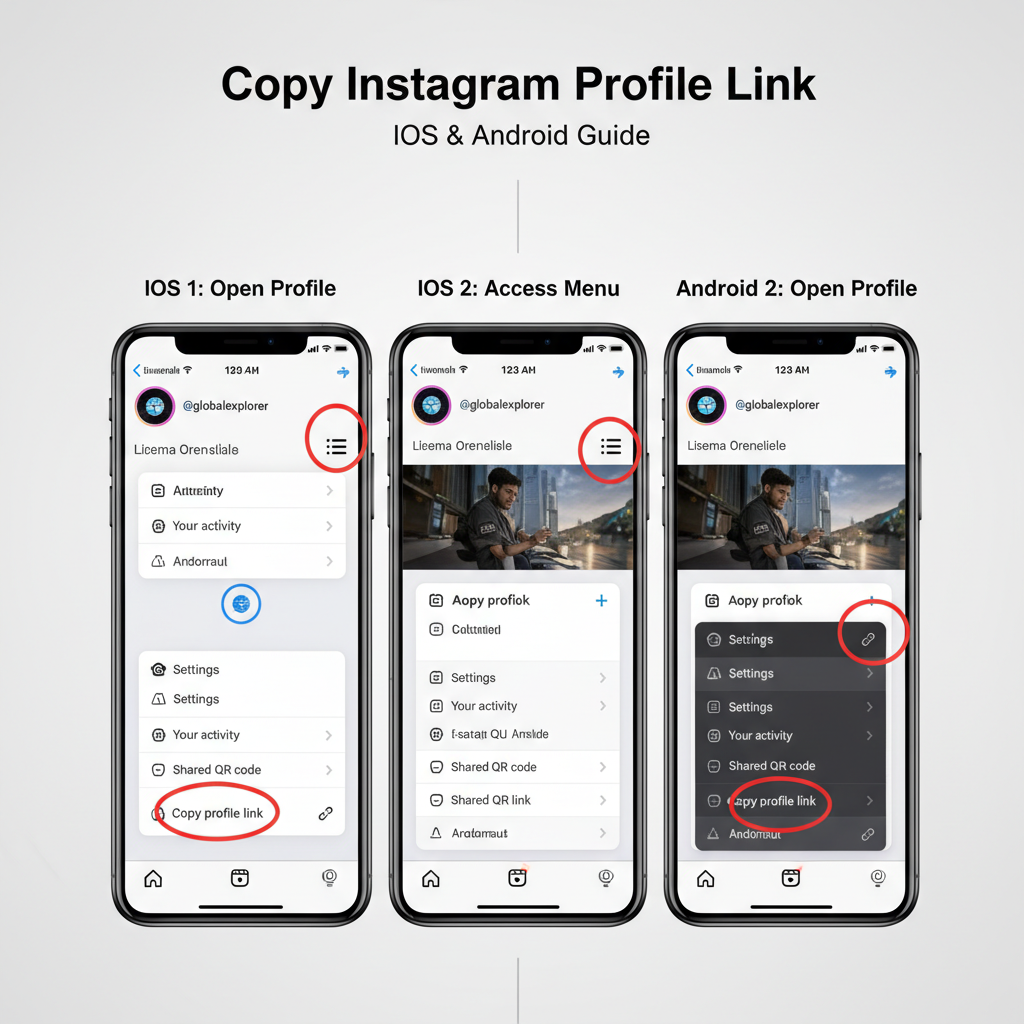
Introduction: Why Copying Your IG Link Matters
Instagram (IG) is one of the most influential social media platforms today. Whether you’re a business owner, influencer, freelancer, or simply sharing content with friends, knowing how to copy your IG link can help you:
- Promote your profile on other platforms
- Send specific posts or Reels to friends or clients
- Boost engagement and traffic
- Network with like-minded people or potential customers
In the fast-paced digital age, your IG link serves as your online calling card — easy to share and vital for building your personal brand.
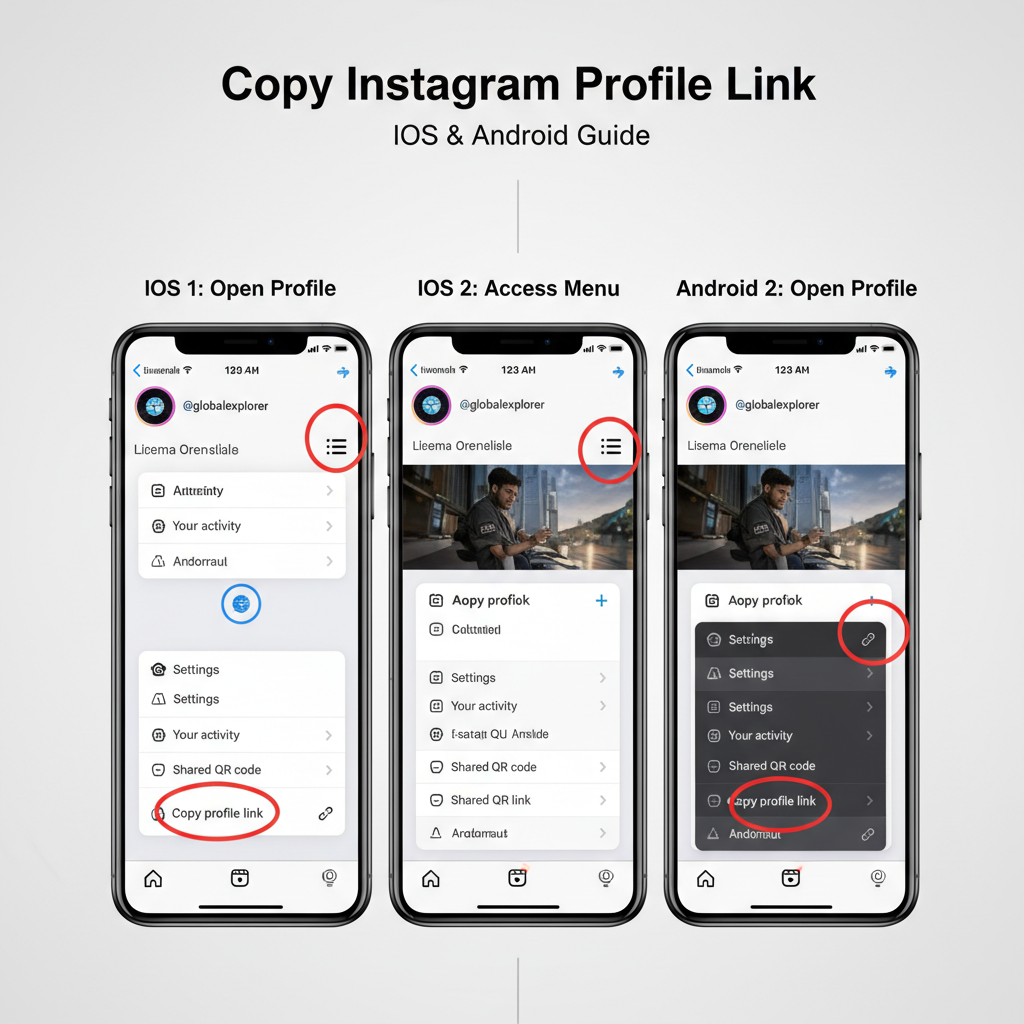
---
Understanding the Different Types of Instagram Links
Before diving into the how-to steps, it’s important to know the different types of Instagram links you might want to copy.
1. Profile Link
This URL takes users directly to your Instagram account.
Format:
https://www.instagram.com/username/2. Post Link
Every image or video you share has its own permanent URL.
3. Story Link
Stories disappear after 24 hours unless saved as Highlights. Story links are typically shareable only by you, and only if your account has enabled features like the link sticker.
4. Reel Link
Reels have their own URLs, ideal for sharing viral content beyond Instagram.
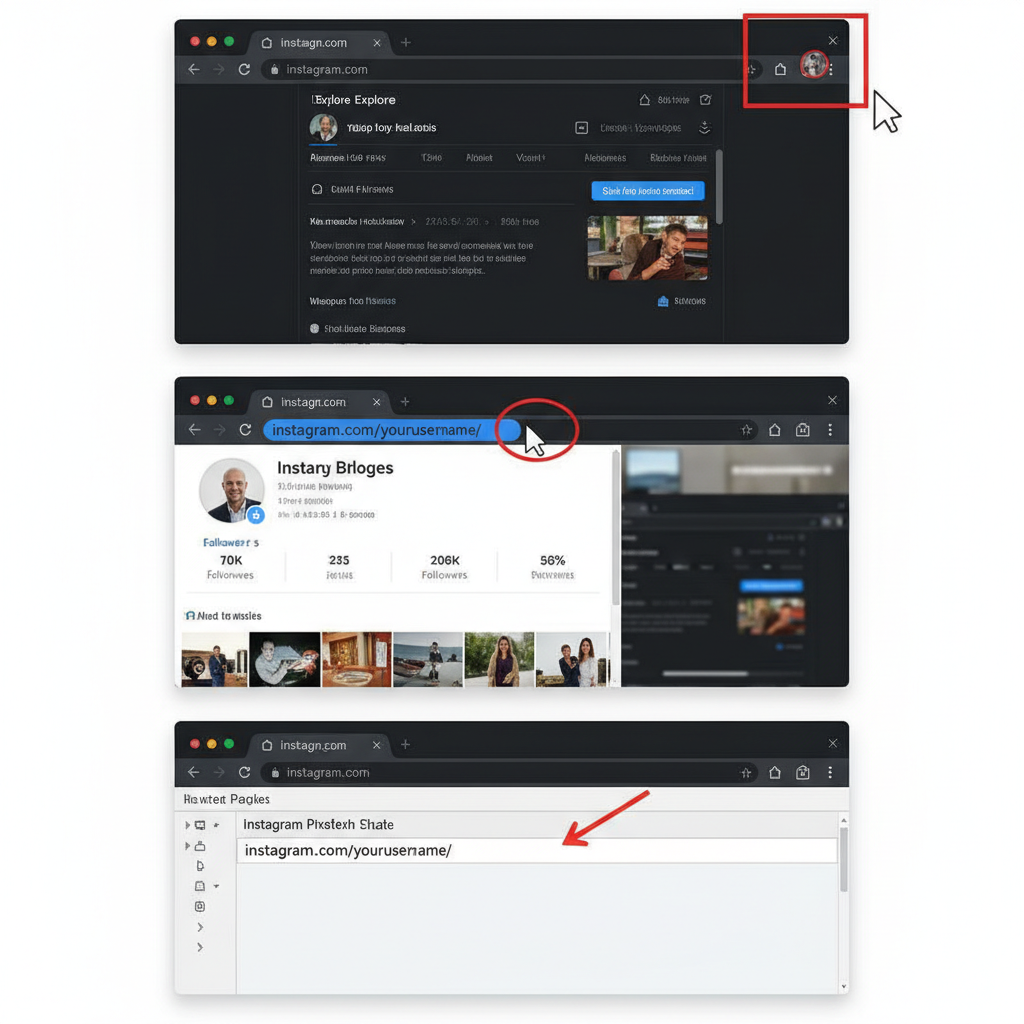
---
How to Copy Your Instagram Profile Link on Mobile
Most users access Instagram through the mobile app. Here’s how to copy your profile link:
iOS (iPhone/iPad)
- Open the Instagram app.
- Tap your profile picture in the bottom-right corner.
- Tap the ☰ menu in the top-right.
- Select QR Code to see your username and QR image.
- Below the QR code, note your username and create your link:
- Long-press the link to copy, or copy your username and paste it into the link structure.
https://www.instagram.com/yourusername/Tip: Currently, there’s no one-tap “Copy Profile Link” for your own profile — you can only do this from another account viewing your profile.
Android
- Open the IG app.
- Tap your profile icon.
- Access QR Code via the menu.
- Form your link as:
- Long-press to copy.
https://www.instagram.com/yourusername/Alternative method (both iOS & Android):
From another account, find and open your profile, tap the ⋮ menu, then select Copy Profile URL.
---
How to Copy Your Instagram Profile Link on Desktop
Copying your IG profile link from a browser is simple:
- Visit Instagram.com and log in.
- Click your profile photo in the top-right, then select Profile.
- The address bar shows:
- Highlight the URL and copy (Ctrl+C for Windows, Command+C for Mac).
https://www.instagram.com/yourusername/---
How to Copy a Specific Instagram Post Link
Sometimes you want to share one post instead of your entire profile.
On Mobile
- Open the post you want to share.
- Tap the ⋮ (three dots) in the top-right corner.
- Tap Copy Link — now it’s on your clipboard.
On Desktop
- Click to fully open the post.
- Copy the URL from the browser address bar.
---
How to Copy a Reel Link
Instagram Reels are increasingly popular for discovery.
On Mobile
- Open the Reel.
- Tap the ⋮ icon.
- Tap Copy Link.
On Desktop
- Click the Reel to open it.
- Copy the link from the address bar.
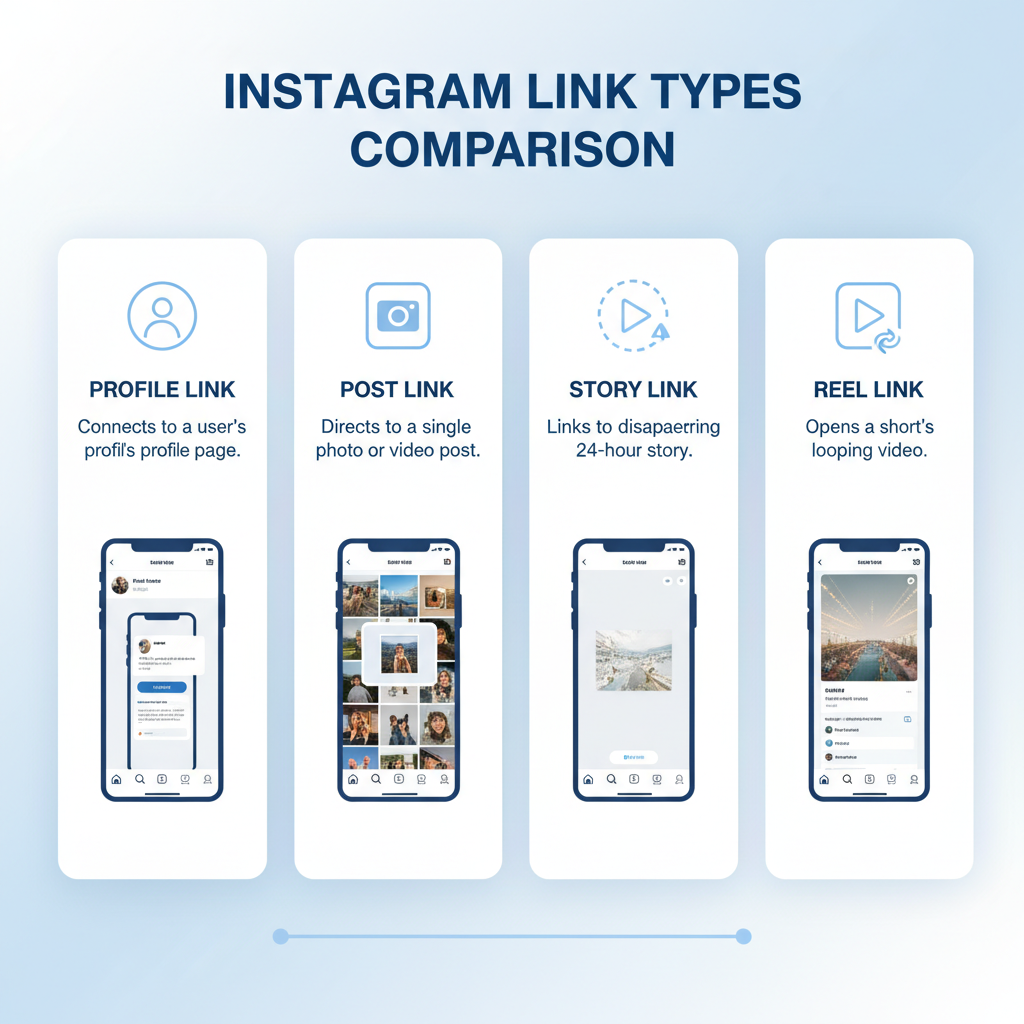
---
How to Copy a Story Link
Stories are quick and temporary, but sometimes you can share them directly.
Note: You can only copy/share your own story link easily, and even then, the option may be limited.
Your Own Story
- Open the active Story.
- Tap More or ⋮.
- Select Share as Post or Copy Link (available if you used a link sticker or IG’s sharing feature).
Someone Else’s Story
- There is no direct “Copy Link” option unless they include a clickable link sticker.
- Private account stories aren’t shareable with non-followers.
---
Troubleshooting Common IG Link Copying Issues
If you’re having trouble copying Instagram links, try these fixes:
Link Not Clickable
- Ensure it starts with `https://` to create a functional hyperlink in most apps.
Instagram Private Account
- The profile link will work, but non-followers see “This account is private.”
App Cache or Outdated Version
- If “Copy Link” is missing, update your app or clear the cache (Android: Settings → Apps → Instagram → Clear Cache).
---
Tips for Using Your IG Link Effectively
Having your IG link is just the beginning. Use these strategies to maximize its impact:
1. Add It to Your Bio
Place your IG link in bios of other platforms like Twitter/X, TikTok, and LinkedIn.
2. Cross-Promote Content
Send post or Reel links directly through messaging platforms or email.
3. Use a QR Code
IG provides a QR code for your profile to share offline.
| Method | Use Case | Ease of Access |
|---|---|---|
| Direct Profile Link | Long-term promotion of your brand | Very Easy |
| Post/Reel Link | Highlight specific content | Easy |
| Story Link | Promote limited-time content | Moderate |
| QR Code | For offline events and printed media | Very Easy |
---
Conclusion
Mastering how to copy your IG link is an essential skill for creators, marketers, and casual users alike. Whether you want to share your full profile, a single post, or a specific Reel, knowing how to do it from both mobile and desktop ensures you can reach audiences effectively and on-demand.
From networking to driving engagement across platforms, your IG link isn’t just a string of text — it’s the gateway to your visual identity online.
---
Quick FAQ About IG Links
Q1: Can I copy someone’s profile link if their profile is private?
Yes, but if they’re private, non-followers won’t see their content.
Q2: Do Instagram links expire?
Profile and post links don’t expire; story links disappear unless saved as Highlights.
Q3: Can I customize my IG link?
You can’t change the default structure, but you can use a URL shortener to make it neater.
Q4: Why can’t I find “Copy Link” on Reels?
Update to the latest Instagram app version — some older versions lack consistent link options.
---
Need more Instagram marketing tips? Subscribe to our newsletter and get actionable social media strategies straight to your inbox.



