Step-by-Step Guide to Create a Free IG Account
Learn how to create a free Instagram account step-by-step, choose the right type, secure it with strong credentials, and set privacy preferences.
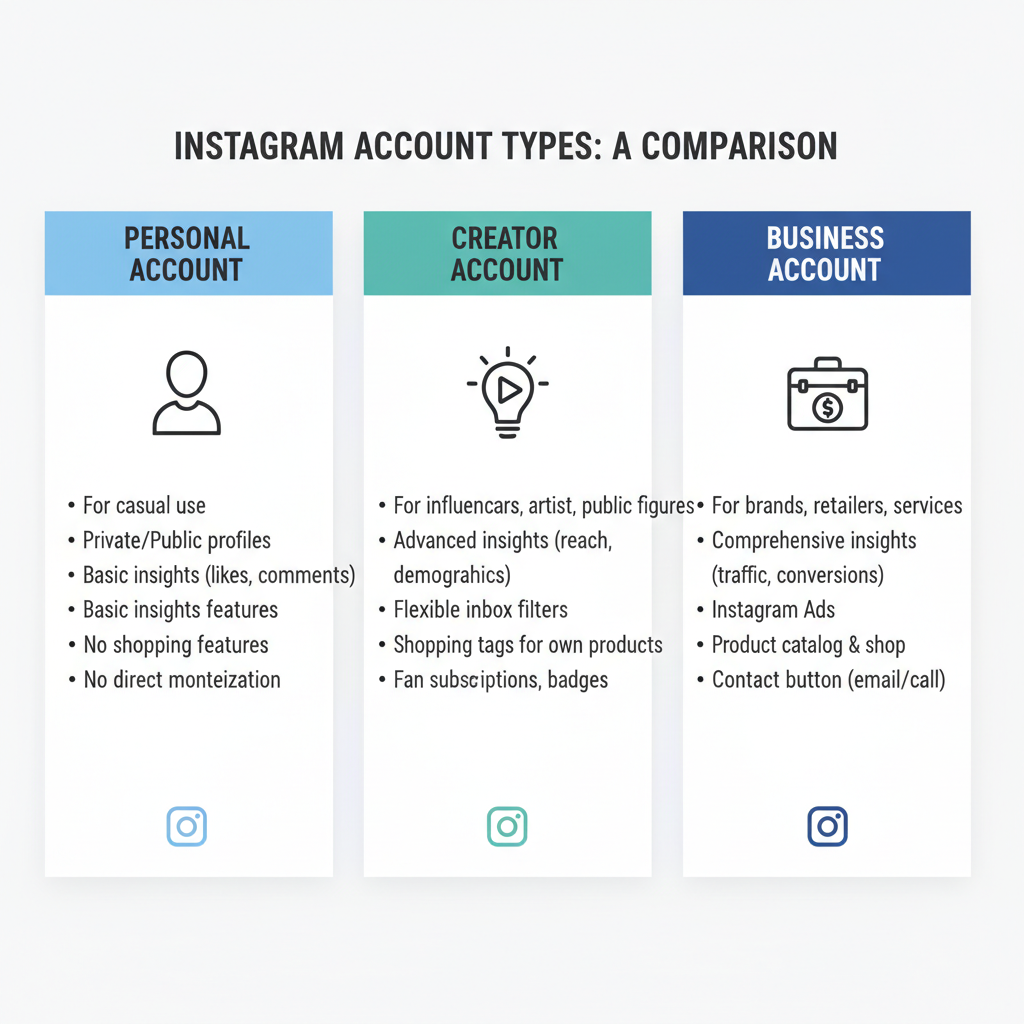
Step-by-Step Guide to Create a Free IG Account
Creating a free IG account (Instagram account) is simple, yet doing it correctly ensures a secure and enjoyable experience. Whether you want to connect with friends, share your creativity, or build a brand, this step-by-step guide will take you through everything from installation to your first post.
---
Understanding Instagram Account Types
Instagram offers two main account types:
| Account Type | Best For | Key Features |
|---|---|---|
| Personal | Individuals wanting to share life updates | Basic insights, private/public control |
| Professional (Business or Creator) | Brands, influencers, artists | Advanced analytics, promotions, contact buttons |
Choose Personal if you just want casual social sharing. If your intent is marketing, select Professional for better tools.
---
Download and Install Instagram
Instagram is available for free on both App Store (iOS) and Google Play (Android):
- Open your device’s app store.
- Search for Instagram.
- Tap Install or Get.
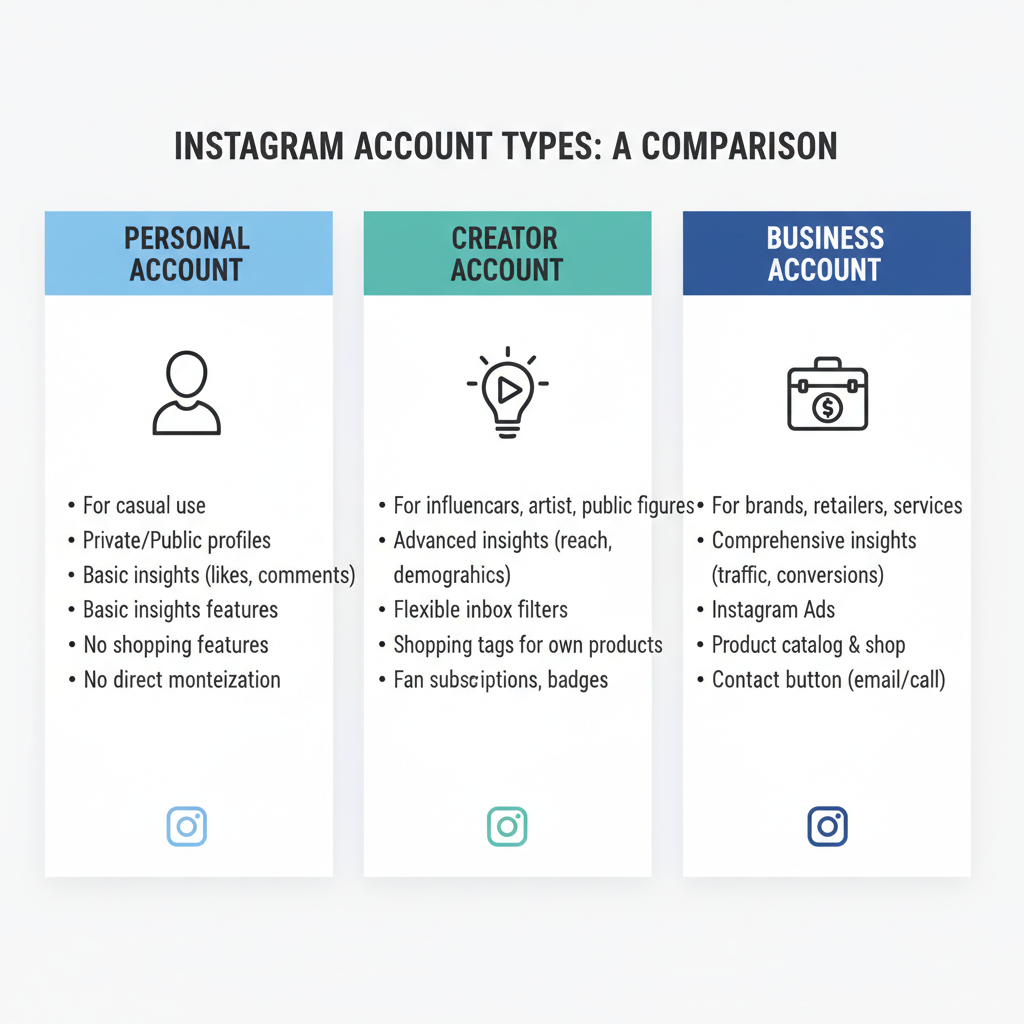
Installation takes less than a minute on most modern devices.
---
Open the App and Choose "Sign Up"
Once installed:
- Tap the Instagram icon.
- On the welcome screen, select Sign Up rather than Log In.
This ensures you’re starting fresh with a brand new account.
---
Register with Email, Phone Number, or Facebook
Instagram allows you to register using:
- Email address – Recommended for dedicated account management.
- Phone number – Easy for quick sign-up and recovery.
- Facebook account – Quick link if you already have Facebook.
Enter one of the above, then tap Next.
---
Create a Strong Username and Secure Password
Your username is your identity. Follow these tips:
- Keep it unique and memorable.
- Avoid excessive numbers unless relevant.
- Match your brand or personal name for recognition.
When creating your password:
- Use minimum of 8 characters.
- Mix upper/lower case letters, numbers, and symbols.
- Avoid common phrases.
Example of strong password:
Mys3cur3Key@2024---
Set Up Profile Photo and Bio for Credibility
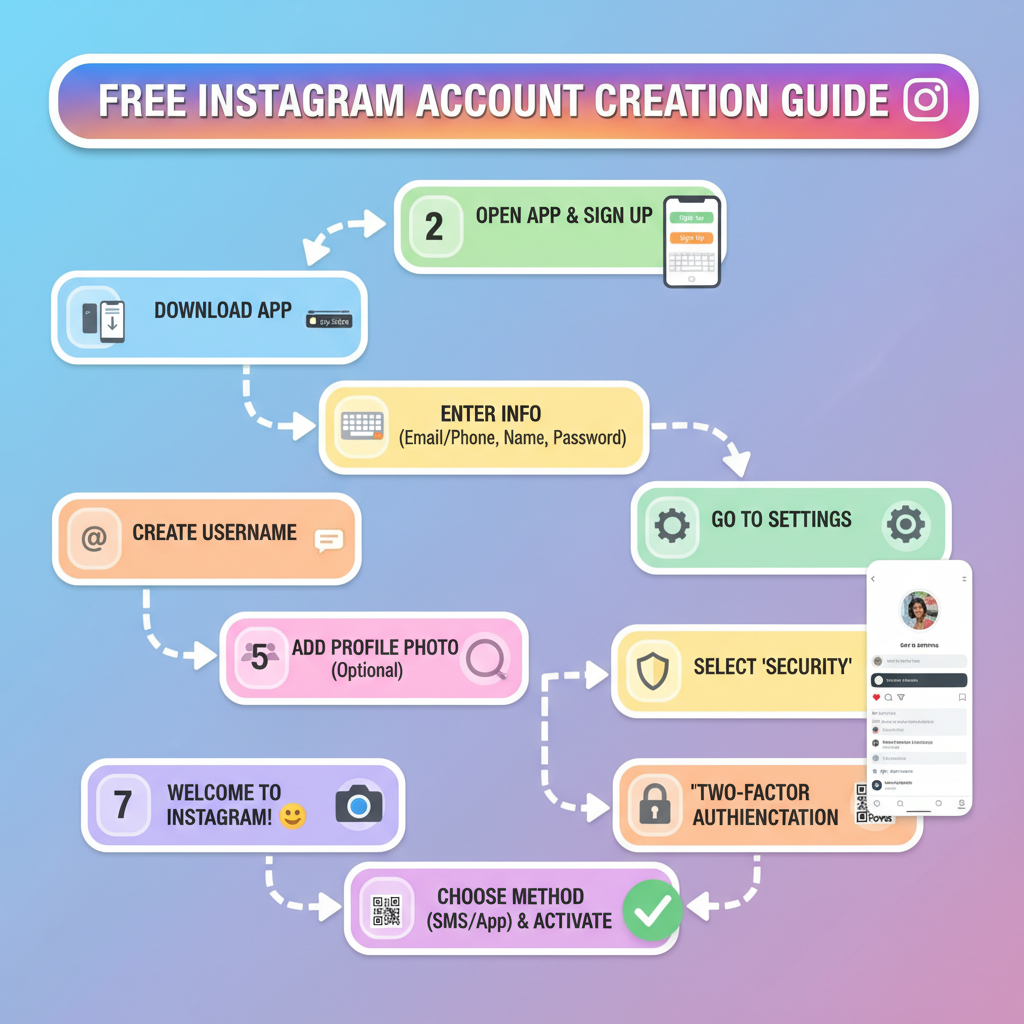
A profile photo helps people recognize you. Use:
- A clear headshot if personal.
- A branded logo if professional.
Your bio should:
- Summarize who you are in 150 characters.
- Add relevant emojis and hashtags.
- Optional: Include a link (website, portfolio).
---
Activate Two-Factor Authentication (2FA)
For enhanced security:
- Go to Settings → Security → Two-Factor Authentication.
- Choose Text Message or Authentication App.
- Follow prompts to verify.
2FA prevents unauthorized access even if someone learns your password.
---
Explore Privacy Settings
Instagram offers Public and Private modes:
| Mode | Visibility | Pros | Cons |
|---|---|---|---|
| Public | Anyone can see and follow without approval | More exposure, potential faster growth | Less control over audience |
| Private | Only approved followers can see content | Better privacy control | Slower follower growth |
To change mode: Settings → Privacy → Account Privacy → Toggle Private.
---
Follow Relevant Accounts to Personalize Your Feed
After setup, follow accounts that match your interests:
- Friends and family
- Brands you like
- Creators in your niche
This helps Instagram suggest content you’ll enjoy and gives inspiration.
---
Learn Basic Posting Formats
Instagram supports multiple content types:
- Photo – Classic still image post.
- Video – Up to 60 seconds in feed.
- Reels – Short-form videos up to 90 seconds.
- Stories – Temporary posts disappearing after 24 hours.
You can access these via the "+" button in your profile or feed.
---
Use Hashtags Strategically
Strategic hashtag use increases visibility:
- Mix popular hashtags (#love, #instagood) with niche-specific ones.
- Avoid overloading – 5 to 10 relevant hashtags work well.
- Place hashtags in caption or first comment.
Example:
#TravelDiaries #BeachSunset #FreeIGAccount #Wanderlust---
Connect with Friends via "Find Contacts" Feature
You can sync contacts or connect through Facebook friends:
- Go to Settings → Account → Contacts Syncing.
- Enable sync.
- Instagram will suggest people from your phonebook.
---
Manage Notifications for Engagement without Overload
Instagram notifications are customizable:
- Likes, comments, new followers
- Direct messages
- Live video alerts
To adjust: Settings → Notifications → Toggle based on preference.
This keeps you informed without constant distractions.
---
Tips for Growing Your New Account Organically

- Post consistently – Aim for 3-5 posts per week.
- Engage genuinely – Reply to comments and DMs.
- Collaborate with others – Partner for shoutouts or joint content.
- Leverage Stories and Reels – Boost reach with engaging formats.
---
Avoid Spammy Growth Tactics and Respect Community Guidelines
Avoid:
- Buying followers – results in low engagement and risk.
- Excessive follow/unfollow – can trigger account restrictions.
- Posting inappropriate content – leads to warnings or bans.
Instagram’s Community Guidelines emphasize respect and authenticity.
---
Final Checklist Before Active Use of Free IG Account
Here’s your quick pre-launch checklist:
- Installed Instagram app.
- Chose account type (Personal or Professional).
- Registered via email, phone, or Facebook.
- Selected strong username and password.
- Added profile photo and bio.
- Enabled 2FA.
- Set privacy preferences.
- Followed relevant accounts.
- Learned basic posting formats.
- Planned hashtag strategy.
- Connected with friends.
- Configured notifications.
---
Creating a free IG account can be done in minutes, but building a secure, engaging presence requires thoughtful setup. Follow these steps to ensure your account is ready for safe, effective, and fun usage from day one. By blending strong security practices, strategic content creation, and authentic engagement, you'll set yourself up for success without falling into common pitfalls.


