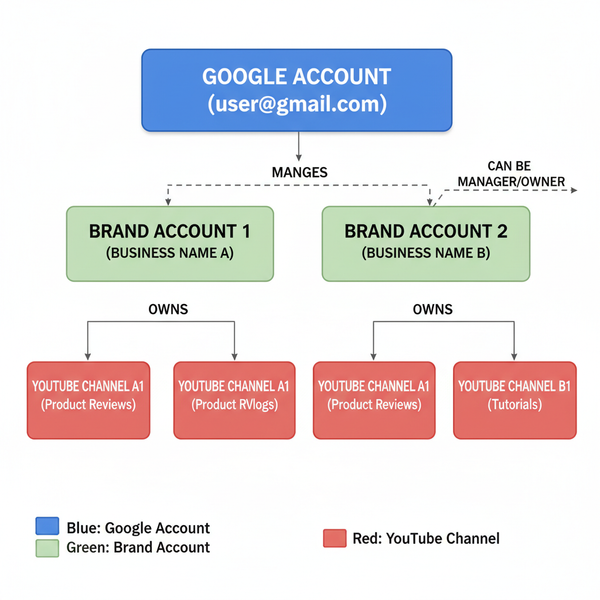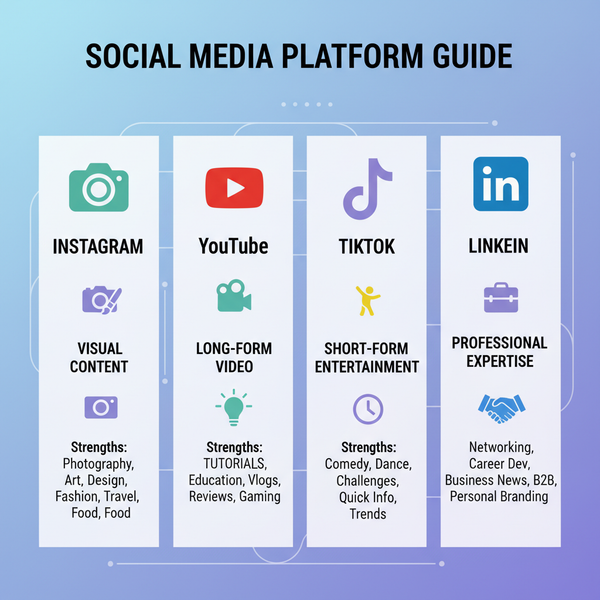How to Create a Private Page on Facebook: What’s Possible and the Best Alternatives
Learn what private really means for Facebook Pages, how to unpublish, add audience and age restrictions, and when a Private Group is the right choice.
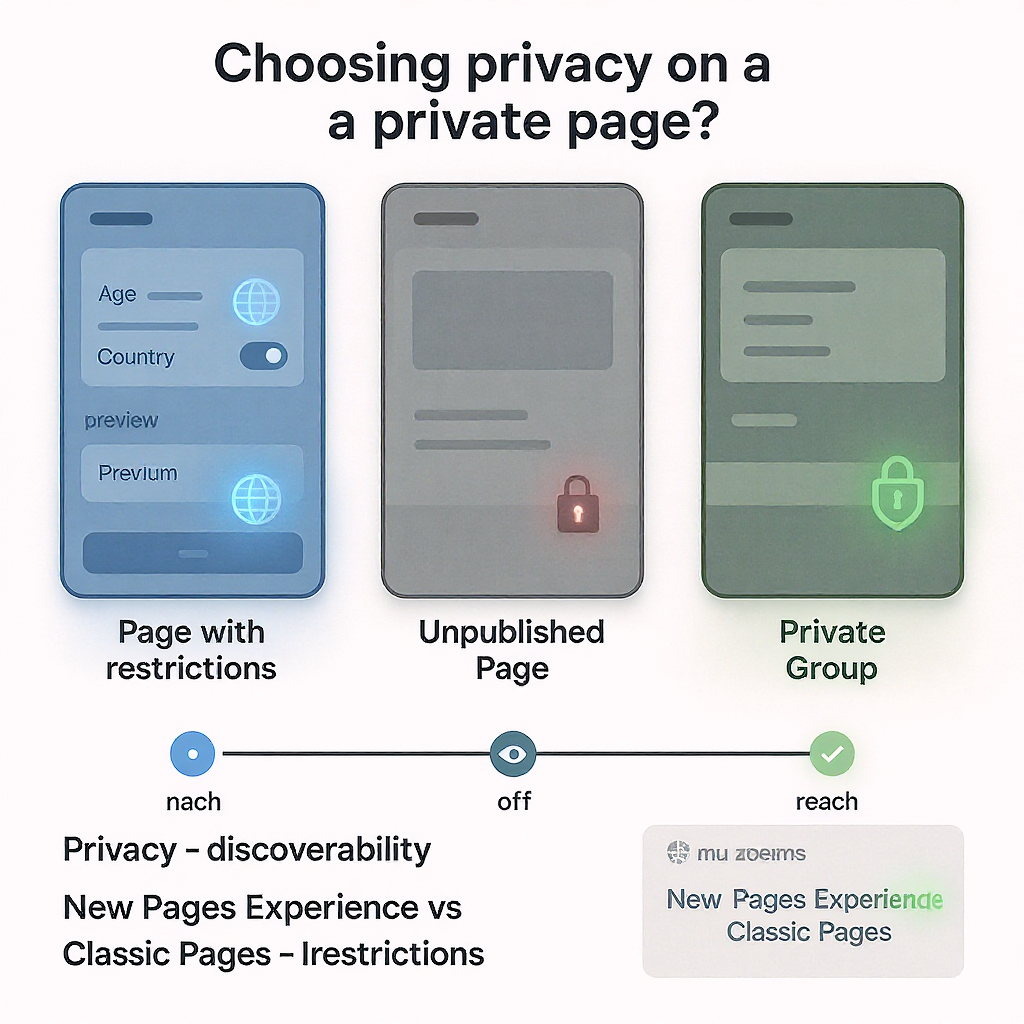
Thinking about making a Facebook Page “private”? While Pages are designed for public visibility, there are settings that can limit who’s likely to see your content and alternatives that provide genuine privacy. This guide clarifies what’s possible, when to use a Page versus a Group, and the exact steps to configure visibility, moderation, and access.
How to Create a Private Page on Facebook: What’s Possible and the Best Alternatives
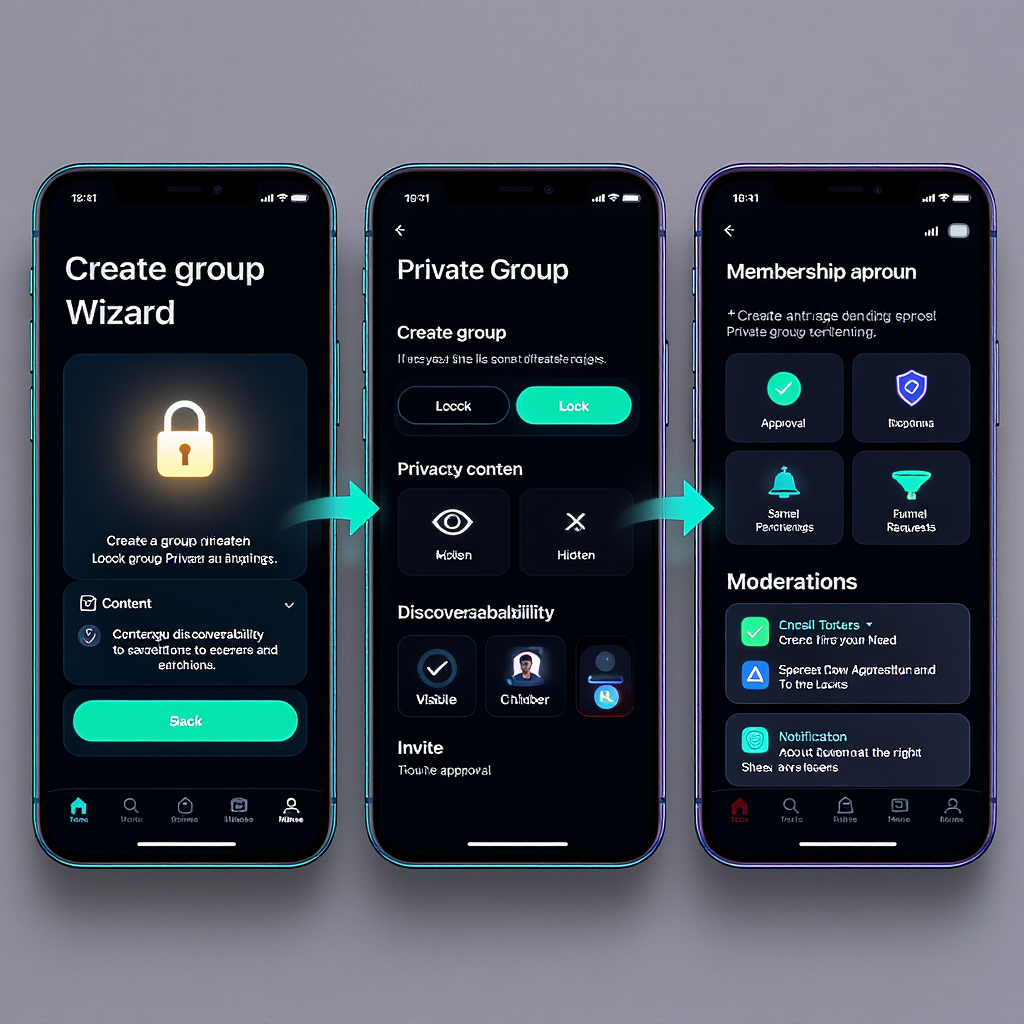
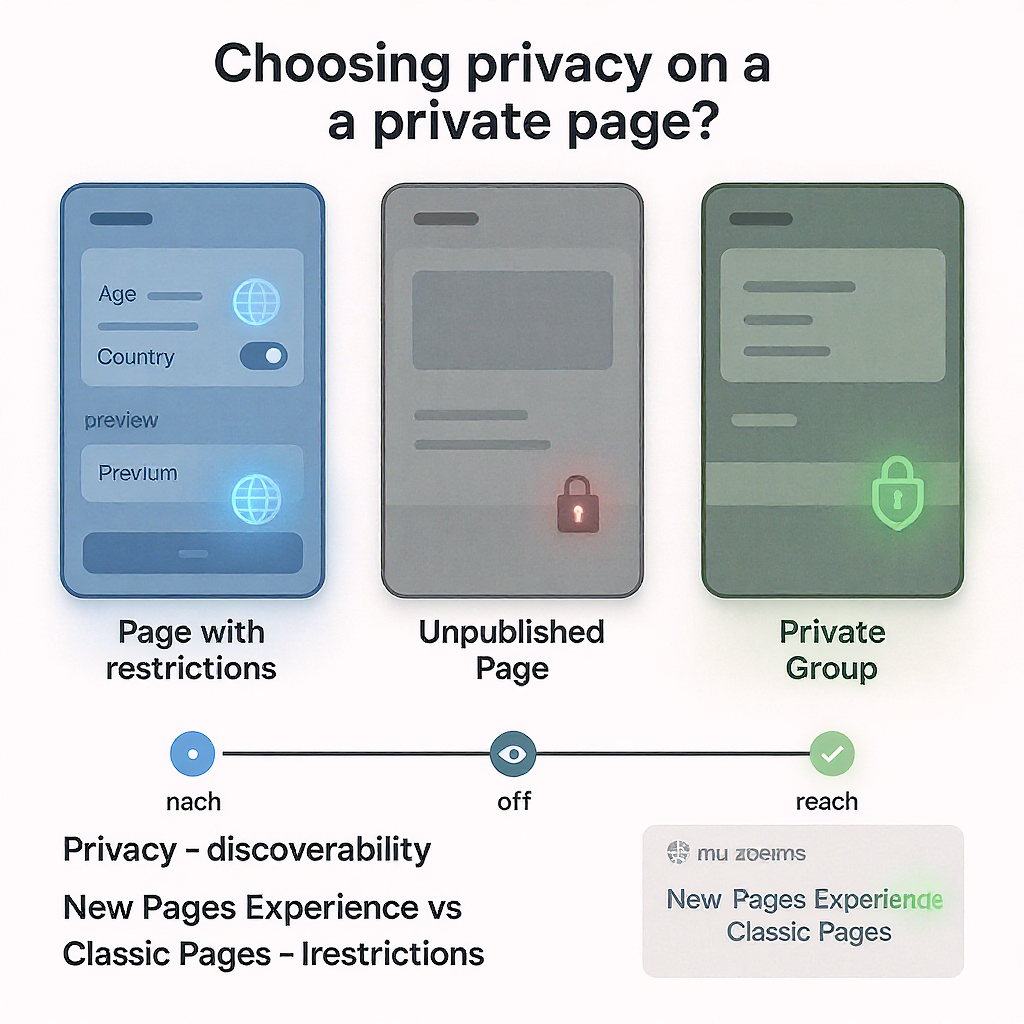
A common question is: how do I create a private page on Facebook? The short answer is that Facebook Pages are intentionally designed to be public. You can temporarily hide a Page (unpublish it) and add audience restrictions, but if you need true members‑only privacy, a Private Group is the right tool.
This guide explains what “private” can and cannot mean for Pages, how to decide between a Page and a Group, step‑by‑step settings to lock down a Page, and a practical launch checklist.
Note: Facebook’s labels and menus change over time. The steps below reflect the New Pages experience and Classic Pages at a high level; names may vary slightly in your interface.
What “Private” Really Means on Facebook
- Pages are public by design: They’re meant to be discovered, followed, and engaged with by anyone.
- You can unpublish a Page: Hidden from everyone except admins and editors. Good while you’re building.
- You can restrict audience: Limit visibility by country/age and target posts. This narrows who is likely to see content but does not turn a Page into a private space.
- True privacy = Private Group: Content is visible only to members; you can require approvals, screening questions, and even hide the Group from search.
Choose the Right Container
Use this quick comparison to pick the best setup for your goal.
| Goal | Use a Public Page | Use an Unpublished Page | Use a Private Group |
|---|---|---|---|
| Build brand presence and be discoverable | Best fit (default) | Poor fit | Not for discoverability |
| Limit who can view | Use country/age restrictions; limited | Hidden from non-admins | Members-only content |
| Require approvals to see content | Not possible | Not applicable | Yes (approval & screening) |
| Build privately before launch | Not ideal | Best fit | Also viable |
| Post as your brand | Yes | Yes (but unseen by public) | Yes (link your Page to the Group) |
If You Want Limited Discoverability: Use a Page With Restrictions
- Apply country and age restrictions to narrow visibility.
- Disable or limit features you don’t want (e.g., visitor posts, reviews).
- Moderate aggressively (blocked words, profanity filter, comment controls).
- Remember: This is not actual privacy; it just reduces exposure.
If You Want Real Privacy: Use a Private Group
- Choose Private and optionally Hidden.
- Require membership approval and screening questions.
- Link the Group to your Page so you can post as the Page while keeping content members‑only.
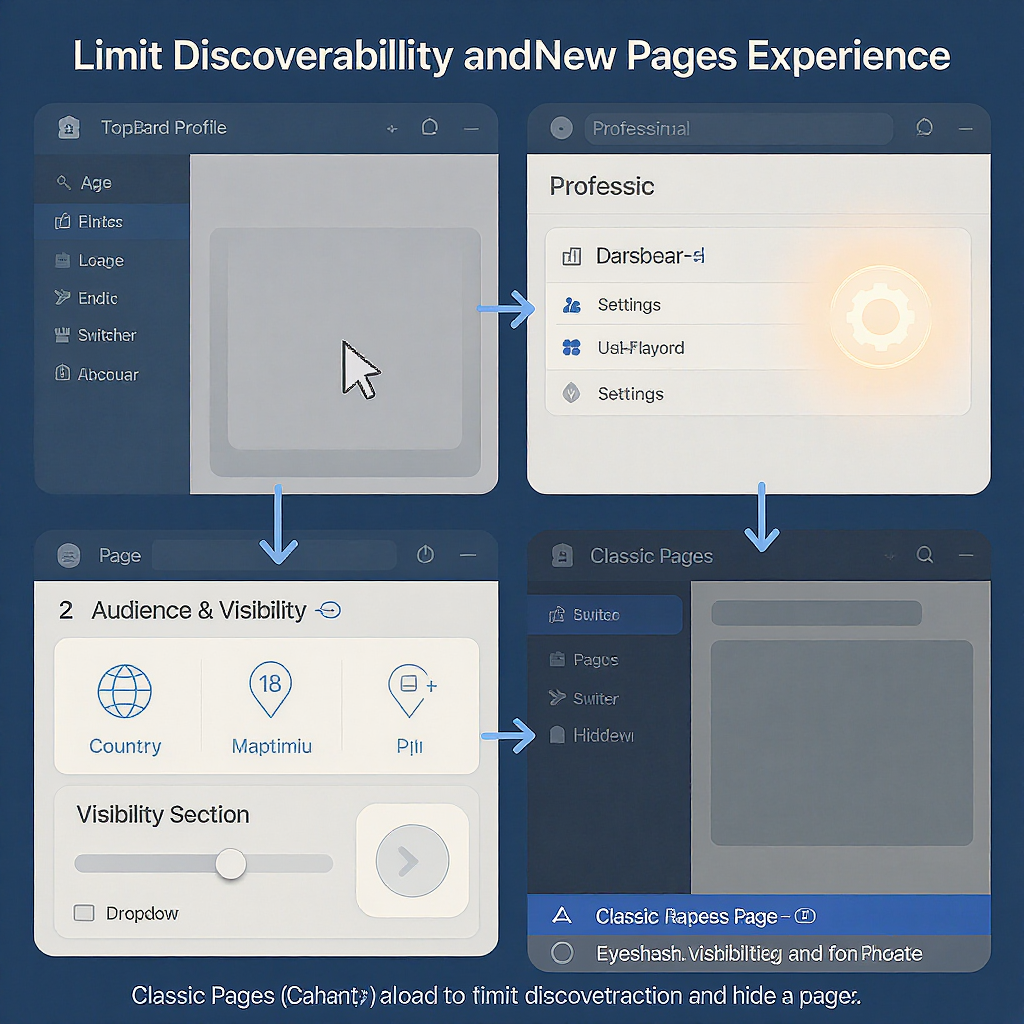
How to Unpublish Your Page (Hide It Until You’re Ready)
Unpublishing makes your Page invisible to everyone except people who manage it. Great for setup and staging.
New Pages Experience
- Switch into your Page profile:
- Click your profile picture (top right) and select Switch profile, then choose your Page.
- Open Page settings:
- Go to your Page, click the three dots (…) or Settings.
- Find Page visibility:
- Look for Settings > Privacy (or Page Settings) > Page visibility.
- Select Unpublish (or Set Page to unpublished) and confirm.
What this does:
- The Page won’t appear in search or be viewable by the public.
- Admins/editors can still see and work on it.
Classic Pages (Legacy)
- From your Page, click Settings (bottom-left of the left sidebar).
- In the General tab, find Page Visibility.
- Choose Page unpublished and Save changes.
Tip: If you can’t find these exact labels, search for “visibility” in the Settings search bar.
Restrict Who Can View Your Page
These controls do not make a Page private, but they help narrow who can see it.
- Country restrictions:
- New Pages: Settings > Privacy > Audience and visibility (or Similar) > Country restrictions.
- Classic: Settings > General > Country restrictions.
- Set allowed countries or block specific countries.
- Age restrictions:
- New Pages: Privacy > Age restrictions (or Similar).
- Classic: Settings > General > Age restrictions.
- Action button:
- Edit your Page’s call‑to‑action (CTA) to something passive (e.g., Learn more) to discourage unsolicited messaging.
- Reviews/Recommendations:
- If you’re not a local business, switch your Page template (Settings > Templates and Tabs) and remove the Reviews tab.
- For business types that require it, you can hide the tab or de‑emphasize it in navigation.
Control Who Can Interact With Your Page
Lock down Page interactions to reduce unwanted content and mentions.
- Visitor posts:
- New Pages: Settings > Privacy or Page moderation > Visitor posts.
- Classic: Settings > General > Visitor Posts.
- Options: Disable visitor posts, or require review before posts appear.
- Tagging and mentions:
- Limit who can tag the Page and whether others can mention it.
- Look for Settings > Privacy > Tagging ability / Others tagging this Page.
- Comments and profanity:
- Enable profanity filter (medium/high) and add a blocked words list.
- New Pages: Settings > Moderation > Content Moderation (or Similar).
- Classic: Settings > General > Profanity Filter and Page Moderation.
- Message settings:
- Turn off “Allow people to contact my Page privately” if available, or remove the Message CTA from your action button.
- Blocking:
- Block problematic profiles and Pages from interacting with your Page.
Limit Post Visibility Where Available
Some Pages can target posts by location, language, or interests. This is distribution targeting, not privacy.
- Enable audience optimization:
- Classic: Settings > General > Audience Optimization for Posts (enable).
- New Pages: In the post composer, check for audience controls/targeting (location/language/interests).
- Use feed targeting:
- Target by country, city, language, or interests to reach a narrower audience.
- Understand the limits:
- Targeted posts can still be shared by people who see them, and visibility rules are not enforcement‑level privacy.
Manage Access and Security
Privacy starts with who can control your Page.
- Page access and roles:
- New Pages: Professional dashboard > Page access.
- People with Facebook access (full control).
- People with task access (limited tool access).
- Classic: Settings > Page Roles (Admin, Editor, Moderator, Advertiser, Analyst).
- Require two‑factor authentication:
- Enforce 2FA for everyone with access via Business settings (if using Meta Business Manager) or by policy.
- Audit connections:
- Review connected apps, business integrations, and partner agencies regularly.
- Activity logs:
- Check Page activity logs for unusual actions or posts.
Use a Private Group for True Privacy
If your goal is content that only approved members can see, create a Private Group and link it to your Page.
Create the Group
- Click Groups in the left menu (desktop) and select Create Group.
- Name your Group and set Privacy to Private.
- Choose Visibility:
- Visible: Group can be found in search; posts are members‑only.
- Hidden: Group does not appear in search; invite‑only.
- Add rules and screening:
- Set membership questions and approval criteria.
- Add Group rules to set expectations.
Link the Group to Your Page
- Open the Group > Group settings.
- Find Linked Pages (or Manage linked Pages) and link your Page.
- Choose whether the Page can post/comment as the Page in the Group.
Benefits:
- Post as your brand while keeping content members‑only.
- Moderate membership and content tightly.
- Optional hidden visibility for maximum discretion.
Launch and Maintenance Checklist
- Before launch:
- Keep your Page unpublished while setting up.
- Draft and stage core assets: profile photo, cover image, About, contact info.
- Configure country/age restrictions if needed.
- Disable or limit visitor posts, tagging, and reviews.
- Set blocked words and enable profanity filter.
- Review action button and messaging preferences.
- Audit Page access; enforce 2FA for admins/editors.
- Test visibility:
- View the Page from a non‑admin account or ask a colleague to confirm what’s visible.
- If using post targeting, verify the composer shows audience controls.
- If using a Private Group:
- Create rules, screening questions, and approval workflow.
- Link the Group to your Page and test posting as the Page.
- After launch:
- Monitor comments and inbox; adjust filters as needed.
- Review insights to see if restrictions are affecting reach as intended.
- Revisit settings quarterly; Facebook often updates labels and options.
FAQ
Can I make a Facebook Page completely private?
No. Pages are inherently public. You can unpublish a Page to hide it from the public, or restrict by country/age, but for true private content you should use a Private Group.
So, how do I create a private page on Facebook?
If by “private page” you mean a Page hidden from the public, unpublish it:
- New Pages: Switch to your Page > Settings > Privacy (or Page visibility) > Unpublish.
- Classic: Settings > General > Page Visibility > Unpublish.
If you want members‑only content, create a Private Group (optionally Hidden) and link it to your Page so you can post as the Page inside the Group.
Can people still share my Page’s targeted posts?
Yes. Targeting only limits distribution; it doesn’t enforce privacy. Anyone who can see a targeted post may share it, and others could see it indirectly.
Do age and country restrictions affect ads?
Restrictions on the Page don’t automatically apply to ads. Set targeting in Ads Manager for ad delivery, and be mindful of policy‑required age gates where relevant.
Summary
You can hide or limit a Facebook Page, but you can’t make it truly private. Use an unpublished Page while building, apply sensible restrictions and moderation for limited exposure, and choose a Private Group for genuine members‑only privacy. Linking a Private Group to your Page lets you post as your brand while keeping content visible only to approved members.