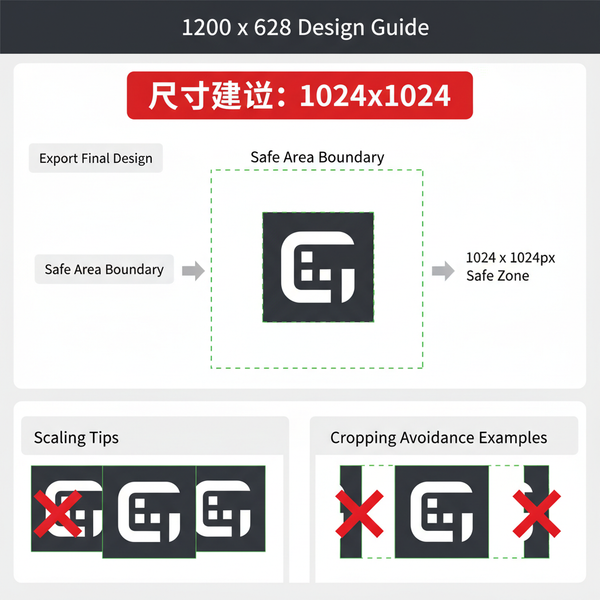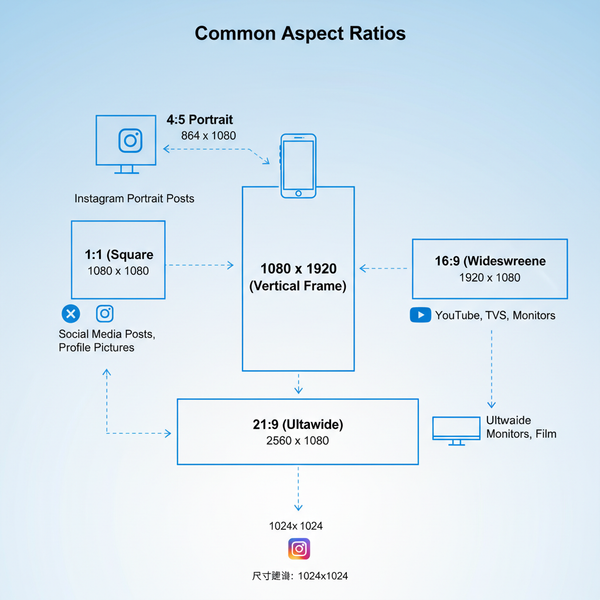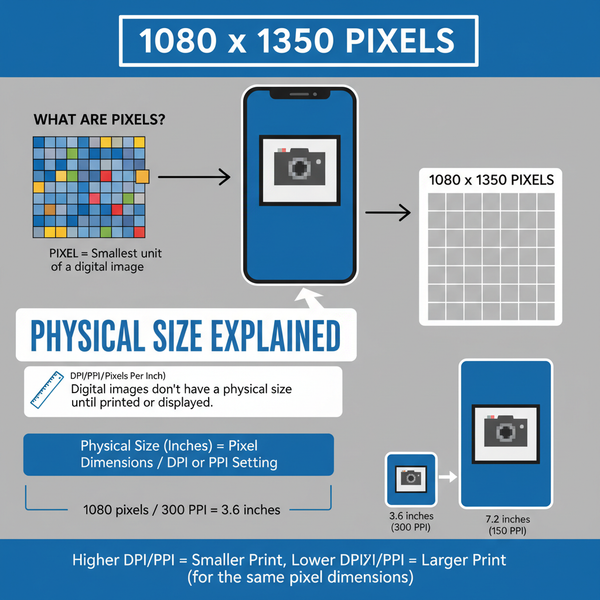How to Create a Second Instagram Account: Step-by-Step Guide, Limits, and Pro Tips
Learn how to create a second Instagram account with clear steps, limits, and security tips. Set up, switch, and manage multiple profiles smoothly from day one.
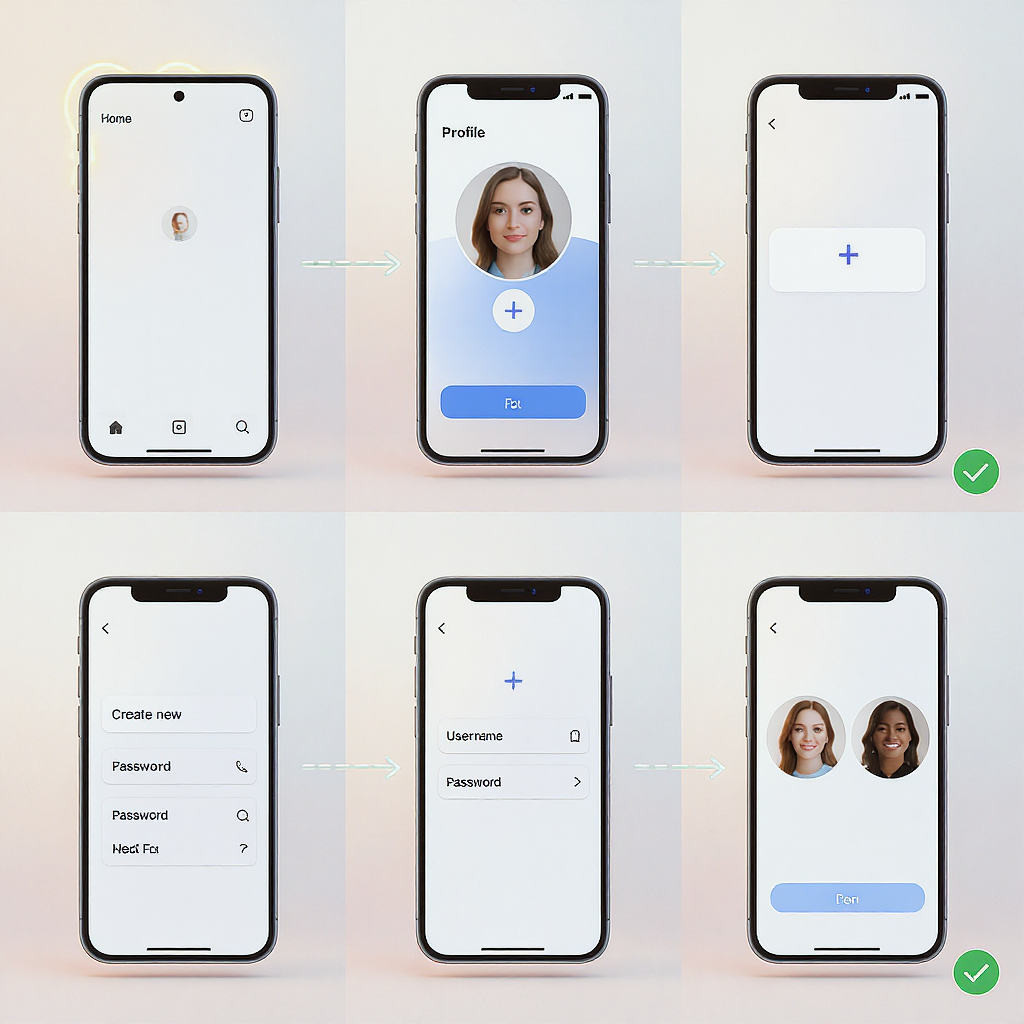
How to Create a Second Instagram Account: Step-by-Step Guide, Limits, and Pro Tips
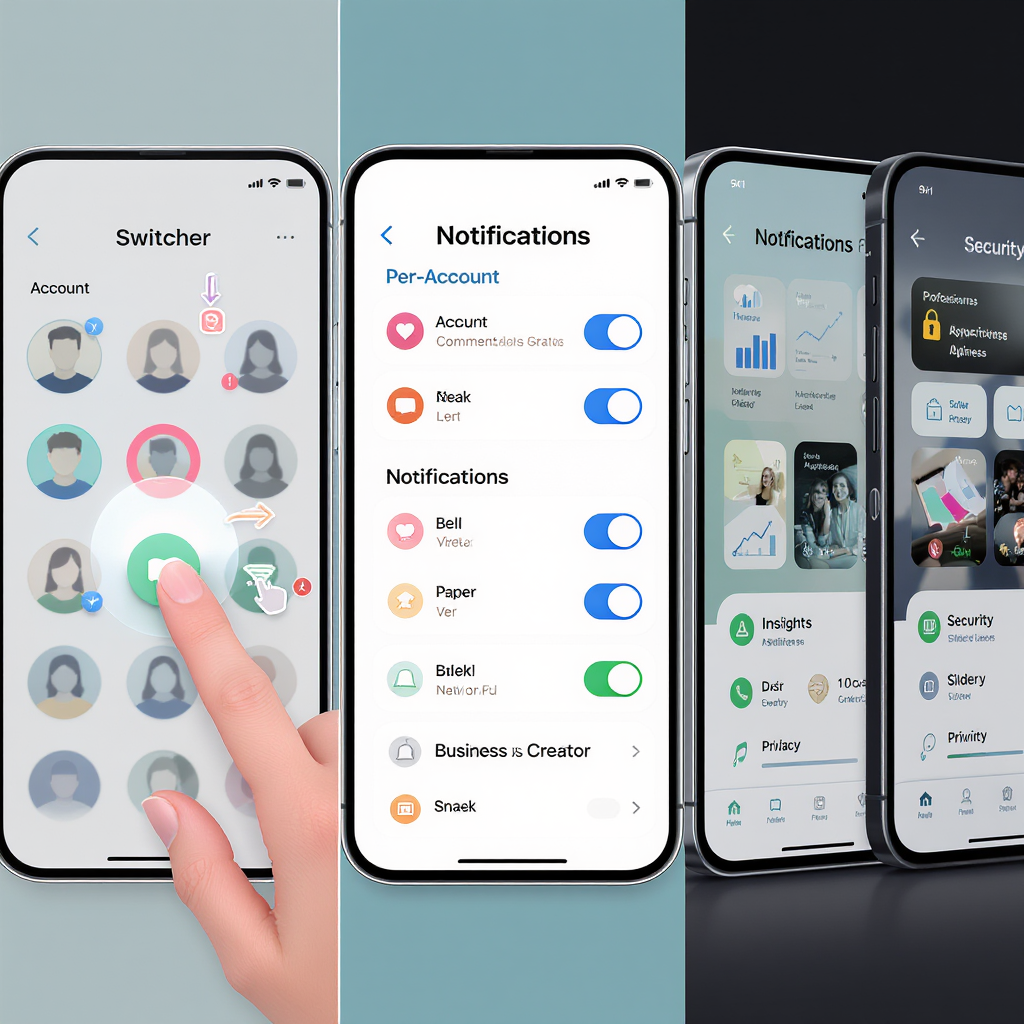
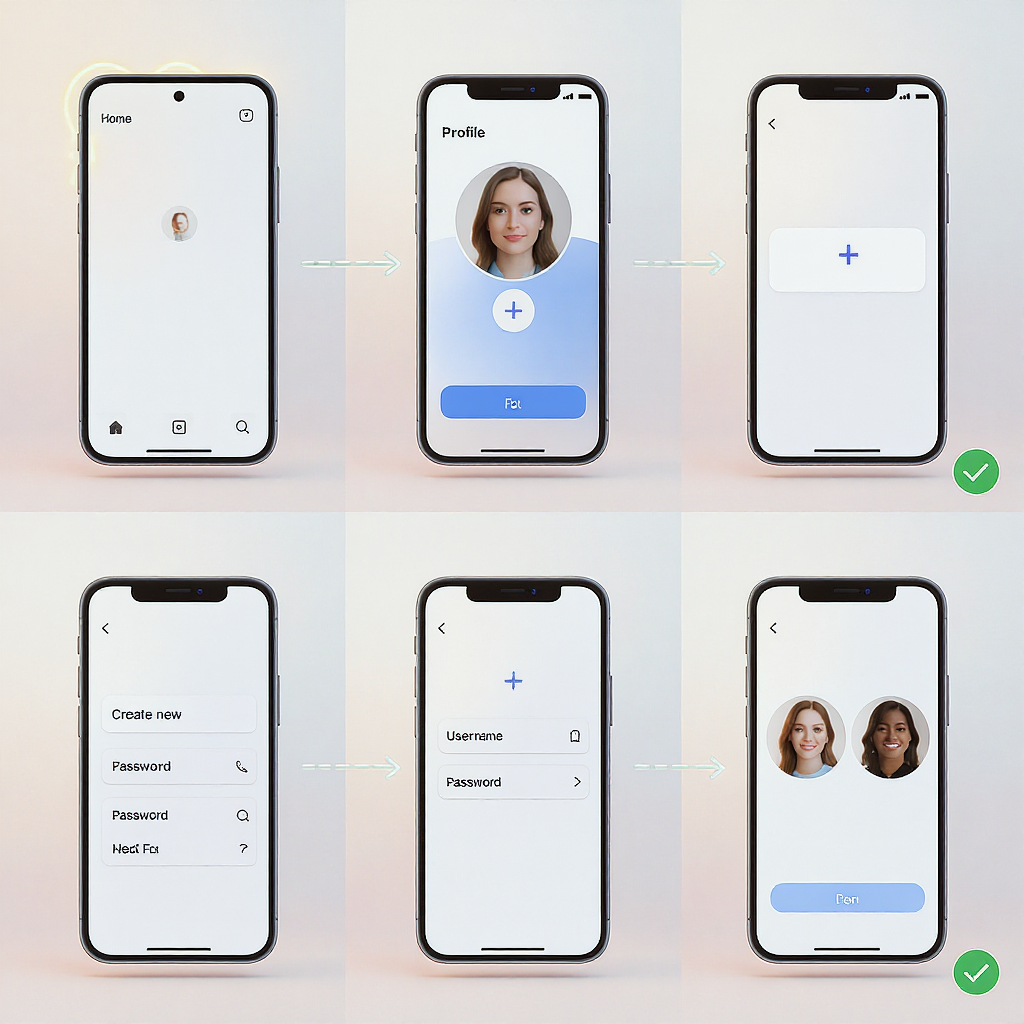
Creating a second Instagram account is a smart move if you want to separate personal and professional life, experiment with niche content, or manage a new side project without confusing your current audience. This guide walks you through requirements, step-by-step setup, privacy and security considerations, and efficient multi-account workflows. It also includes troubleshooting advice and pro tips so you can manage multiple profiles confidently from day one.
Why add a second Instagram account
Common use cases:
- Separate personal and business content so your audiences get what they expect.
- Build niche feeds (e.g., photography, fitness, recipes) without diluting your main account.
- Improve privacy by isolating family posts from public-facing content.
- Launch side projects or test new brand ideas with minimal risk to your primary account.
Before you start, consider:
- Time and attention: Two feeds mean double the posting, responding, and moderating.
- Content clarity: Define each account’s purpose, tone, and target audience to avoid overlap.
- Brand consistency: Usernames, bios, and visuals should align with your goals.
- Policy compliance: Follow Instagram’s Community Guidelines and Terms; avoid spammy behavior.
Requirements and limits
Instagram lets you create multiple accounts and switch between them without logging out, with a typical quick-switch cap of up to 5 accounts in one app session (subject to change). Each account must meet Instagram’s sign-up and policy requirements.
| Requirement/Limit | Details | Tips |
|---|---|---|
| Unique contact method | Each account must use a unique email address or phone number. | Use a different email for the second account if you don’t want another phone number. |
| Username rules | 3–30 characters; letters, numbers, periods, underscores; must be unique. | Keep it short and on-brand; avoid trailing periods that are hard to recall. |
| Age & policies | 13+ in most regions; comply with Terms and Community Guidelines. | Violations can lead to restrictions or loss of access across accounts. |
| Multi-account limit | Typically up to 5 accounts for quick switching in one app session. | You can still own more accounts, but won’t be able to quick-switch to all of them at once. |
| Verification & recovery | Email/phone verification may be required; 2FA is per account. | Enable an authenticator app and store backup codes safely. |
| Name & branding | Display name can be similar; username must be unique. | Use consistent brand elements (logo, colors, bio tone) across properties. |
Step-by-step on mobile (iOS/Android)
You can create a second Instagram account right from your existing app—no need to log out.
1) Open Instagram and go to your profile (bottom-right avatar).
2) Tap the three-line menu (top-right) > Settings and privacy.
3) Scroll down to Add account.
4) Tap Create new account.
5) Choose a username. Instagram will indicate availability; you can adjust later if needed.
6) Set a secure password.
7) Choose how to sign up: email or phone. Use a different email or phone than your first account.
8) Complete verification (code sent to email or SMS).
9) Optional: Add a profile photo, name, and date of birth (must meet age requirements).
10) You’ll be prompted to Save login info for quick switching. Confirm if you want this device to remember it.
11) Your new account will be added to your app. You can switch accounts without logging out.
Alternative path (if you see it):
- Tap your username at the top of your profile, then tap Add account > Create new account.
Creating a second account without a new phone number
You do not need another phone number if you sign up with a different email address.
Tips for inbox management:
- Use a dedicated email for the new account to keep alerts organized.
- If using Gmail, leverage plus-addressing (yourname+instaniche@gmail.com) to create a unique address that still lands in your main inbox; confirm it’s accepted by Instagram at sign-up.
- Create email filters/labels to file Instagram notifications automatically.
- Keep recovery options updated in Settings and privacy > Accounts Center > Personal details > Contact info.
Why each account needs its own contact method:
- Unique email or phone per account helps Instagram verify ownership and secure recovery.
- Shared contact points across many accounts can trigger friction during verification; unique emails reduce risk.
Switching and notifications
Switching between accounts:
- Long-press your profile picture in the bottom-right navigation to open the switcher, then tap the account you want.
- Or, go to your profile and tap your username at the top to open the account list.
- You can add accounts from the switcher if needed.
Manage notifications per account:
- Switch to the account you want to adjust.
- Go to Settings and privacy > Notifications.
- Configure pushes for likes, comments, DMs, live, reminders, and shopping. Settings are scoped to the active account.
- System-level notifications will usually show which account triggered the alert; read carefully to avoid confusion.
Prevent cross-post mistakes:
- Before posting, verify the avatar/username shown at the top of the composer.
- Keep distinct profile photos for each account to visually confirm where you’re posting.
- Avoid auto-sharing to Facebook from multiple Instagram accounts with identical page names.
Privacy and security setup
Set account visibility:
- Private: Only approved followers can see your posts and stories. Good for personal/family accounts.
- Public: Ideal for brands and creators aiming for reach.
Enable two-factor authentication (2FA) for each account:
- Settings and privacy > Accounts Center > Password and security > Two-factor authentication.
- Prefer an authenticator app (TOTP) over SMS for stronger protection.
- Generate and store backup codes in a secure password manager.
- Consider separate authenticators or labels so you don’t mix up codes.
Check login activity and devices:
- Settings and privacy > Accounts Center > Password and security > Where you’re logged in.
- Review devices and locations; remove anything you don’t recognize.
- Disable Saved login info if you use a shared device.
Additional security hygiene:
- Use unique, long passwords for each account.
- Revoke access for third-party apps you no longer use.
- Regularly review story and tag controls to prevent unwanted mentions.
Business vs Creator setup
If your second account is for professional use, switch to a professional account (Business or Creator) to unlock insights and tools.
How to switch:
- Go to Settings and privacy > Account type and tools > Switch to professional account.
- Pick a category and choose Business or Creator.
| Feature | Business | Creator |
|---|---|---|
| Profile contact buttons | Yes (email, call, directions) | Yes (configurable) |
| Insights & analytics | Full insights | Full insights |
| Category label | Business categories (e.g., Local business) | Creator categories (e.g., Artist, Blogger) |
| Messaging features | More business inbox tools | Flexible creator inbox with Primary/General tabs |
| Scheduling | In-app scheduling and via Meta tools | In-app scheduling and via Meta tools |
Naming, bio, and link strategy:
- Choose a handle that’s easy to say and search.
- Use a concise, keyword-rich bio that clarifies who the account is for.
- Add links strategically. Instagram allows multiple links in bio; keep it curated and relevant (e.g., website, newsletter, shop).
- Use Highlights to pin FAQs, services, or key content.
Analytics perks:
- Track reach, follower growth, content interactions, and audience demographics.
- Use insights to refine content cadence and posting times per account.
Best practices for running two accounts
Content cadence:
- Define a sustainable schedule (e.g., main account 3x/week; niche account 2x/week).
- Batch-create content and store drafts for each account.
Cross-promotion without fatigue:
- Share occasional teasers; don’t mirror every post across both feeds.
- Tailor captions and creatives to each audience’s expectations.
DM management:
- Use Primary/General inbox tabs to triage; set away messages for common queries.
- For teams, use Meta’s tools or approved third-party platforms to manage DMs.
Scheduling tools that support multi-account workflows:
- Instagram app: Professional accounts can schedule posts and reels natively.
- Meta Business Suite: Schedule and manage across Facebook/Instagram, including multiple accounts.
- Trusted third parties (e.g., Buffer, Later, Hootsuite, Sprout Social, Planoly): Check multi-account support and Instagram API compliance, especially for reels, stories, and DMs.
Operational hygiene:
- Label your media files by account to avoid mix-ups.
- Maintain a simple brand guide for each account (fonts, colors, voice).
- Set reminders to review insights monthly and prune low-performing formats.
Troubleshooting & FAQs
| Issue | What it means | How to fix |
|---|---|---|
| “You’ve reached the limit of accounts you can add.” | Quick-switch limit hit (typically 5). | Log out one account in the app, or manage the new account on another device/browser. |
| “This username isn’t available.” | Already taken or violates rules. | Try variations; avoid trailing periods. Keep it brand-consistent. |
| “Can’t verify email/phone.” | Verification code not arriving or expired. | Resend the code; check spam; ensure unique email/phone; wait a few minutes between attempts. |
| Locked or disabled account | Potential policy violation or security issue. | Follow in-app prompts, submit appeal if eligible, and review Community Guidelines before retrying. |
| Can’t add a second account | Temporary restriction, network, or device cache issue. | Update the app, clear cache, switch networks, or try the desktop sign-up path. |
| Forgot password / no access to email | Lost credentials or contact method. | Use “Forgot password,” try login links, or recover email first; keep 2FA backup codes handy. |
Additional FAQs:
- Can people see that my accounts are linked? No, not publicly. However, contact syncing, shared devices, or mutual connections can surface suggestions. Keep separate contact details if privacy is critical.
- Can I merge two Instagram accounts? No, merging isn’t supported. You can manually migrate content but will lose native metrics.
- Can I automate posting to multiple accounts? Use approved tools and avoid spammy behavior. Excessive automation can trigger limits.
Create via desktop/web
Prefer a keyboard? You can create the second account on instagram.com, then add it to your phone for quick switching.
1) Visit instagram.com and click Sign up.
2) Choose sign-up method: email or mobile number. Use a unique one not used by your first account.
3) Enter full name, desired username, and password.
4) Complete age and verification steps.
5) Confirm your email/phone via the code sent.
6) Set a profile photo and basic info (you can refine later).
7) On mobile, open the Instagram app > profile > menu > Settings and privacy > Add account > Log into existing account, then sign in with your new credentials.
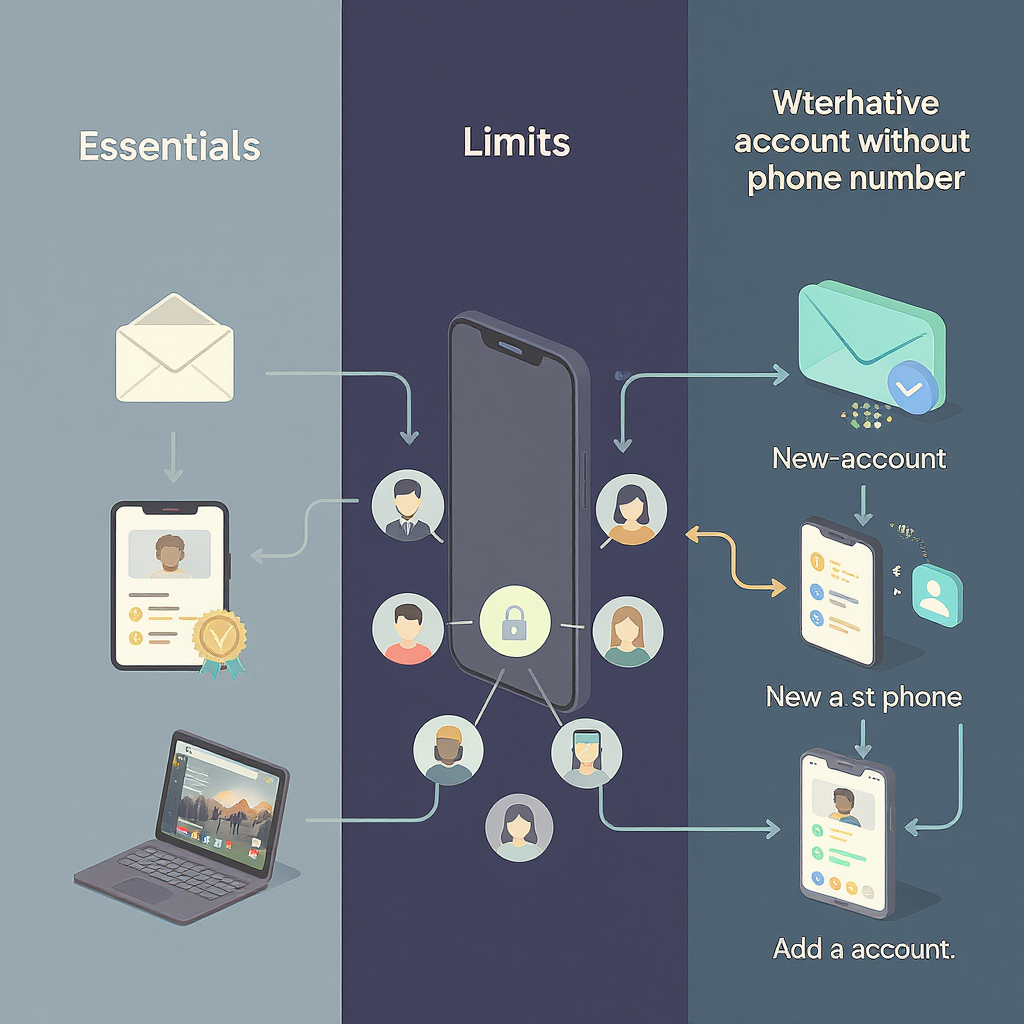
Final tips and checklist
- Clarify goals for the second account to avoid content overlap.
- Use a unique email (or phone) and enable 2FA with backup codes.
- Set distinct profile photos to avoid cross-post mistakes.
- Configure notifications per account while that account is active.
- Choose Business or Creator if you need insights, contact buttons, or scheduling.
- Schedule posts and use tools that support multi-account workflows.
- Review login activity monthly and prune devices you don’t recognize.
- Stick to Instagram’s policies to protect both accounts.
With a clear strategy and the right setup, a second Instagram account can help you grow focused audiences, maintain privacy, and expand your brand without sacrificing clarity or control.
Summary
Adding a second Instagram account is straightforward: meet the basic requirements, create the profile in-app or on the web, and secure it with strong passwords and 2FA. Manage each account’s notifications, branding, and scheduling separately to prevent cross-post mistakes and keep audiences engaged. Use professional tools and insights to streamline workflows and scale confidently.