How to Create a Story on Facebook: Step-by-Step Guide with Pro Tips
Learn how to create a story on Facebook on mobile and desktop with step-by-step instructions, specs, creative ideas, privacy settings, tips, and metrics.

How to Create a Story on Facebook: Step-by-Step Guide with Pro Tips
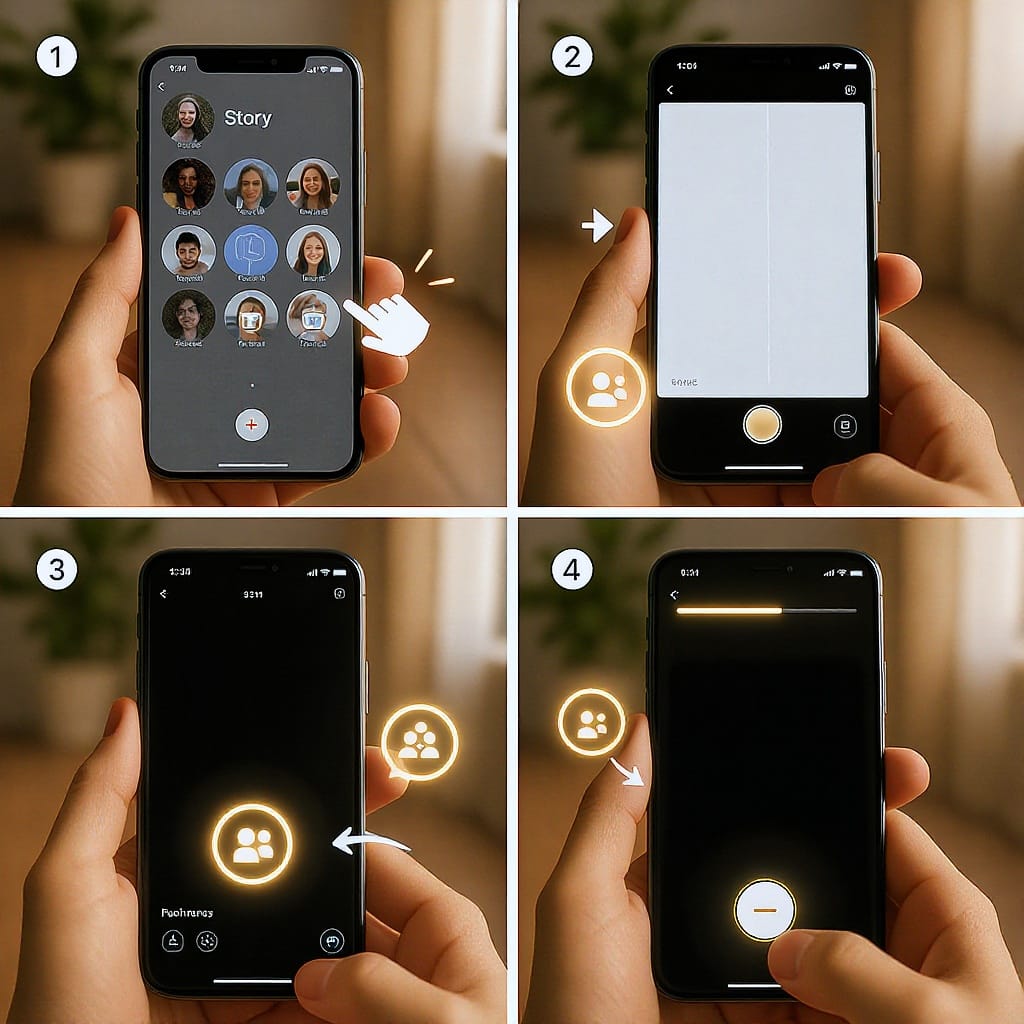
Facebook Stories are a fast, full-screen way to connect with your audience at the top of the feed. This guide shows you exactly how to create a story on Facebook on mobile and desktop, plus creative ideas, privacy controls, troubleshooting tips, and how to measure what works.
Understand Facebook Stories
Stories are ephemeral posts that disappear after 24 hours (unless you archive them). Their top-of-feed placement and immersive, vertical format make them ideal for real-time updates, behind-the-scenes content, and quick promotions.
Why they work
- Ephemeral urgency: Viewers know they’ll vanish, so they check more often.
- High visibility: Stories appear at the top of the app and can autoplay.
- Casual and authentic: Lo-fi content can feel more relatable than polished posts.
Where they appear
- Facebook app: The Stories row on Home and at the top of your Profile/Page.
- Desktop: The Stories carousel on facebook.com and on Page profiles.
- Messenger: Viewers can reply to stories via private messages.
Recommended specs and formats
| Asset | Aspect Ratio | Resolution | Length | Formats | Notes |
|---|---|---|---|---|---|
| Photo | 9:16 (vertical) | 1080 × 1920 | N/A | JPG, PNG | Leave safe margins top/bottom |
| Video | 9:16 (vertical) | 1080 × 1920 | Up to ~20s per clip | MP4, MOV (H.264/AAC) | Keep it short; fast pacing works best |
| Text-only | Auto layout | In-app | N/A | In-app composer | Great for quick announcements |
Pro tip: Keep essential text within the central safe area (about 250px top and bottom reserved for UI) to avoid being covered by your profile name or reply bar.
How to Create a Story on Facebook (Mobile: iOS/Android)
- Open the Facebook app and go to Home.
- Tap Create Story in the Stories row.
- Choose your format:
- Camera: Shoot a photo or video (hold for video).
- Gallery: Upload existing photos/videos.
- Text: Create a text-only story with background styles.
- Edit your story (optional but recommended):
- Text: Add captions, titles, or subtitles. Use readable fonts and high contrast.
- Stickers: Polls, tags, GIFs, music, location, emojis (availability varies by region/account).
- Draw/Brush: Highlight details or add doodles.
- Effects/Filters: Keep it on-brand and not overdone.
- Music: Add licensed tracks via the Music sticker where available.
- Choose audience:
- Friends, Public, or Custom. You can also hide your story from specific people.
- Publish:
- Tap Share to Story.
- For Pages, confirm Page identity before posting.
Quick checklist before posting:
- Is text legible on mobile? High contrast, large size.
- Are key elements inside safe margins?
- Did you add captions or summary text for viewers with sound off?
- Did you set the correct audience (Friends/Public/Custom)?
- Is the call-to-action clear (e.g., “Reply to vote,” “Tap for link,” “DM for details”)?
Create a Story on Desktop (facebook.com and Pages)
Personal profiles
- On facebook.com, open Home or your Profile.
- Click Create story in the Stories module.
- Upload photo/video or use text templates.
- Add stickers/text as available on desktop.
- Set audience and click Share to Story.
Pages and creators (Meta Business Suite)
- Go to business.facebook.com (or the Business Suite app).
- Navigate to Posts and stories or Planner.
- Click Create story for your Page.
- Upload assets, add text/stickers, and set buttons/links if available to your Page.
- Choose audience and publish immediately or schedule for later.
Scheduling tips
- Use Planner in Business Suite to schedule stories for product drops, events, or launch countdowns.
- Check time zones if collaborating globally.
Creative Tools and Formats to Try
- Text-only updates: Clear, high-contrast backgrounds for announcements.
- Short loops/boomerangs: Create motion from micro-moments.
- GIFs: Add personality, but limit to 1–2 per frame to avoid clutter.
- Layouts and templates: Collage multiple images with consistent brand frames.
- Stickers: Polls, question prompts, emoji sliders, mentions, location (availability varies).
- Music tracks: Add mood; keep vocal tracks low if you’re speaking on camera.
- Links and CTAs: Pages and some professional accounts can add link stickers or buttons—use sparingly and be explicit about what’s behind the tap.
- Brand consistency: Use your fonts and colors; save reusable templates in your editor.
- Safe margins: Keep logos and CTAs clear of UI overlays.
Privacy and Audience Controls
- Audience options: Friends, Public, or Custom (choose specific people/lists).
- Hide from: Exclude individuals without unfriending or blocking.
- Story archive: Automatically save your stories privately. Repost as Highlights on your profile for evergreen content.
- Replies and messages: Allow or limit replies (e.g., Everyone, Friends, or Off).
- Muted/restricted viewers: You can mute someone else’s stories or hide yours from them. Review muted lists periodically.
Content Ideas That Perform
- Behind-the-scenes: Production, packing orders, setup before an event.
- Day-in-the-life: A few clips that show your routine or team culture.
- Quick tips/how-tos: 3–5 panels that teach one micro-skill.
- Event recaps: Highlights, key moments, and a CTA to watch the full video.
- Limited-time promotions: Flash sales with countdown sticker (if available).
- UGC shout-outs: Re-share customer photos/videos with permission; add your commentary.
Sequencing for mini narratives
- Hook: First frame with a bold promise or question.
- Value: 1–3 frames delivering the content.
- CTA: Final frame with “Reply for details,” “Tap for link,” or “Message us.”
Cross-Posting and Scheduling
- Connect Instagram: In Settings, link your Instagram account to auto-share IG Stories to Facebook. Customize per platform if edits (stickers, tags) don’t translate perfectly.
- Customize per platform: Crop or re-typeset text if IG stickers cover Facebook UI elements or if links don’t carry over.
- Approved tools: Meta Business Suite supports creating and scheduling Stories for Pages. Be cautious with third-party tools—ensure they’re approved and support story features you need.
- Preflight file checklist:
- 1080 × 1920 (9:16) export, H.264 + AAC.
- Bitrate: ~8–12 Mbps for 1080p at 30 fps to balance quality/size.
- Avoid tiny text; minimum ~28–32 pt equivalent on 1080p.
- Test on an actual phone before scheduling.
Quality and Accessibility
- Captions/subtitles: Many watch with sound off. Add on-screen text summaries or use auto-captions where available. Keep line breaks short.
- Readability: High contrast text over backgrounds; use semi-transparent text boxes when needed.
- Framing: 9:16 full-screen; keep faces and text centered.
- Compression: Export at moderate bitrates; avoid re-uploading screenshots of screenshots.
- Music and licensing: Use in-app Music sticker or licensed tracks to avoid muting or takedowns. Lower music volume under voice.
Troubleshooting FAQs
- I don’t see the Create Story button.
- Update the Facebook app; log out/in.
- Switch networks (Wi‑Fi to cellular).
- Check if you’re using a Page role with posting permissions.
- Region/age restrictions or temporary outages can also hide features.
- I can’t add music or certain stickers.
- Music availability varies by region/account type.
- Update the app; try a different song. Some tracks are blocked.
- Switch to a Page or professional mode if link/CTA stickers are required.
- My uploads look blurry or cropped.
- Use 1080 × 1920 assets; avoid upscaling small images.
- Keep key elements within safe margins.
- Upload over a strong connection to reduce server-side recompression.
- Followers say they can’t see my story.
- Check audience (Public/Friends/Custom) and “Hide from” settings.
- Confirm they haven’t muted you; encourage them to unmute your stories.
- For Pages, review country/age restrictions in Page settings.
- Sticker taps or links don’t work.
- Make sure stickers are supported for your account type and region.
- Update the app; test on a second device/account.
- Avoid placing stickers too close to the edges.
Measure and Iterate
For Pages and professional profiles, view Story insights in:
- Meta Business Suite: Insights > Content > Stories
- Facebook Page (desktop): Professional Dashboard > Insights > Stories
- Professional mode (personal profiles): Professional dashboard > Tools > Insights (availability varies)
Key metrics to watch
| Metric | What it means | How to use it |
|---|---|---|
| Reach | Unique accounts who saw your story | Benchmark top-performing topics and posting times |
| Taps forward | Viewers skipped to the next panel | High taps forward may mean too much text or low relevance |
| Taps back | Viewers went back to rewatch | Often a good sign—content was compelling or fast-paced |
| Exits | Viewers left your story sequence | Identify frames causing drop-off; simplify or shorten |
| Sticker taps/clicks | Interactions with polls, links, mentions | Measure CTA effectiveness; iterate placement/design |
| Replies | Direct messages from your story | Track conversational engagement and sales inquiries |
How to improve with simple tests
- Hook testing: Try 2–3 opening frames across different days; compare reach and taps forward.
- Length: Test 3-frame vs 6-frame sequences; watch exits on later frames.
- Placement: Move CTAs higher or lower; monitor sticker taps.
- Timing: Post at different hours; log reach and replies to find your sweet spot.
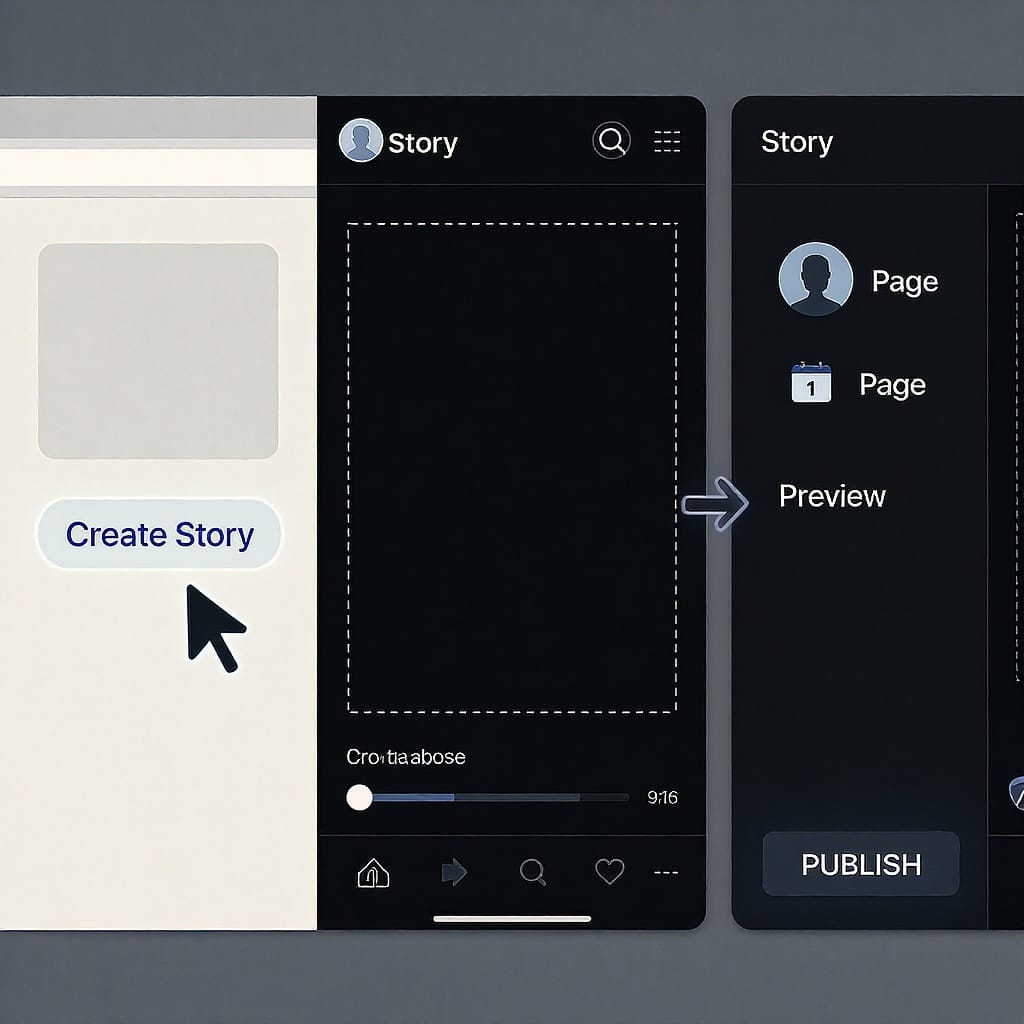
Final Thoughts
Now that you know how to create a story on Facebook—on both mobile and desktop—start small, post consistently, and let your data guide your next creative iteration. Pair strong hooks with clear CTAs, keep everything readable within safe margins, and respect your audience’s time with short, value-packed frames. Your next high-performing story is one post away.



