How to Make a Then and Now Post on Facebook Effectively
Learn how to create effective Then and Now posts on Facebook using visuals, captions, and features that boost engagement and emotional connection.
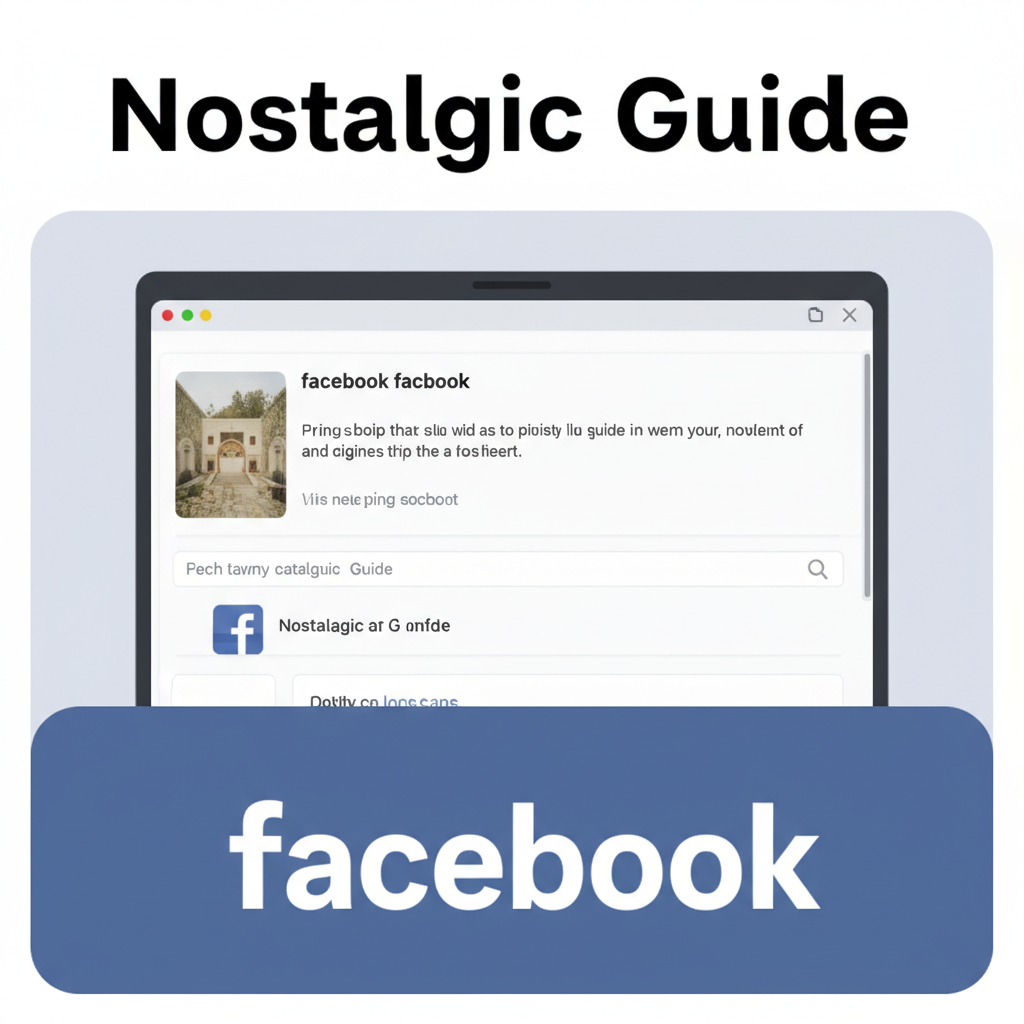
How to Create a Then and Now Post on Facebook Effectively
A "Then and Now" post on Facebook is one of the most effective visual storytelling tools available on the platform. Whether showcasing your personal journey, your business’s growth, or a community’s transformation, this format uses the nostalgia effect to evoke emotion, build connection, and boost engagement.
In this guide, you’ll learn step-by-step how to create a Then and Now post on Facebook that resonates with audiences, drives interaction, and encourages shares.
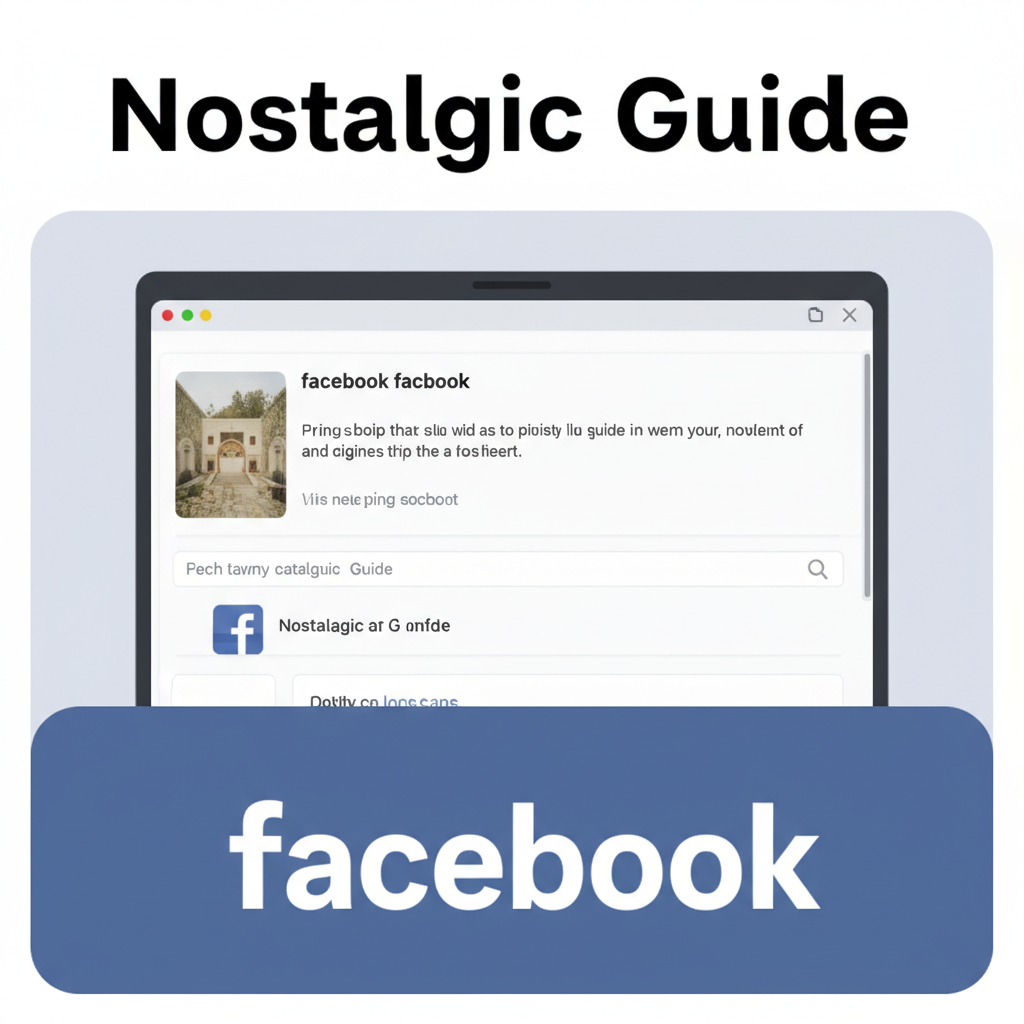
---
Understanding the "Then and Now" Concept
A "Then and Now" post presents two distinct points in time side-by-side to highlight change or progress. This visual juxtaposition makes it easier for viewers to recognize transformation instantly—no lengthy explanations required.
Why It Works: The Nostalgia Effect
- Emotional connection – People enjoy reminiscing and recognizing progress.
- Viral potential – Simple, visual storytelling is quick to consume and share.
- Relatable content – Audiences often identify with your story and feel prompted to share their own experiences.
Pro Tip: Keep your transformation story authentic for credibility and stronger engagement.
---
Choosing a Meaningful Subject
Selecting the right subject determines whether your post will inspire curiosity and emotion.
Common themes include:
- Personal Transformation
- Fitness progress or weight loss
- Artistic skill growth (e.g., drawing, painting, music)
- Business Progress
- Store or office renovations
- Product evolution
- Milestone achievements
- Community Changes
- Landmark restoration projects
- Neighborhood revitalization
---
Collect High-Quality Then and Now Visuals
Your visuals are the centerpiece of the post.
- Use sharp, well-lit images to highlight details.
- Match angles, perspectives, and framing for a stronger effect.
- For videos, use equal clip lengths for easier comparison.
---
Edit and Size Images for Facebook
To ensure optimal display in the Facebook feed, follow the recommended dimensions:
- Single image: 1200 × 630 pixels
- Carousel image: 1080 × 1080 pixels
- Facebook Story: 1080 × 1920 pixels
Free tools such as Canva, GIMP, and Photoshop Express allow you to crop, resize, and enhance brightness, contrast, and saturation.
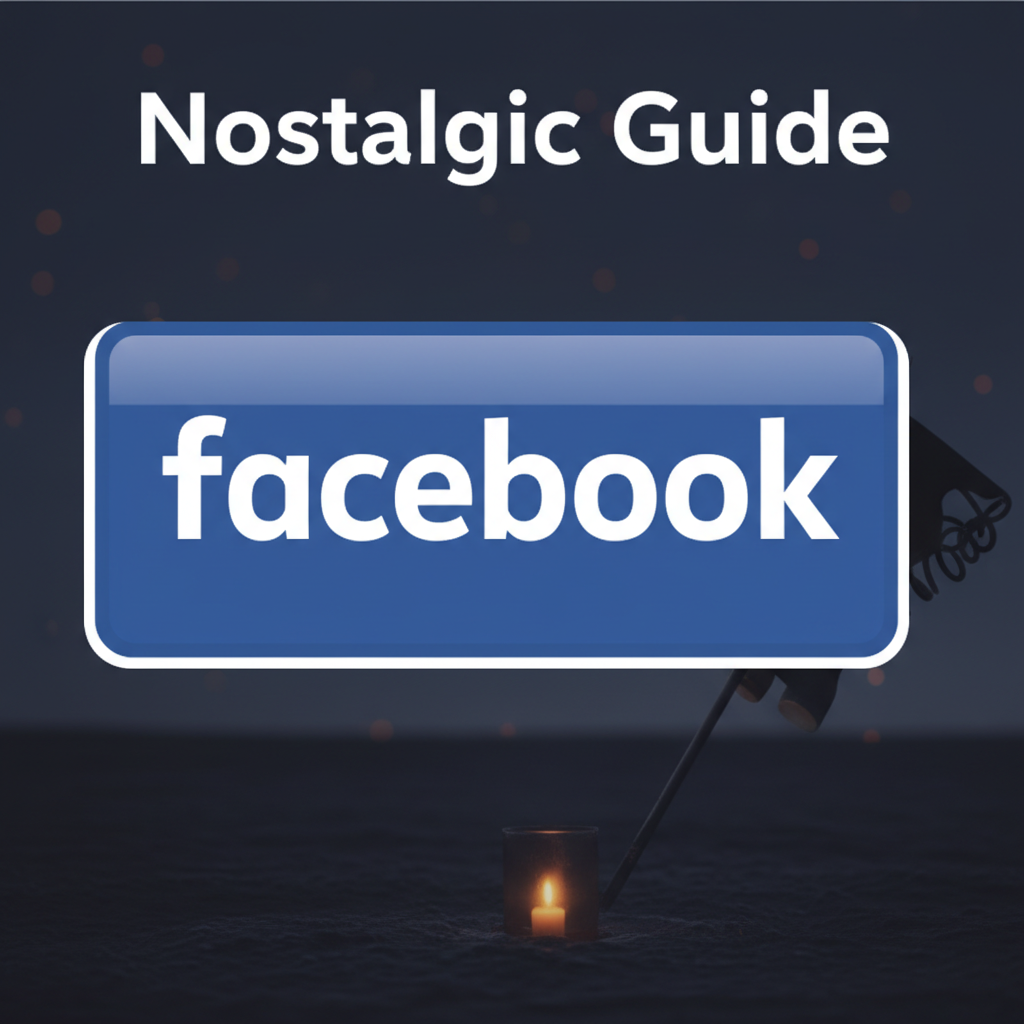
---
Arrange Images: Side-by-Side or Carousel
Decide how users will experience your comparison:
- Side-by-side collage – Direct before/after impact
- Carousel format – Allows swiping between “Then” and “Now”
- Slideshow – Shows multiple stages in sequence
---
Using Facebook’s Built-In Features
Collage
- Displays both images together for quick comparison.
- Works best with two to four images.
Slideshow
- Incorporates transition effects.
- Ideal for gradual multi-stage evolutions.
---
Writing a Compelling Caption
Pairing visuals with the right words strengthens impact.
- Tell a brief, relatable story.
- Share milestones and challenges overcome.
- Maintain an authentic, human voice.
Example Caption:
> "From a one-room office in 2015 to our busy downtown hub in 2024. Grateful for every step, every lesson, and every customer who made it possible."
---
Adding a Clear Call-to-Action (CTA)
Encourage your audience to interact:
- "Which do you prefer: Then or Now?"
- "Share your transformation story below!"
- "Tag someone who’d love to see this progress."
---
Tag Relevant People, Places, or Pages
Tagging expands reach and creates personal connections.
Suggestions:
- Key team members or contributors
- Original and updated locations
- Collaborating brands
---
Increase Reach with Groups and Stories
Boost visibility by:
- Sharing in Facebook Groups related to your topic (fitness, architecture, local history).
- Posting to Stories for short-lived but prominent placement—include poll or reaction stickers for interactivity.
---
Schedule for High-Engagement Times
Timing can significantly influence engagement rates.
Best Posting Times (General Data)
| Day | Peak Time (Local) |
|---|---|
| Monday | 9 AM – 11 AM |
| Wednesday | 11 AM – 1 PM |
| Friday | 10 AM – 12 PM |
Use Page Insights to pinpoint the best times for your specific audience.
---
Monitor Comments and Interact
Prompt, genuine replies encourage further engagement. Active conversations can improve post ranking in the news feed.
---
Analyze Post Insights for Future Improvement
Review performance metrics to refine your strategy:
| Metric | Why It Matters |
|---|---|
| Reach | Measures how many unique users saw your post. |
| Engagement Rate | Indicates how compelling your content was to viewers. |
| Shares | Reflects virality and advocacy. |
| Comments | Reveals interest level and conversation depth. |
Apply insights to select more engaging subjects, timing, and formats for your future “Then and Now” posts.
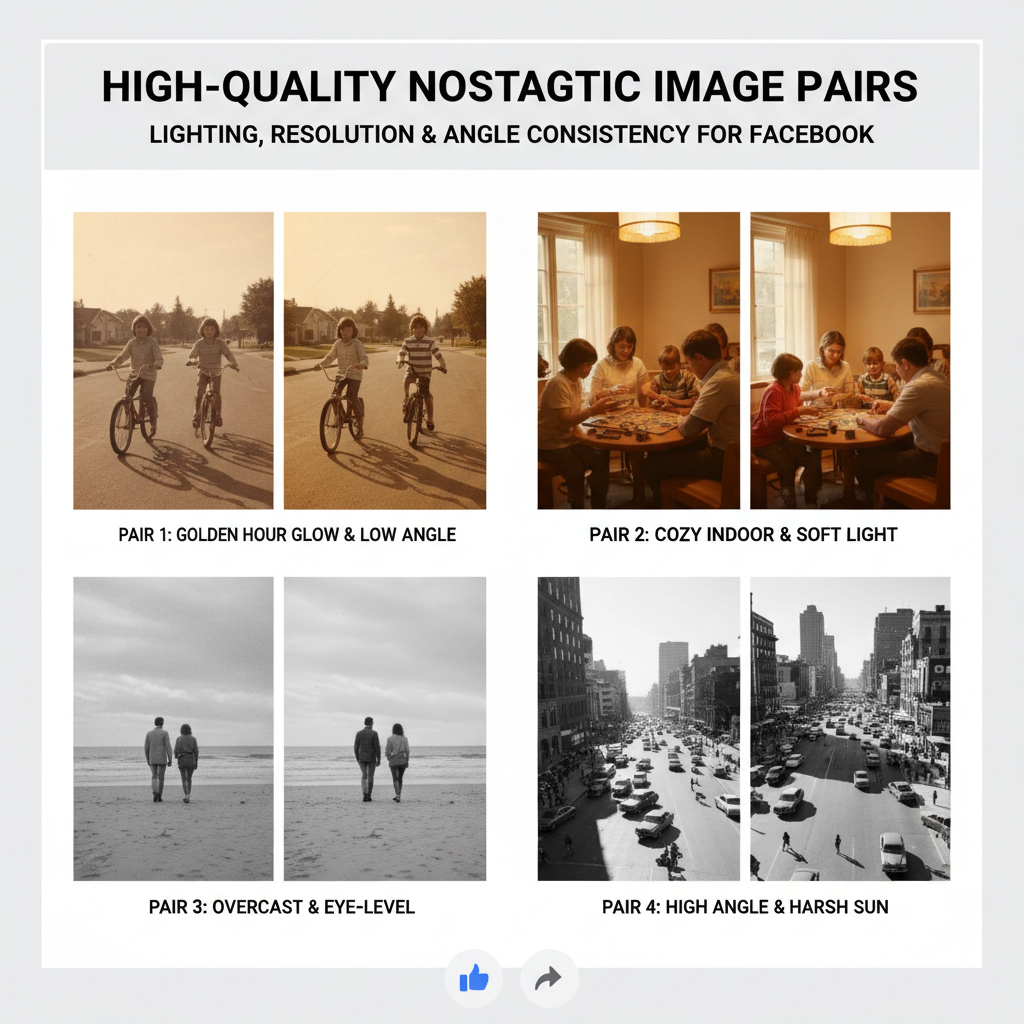
---
Quick Checklist: How to Create a Then and Now Post on Facebook
- Choose a story-worthy transformation.
- Capture or collect high-quality “Then” and “Now” visuals.
- Edit and size images for Facebook’s format.
- Arrange them in a side-by-side, carousel, or slideshow.
- Write a compelling, authentic caption.
- Include a clear, engaging CTA.
- Tag relevant participants or locations.
- Share to targeted Groups and Stories.
- Post at peak engagement times.
- Monitor comments and track insights.
---
Summary and Next Steps
Mastering how to create a Then and Now post on Facebook involves combining authentic storytelling with high-quality visuals and strategic posting for maximum engagement. By following these steps, you not only capture attention but also inspire your audience to connect and share.
Call to Action: Start planning your own transformation post today—select your subject, gather your images, and bring your story to life on Facebook.


