How Do I Make Multiple Instagram Accounts and Manage Them
Learn how to create, switch, and manage up to five Instagram accounts with strategies, best practices, and tips to keep each profile organized.
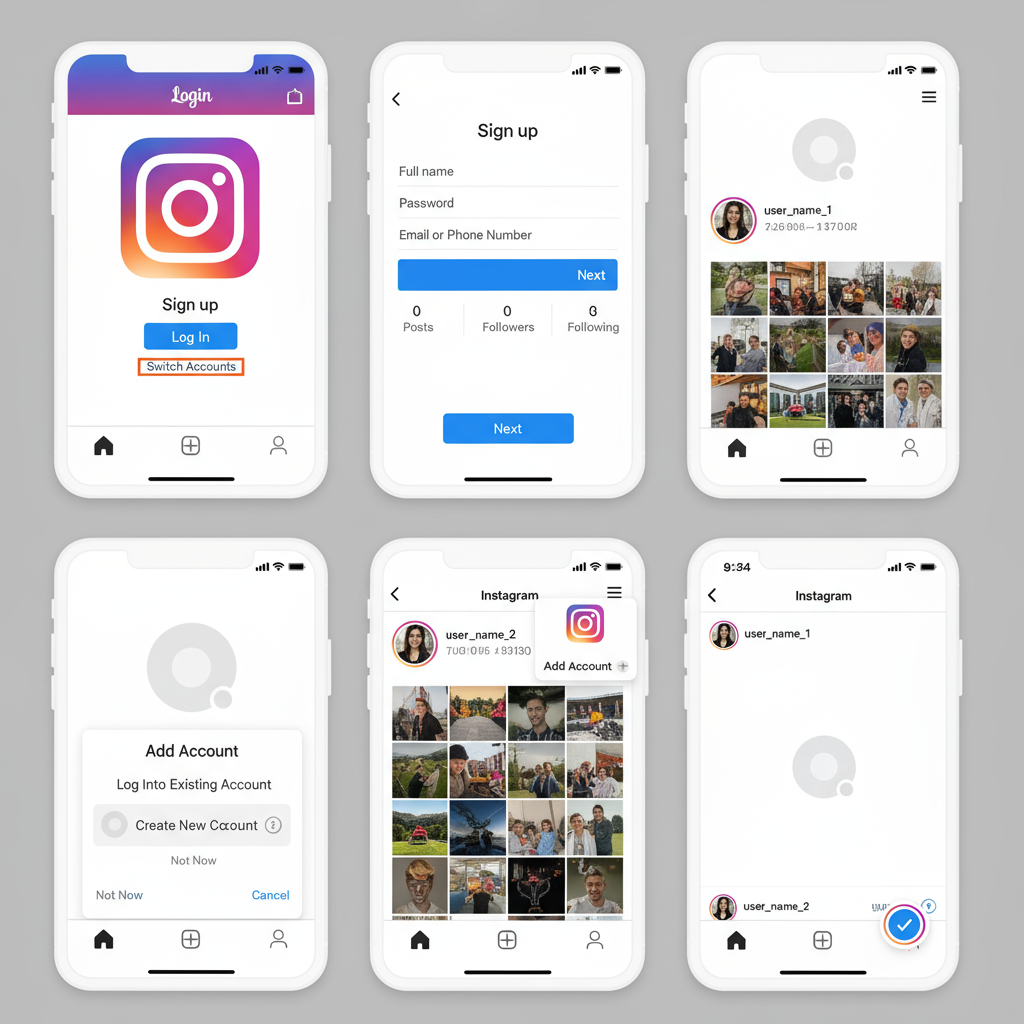
Managing Multiple Instagram Accounts: A Complete Guide
If you’ve ever needed to run more than one Instagram profile—whether for business, personal use, or creative projects—you’ll be pleased to know that Instagram makes this possible without constant logging in and out. In this updated guide on how to make multiple Instagram accounts, we’ll walk through account setup, smooth switching, best practices, and analytics tracking so you can manage them confidently and efficiently.
---
Understanding Instagram’s Multiple Account Feature
Instagram allows users to operate up to five accounts from the same device without having to repeatedly log in and log out. This is especially valuable for business owners, influencers, social media managers, and hobbyists with different niches.
Limits and Policies:
- Maximum of five accounts can be added per device.
- All accounts must comply with Instagram’s Community Guidelines and Terms of Service.
- Policy violations on one account may affect others linked to the same device or IP address.
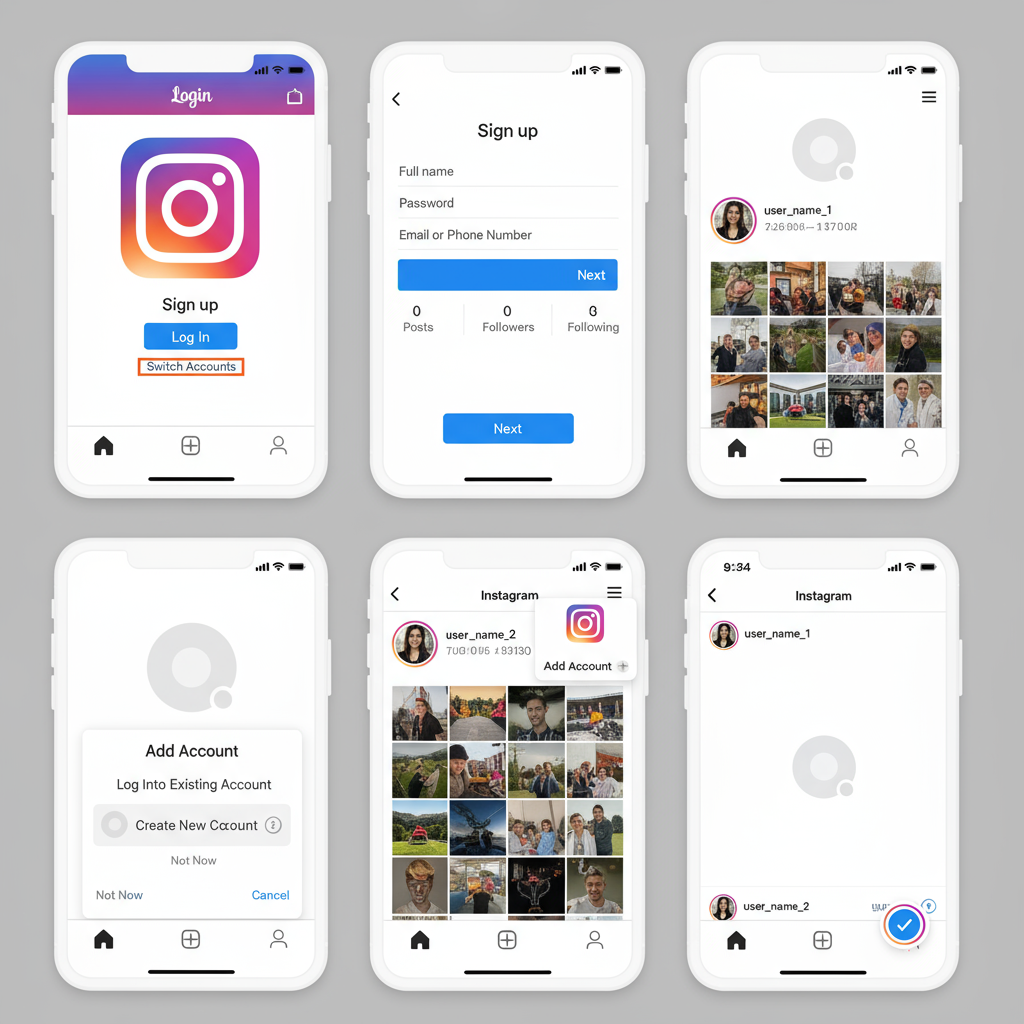
---
Preparing Unique Email Addresses or Phone Numbers for Each Account
Each Instagram account must be linked with its own unique email address or phone number. Always prepare the following before creating new accounts:
- A unique email address for each profile
- Or a separate mobile number per account
- Strong, unique passwords for each profile
- A password manager or document for safe storage
Gmail tip: Use the “plus” alias option (`username+blog@gmail.com`) to generate unique-looking addresses that route to your main inbox, making it easy to manage multiple logins.
---
Step-by-Step Guide to Creating a New Instagram Account via the App
If you already have Instagram installed:
- Open the Instagram app.
- Tap your profile icon (bottom-right).
- Tap the menu (☰) and select Settings and privacy.
- Scroll down to Add account > Create new account.
- Choose a distinctive username.
- Enter a unique email or phone number.
- Create a strong password.
- Set up your profile photo, bio, and relevant links.
Pro Tip: Maintain brand consistency across related accounts, but differentiate imagery and copy to keep each profile unique.
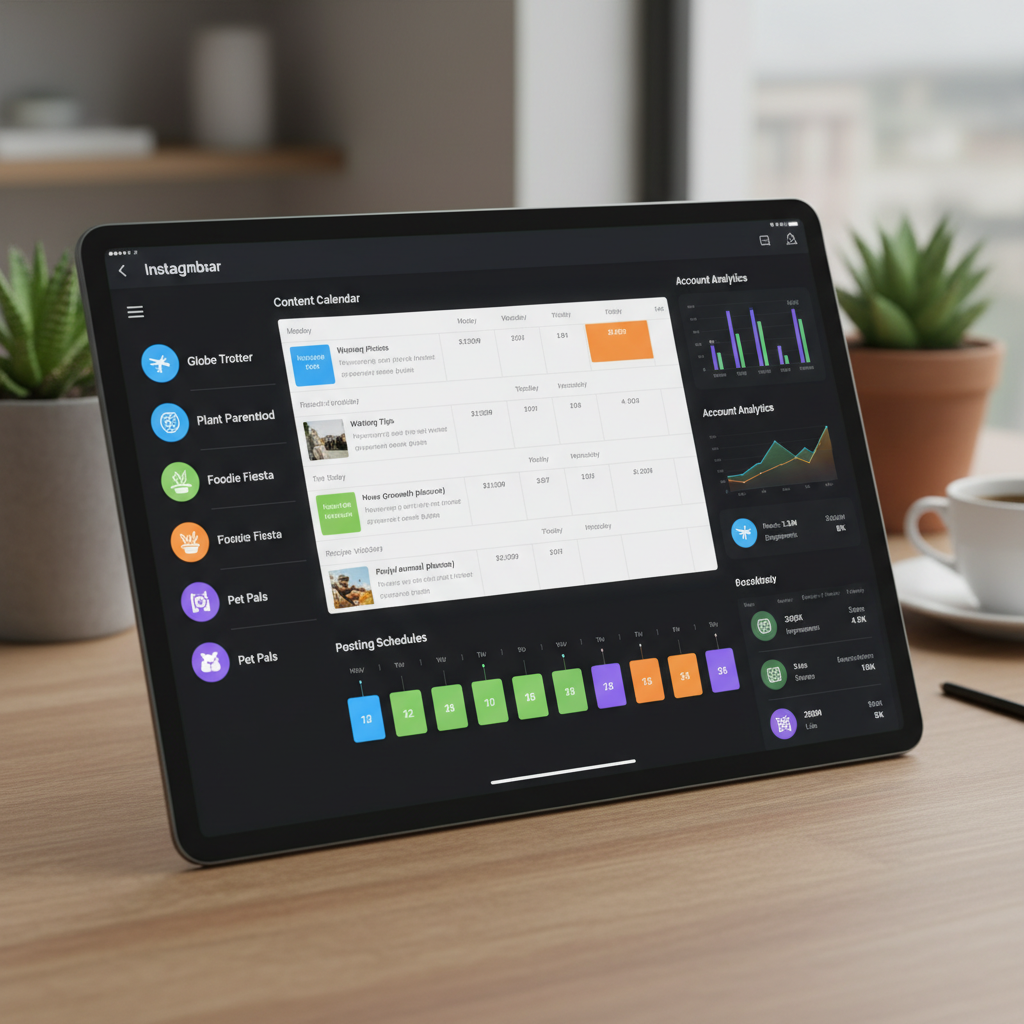
---
Adding and Switching Between Multiple Instagram Accounts
Adding Accounts Without Logging Out
- Go to your profile.
- Tap Settings and privacy > Add account.
- Select Log into existing account, and enter credentials.
- Once saved, switch with one tap.
Limit: Maximum five accounts per device. For more, consider a second device or the web app.
Switching Seamlessly
- Go to your profile view.
- Tap your username at the top.
- Select the account you wish to access; the feed will refresh accordingly.
---
Organizing a Content Strategy per Account
To prevent audience confusion, assign each account a clear scope:
- Personal account: Updates, events, hobbies.
- Business account: Product posts, client stories, launches.
- Niche account: Focused hobbies like travel photography or cooking.
| Account Type | Main Goal | Content Examples |
|---|---|---|
| Personal | Stay connected with friends & family | Selfies, event photos, personal updates |
| Business | Promote products or services | Product shots, customer stories, promotions |
| Niche | Build authority in a topic | Tutorials, curated images, tips |
---
Best Practices to Avoid Restrictions or Shadowbans
- Avoid mass-follow/unfollow or repetitive commenting.
- Do not use unapproved automation tools.
- Post high-quality, original content regularly.
- Stay aligned with Instagram’s community standards.
- Grow accounts organically to signal authenticity.
---
Scheduling Content Safely with Third-Party Tools
If pre-scheduling posts:
- Only use Instagram-approved partners (Buffer, Later, Hootsuite, etc.).
- Avoid “growth hacks” promising rapid follower boosts.
- Review and revoke unused app permissions in settings.
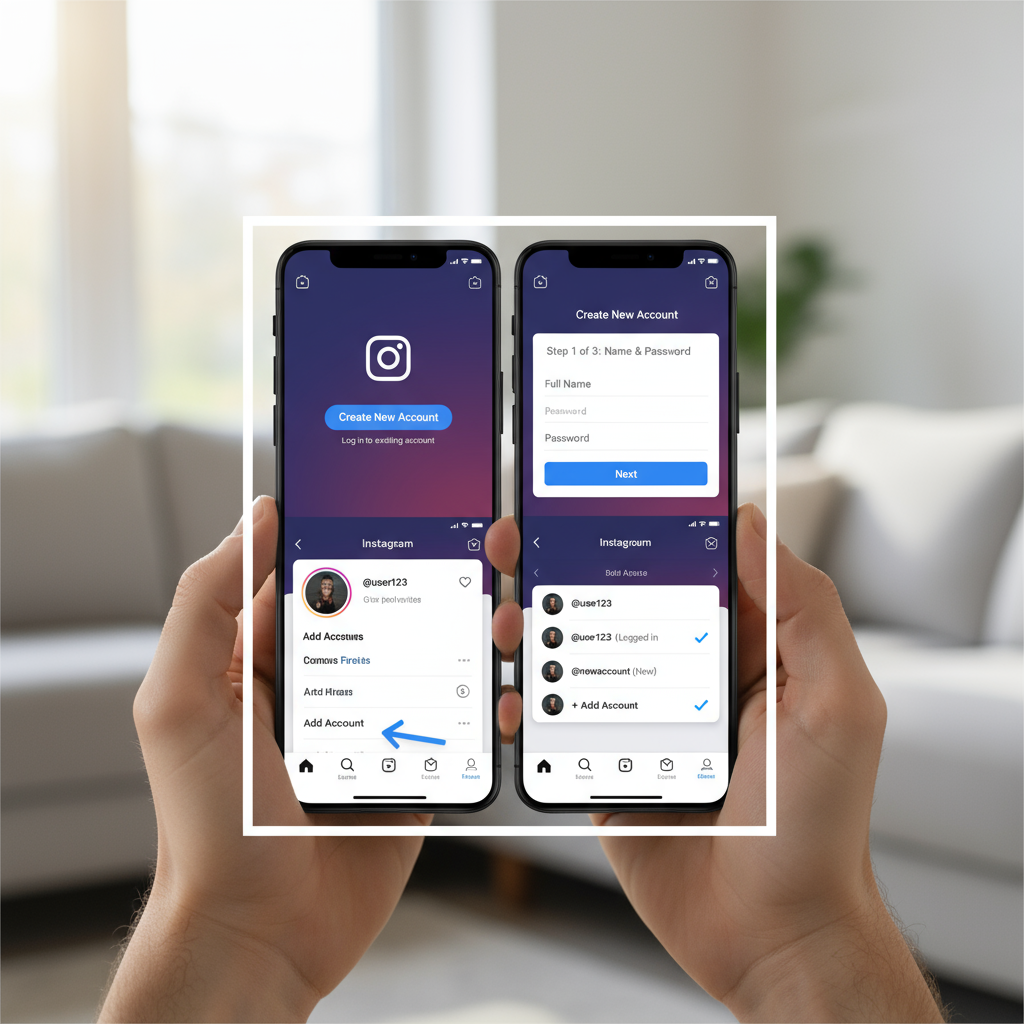
---
Securing Login Credentials for Multiple Profiles
- Store passwords in a trusted password manager.
- Use complex combinations of letters, numbers, and symbols.
- Enable Two-Factor Authentication (2FA) for each account.
- Keep recovery codes offline in a secure place.
---
Managing Notifications for Multiple Accounts
Overlapping notifications can be distracting. To manage:
- Adjust settings separately for each account under Notifications.
- Turn off push updates for low-priority profiles.
- Use separate emails for alerts to keep inboxes organized.
---
Tracking Performance with Instagram Insights
For business/creator profiles:
- Reach: Number of unique viewers.
- Engagement: Likes, comments, saves, and shares.
- Growth: Changes in follower count.
How to Check Per Account:
- Switch to the desired account.
- Open your profile.
- Tap menu (☰) > Insights.
Understanding each account’s metrics helps refine strategy.
---
Knowing When to Merge, Deactivate, or Keep Accounts Separate
- Merge: Two profiles with nearly identical audiences/content.
- Deactivate: Dormant accounts lacking purpose (can be reactivated later).
- Keep separate: Profiles serving distinctly different, engaged communities.
Reevaluate periodically based on performance and goals.
---
Summary & Next Steps
Managing up to five Instagram accounts is entirely feasible with proper planning, unique login credentials, and strategic organization. Now that you understand how to create, add, and switch accounts—and how to keep them secure and active—you can confidently expand your reach across personal, business, and niche audiences.
Start applying these best practices today and maximize the impact of each Instagram profile you own.


