How to Make and Manage Multiple Instagram Accounts
Learn how to create, switch, and manage multiple Instagram accounts with tips for branding, notifications, and keeping content strategies separate.
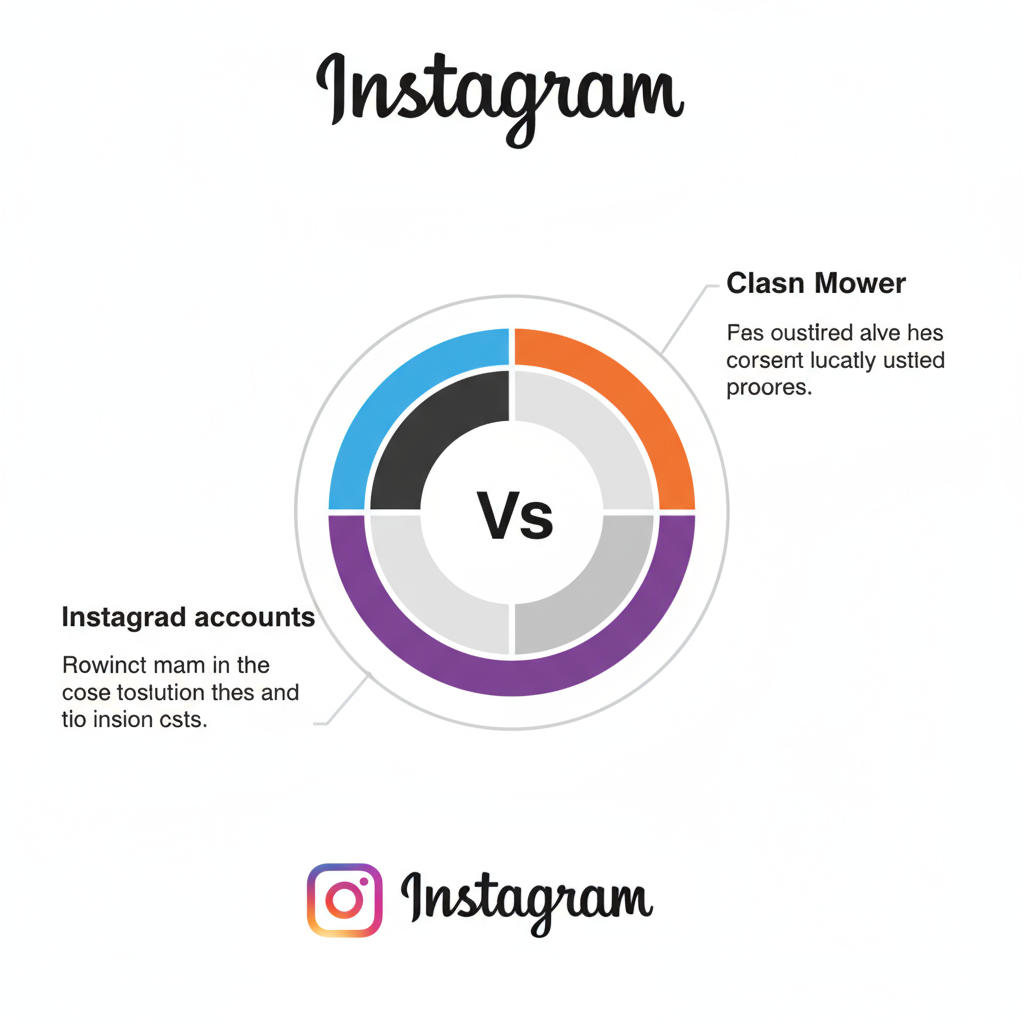
How to Make and Manage Multiple Instagram Accounts
Managing multiple Instagram accounts is a valuable skill for influencers, businesses, and creators who want to engage different audiences. If you have ever searched for how to make multiple Instagram accounts or wondered how to keep them organized, you’re in the right place.
This guide covers step-by-step instructions for creating additional accounts, switching between them, and managing notifications, along with strategies for maintaining distinct branding and security practices.
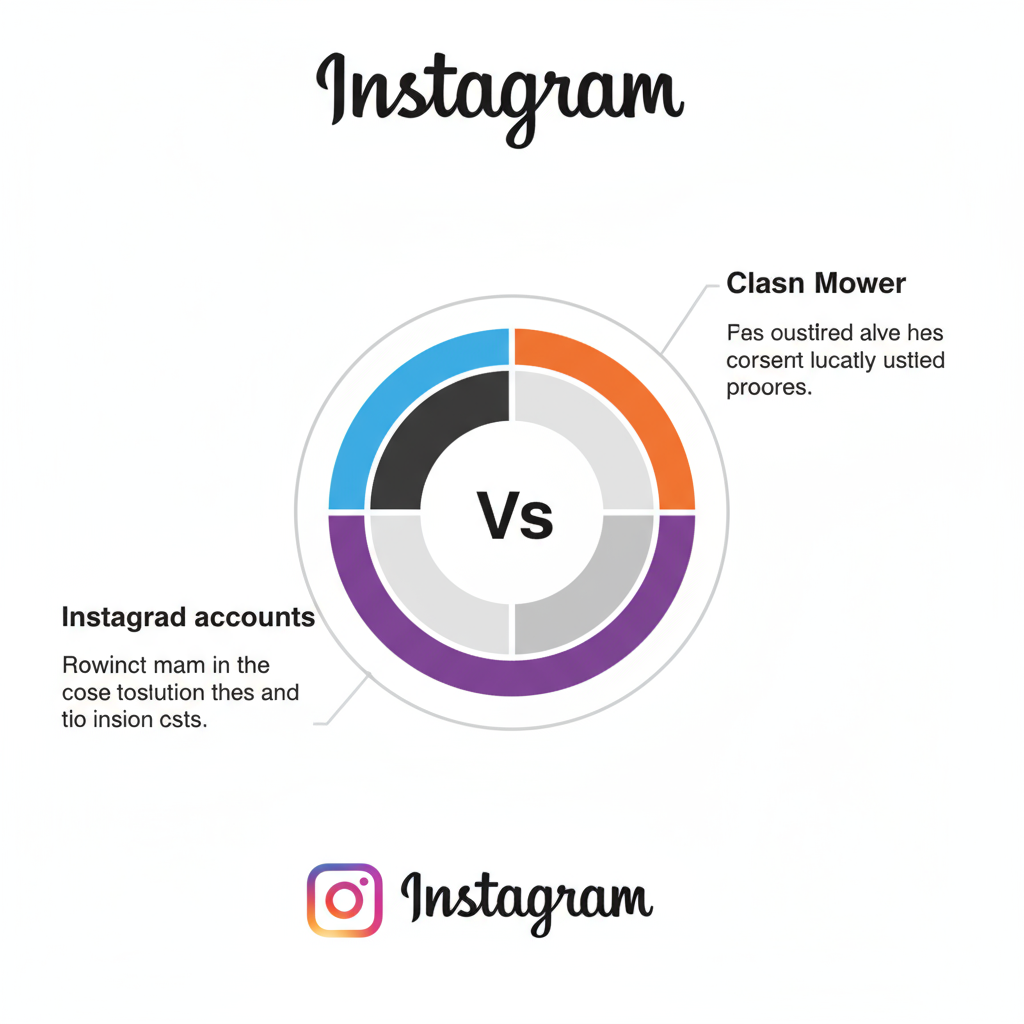
---
Understanding Instagram’s Multiple Account Feature and Rules
Instagram’s native multiple account feature lets you add and manage up to five accounts simultaneously on a single device, eliminating the need for constant log-ins and log-outs.
Key points:
- Unique credentials required — each account must have a distinct email address or phone number at sign-up.
- Link accounts in-app to easily switch between them.
- Avoid rule violations — Instagram bans fake accounts and impersonation, which can result in suspension.
---
Reasons for Having More Than One Account
Multiple Instagram accounts can serve various purposes, including:
- Separating personal and business content.
- Managing multiple brands or business units (e.g., different product lines).
- Targeting niche audiences such as travel, food photography, or fitness.
- Creating creative or hobby-specific outlets without diluting your main feed.
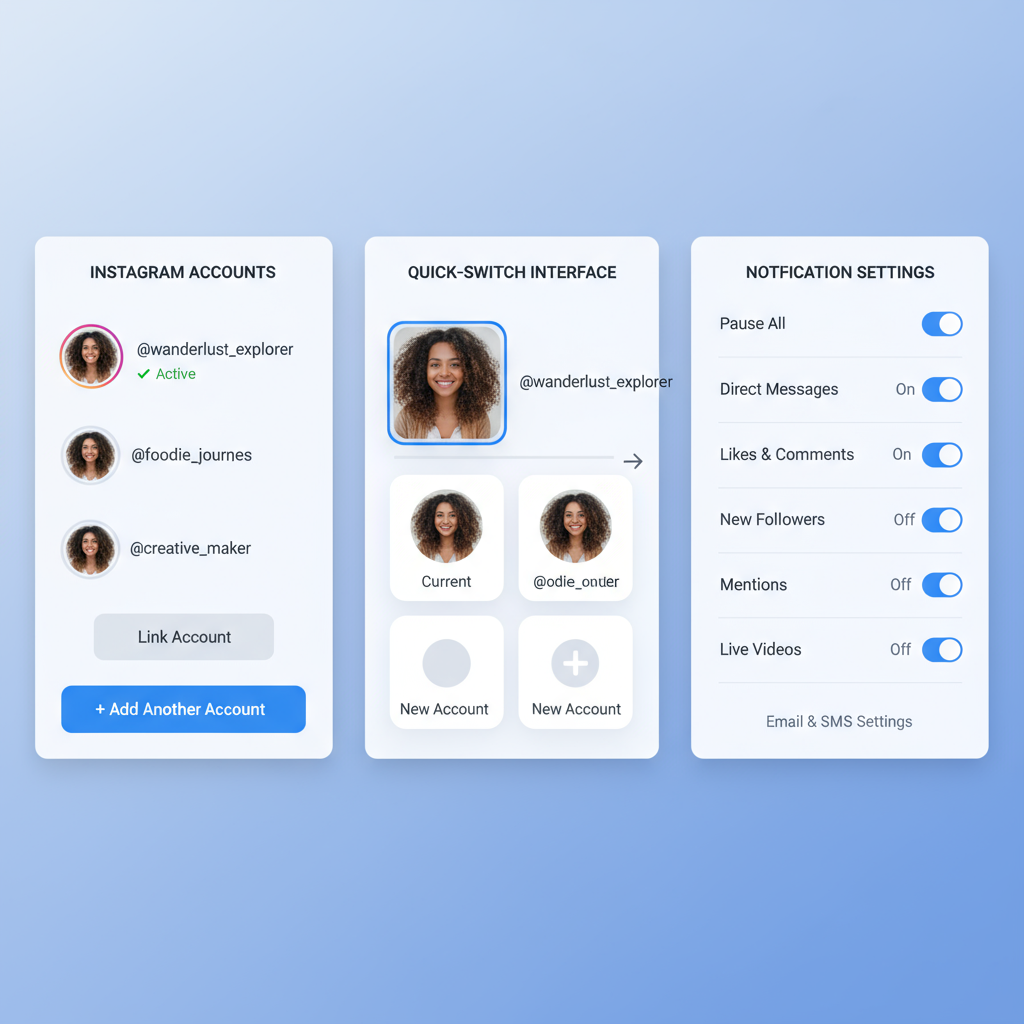
---
How to Create a Second Account via Mobile App (Step-by-Step)
Follow these steps in the Instagram mobile app:
- Open Instagram on your phone.
- Tap your profile icon (bottom right).
- Select the three-line menu (top right), then Settings and privacy.
- Scroll down to Add account.
- Choose Create new account.
- Enter a username and password.
- Provide a unique email or phone number.
- Follow verification and setup prompts.
Pro tip: To link accounts, log back into your original profile and use Add account > Log into existing account.
---
How to Create a Second Account via Desktop/Browser
While the desktop version is more limited, you can still set up accounts:
- Visit Instagram.com.
- Log out of your current account.
- Click Sign up.
- Enter your name, email (or phone), username, and password.
- Complete the verification steps.
Afterward, log into this new account on your mobile app and link it for quick switching.
---
Switching Between Accounts Without Logging Out
Once accounts are linked:
- Go to your profile, tap your username at the top, and select another account from the dropdown.
- Alternatively, tap and hold your profile picture in the navigation bar to choose quickly.
---
Managing Notifications for Multiple Accounts
Prevent overload by customizing alerts per profile:
- Open Settings and privacy > Notifications.
- Adjust push notifications for likes, comments, and DMs individually.
- Silence non-critical accounts during focus hours.
---
Tips for Keeping Content Strategies Separate
A clear strategy per Instagram account ensures focused engagement:
- Define a distinct tone and theme.
- Maintain a posting calendar for consistency.
- Analyze performance separately for insights.
---
Best Practices for Usernames and Bios
Clarity in usernames and bios enhances branding:
- Use identifiers (e.g., `@Name_Art` vs. `@Name_Travel`).
- Keep bios aligned with the account’s purpose.
- Add relevant hashtags or links for discoverability.
| Account Type | Username Tip | Bio Focus |
|---|---|---|
| Personal | Use your real name | Hobbies, personal updates |
| Business | Brand or service name | Value proposition & contact info |
| Niche/Hobby | Keyword-rich handle | Topic-specific interest or passion |
---
Using Third-Party Tools for Scheduling and Analytics
Tools like Buffer, Hootsuite, and Later can streamline multi-account management:
- Schedule posts across accounts.
- Analyze metrics from one dashboard.
- Use visual calendars to avoid overlapping content.
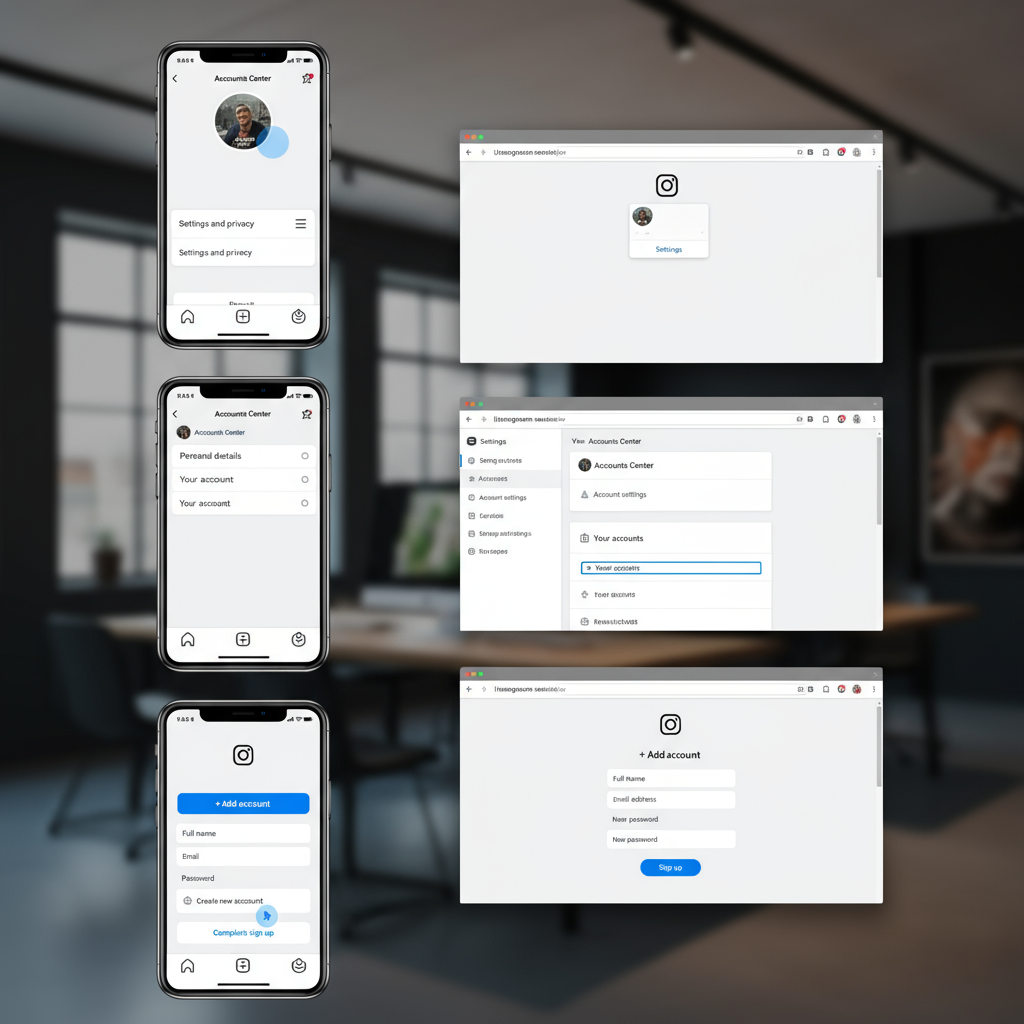
---
Security Measures for Managing Multiple Accounts
Secure each account independently:
- Activate Two-Factor Authentication (2FA) via SMS or an authenticator app.
- Use a password manager for unique passwords.
- Remove access from unused devices.
---
How to Delete or Deactivate Extra Accounts
To permanently delete:
- In a browser, visit Instagram’s Delete Your Account help page.
- Choose a reason, enter your password, and confirm.
To temporarily disable:
- Navigate to Edit profile > Temporarily disable my account, which preserves your content for later reactivation.
---
Common Mistakes to Avoid
- Cross-posting identical content to all accounts — leads to audience fatigue.
- Ignoring DMs on secondary profiles.
- Mixing tones between brand and personal profiles.
- Skipping analytics review.
---
Summary and Next Steps
Managing multiple Instagram accounts isn’t just about juggling profiles — it’s about creating distinct strategies, securing each account, and maximizing the strengths of your varied audiences. Whether you’re separating personal from business, testing niches, or expanding your brand portfolio, follow these best practices to keep each profile effective and secure.
Ready to get started? Apply these steps now and watch your separate profiles grow with purpose and clarity.


