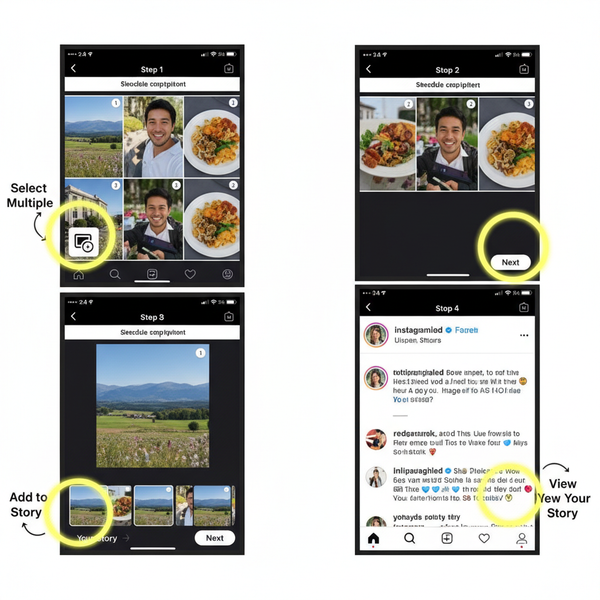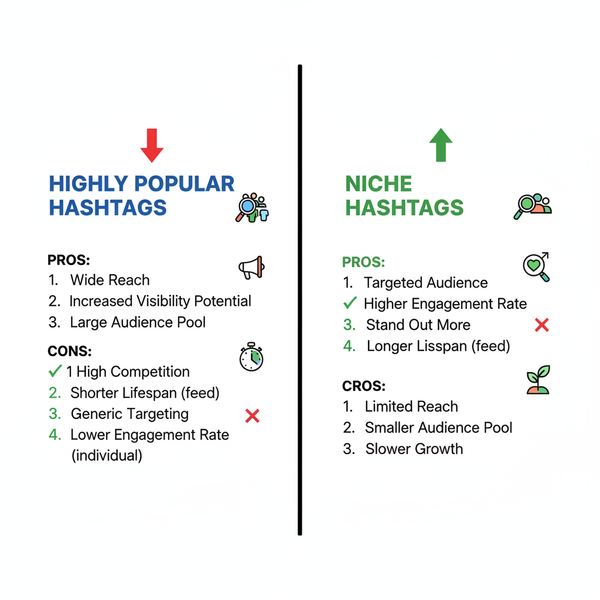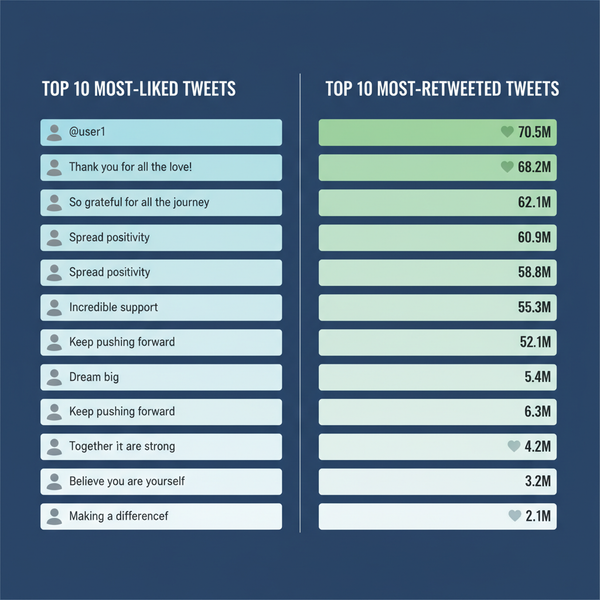How to Create and Share a Link for Your YouTube Channel
Learn how to find, customize, and share your YouTube channel link, shorten URLs, and use best practices to boost reach and audience engagement.
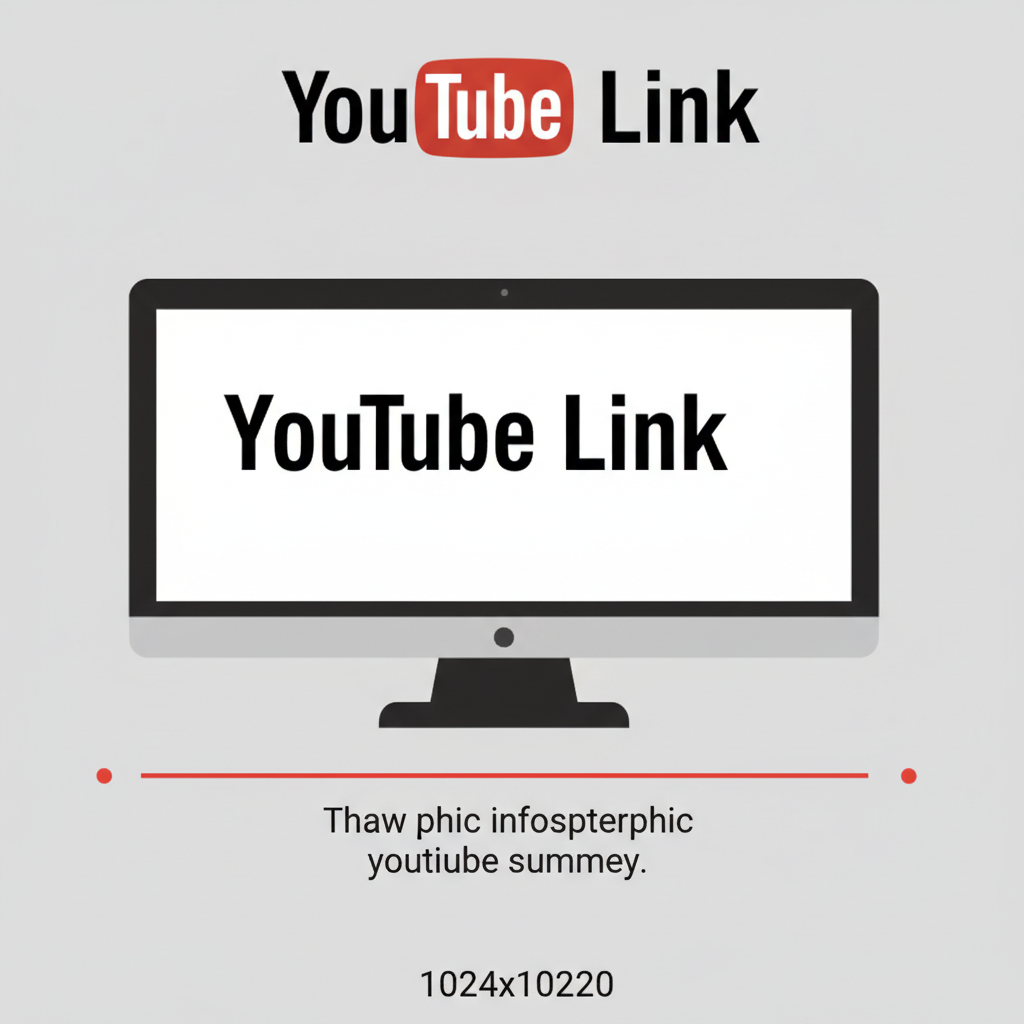
How to Create and Share a Link for Your YouTube Channel
If you want to grow your audience, knowing how to generate, customize, and share the right link for your YouTube channel is essential. Whether you’re a content creator, business, or influencer, your link acts as a direct gateway for viewers to discover your videos and subscribe. In this guide, you’ll learn everything from the different link types available, to finding and customizing your URL, using shortening tools, and tracking engagement — so that you can boost reach, engagement, and brand visibility.
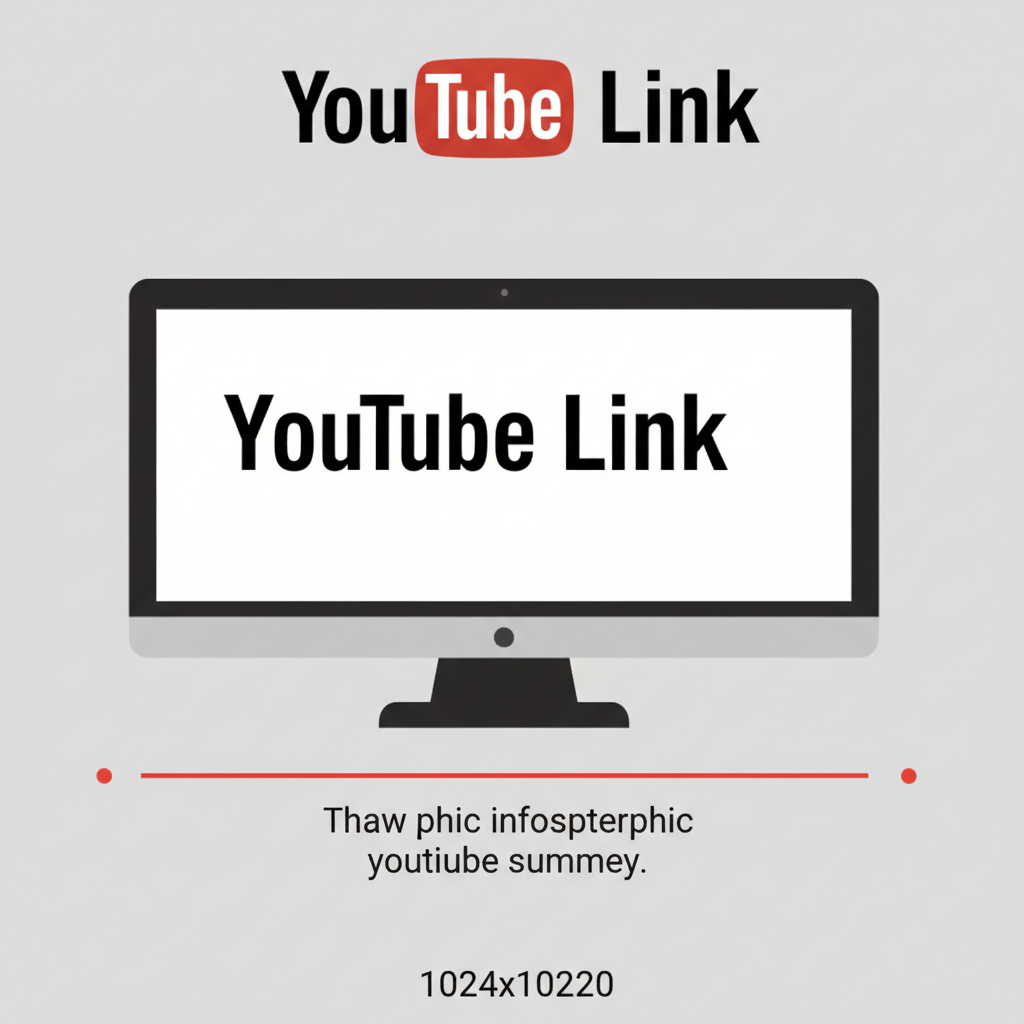
---
Understanding Different Types of YouTube Channel Links
YouTube offers several types of channel URLs, and each serves a specific purpose. Understanding them ensures you’re sharing the most effective format for your audience.
- Default Channel URL
- Automatically generated when you create your channel.
- Example: `https://www.youtube.com/channel/UCXabcd1234efgh5678`
- Custom URL
- A personalized, easy-to-remember URL that aligns with your brand name.
- Example: `https://www.youtube.com/c/MyChannelName`
- Channel ID Link
- Based on your channel’s unique ID. Mostly for technical use.
- Example: `https://www.youtube.com/channel/UCXXXXXXXXXXXX`
- Handle-based Link (New)
- Allows navigation with an `@handle`.
- Example: `https://www.youtube.com/@myhandle`
| Link Type | Format Example | Best Use Case |
|---|---|---|
| Default URL | https://www.youtube.com/channel/UCabc123… | Basic sharing before customizing |
| Custom URL | https://www.youtube.com/c/MyBrand | Brand promotion and easy recall |
| Channel ID Link | https://www.youtube.com/channel/UCxxxx | Technical integrations |
| Handle Link | https://www.youtube.com/@myhandle | Modern branding & social tags |
---
How to Find Your Channel URL on Desktop and Mobile
Whether you’re on a computer or mobile device, your channel URL is quick to access.
On Desktop
- Sign in to YouTube.
- Click your profile picture in the top right.
- Select Your Channel.
- Copy the link from your browser’s address bar.
On Mobile (YouTube App)
- Open the YouTube app.
- Tap your profile icon.
- Select Your Channel.
- Tap the three-dot menu → Share → Copy link.
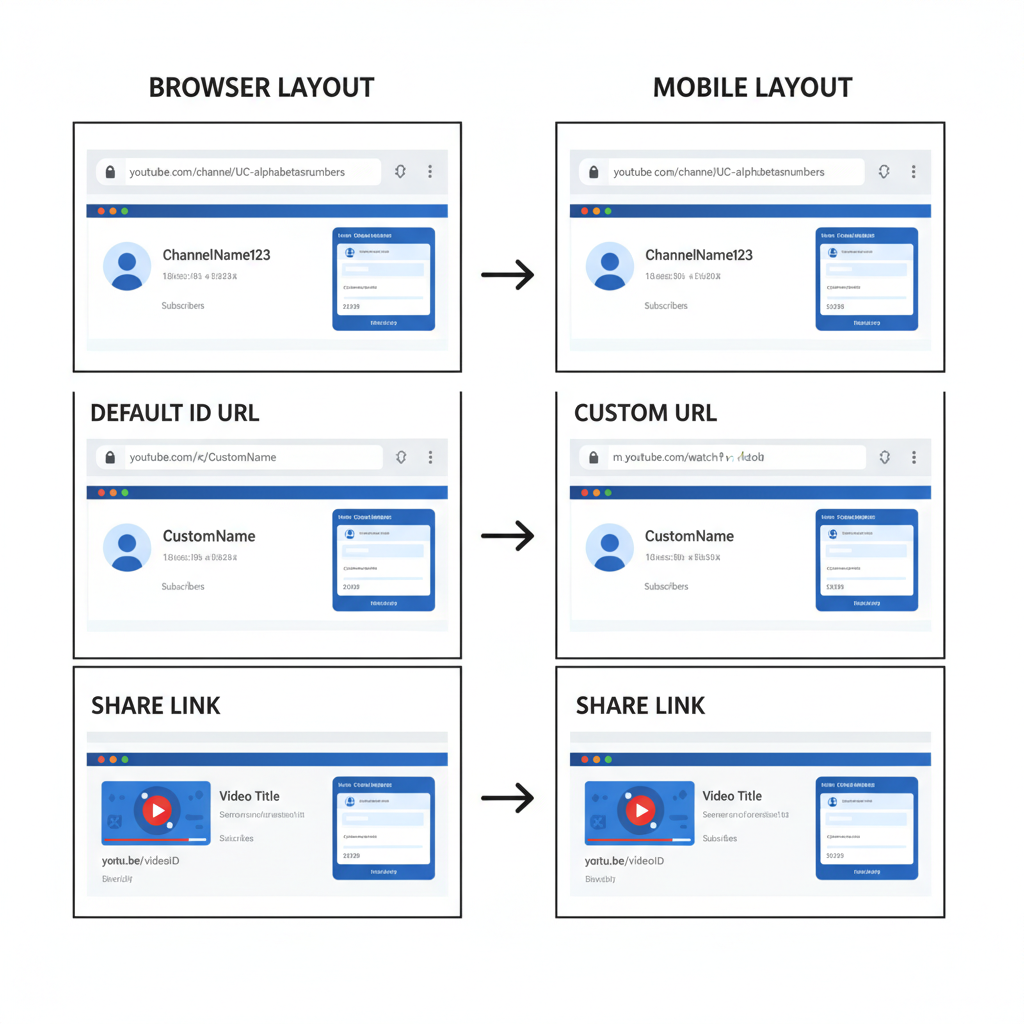
---
Step-by-Step Guide to Set Up a Custom YouTube URL
Custom URLs help your audience remember and share your channel more easily.
Eligibility Requirements
To claim a custom URL, you need:
- At least 100 subscribers.
- Account must be 30 days old.
- A channel icon photo uploaded.
- Uploaded channel art.
Steps to Claim a Custom URL
- Sign in to YouTube Studio.
- From the left menu, select Customization.
- Click the Basic Info tab.
- Under Custom URL, click to claim yours.
- Review and confirm changes.
Tip: Align your URL with your YouTube handle or brand name for better cross-platform recognition.
---
How to Shorten a YouTube Link Using Free Tools
Long URLs can look untidy and deter clicks. Shortening makes them cleaner and more shareable.
Popular free tools:
- Bitly – Tracks basic click data.
- TinyURL – No account required.
- is.gd – Quick and simple.
Example:
Long: https://www.youtube.com/channel/UCabc123xyz987654321
Shortened: https://bit.ly/mychannelYT---
Best Practices for Sharing Your Channel Link on Social Media
Your link for YouTube channel deserves a prime spot on every social platform you use.
- Add a clear call-to-action (CTA): e.g., “Watch now” or “Subscribe today.”
- Include it in bio sections: Instagram, TikTok, Twitter, LinkedIn.
- Pin posts or tweets with your link: Keeps it visible.
- Include visuals or thumbnails to improve click-through rates.
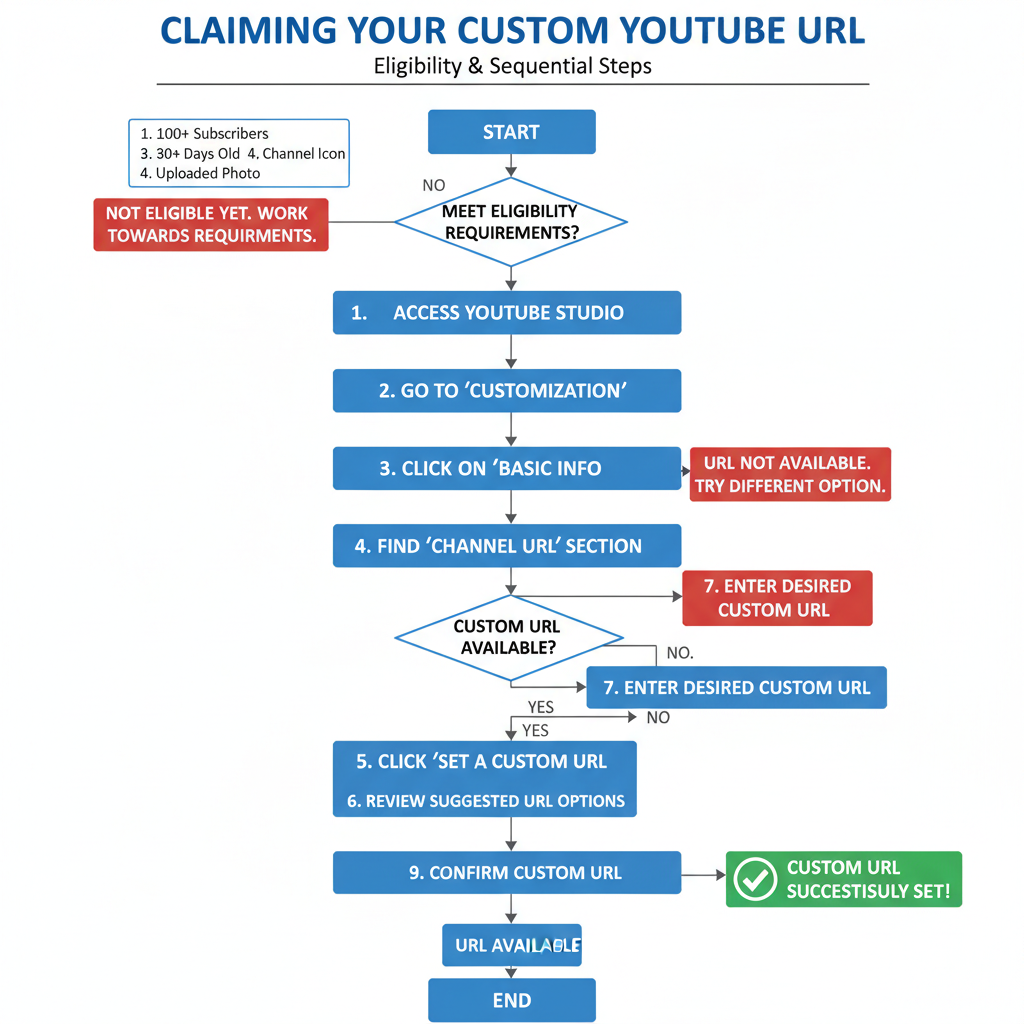
---
Adding Your YouTube Link to Email Signatures and Business Cards
Your email signature and business cards are underused promotional spaces.
In Email Signatures
- Add a clickable YouTube icon.
- Use tools like Wisestamp or built-in signature settings.
On Business Cards
- Print a QR code linking directly to your channel.
- Keep the URL short and easy to read.
---
SEO Tips for Optimizing Your Channel Before Sharing the Link
Your channel should be ready to convert visitors before you actively promote the URL.
Key Optimization Steps:
- Relevant channel name and description including primary keywords.
- Branded banner art for a professional look.
- Custom thumbnails on videos.
- Organized playlists for better navigation.
Keywords and Tags
Include important niche keywords (like “link for YouTube channel”) in:
- The channel description.
- About section.
- Titles, tags, and descriptions of videos.
---
How to Track Clicks and Traffic From Your Shared Link
Tracking helps you identify which promotional methods work best.
Using YouTube Analytics
- Open Analytics in YouTube Studio.
- Check Traffic Sources to see the impact of your shared links.
Using UTM Parameters
Add tracking codes to your links for source identification:
https://www.youtube.com/c/MyBrand?utm_source=twitter&utm_medium=socialUse Google Analytics or other tools for deeper insights.
---
Common Mistakes to Avoid When Sharing Your YouTube Channel Link
- Sharing outdated URLs after rebranding.
- Not shortening long links on character-limited platforms.
- Omitting HTTPS — always use secure URLs.
- Promoting before optimizing your channel.
- Not testing links before posting.
---
Summary: Maximize Reach and Brand Visibility With the Right Link Strategy
Creating and sharing an effective link for your YouTube channel is a small action with big returns. By choosing the right URL type, customizing it for brand consistency, placing it thoughtfully across platforms, and tracking performance, you can turn casual visitors into loyal subscribers.
Pro tip: Keep your link short, branded, and updated — and place it in every relevant touchpoint from social media bios to business cards. Start refining your link strategy today and watch your YouTube audience grow.