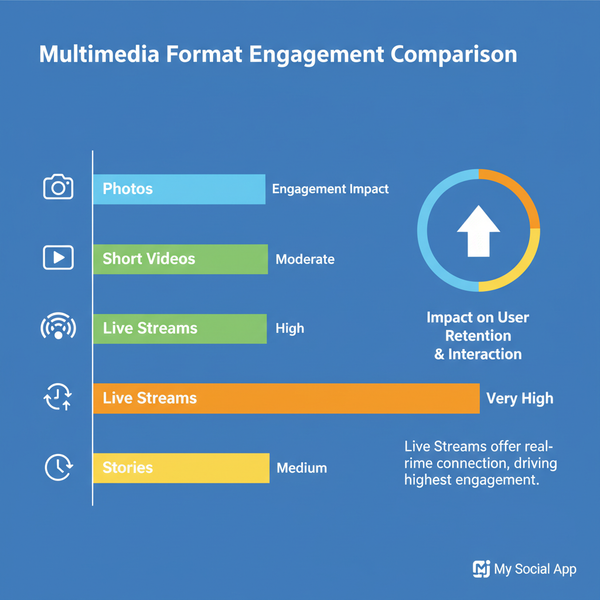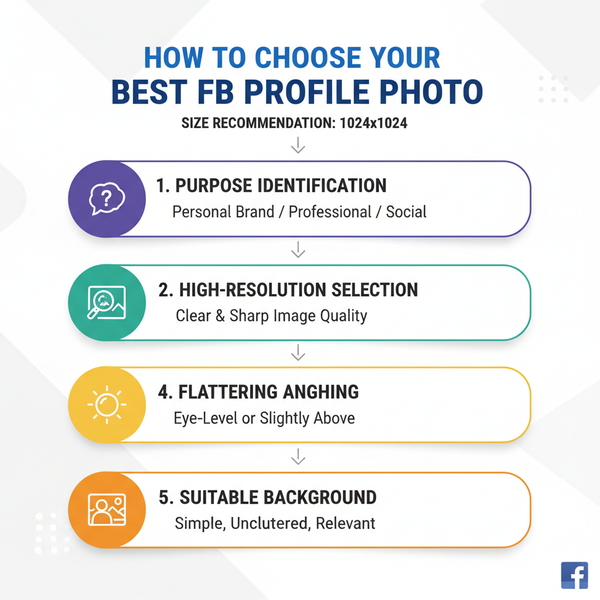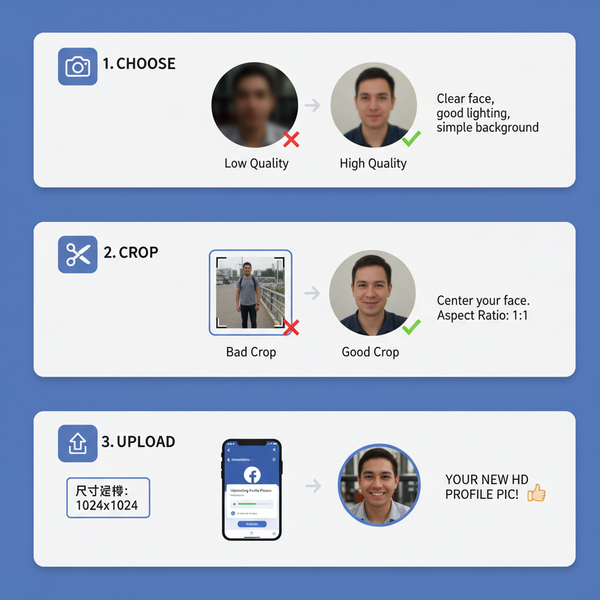Create and Manage Lists in Twitter for Better Engagement
Learn how to create, organize, and use Twitter Lists to curate content, monitor competitors, and boost targeted engagement with specific audiences.
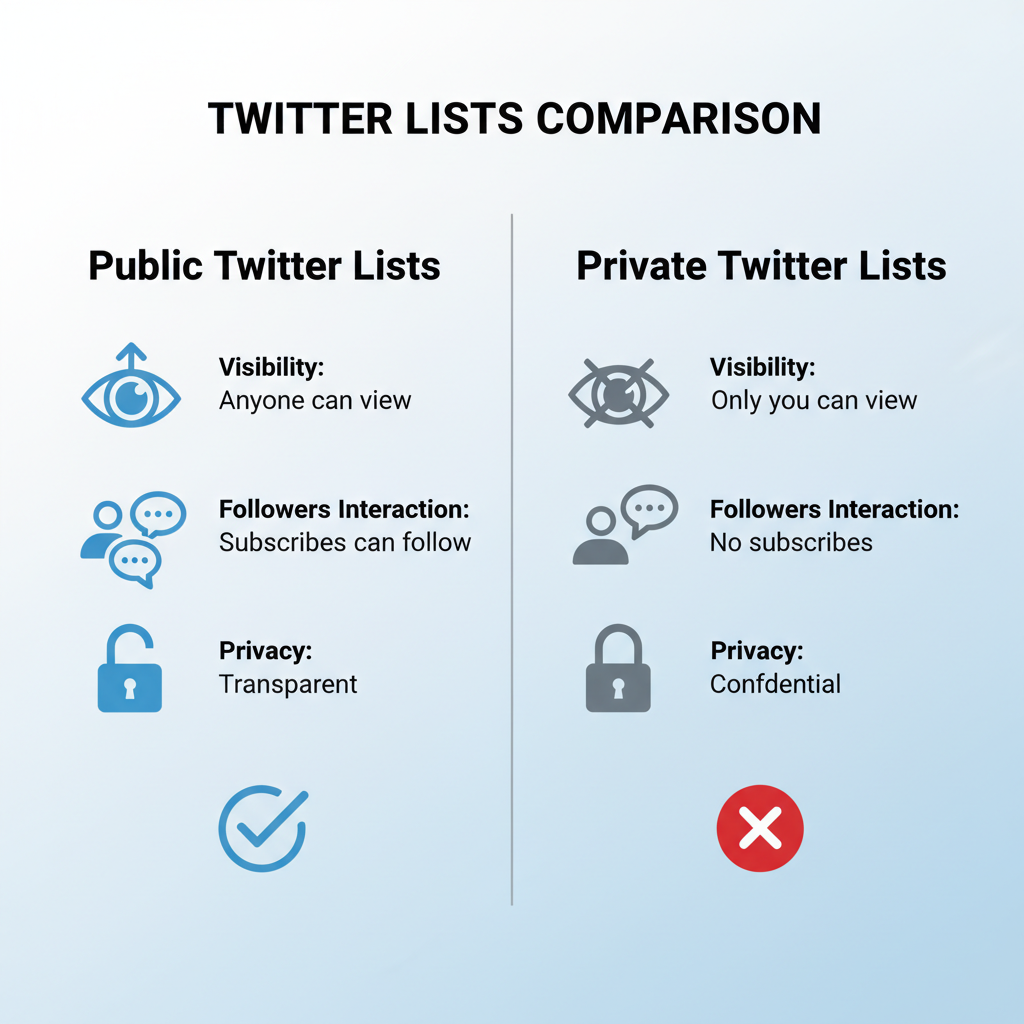
Create and Manage Lists in Twitter for Better Engagement
Twitter Lists are one of the most underrated yet powerful features on the platform. Whether you’re a marketer, journalist, entrepreneur, or casual user, understanding how to create and manage a list in Twitter can dramatically boost your content curation, engagement, and network-building efforts. By building focused lists of accounts, you can filter noise, monitor key conversations, and connect with the right audience more effectively.
---
Understanding What Twitter Lists Are and Why They Matter
A Twitter List is essentially a curated group of Twitter accounts. Instead of endlessly scrolling through the chaos of your main feed, you can zero in on tweets from specific people or organizations grouped by topics, interests, or other criteria.
Key benefits include:
- Content Curation: Focus on the conversations you care about most.
- Noise Reduction: Avoid irrelevant posts in your timeline.
- Relationship Building: Stay visible to strategic contacts.
- Competitive Intelligence: Monitor what competitors are sharing.
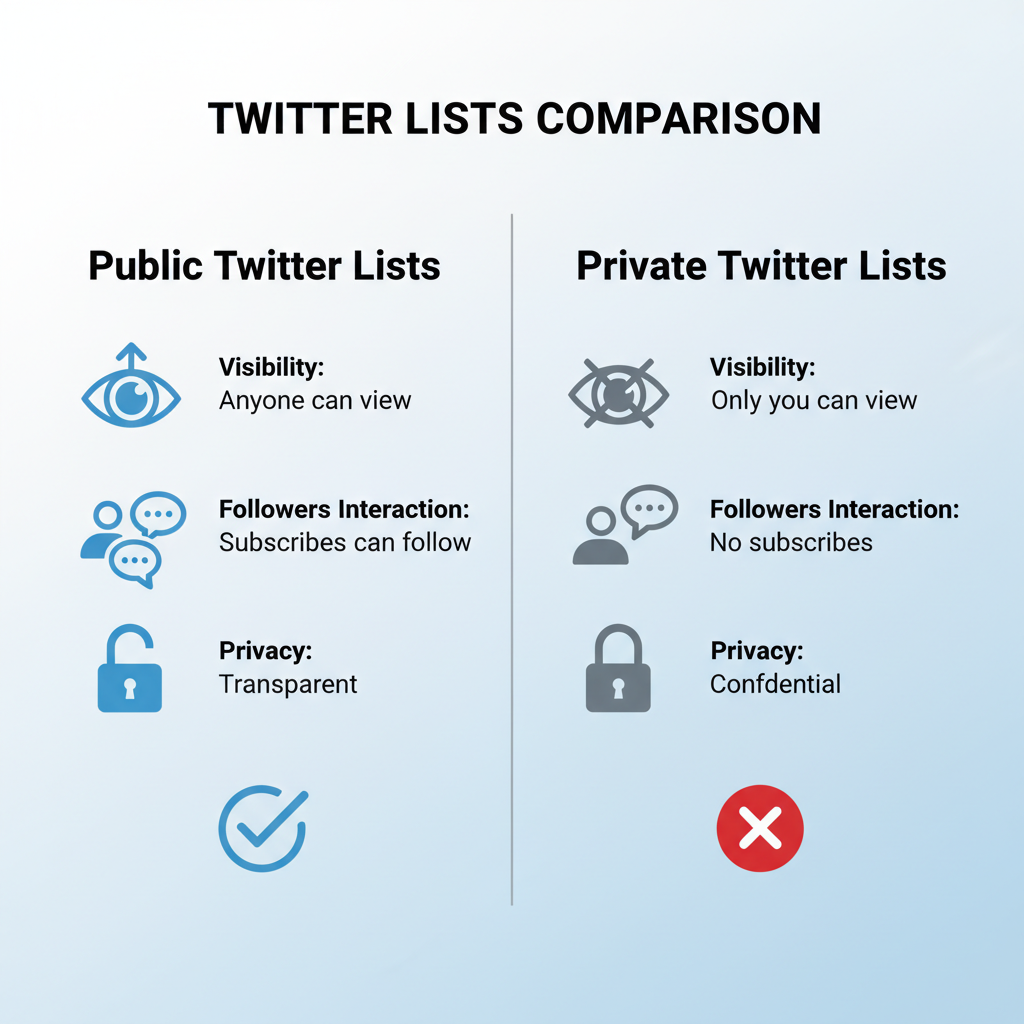
---
Public vs Private Lists: Key Differences
There are two main types of lists you can create:
| List Type | Visibility | Best Use Cases |
|---|---|---|
| Public | Visible to everyone, including members | Community building, sharing resources, influencer showcases |
| Private | Visible only to you | Competitor monitoring, internal research, confidential tracking |
Tip: When unsure, begin with a private list. You can switch to public after confirming the list’s value to a wider audience.
---
Step-by-Step: Creating a Twitter List on Web and Mobile Apps
On Web:
- Log into your Twitter account.
- Click Lists from the navigation panel.
- Click the New List icon.
- Enter list name, description, and set visibility (public or private).
- Click Save.
On Mobile:
- Open the Twitter app.
- Tap your profile icon → tap Lists.
- Tap the plus (+) icon.
- Fill out the same details as above.
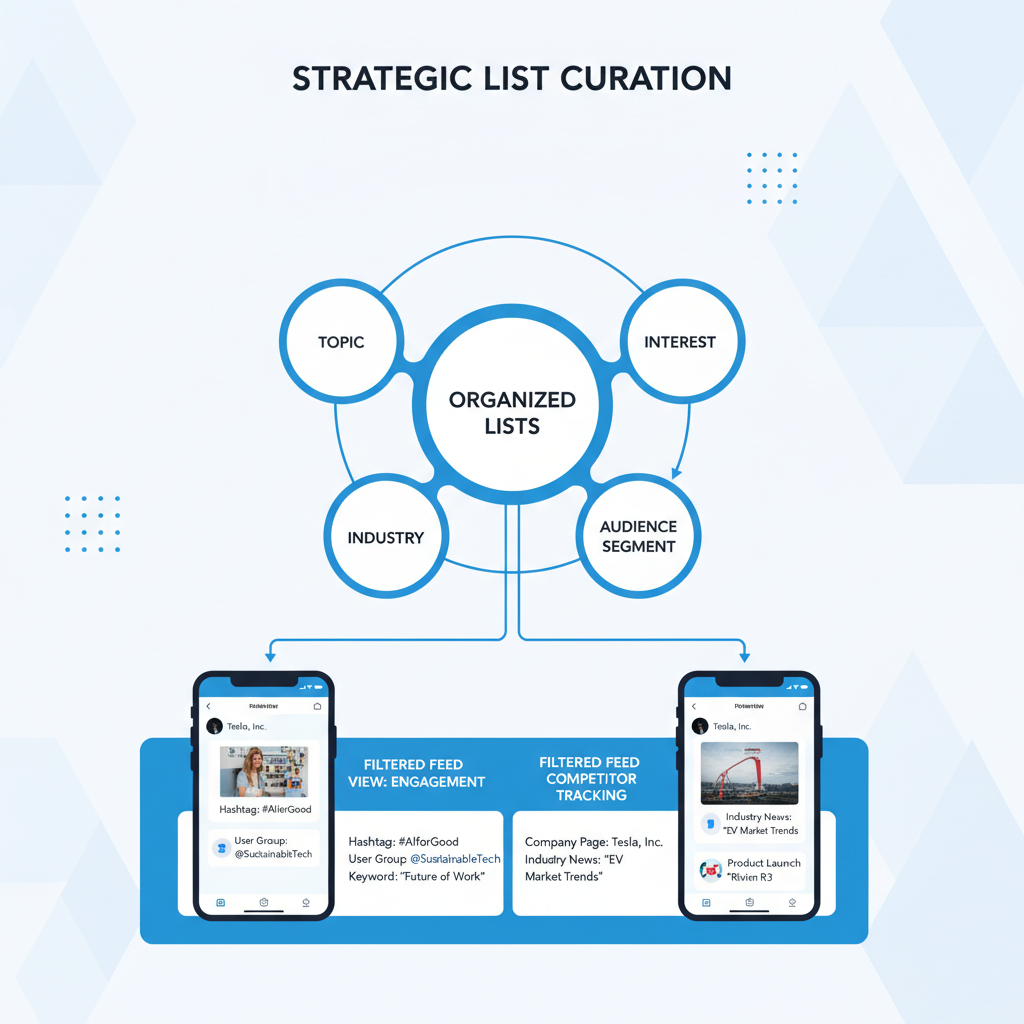
---
Adding and Removing Accounts From Your Lists Efficiently
To add a user:
- On their profile page, click the three-dot menu.
- Select `Add/remove from Lists`.
- Check the list(s) you want; uncheck to remove.
Pro tip: Use the search bar within your Lists page to batch-add relevant profiles, ensuring your lists stay fresh and targeted.
---
Organizing Twitter Lists by Topic, Interest, Industry, or Audience Segment
For maximum utility, structure your lists around clear themes:
- Industry: Tech startup founders, fintech news accounts.
- Interest: Vegan recipes, travel bloggers.
- Audience segment: Existing customers, potential leads.
- Events: Speakers and attendees for upcoming conferences.
Example segmentation:
| List Name | Category | Purpose |
|---|---|---|
| Tech Influencers | Industry | Follow emerging trends |
| Local Foodies | Interest | Share dining experiences |
| VIP Customers | Audience | Maintain relationships |
---
Using Lists to Filter Your Feed and Improve Engagement
Lists provide a filtered timeline that shows only tweets from selected members. This helps you:
- Respond promptly to relevant conversations.
- Identify share-worthy content.
- Maintain a consistent voice within niche communities.
Daily list timeline checks make your engagement strategy more proactive and less random.
---
Leveraging Lists for Competitor Monitoring and Trend Spotting
Private lists of competitors can offer valuable insights:
- Monitor product or service launches.
- Analyze their posting and engagement patterns.
- Spot content trends before they go mainstream.
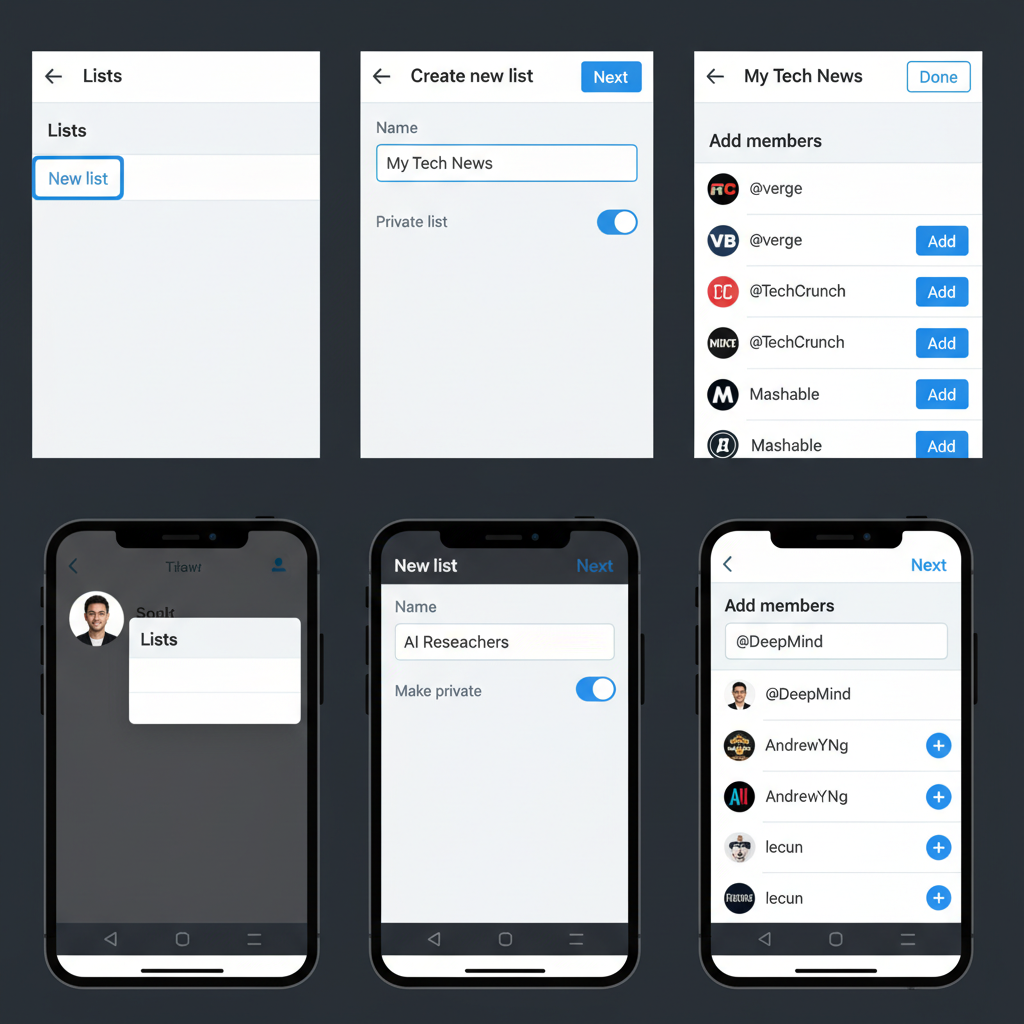
Segment competitive lists by industry to keep insights organized.
---
Integrating Lists Into Your Daily Social Media Workflow
- Morning: Check your “Industry Updates” list before drafting your content calendar.
- Afternoon: Respond to mentions from your “VIP Customers” list.
- Evening: Engage with posts from your “Influencer” list.
This micro-routine ensures consistent visibility without overwhelming your day.
---
Ways to Share and Collaborate on Public Lists
Public lists can act as community resources. For example:
- Create a public list of community members or contributors.
- Share the link in newsletters or pinned tweets.
- Encourage subscriptions and mutual engagement.
This approach boosts member visibility and strengthens networks.
---
Best Practices for Maintaining and Updating Lists Regularly
- Weekly Review: Add new accounts, remove inactive ones.
- Quality Over Quantity: Smaller, relevant lists perform better.
- Clear Descriptions: Add context for members and SEO benefits.
- Consistent Categorization: Avoid mixing unrelated topics in one list.
---
Advanced Twitter List Tips
- Bookmark Threads: Use private lists for accounts whose threads you want to revisit.
- Track Key Influencers: Create micro-lists for top voices in your niche.
- Event Coverage: Build event-specific lists for timely engagement.
Embed list links on your site:
Follow My Public List on Twitter---
Common Mistakes to Avoid
- Neglecting Updates: Leads to outdated feeds.
- Too Broad Lists: Harder to follow and engage meaningfully.
- Privacy Oversights: Adding competitors to public lists may reveal strategy.
- Passive Monitoring: Lists are tools for action—engage actively.
---
Summary & Next Steps
Mastering the list in Twitter feature can transform your social media engagement—from streamlining content discovery to cultivating active communities. Whether your goal is networking, monitoring trends, or boosting visibility, lists are a versatile tool that deliver results when maintained regularly. Start with a few focused lists today and commit to reviewing them weekly for growth.
CTA: Create your first targeted Twitter list now and experience a more curated, high-impact feed.