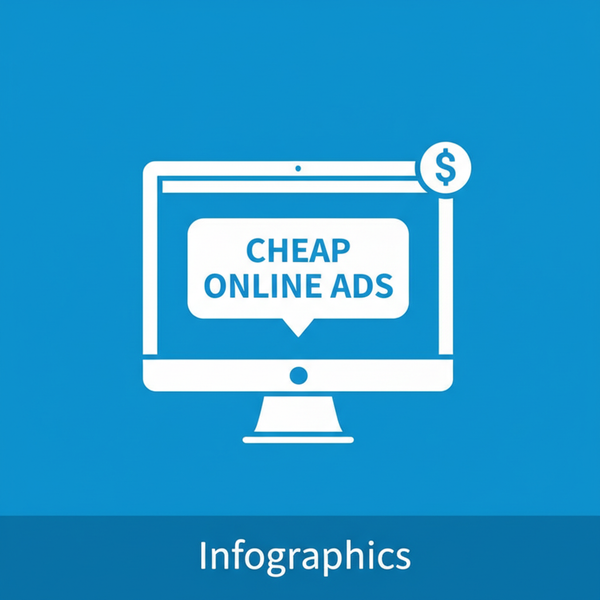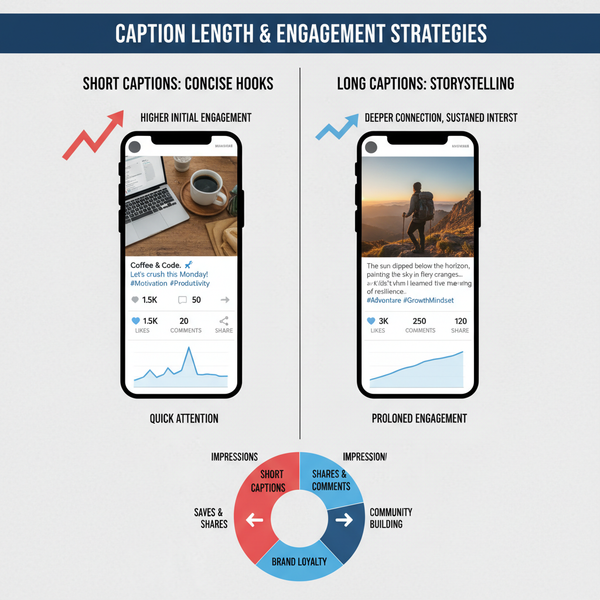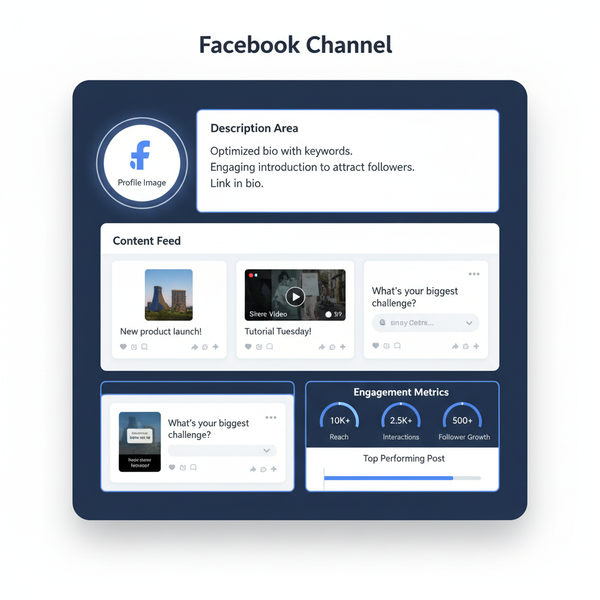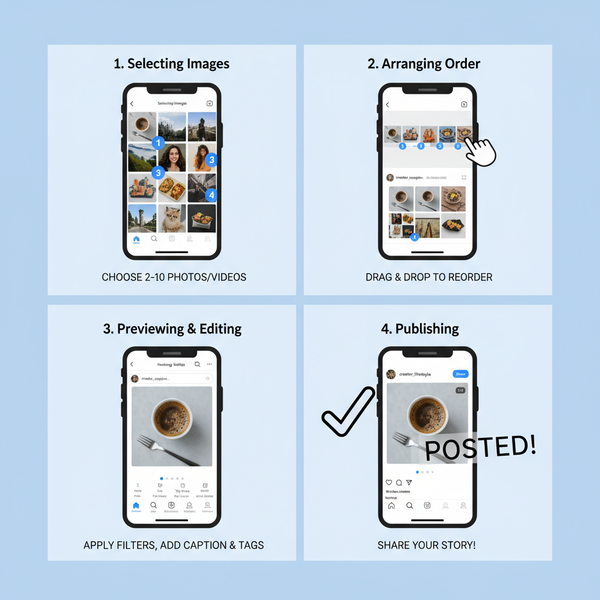How to Create Group Chat in Facebook Messenger
Learn how to create and customize a group chat in Facebook Messenger on mobile and desktop, manage members, adjust settings, and control notifications.

How to Create Group Chat in FB: Complete Facebook Messenger Guide
Creating and customizing a group chat in Facebook Messenger is a quick way to connect with friends, family, or colleagues. This guide walks you through the process on both mobile and desktop, explains how to manage members, customize settings, and troubleshoot common issues — ensuring you make the most out of Messenger's group chat features.
---
Understanding Facebook Messenger Basics (App vs Desktop)
Before diving into how to create group chat in FB, it’s important to understand that Facebook Messenger functions slightly differently depending on whether you’re using it on a mobile device or on a desktop browser. Messenger is available as:
- The Messenger mobile app (iOS and Android)
- The Messenger web app or integrated within Facebook.com on desktop
The core features such as starting a conversation, adding members, and sharing media are available on both platforms. However, some customization options or advanced controls may appear differently based on the version.

Knowing your platform helps you follow the right steps without confusion.
---
Check Privacy Settings and Eligibility for Group Chats
Not every account can instantly create group chats. To ensure you can start one:
- Verify your account — Make sure you have an active Facebook account and Messenger profile.
- Adjust privacy and blocking settings — If you have blocked a user, neither of you can be in the same group chat.
- Update Messenger — Install the latest version of the app to access all new features.
Pro Tip: If you encounter restrictions, it could be due to Facebook's community guidelines enforcement or account-specific issues.
---
Steps to Create a Group Chat on Mobile App
Creating a group chat in the Messenger mobile app is a straightforward process:
- Open Messenger on your phone.
- Tap the pencil icon or new message button.
- Select Create a New Group.
- Choose members from your friend list (you can search by name).
- Once your desired members are added, tap Next.
- Enter a Group Name (optional at this stage).
- Tap Create.
Your new group will appear in your chat list immediately.
---
Steps to Create a Group Chat on Desktop Browser
On a desktop browser, you can create a group chat either via messenger.com or directly from facebook.com/messages.
- Go to Messenger on your browser.
- Click the New Message button.
- Type in names of the people you want in the group.
- After adding members, type your first message and send.
- The group is automatically created once the first message is sent.
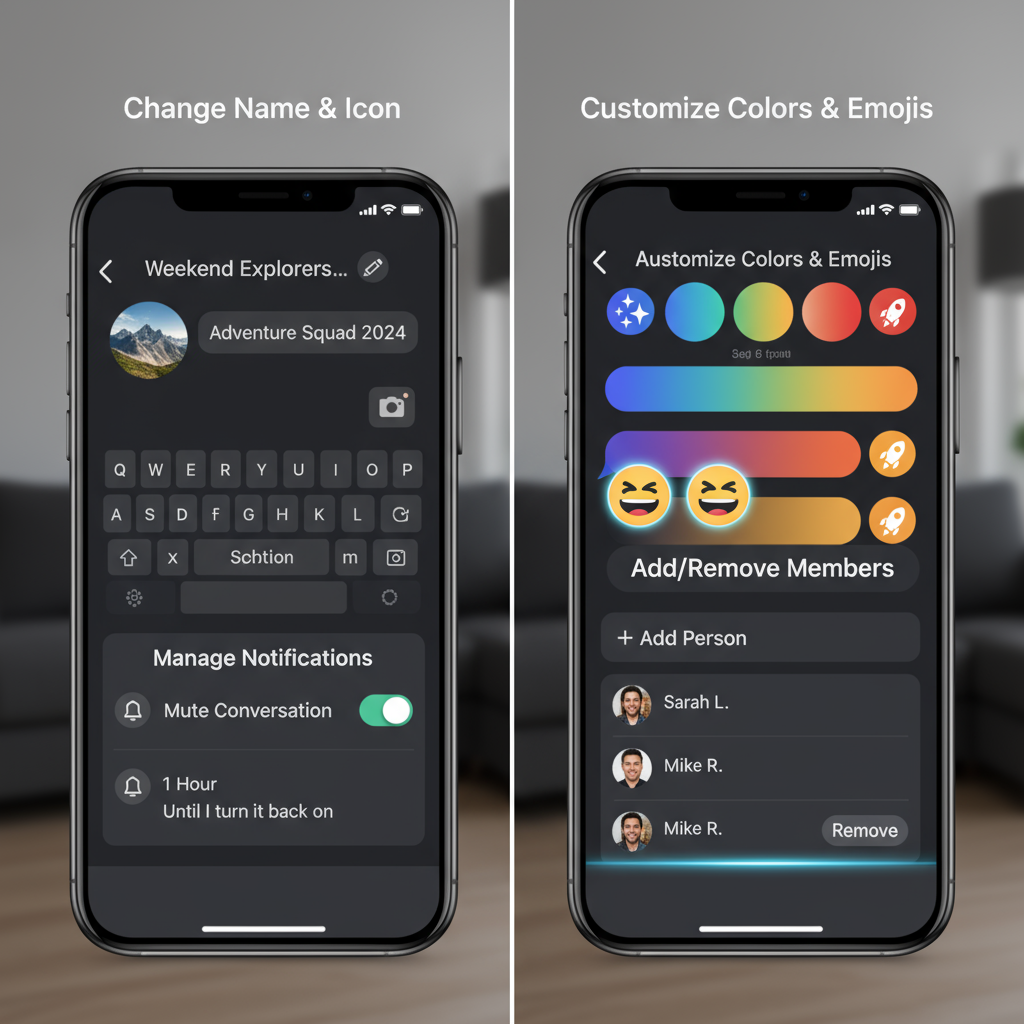
Tip: The desktop interface often has quicker access to advanced settings like search in conversation and shared media review.
---
Customizing the Group Chat (Name, Emojis, Colors)
Once your group chat is set up, Messenger allows detailed customization to make it unique:
- Change Group Name: Click the group name at the top and choose "Edit" or "Change Name".
- Set a Group Emoji: Pick an emoji to represent the group — this appears in the chat panel.
- Change Chat Colors: Modify the theme or color scheme to add personality.
Customizations make the group identifiable, especially if you participate in multiple chats.
---
Adding or Removing Members After Creation
Messenger supports adding or removing participants as needed:
- Adding Members: Go to group settings, choose “Add People” and select names from the list.
- Removing Members: Only admins can remove participants. Click on the member’s profile from the group info and choose “Remove from Group”.
Note: Removed users will lose access to group content but will still see past messages unless it's a secret conversation.
---
Managing Group Chat Notifications and Mute Options
Group chats can get noisy. To stay sane:
- Mute Notifications: Choose to mute for 15 minutes, 1 hour, 8 hours, 24 hours, or indefinitely.
- Custom Notifications: Assign a specific notification sound for the group.
- Turn Off Mentions: Messenger allows only important pings by disabling “@mentions” alerts in some versions.
---
Sending Media, Polls, and Files in a Group Chat
Messenger is more than text — it enables multimedia sharing for collaboration and fun.
| Feature | Mobile | Desktop |
|---|---|---|
| Send Images/Videos | Yes | Yes |
| Create Polls | Yes | Yes |
| Send Files | No | Yes |
---
Setting Admin Roles and Permissions in Messenger
Messenger group chats support admin roles to better manage participants:
- Make Admin: Assign admin rights to any member for moderation.
- Remove Admin Rights: Downgrade if needed.
- Approve Member Requests: In some group types, admins must approve new joins.
Admins can manage membership, adjust settings, and control chat privacy.
---
Troubleshooting Common Group Chat Creation Issues
If you’re unable to create or find a group chat:
- Update the App — Outdated versions can cause feature locks.
- Check Internet Connection — Poor connectivity might block creation.
- Verify Account Status — Temporary blocks or restrictions can prevent group creation.
- Reduce Group Size — Messenger caps groups at a certain size; try fewer members.
---
Best Practices for Managing Active Group Conversations
To keep your group chat productive and engaging:
- Set Clear Group Purpose: Helps members know why they are there.
- Avoid Flooding Messages: Consolidate information to prevent annoyance.
- Use Tags & Mentions Strategically: Only highlight urgent matters.
- Schedule Calls via Messenger: Great for real-time collaboration.
- Review Members Periodically: Remove inactive participants to streamline interaction.
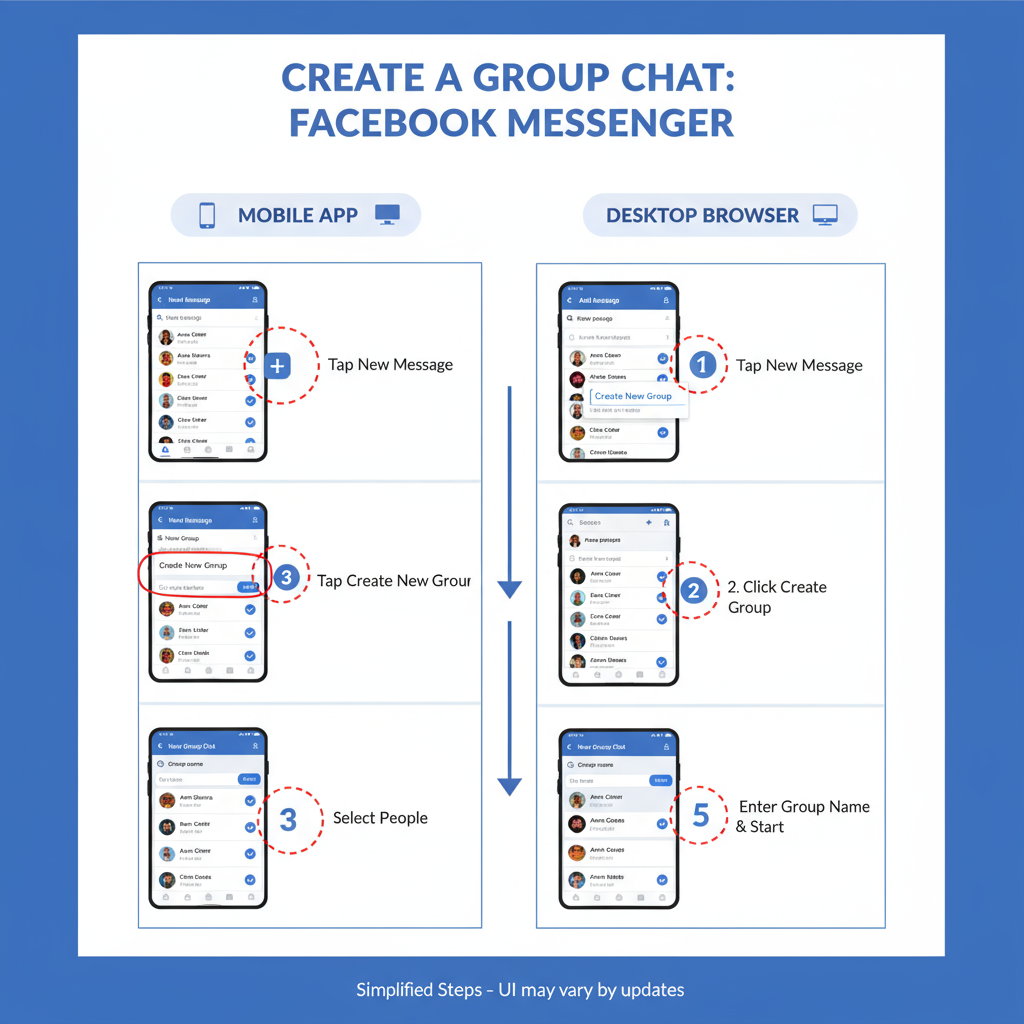
---
Summary
Mastering how to create group chat in FB is essential for efficient communication on Messenger. By understanding the platform differences, setting privacy correctly, and customizing your group, you can make chats more engaging and manageable. Whether on mobile or desktop, you now have the knowledge to create, personalize, and manage group chats effectively.
Start your next Facebook Messenger group today and experience smoother conversations with the people who matter most.