How to Create Multiple Instagram Accounts Step by Step
Learn how to create and manage up to five Instagram accounts on one device, with step-by-step setup instructions and seamless switching tips.
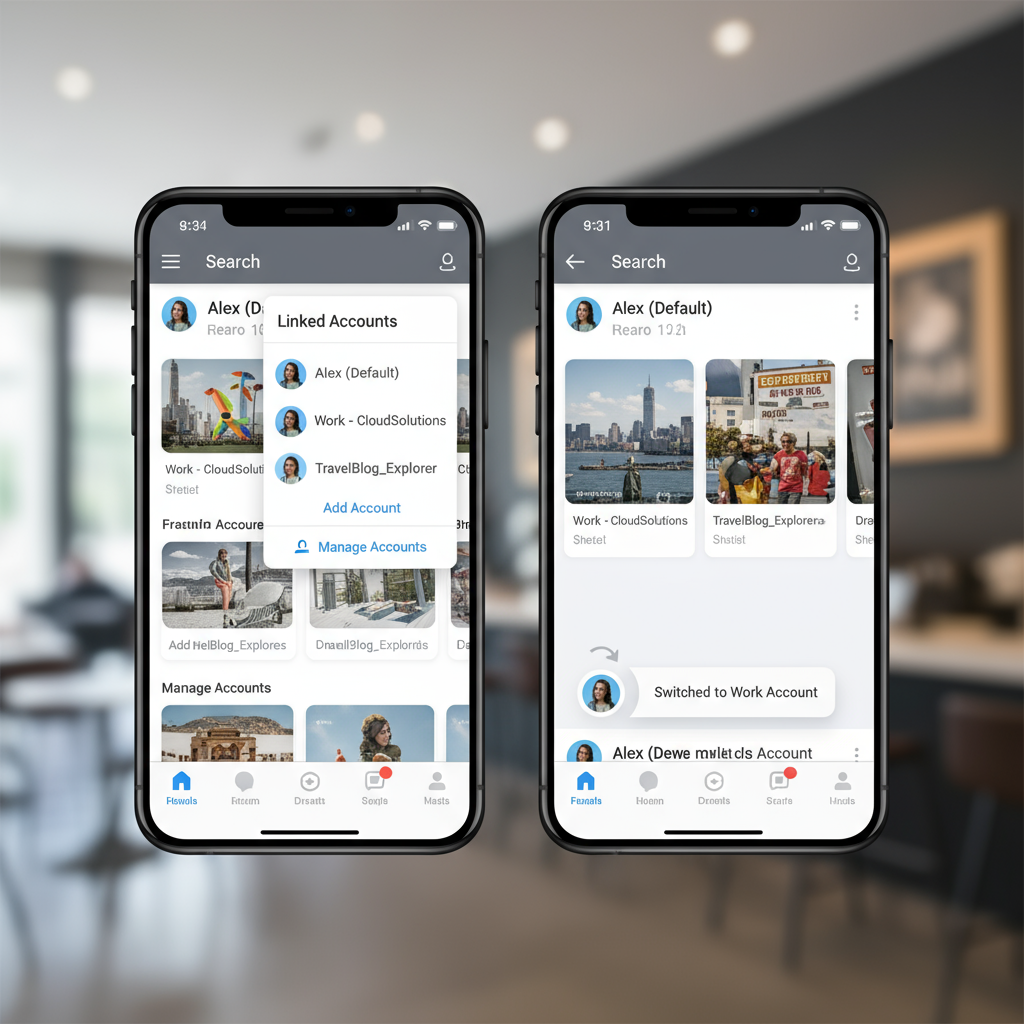
How to Create Multiple Instagram Accounts Step by Step
Managing more than one Instagram profile is increasingly common, whether you’re an entrepreneur, influencer, brand manager, or simply someone who wants to organize personal and professional content separately. If you’ve been asking yourself how to create more than one Instagram account, this guide will walk you through Instagram’s multiple account policy, step-by-step creation process, and best practices for seamless management.
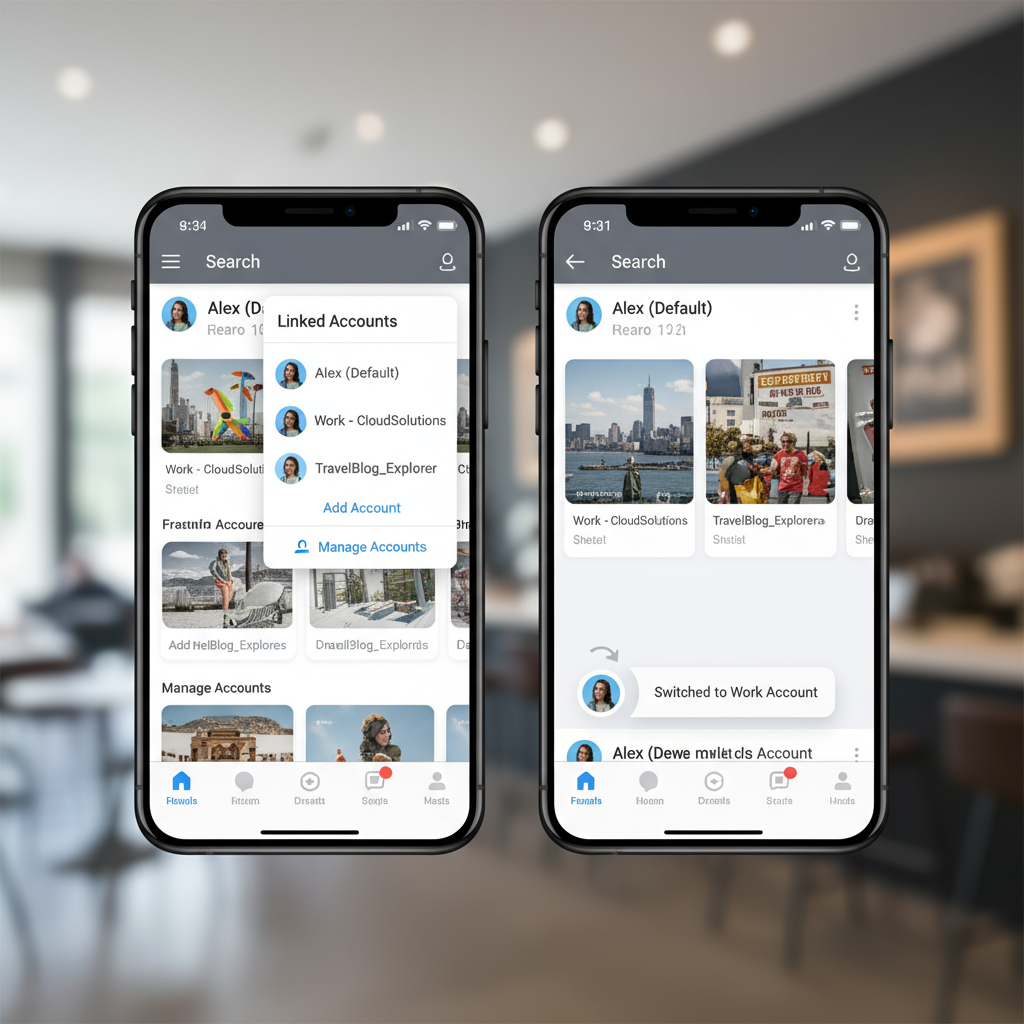
In this detailed guide, you'll learn the rules Instagram sets for multiple accounts, practical instructions for adding extra profiles on mobile, and smart tools to help you save time while boosting engagement.
---
Understanding Instagram’s Multiple Account Policy
Instagram officially allows users to operate up to five accounts from a single device without having to log out. This feature is designed for flexibility, but all accounts must comply with the platform’s Community Guidelines and Terms of Use.
Key points to remember:
- You can link multiple accounts to the same email or use separate email addresses.
- Instagram monitors for spam-like behavior across all accounts on the same device.
- Violations (e.g., mass following/unfollowing) could affect all linked accounts.
---
Reasons You Might Need More Than One Account
Common scenarios for running multiple Instagram profiles include:
- Personal vs. Professional Use – Keep your private life separate from your work or portfolio.
- Brand Management – Oversee different accounts for diverse products, services, or businesses.
- Niche Content Projects – Build specialized, audience-specific theme pages.
- Privacy & Community Building – Maintain a small private account alongside a public one.
---
Check Device and App Requirements
Before starting, confirm you meet these requirements to ensure a smooth setup:
- Updated Instagram App – Download the latest version from Google Play or the App Store.
- Compatible Device – Works best on iOS/Android smartphones or tablets; desktop creation is limited.
- Stable Internet Connection – Essential for error-free account creation and switching.
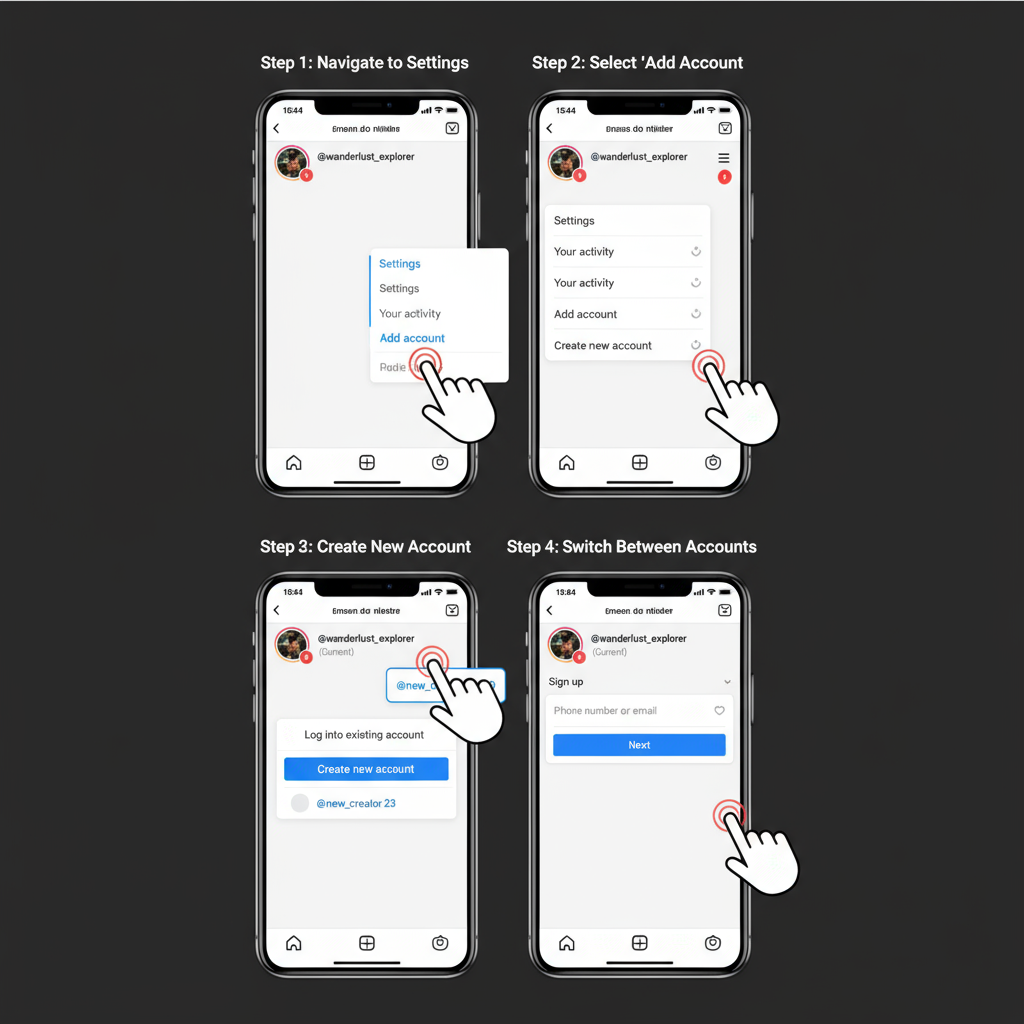
---
Step-by-Step: Add a Second Account via Instagram App Settings
Follow these instructions to create or add an account without logging out of your primary profile:
- Open the Instagram App – Ensure you’re logged into your main account.
- Access Settings – Tap your profile icon → hamburger menu (☰) → Settings and Privacy.
- Add Account – Scroll down and tap Add account.
- Choose Your Option – Select either Log into existing account or Create new account.
- Set Up the New Account – Choose a username, password, and optionally link an email/phone.
- Finalize and Link – Once finished, accounts will be linked, and you can switch between them instantly.
---
How to Switch Between Accounts Seamlessly on Mobile
Switching between multiple accounts is quick:
- Long-press your profile icon (bottom right).
- Select from the list of linked accounts in the pop-up menu.
- Alternatively, tap your username at the top of your profile to bring up account options.
This multi-account switcher eliminates the hassle of repeated logins.
---
Creating Additional Accounts Without Logging Out
The process for adding a third, fourth, or fifth account is identical to adding the second:
- You can manage up to five accounts per device.
- For a sixth account or more, log out from an existing one, or use an additional device/browser.
---
Using the Same Email vs. Different Emails for Multiple Accounts
Below is a comparison of both approaches:
| Approach | Pros | Cons |
|---|---|---|
| Same Email | Convenient password resets, fewer logins to remember | Security breach affects all linked accounts; harder to maintain separate identities |
| Different Emails | Improved separation and security between profiles | More credentials to manage and store |
Pro tip: Always use unique passwords for each account, even if sharing the same email address.
---
Managing Notifications Across Several Accounts
Stay in control of alerts by customizing settings for each account:
- Go to Settings → Notifications on every profile.
- Turn off updates for secondary accounts if you want to minimize distractions.
- This helps you focus on the account that needs your attention most.
---
Instagram’s Limits and Rules for Number of Accounts
- Maximum: 5 managed accounts per device/app session.
- Compliance: Stick to community standards; avoid fake engagement tactics.
- Unique Usernames: Required for each account you create.
Breaking these rules can risk restrictions or disabling of your accounts.
---
Best Practices to Avoid Account Conflicts or Restrictions
Protect your multiple profiles by:
- Choosing strong, unique passwords.
- Activating Two-Factor Authentication for each account.
- Avoiding repetitive bulk actions that could trigger spam detection.
- Keeping your bio and content authentic—avoid impersonation.
---
Tools and Tips for Managing Multiple Instagram Accounts Efficiently
If you’re juggling content across several profiles, third-party tools can enhance productivity:
Recommended tools:
- Meta Business Suite – Integrated Instagram and Facebook management.
- Hootsuite / Buffer – Handles content scheduling and analytics.
- Later – Known for visual planners tailored to Instagram.
Efficiency tips:
- Batch-schedule posts to free up daily time.
- Store and secure credentials in a trusted password manager.
- Use distinctive avatars or color-coded highlights for quick visual account recognition.
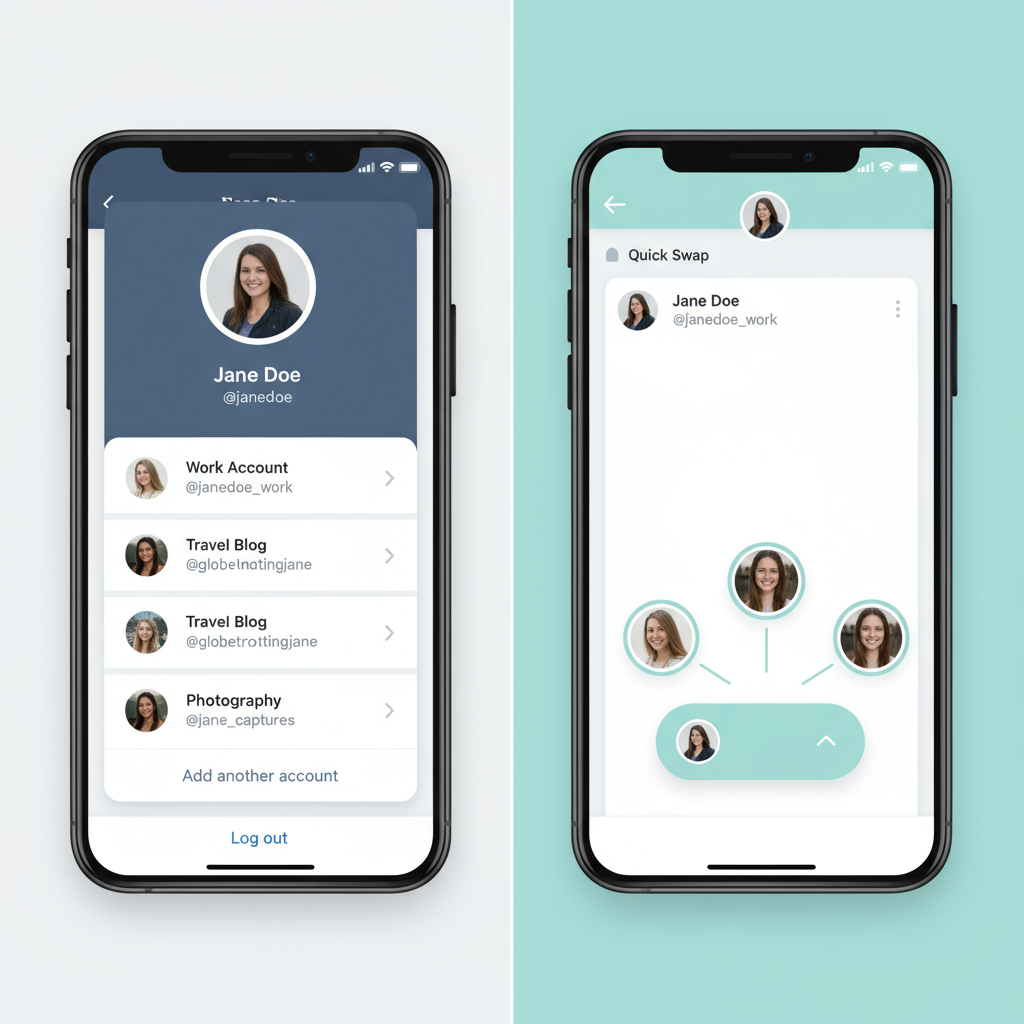
---
Troubleshooting Common Issues When Adding New Accounts
1. Can’t Add More Accounts
- Check if you already have five accounts linked. Remove one to add another.
2. Error Logging In
- Reset your password, check credentials, and update your app if necessary.
3. Account Switching Problems
- Log out/in again, clear app cache, or reinstall the app to resolve issues.
---
Summary and Next Steps
Learning how to create more than one Instagram account offers flexibility and control over your online presence. By following Instagram’s rules and this guide's steps, you can easily separate personal, business, and niche content—keeping your brand consistent and organized.
If you’re ready to expand your reach and manage different communities, start by setting up your second Instagram account today using the steps above. Then, explore management tools to streamline your workflow and maximize engagement.


