How to Create Multiple Instagram Accounts: A Safe, Step-by-Step Guide
Learn why and how to safely create and manage multiple Instagram accounts. Follow compliant steps, secure each profile, and streamline workflow.
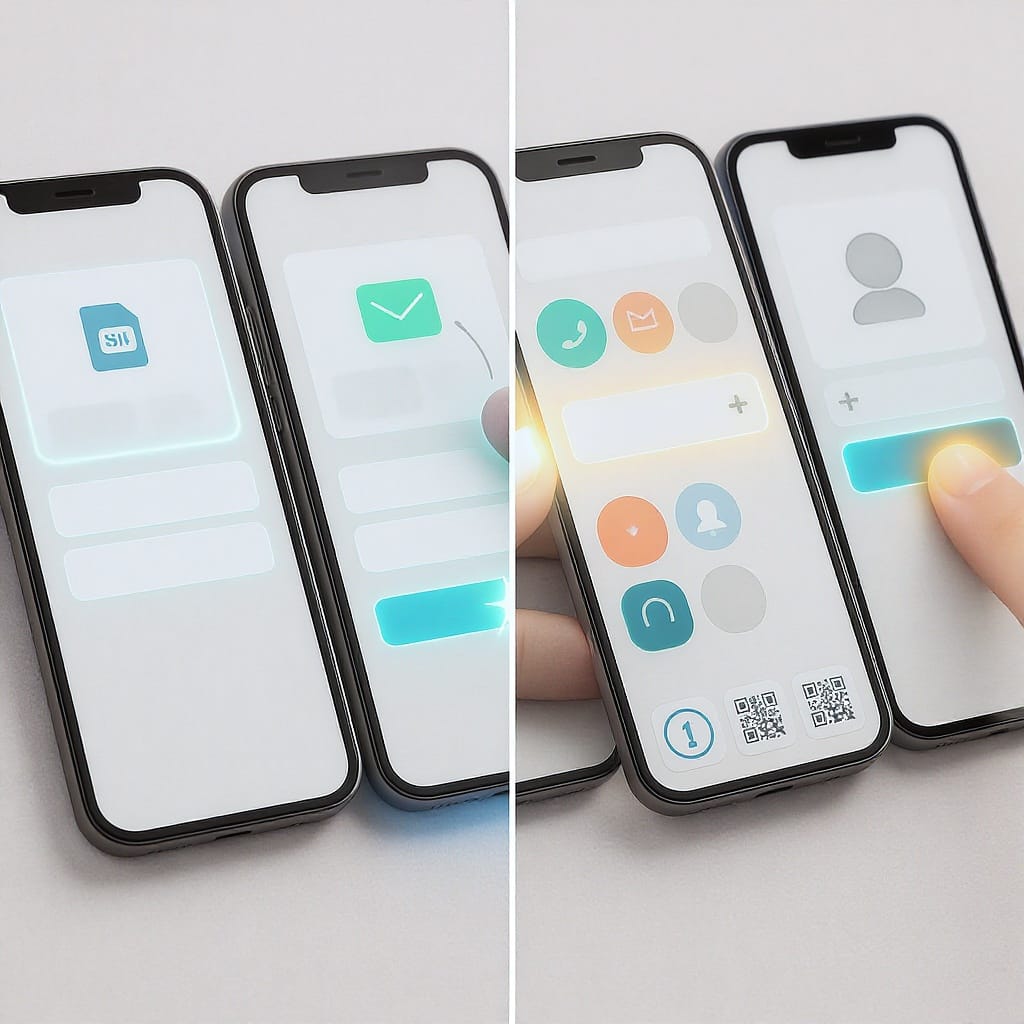
How to Create Multiple Instagram Accounts: A Safe, Step-by-Step Guide
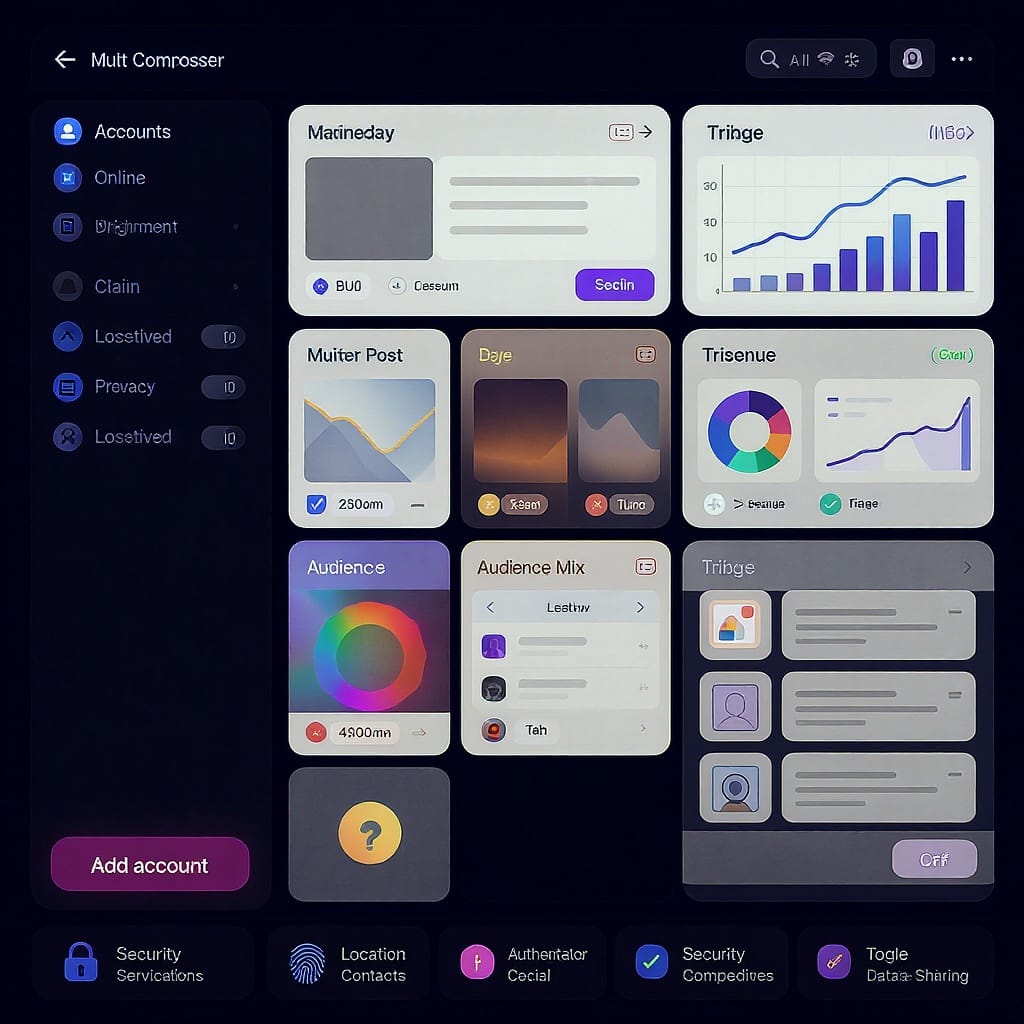
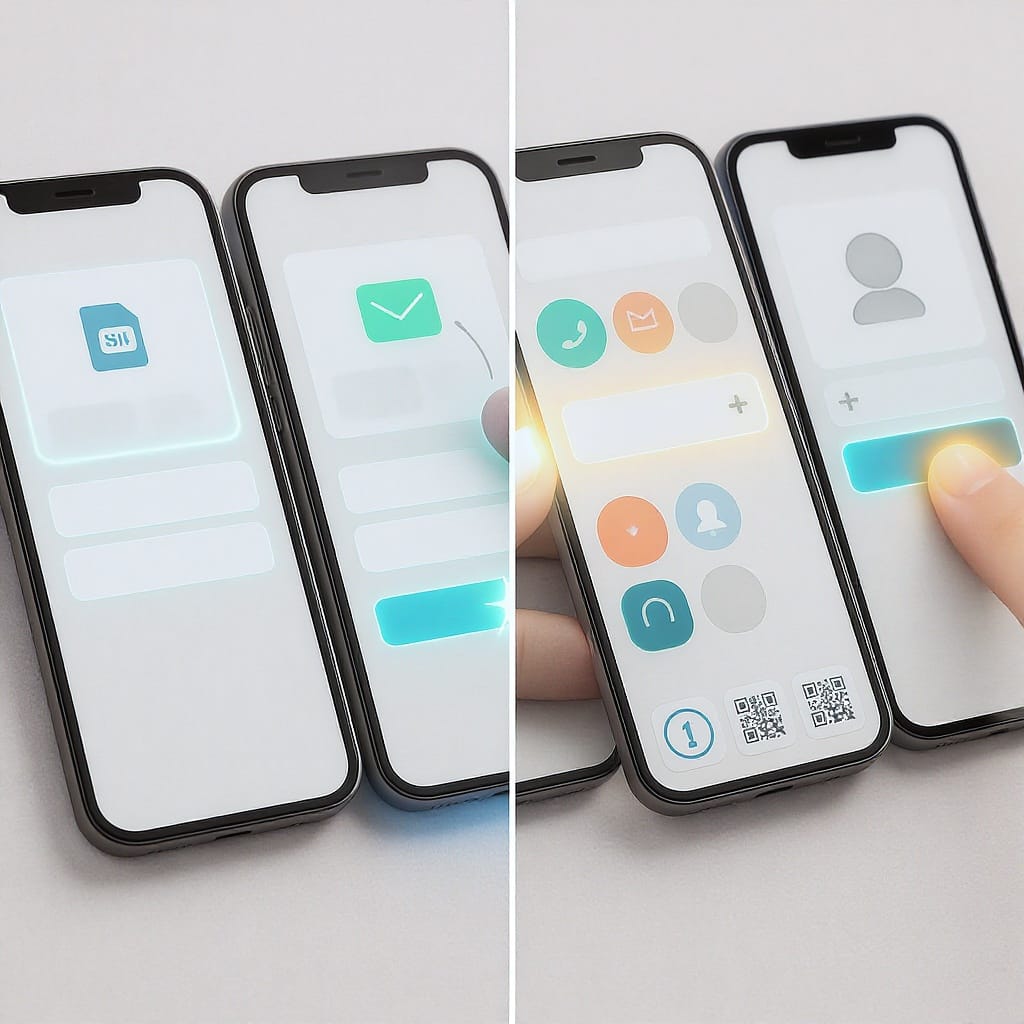
Running more than one Instagram profile isn’t just for influencers and agencies anymore. Whether you’re separating personal life from work, managing multiple brands, or testing content ideas, learning how to create multiple Instagram accounts the right way will save you time, reduce risk, and improve performance across all your profiles. This guide covers the why, the rules, and the exact steps to set up, secure, and manage multiple accounts on mobile and desktop—plus tips for content strategy, measurement, and compliance.
Why Run Multiple Instagram Accounts
There are many legitimate reasons to maintain more than one profile. Consider separate accounts when the audience, tone, or goals differ.
- Personal vs. business presence
- Niche brands or product lines that require distinct voices
- Regional or language-specific profiles
- Client work for freelancers and agencies
- R&D sandboxes for testing formats, captions, and hashtags
- Role-based use (e.g., recruiting, employer brand, support)
| Use case | Signal to switch | What to separate |
|---|---|---|
| Personal vs. business | Different audiences, tone, and goals | Bio, content themes, DMs, contact links |
| Niche sub-brand | Distinct product, community, or aesthetic | Visual identity, hashtags, offers |
| Regional/L10n | Language, local holidays, legal notices | Captions, customer support hours, disclosures |
| Client work | Agency or freelancer managing multiple clients | Access, approvals, reporting |
| Testing/R&D | You need controlled experiments | Content formats, posting cadence, CTA styles |
Rules, Limits, and Policies to Know First
Before you start, align with Instagram’s policies to avoid flags or account limits.
- Instagram allows you to add and manage up to five accounts in the Instagram mobile app.
- Anti-spam and platform integrity rules apply. Avoid mass creation, repetitive spammy content, automated engagement, or misleading behavior.
- Impersonation and deceptive naming violate policies.
- Using bots, unauthorized automation, or proxies/VPNs to evade limits can lead to restrictions or bans.
- Follow Community Guidelines (e.g., content safety, copyright, harassment) and Terms of Use.
| Rule/Limit | What it means | Risk triggers |
|---|---|---|
| Up to 5 accounts per app | Add/manage 5 profiles in one app session | Rapid add/remove cycles, device sharing anomalies |
| Anti-spam policies | No mass DMs, repetitive posts, or fake engagement | Bulk follows/unfollows, identical captions across accounts |
| Impersonation | Use authentic names/brands you own | Copycat usernames, stolen logos |
| Automation | Use approved tools (e.g., Meta Business Suite) | Unapproved botting tools, scripts, headless scraping |
Prep Checklist
Set yourself up for smooth creation and long-term management.
- One unique email or phone number per account (avoid reusing the same email if possible).
- Naming and handle strategy (consistent, distinctive, on-brand).
- Profile assets: square logo/avatar, highlight covers, color palette.
- Bio copy and link strategy (Link in bio, UTM parameters).
- Strong, unique passwords and a password manager.
- Two-factor authentication (2FA) method per account (authenticator app recommended).
- Store recovery codes securely (offline vault or password manager secure notes).
- Role and access plan if working with a team (who does what, least privilege).
Example naming plan:
Main brand: @acme
Product lines: @acme_outdoor, @acme_home
Regional: @acme_uk, @acme_es
R&D/testing: @acme_lab (clearly labeled "Experimental")Bio template you can adapt:
💼 Brand | What you do in 1 line
📍 Region or niche
🔗 Link: yoursite.com/ig?utm_source=instagram&utm_medium=bio
📩 Contact: hello@yoursite.comCreate and Add Accounts on the Mobile App (iOS/Android)
- Open Instagram and go to your profile.
- Tap your username at the top, then tap Add account.
- Choose Create new account.
- Set your username and password. Keep it on-brand and unique.
- Add email or phone number and complete verification (check SMS/email).
- Complete profile basics: name, photo, bio, link.
- Connect via Meta Accounts Center:
- Profile > Settings and privacy > Accounts Center.
- Add your new Instagram profile for easier login and shared experiences (optional).
- Enable quick switching:
- Ensure multiple accounts are added. Tap and hold the profile icon to switch quickly.
- Turn on 2FA: Settings and privacy > Accounts Center > Password and security > Two-factor authentication. Use an authenticator app for reliability.
Tip: Customize notifications per account so your main device isn’t overwhelmed.
Create and Add Accounts on Desktop/Web
- Visit instagram.com and click Sign up.
- Register with a unique email or phone. Choose a unique username and strong password.
- Verify your email or phone number.
- Optimize the profile: photo, bio, link, category (for professional accounts).
- Connect multiple accounts:
- Click your profile picture > Switch accounts > Log into an existing account or Add account.
- Repeat to add up to five accounts for quick switching on web.
Note: Desktop feature parity varies; for advanced management and scheduling, use Meta Business Suite after converting to a professional account if applicable.
Efficient Daily Management
- Quick-switching: Long-press your profile icon (mobile) or use the profile menu (web) to jump between accounts.
- Notifications per account: Settings and privacy > Notifications; set tailored alerts for each profile.
- Shared login via Accounts Center: Manage connected accounts and logins securely across Meta services.
- Meta Business Suite (for creators/businesses):
- Schedule posts and reels, manage comments and messages, assign permissions to team members.
- Centralized Inbox for IG and Facebook if both are connected.
- Saved replies and labels: Use Business Suite to standardize support workflows.
- Approvals and roles: Assign Admin, Editor, or Moderator roles where applicable to enforce least-privilege access.
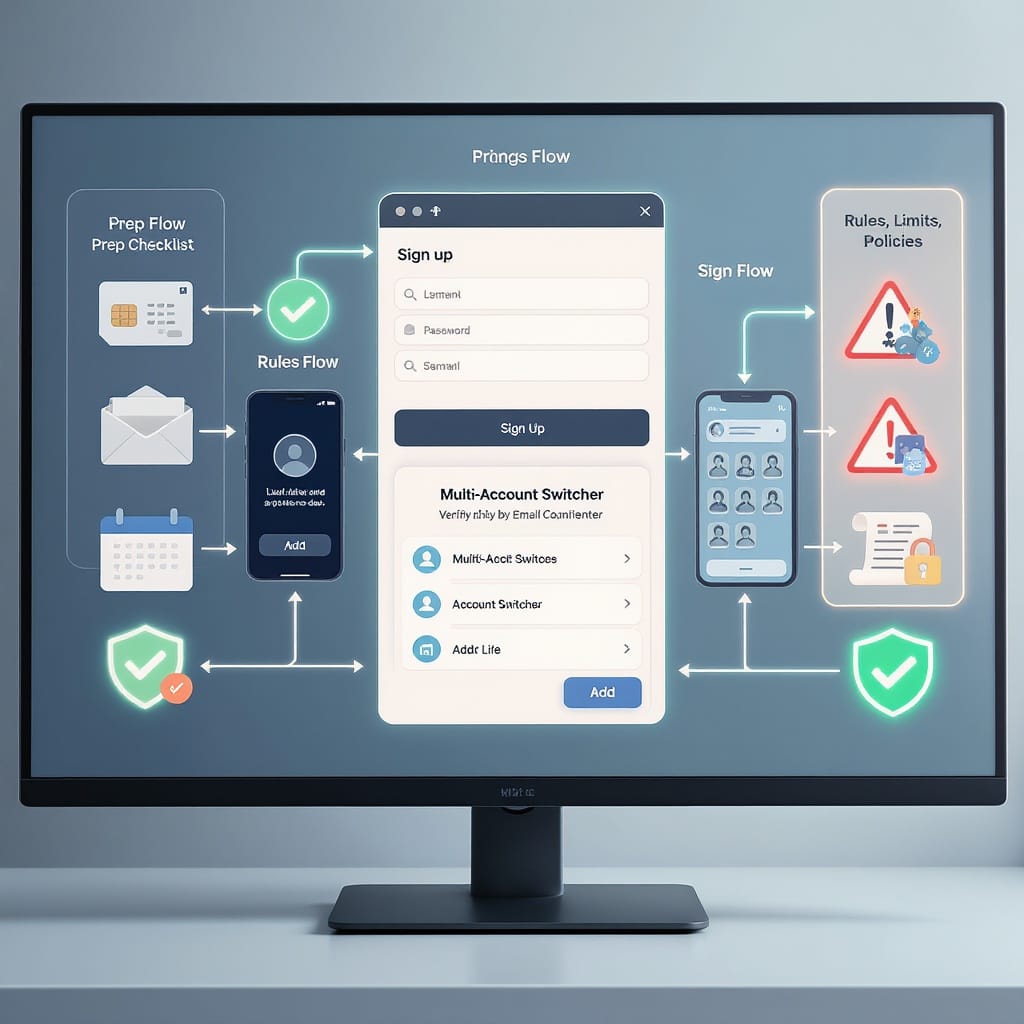
Security and Privacy Best Practices
- Use unique, randomly generated passwords for every account.
- Store credentials in a reputable password manager and share access via vaults, not by sending passwords.
- Enable 2FA using an authenticator app, not just SMS; keep backup codes offline.
- Review active sessions/devices monthly: Settings and privacy > Accounts Center > Password and security > Where you’re logged in.
- Device hygiene: Keep OS and Instagram app updated; avoid rooted/jailbroken devices for admin work.
- Audit third-party apps: Revoke access you no longer need.
- Team access: Use role-based permissions and separate personal from business devices if possible.
Password policy you can copy:
Length: 16–24
Composition: A–Z a–z 0–9 + symbols
No reuse across accounts
Rotate if exposed in a breach (monitor with your password manager)Content and Growth Strategy Across Accounts
- Clear positioning per profile: Define the promise, audience, and content pillars for each account.
- Editorial calendar: Plan themes, formats, and CTAs by week and by account.
- Non-duplicate content: Repurpose thoughtfully; adjust hooks, visuals, and captions so each profile feels native.
- Healthy cross-promotion: Mention sibling accounts sparingly; avoid spammy cross-tagging.
- Hashtag differentiation: Maintain separate hashtag sets aligned to each niche.
- UGC workflows: Create submission guidelines and consent templates; track rights.
- Measure what matters:
- Growth: followers, reach, profile visits.
- Engagement: ER by reach, saves, shares, comments quality.
- Conversion: link clicks with UTM, coupon codes, DM inquiries.
Sample editorial calendar snippet (CSV-ready):
date,account,format,theme,hook,hashtag_set,goal,owner,status
2025-09-22,@acme,Reel,How-to,"3 tips to...",Set_A,Engagement,Jamal,Draft
2025-09-24,@acme_outdoor,Carousel,Gear,"Before you hike...",Set_B,Website visits,Ren,Approved
2025-09-26,@acme_es,Story,UGC,"Tu momento...",Set_C,DM inquiries,Ana,ScheduledTroubleshooting and FAQs
- SMS/email verification isn’t arriving:
- Wait a few minutes, check spam, try “resend,” or switch to email/phone alternative. Avoid too many rapid attempts.
- I reached the 5-account limit:
- You can only add up to five accounts in one app session. Remove one or manage additional accounts on another device/user session. Do not use VPNs/proxies to evade limits.
- Locked or disabled account:
- Use the in-app appeal flow and provide requested ID if prompted. Review recent activity for potential violations and remove suspicious third-party access.
- Age and naming rules:
- You must meet minimum age requirements and use authentic, non-infringing names. Avoid impersonation risks and trademark conflicts.
- Switching issues or login loops:
- Update the app, clear cache, or log out and back in. Check Accounts Center connections and confirm 2FA device time sync.
- Lost access? Use recovery codes:
- Retrieve backup codes from your secure vault. If unavailable, follow the account recovery process via the app with verified email/phone.
Compliance and Risk Mitigation
- Do not use unapproved bots, scrapers, or automation that violate Terms of Use.
- Avoid proxies/VPNs designed to mask locations for evading limits or bans.
- Disclose partnerships and ads (#ad, Paid partnership with…) as required.
- Respect community guidelines: safety, authenticity, intellectual property.
- Keep records of consent for UGC and licensed media.
- Train team members on account policies, security, and escalation paths.
Quick Reference: Step-by-Step Summary
- Plan: define use cases, names, assets, bios, links, KPIs.
- Prepare: unique email/phone, password manager, 2FA, recovery codes.
- Create (mobile): Profile > Add account > Create new account; verify; complete profile; link via Accounts Center; enable 2FA.
- Create (web): instagram.com > Sign up; verify; optimize; Add/Switch accounts.
- Manage: quick-switch, per-account notifications, Business Suite for scheduling and inbox.
- Secure: unique passwords, 2FA on every account, session reviews, role-based access.
- Grow: clear positioning, non-duplicate content, cross-promotion, hashtag sets, UTM tracking.
- Comply: follow policies, avoid automation abuse, disclose ads, respect IP and community rules.
If your goal is long-term, stable growth, following these steps and safeguards will help you create and run multiple Instagram accounts efficiently—and safely.
Summary
Creating multiple Instagram accounts is safe and effective when you plan naming and assets up front, follow Instagram’s limits and policies, and secure each profile with strong passwords and 2FA. Use quick-switching and Meta Business Suite to streamline daily management, tailor content per audience, and measure what matters without duplicating posts. Stay compliant, avoid unapproved automation, and keep role-based access tight to protect your brand and ensure sustainable growth.



