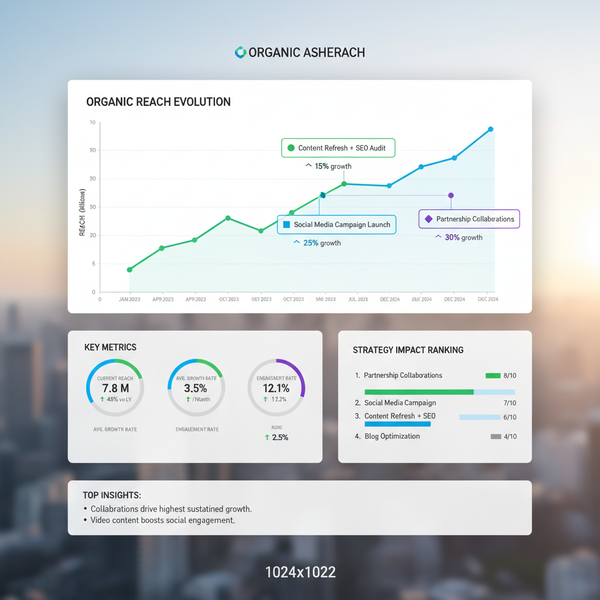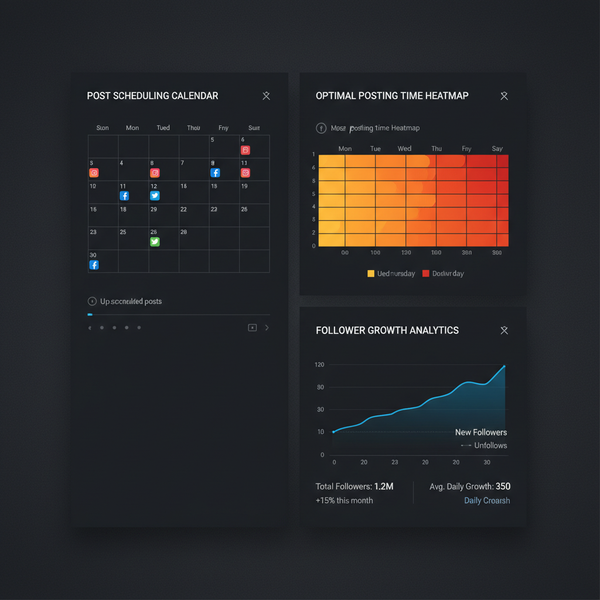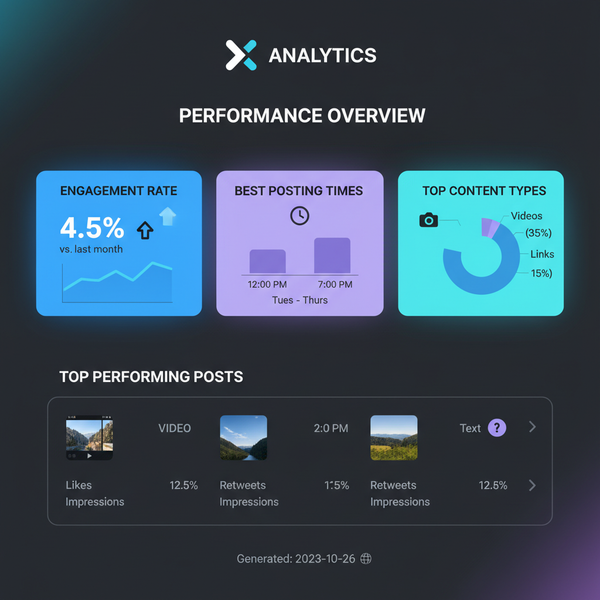How to Customize Facebook Page Layout for More Engagement
Learn how to customize your Facebook Page layout with templates, tab order, and visuals to boost engagement and highlight key content effectively.
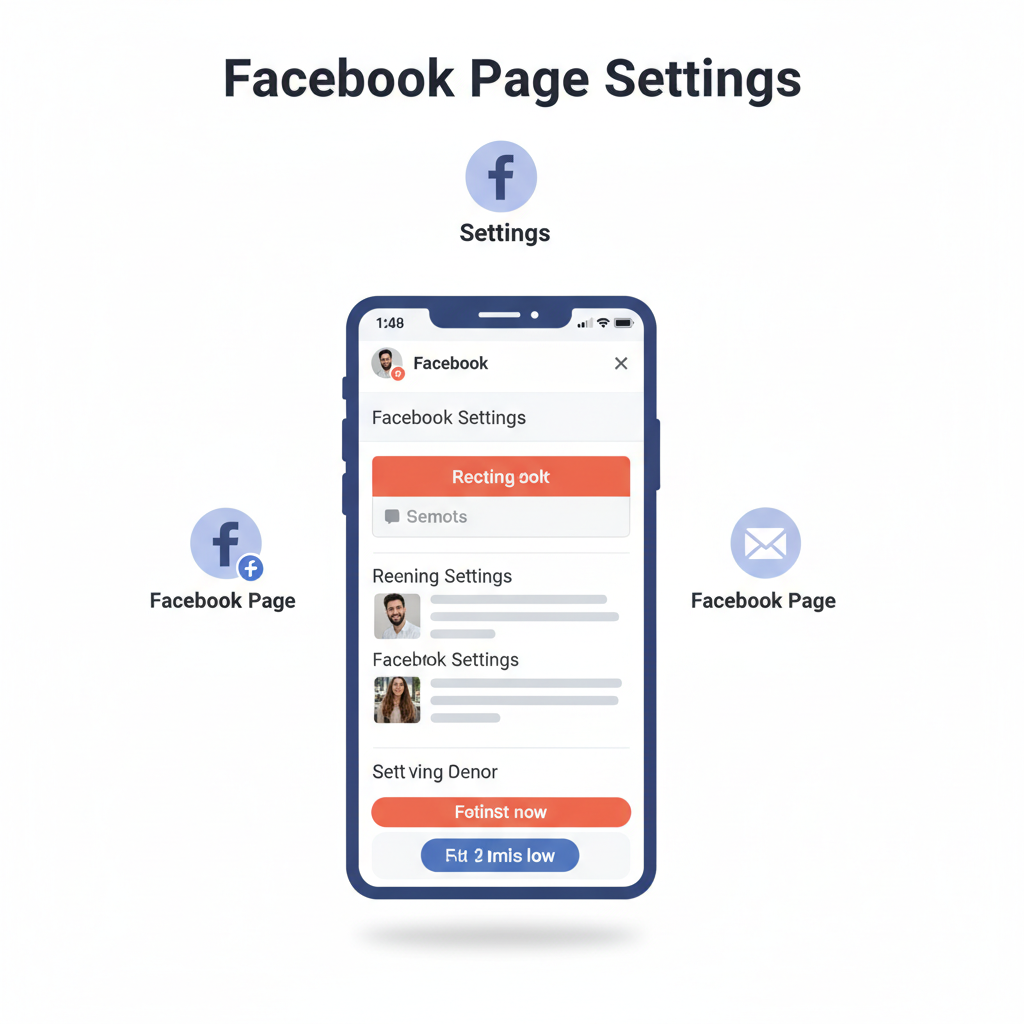
How to Customize Facebook Page Layout for More Engagement
Optimizing your Facebook Page layout is one of the most effective ways to increase visibility, strengthen brand presence, and boost engagement with followers. In today's competitive social media environment, knowing how to customize Facebook page layout can mean the difference between being ignored and inspiring action. This guide walks you through practical customization strategies — from selecting templates and arranging tabs to perfecting visuals — that align with your goals and showcase your brand effectively.
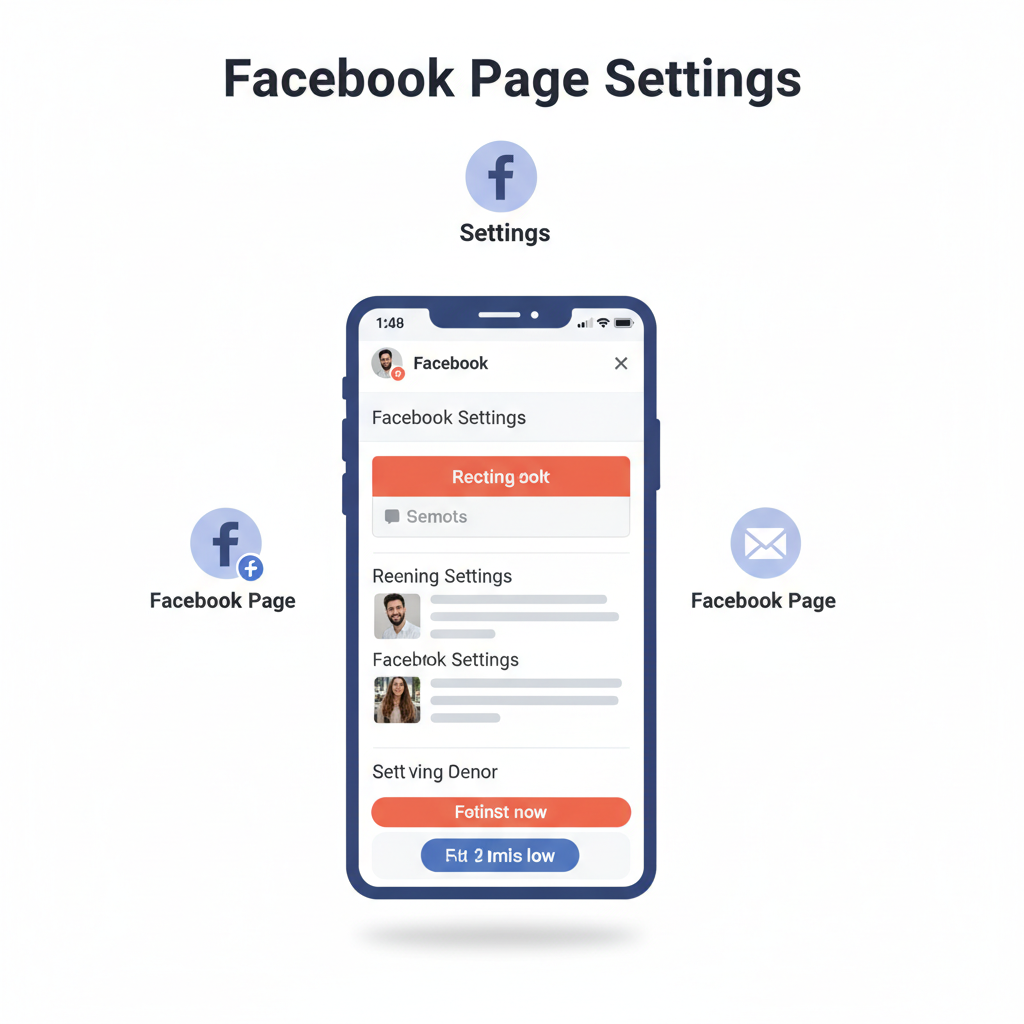
---
Understanding Facebook Page Types and Layout Options
Facebook offers different Page types based on your business or creator category, such as:
- Local Business or Place
- Company, Organization, Institution
- Brand or Product
- Artist, Band, Public Figure
- Entertainment
- Cause or Community
Each type comes with default layouts and recommended sections, providing a foundation for customization.
Additionally, Facebook offers templates — pre-set arrangements of tabs and features for specific niches, including services, shopping, venues, or nonprofits. Selecting the right template ensures your audience sees the most relevant and engaging content first.
---
Reviewing Your Current Page Structure and Identifying Goals
Before making changes, analyze your existing layout by asking:
- What is your primary objective? (e.g., sales, awareness, service booking)
- Which sections currently get the most engagement? (photos, events, reviews)
- Are critical resources easy to access for visitors?
With clear objectives — such as increasing appointment requests or amplifying promotional posts — you can tailor your layout towards measurable outcomes.
---
Accessing "Edit Page" and "Templates & Tabs" Settings
To start customizing:
- Go to your Facebook Page.
- Click Settings in the bottom left corner.
- Select Templates and Tabs from the left-hand menu.
From here, you can switch templates, adjust the order of tabs, and toggle sections on or off.

---
Choosing the Right Template for Your Business Type
Selecting an optimized template for your industry ensures your page prioritizes the right content.
| Template Name | Best For | Key Features |
|---|---|---|
| Services | Consultants, salons, agencies | Emphasizes service listings and booking |
| Shopping | Retail, e-commerce | Product tab, shop integration |
| Venues | Restaurants, event spaces | Events, menu, reviews prominent |
| Nonprofit | Charities, community groups | Donation and volunteer tabs |
When you apply a template, Facebook reorders tabs to highlight relevant sections. Always verify the template supports your business objectives.
---
Customizing Tabs Order to Highlight Priority Content
Tabs guide visitors, so organize them to focus user attention:
- Position revenue-driving tabs (Shop, Services, Offers) at the top.
- Remove tabs that don’t add value.
- Highlight interactive tabs like Events or Videos.
Steps to reorder:
- In Templates and Tabs, drag and drop tabs into place.
- Toggle the switch to enable or disable individual tabs.
---
Adjusting Cover Photo, Profile Image, and Featured Video
Your visuals deliver an immediate brand impression:
- Cover Photo: Align imagery with ongoing campaigns or core branding.
- Profile Image: Keep consistent — typically your logo or professional portrait.
- Featured Video: Use video to engage instantly with product demos, testimonials, or brand introductions.
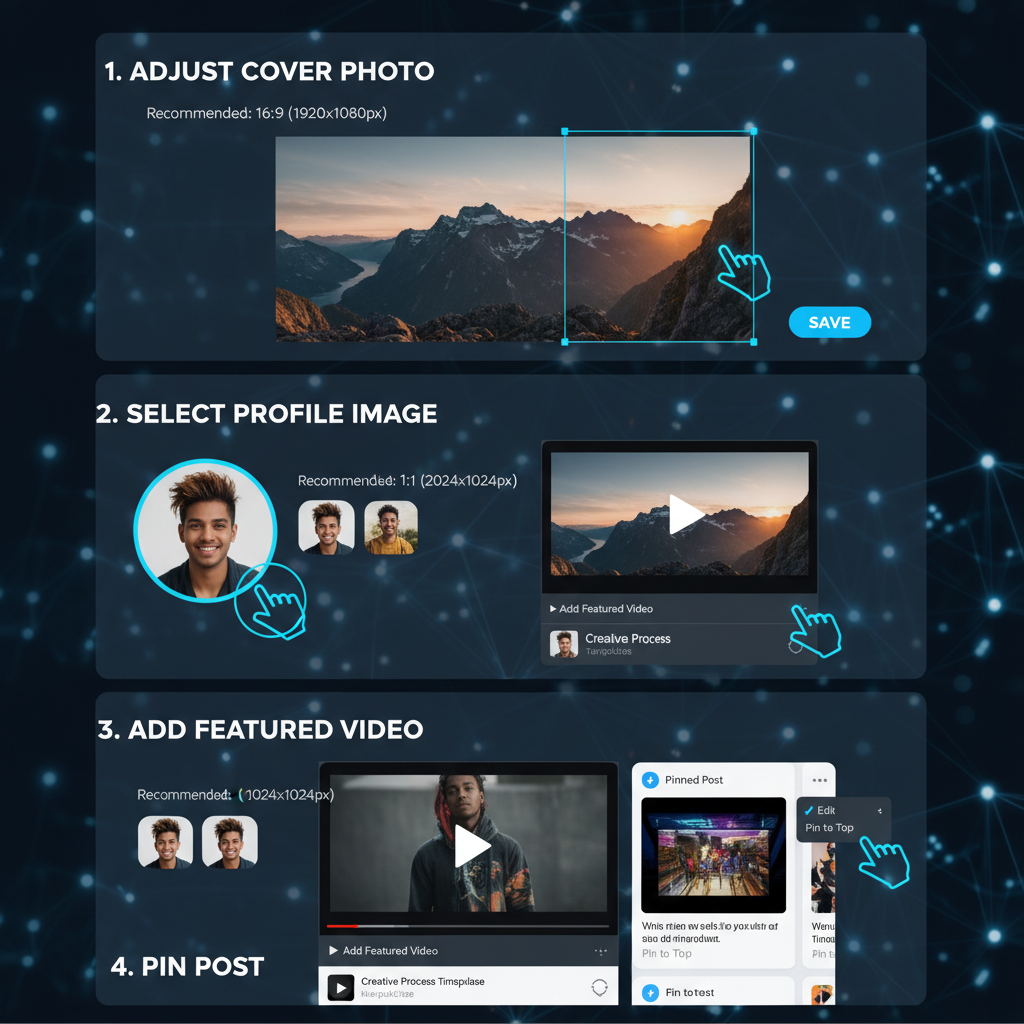
Tips:
- Cover photo optimal size: 820x360 pixels.
- Consistent color palette boosts brand recognition.
- High-resolution imagery reflects professionalism.
---
Pinning Important Posts and Announcements
Pinned posts ensure crucial updates stay visible:
- Product launches
- Holiday promotions
- Service announcements
To pin:
- Open the post.
- Click the three-dot menu.
- Select Pin to Top of Page.
---
Using "Page Sections" Strategically for Services, Reviews, and Offers
Page sections are content blocks displayed on your Facebook Page, such as:
- Services: Describe offerings with prices and details.
- Reviews: Build trust through customer feedback.
- Offers: Highlight discounts and limited-time deals.
Only enable sections that align with your immediate objectives.
---
Integrating Call-to-Action Buttons Effectively
The prominent CTA button under your cover photo can drive conversions:
- Book Now for service-oriented businesses.
- Shop Now for e-commerce.
- Sign Up for newsletters or memberships.
- Contact Us for direct inquiries.
Select the CTA that best fits your conversion path.
---
Leveraging Design Consistency in Colors and Imagery
Maintain brand trust with consistent design:
- Match profile/cover photos with brand colors.
- Use a unified graphic style.
- Ensure visuals align with your brand voice.
Consistency makes your Page more recognizable and professional.
---
Previewing Changes Across Desktop and Mobile Views
Always check your layout across devices:
- Use Facebook’s mobile app to review changes.
- Correct elements that appear misaligned or cropped on smaller screens.
A mobile-friendly design maximizes accessibility and engagement.
---
Tracking Analytics and Engagement to Refine Layout
Optimization is ongoing — monitor Facebook Insights for:
- Page views
- Post reach
- Engagement rate
- CTA click-through
Use performance data to adjust layout and improve underperforming content placement.
---
Scheduling Seasonal or Campaign-Specific Layout Updates
Refresh your layout regularly with:
- Seasonal themes: Holiday visuals and campaigns.
- Event highlights: Feature upcoming launches or promotions.
Document changes to maintain a strategic update cycle.
---
Summary and Next Steps
Customizing your Facebook Page layout is a strategic process that can significantly enhance engagement and conversions. By selecting the right template, ordering tabs effectively, using quality visuals, and maintaining consistent branding, you ensure a professional and magnetic presence.
Track analytics, preview changes on all devices, and adapt seasonally to keep your Page fresh and relevant. Now that you understand how to customize Facebook page layout, start implementing these steps and watch your audience interaction and business results grow.