How to Delete a Post on Facebook, Instagram, Twitter, Linked
Learn how to delete posts on Facebook, Instagram, Twitter, and LinkedIn with step-by-step instructions, recovery tips, and archiving alternatives.
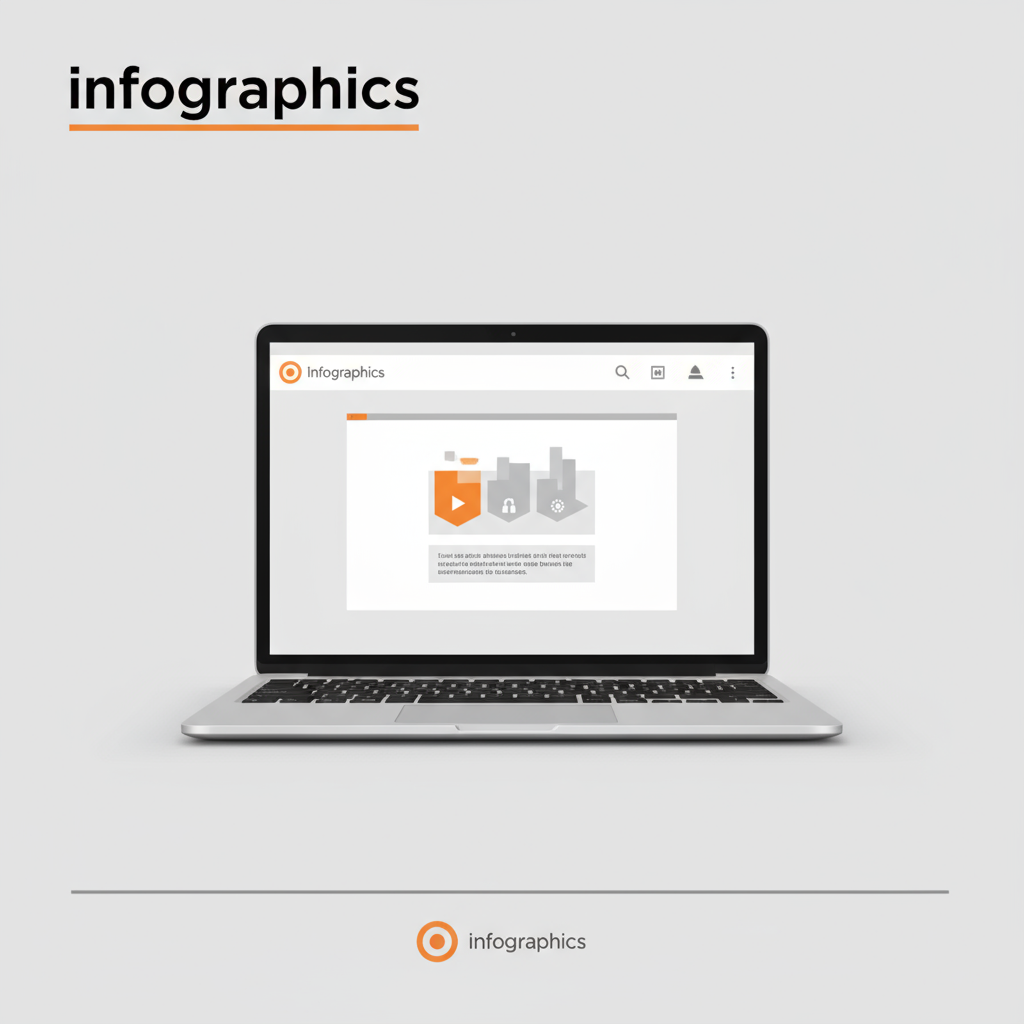
How to Delete a Post on Social Media: Complete Guide
Managing your digital footprint is essential for both individuals and brands. Deleting a post on social media can be done quickly, but every platform has unique steps, limitations, and recovery options. This guide walks you through why you might remove content, platform-specific deletion methods, and alternatives like editing or archiving — ensuring your profile stays accurate, relevant, and professional.
---
Understanding Reasons for Deleting a Post
Social media is dynamic and highly public. Whether you’re a casual user, a marketer, or a business, there are a variety of reasons you might decide to delete a post:
- Privacy concerns: You may have unintentionally shared personal information or private data.
- Errors and typos: A post containing factual mistakes, broken links, or grammatical errors might need removal.
- Outdated information: Promotions, event announcements, or time-sensitive updates that are no longer relevant can clutter your feed.
- Negative feedback or controversy: Sometimes it’s best to remove potentially harmful content to protect your brand or personal reputation.
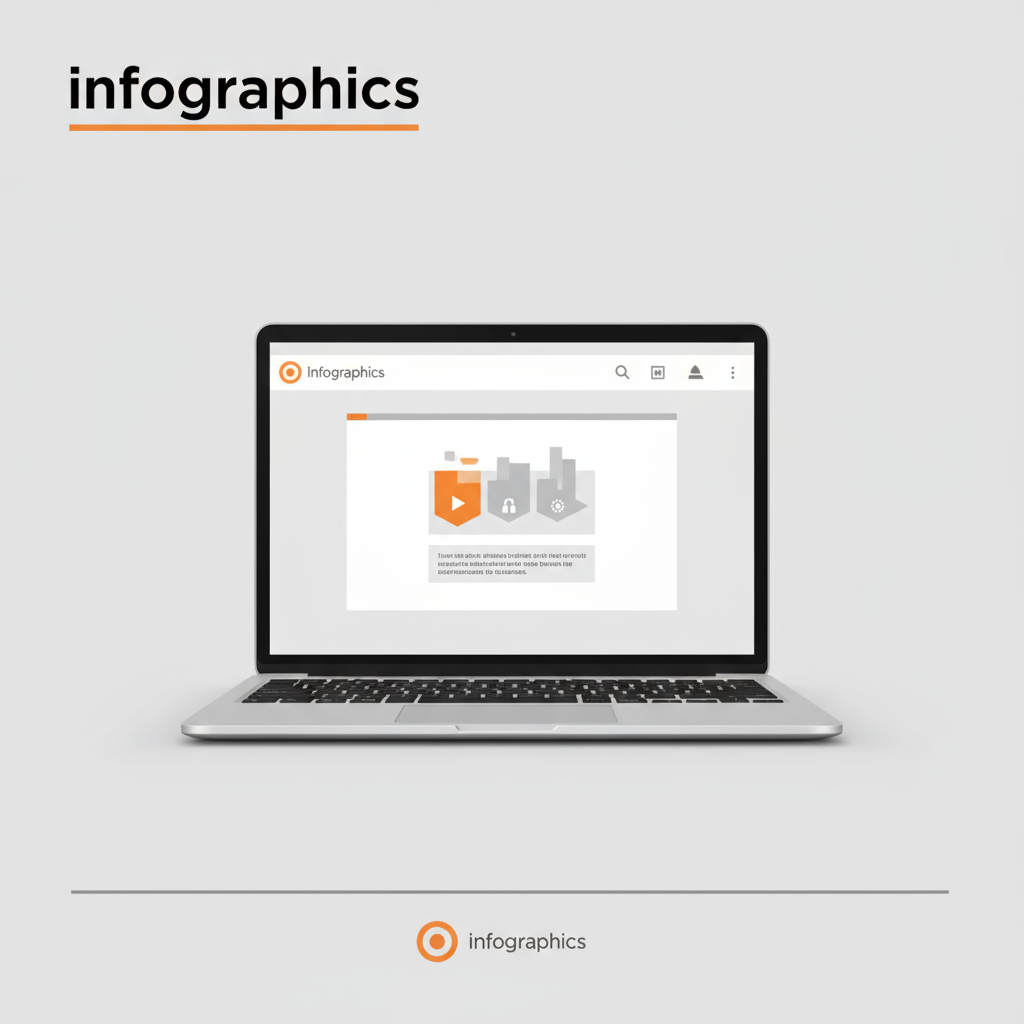
Understanding why you want to delete a post will guide your approach — sometimes editing is better than outright deletion.
---
Checking Platform Guidelines and Limitations
Before you hit "Delete," be aware of specific rules, features, and restrictions for each social network. For instance:
- Facebook: Deletion is immediate; deleted posts cannot be restored beyond the Trash retention period.
- Instagram: Deleted media is removed from followers’ feeds, but copies might exist in screenshots or third-party caches.
- Twitter / X: Tweets are removed from your profile and timelines, but reposted content remains in retweets and screenshots.
- LinkedIn: Both personal and company page posts can be deleted, but there is no “trash” or recovery option.
These platforms also periodically update their interfaces, so steps may differ. Always check the official Help Centers for the most current instructions.
---
How to Delete a Post on Facebook
Here’s a simple step-by-step method for both desktop and mobile.
On Desktop
- Log into your Facebook account.
- Navigate to your Profile.
- Scroll to find the post you want to delete.
- Click the three dots (···) in the top-right corner of the post.
- Select Move to trash or Delete (terminology may differ).
- Confirm your choice in the pop-up dialog.
On Mobile (Facebook App)
- Open the Facebook app and sign in.
- Go to your profile and locate the desired post.
- Tap the three-dot button.
- Choose Delete.
- Confirm deletion.
Tip: Facebook’s “Trash” may retain deleted posts for 30 days before permanent removal.
---
How to Delete a Post on Instagram
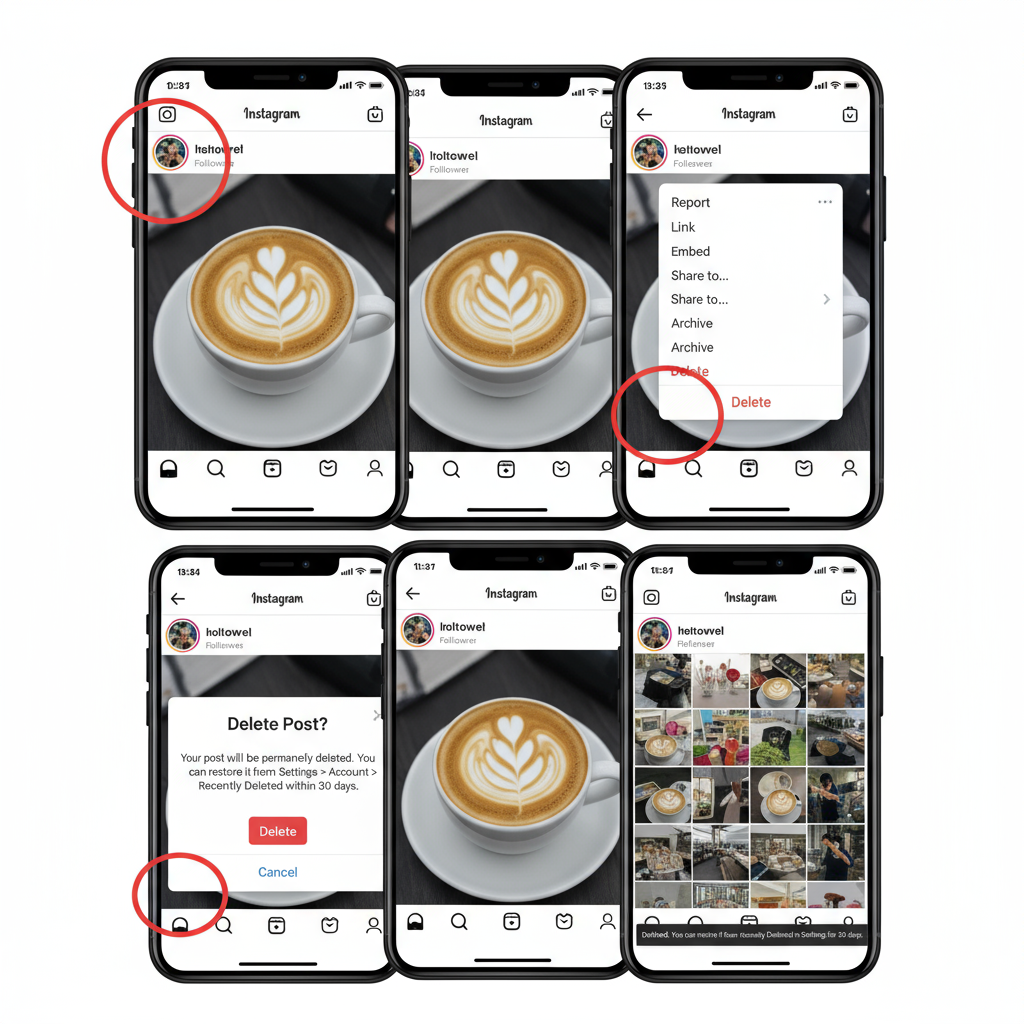
Instagram allows both permanent deletion and post archiving.
On Mobile (iOS/Android)
- Open your Instagram app and sign in.
- Go to your profile (bottom-right icon).
- Locate the post in your grid or Reels tab.
- Tap the three dots above the post.
- Select Delete.
- Confirm when prompted.
Alternative – Archive Instead
- Instead of deleting, tap Archive to hide the post from your profile without losing likes and comments. You can restore it later from your archive folder.
---
How to Delete a Post on Twitter / X
Tweets, once deleted, disappear from your feed and followers’ timelines, but retweets or copied text might still exist.
Steps on Desktop or Mobile App
- Log in to your Twitter / X account.
- Locate the tweet in your Profile.
- Tap or click the three dots icon.
- Choose Delete Tweet.
- Confirm the deletion when prompted.
Note: Twitter does not store deleted tweets for later recovery. Screenshots remain unaffected.
---
How to Delete a Post on LinkedIn
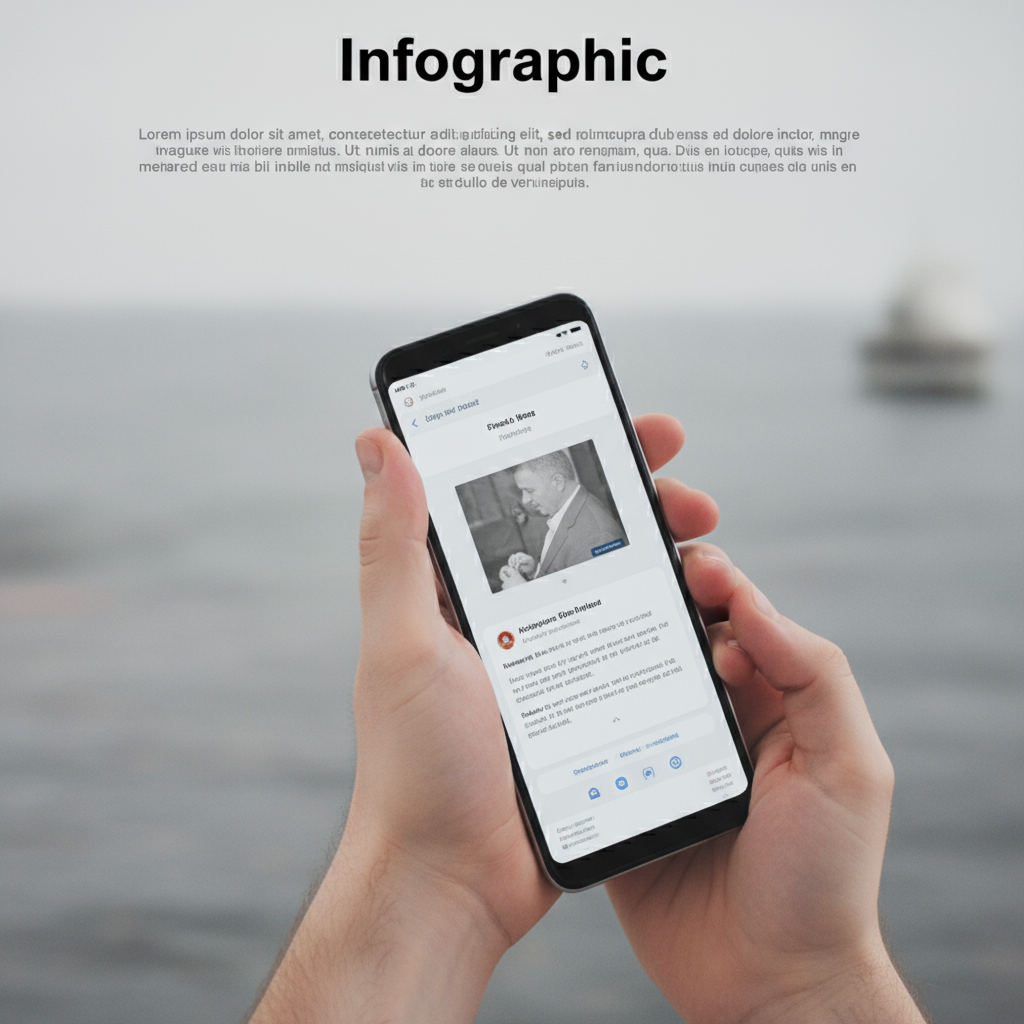
LinkedIn offers deletion for both personal posts and company updates.
For Personal Profile Posts
- Sign into LinkedIn.
- On your feed or profile, find the post to delete.
- Click the three dots (More) in the top-right of the post.
- Select Delete.
- Confirm in the popup.
For Company Page Posts
- Access your company page via the Me menu.
- Find the post in the feed.
- Click More > Delete update.
- Confirm.
---
Alternatives to Deleting: Editing or Archiving
Not every post needs to vanish forever. Platforms like Facebook and Instagram allow Editing or Archiving:
- Editing: Fix typos, update details, or replace images without losing engagement history. Facebook, LinkedIn, and Instagram offer this.
- Archiving: Instagram’s Archive feature preserves posts privately. Facebook offers similar functions via its Activity Log controls.
| Platform | Edit Option | Archive Option | Recover Deleted |
|---|---|---|---|
| Yes | Limited (via Activity Log) | Within 30 days via Trash | |
| Yes | Yes | No | |
| Twitter / X | No | No | No |
| Yes | No | No |
---
Implications of Deletion
Deleting isn’t always the end of your content’s life:
- Search engine caching may keep copies for a while.
- Screenshots and reshared content remain unaffected.
- Third-party apps may store copies indefinitely.
If privacy is your concern, act quickly, request content removals from third-party sites, and adjust privacy settings going forward.
---
Tools or Apps for Bulk Post Management
If you need to manage or delete multiple posts:
- Facebook Activity Log: Filter posts by date or type for bulk deletion.
- TweetDelete / TweetEraser: Remove batches of tweets based on age or keywords.
- Cleaner for Instagram: Bulk manage mobile posts.
- Hootsuite / Buffer: Primarily schedulers, but also allow content editing or deletion.
Only use trusted tools that comply with platform policies.
---
Best Practices for Social Media Post Management
To reduce the need for post deletion in the future:
- Review before posting: Check facts, spelling, and tone.
- Set deletion criteria: Decide when to remove outdated or low-performing content.
- Keep backups: Maintain a cloud archive of all posts for compliance and record-keeping.
- Monitor engagement: Adjust or remove posts if feedback is negative or indicates misunderstanding.
Proactive content management keeps your profile consistent, accurate, and appealing.
---
Summary and Next Steps
Learning how to delete a post on platforms like Facebook, Instagram, Twitter/X, and LinkedIn empowers you to maintain control over your online presence. By understanding platform rules, knowing when deletion is necessary, and considering edits or archiving, you can safeguard your privacy and brand image.
Call to Action: Review your latest social content today, identify posts that may need updates or removal, and apply these steps to keep your digital presence polished and professional.



