How to Delete a Video from TikTok on iPhone or Android
Learn how to delete a TikTok video on iPhone or Android, weigh private mode vs deletion, and manage your content while protecting engagement.

How to Delete a Video from TikTok on iPhone or Android
Whether you’ve posted a TikTok that no longer fits your personal brand, contains outdated information, or simply didn’t perform as expected, knowing how to delete a video from TikTok on iPhone or Android is a valuable skill. This guide walks you through the step-by-step process, explains when you might want to use private mode instead, and outlines important considerations before you press delete—so you can manage your TikTok content while maintaining audience engagement and SEO-friendly visibility.
---
Understanding TikTok’s Video Removal Options
Before taking any action, it’s helpful to understand TikTok’s three main post-removal choices:
- Delete: Permanently removes the video from TikTok servers.
- Private: Moves the video to a private state, visible only to you.
- Archive (not formally named): TikTok lacks a formal archive option—making a video private essentially “archives” it.
| Option | Visibility | Can Restore? | Impact on Analytics |
|---|---|---|---|
| Delete | No one, including you | No | Permanently lost |
| Private | Only you | Yes (switch back to public) | Analytics halt, but historical data visible |
| Archive | N/A (TikTok uses private mode) | Yes (via private option) | Same as private |
---

Should You Really Delete a TikTok Video?
Deleting a TikTok video removes it forever, which can affect:
- Analytics: Engagement data (likes, views, comments) is lost permanently.
- Audience reach: Viral momentum stops immediately.
- Content gaps: Series or themed posts could appear incomplete.
Pro Tip: If future use is possible, set the video to private rather than deleting it outright.
---
Step-by-Step: How to Delete a TikTok Video
1. Locate the Video in Your TikTok Profile
- Open TikTok on your iPhone or Android device.
- Tap the Profile icon in the bottom right.
- Scroll through your videos to find the one you want to remove.
2. Tap the Video to Open Full View
Once located, tap the thumbnail to watch it in full-screen mode.
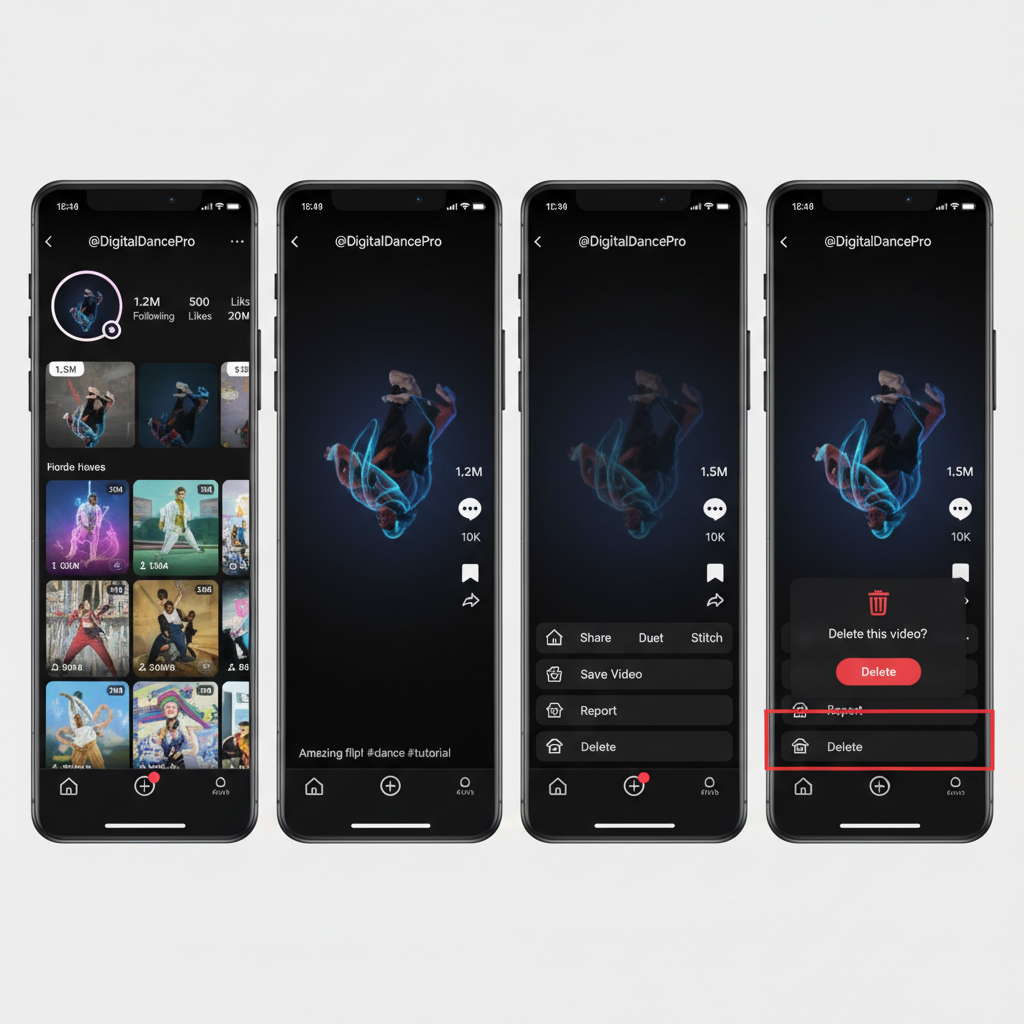
3. Access the Video Menu
- Tap the three dots icon on the right-hand side.
- Some iOS versions may show a horizontal menu—look for More if needed.
4. Select the “Delete” Option
From the pop-up menu:
- Locate and tap Delete.
- Tap Delete again if prompted.
5. Confirm Deletion Prompt
TikTok will ask for confirmation:
> “Are you sure you want to delete this video?”
Select Confirm to complete the process.
Your content is now permanently removed.
---
Verifying Video Removal
After deletion:
- Return to your profile feed.
- The video should no longer be visible.
- Hashtags or sounds previously used will no longer show your video.
---
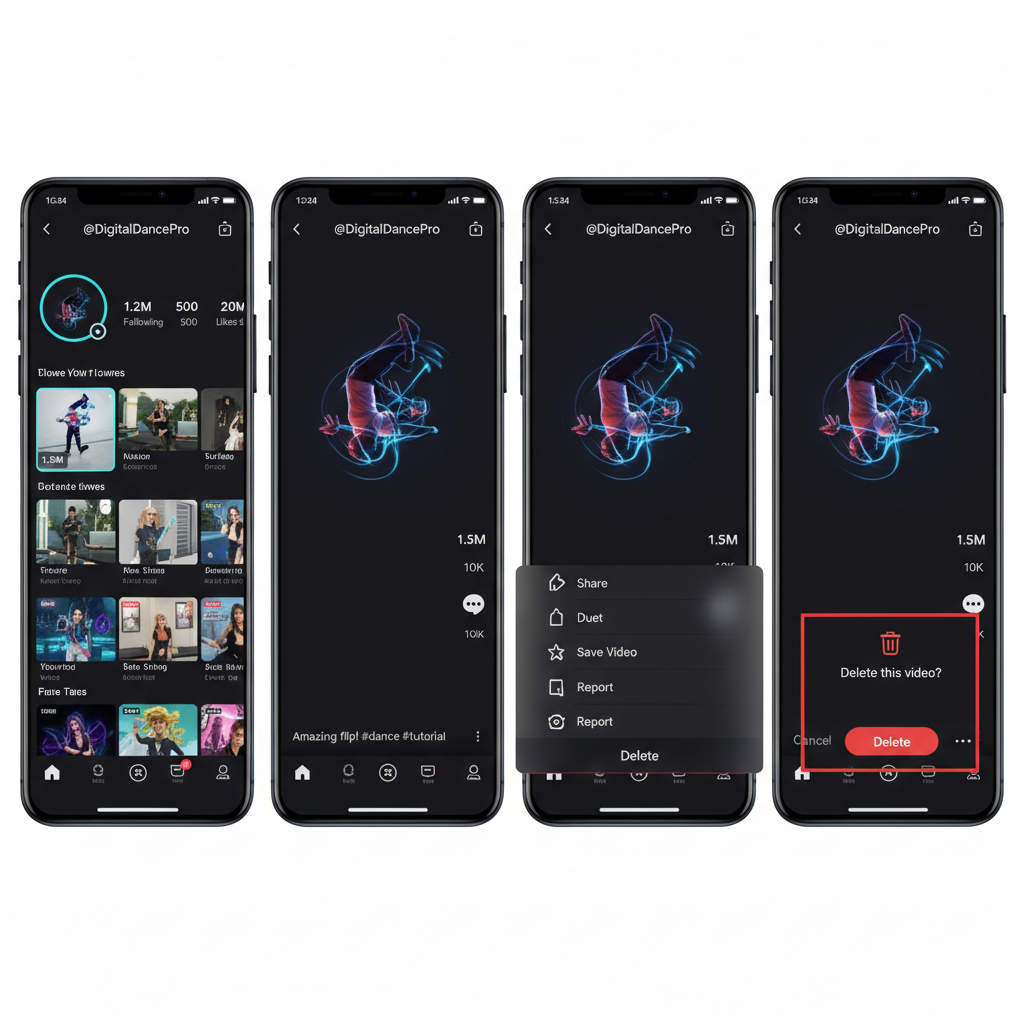
Making a Video Private Instead of Deleting
If you’d like to keep the video for possible reactivation:
Steps to Make a TikTok Video Private:
- Open the video in full-screen view.
- Tap three dots → Privacy settings.
- Under Who can watch this video, choose Private.
Advantages:
- Visibility can be restored later.
- Engagement statistics remain stored.
- Helpful for seasonal or campaign-specific posts.
Drawbacks:
- Still occupies space in your profile list.
- Analytics stop updating until restored.
---
Managing Deleted Content in Drafts vs. Posted Videos
TikTok treats drafts and posted videos differently:
- Drafts: Stored locally; deleting removes them only from your device’s TikTok app.
- Posted videos: Stored on TikTok servers; deletion is permanent across all devices.
---
Tips for Keeping Your Profile Clean and Relevant
A tidy TikTok profile improves brand perception and viewer loyalty:
Maintenance Checklist:
- Review and update content monthly.
- Remove videos with poor quality or off-brand messages.
- Use private mode for posts with potential recurring value.
- Maintain continuity in themed series or projects.
---
FAQs About TikTok Deletion
Can I Recover Deleted TikTok Videos?
No. Once deleted, they cannot be retrieved from TikTok servers. You may re-upload if the original file exists on your device.
Does Deleting a Video Affect My Followers?
Indirectly—loss of popular content can reduce engagement, potentially affecting follower retention.
Will My Comments Disappear?
Yes, likes, shares, and comments will be erased entirely.
---
Troubleshooting: Delete Button Not Visible
If the delete option isn’t showing:
Possible causes:
- Outdated TikTok version.
- Restrictions based on account type.
- Temporary bugs or glitches.
Solutions:
- Update TikTok via the App Store or Google Play.
- Clear cache within TikTok settings.
- Log out and log back in.
- Uninstall and reinstall the app.
---
Summary and Next Steps
Deleting TikTok videos on iPhone or Android is simple—yet final. Always weigh the choice between permanent removal and making a video private to protect valuable engagement data and content strategy.
Quick Recap:
- Delete: Permanent removal, no recovery.
- Private: Restorable, analytics retained.
- Confirm results after changes.
If you’re ready to curate your TikTok feed, follow the steps above to delete or privatize content wisely and keep your profile aligned with your goals.
Take control of your content today—start by reviewing your recent posts and deciding what stays, what goes, and what gets archived.




