How to Delete Instagram Direct Messages Step-by-Step
Learn step-by-step how to unsend Instagram DMs or delete entire threads on mobile and desktop, plus privacy risks and inbox management tips.
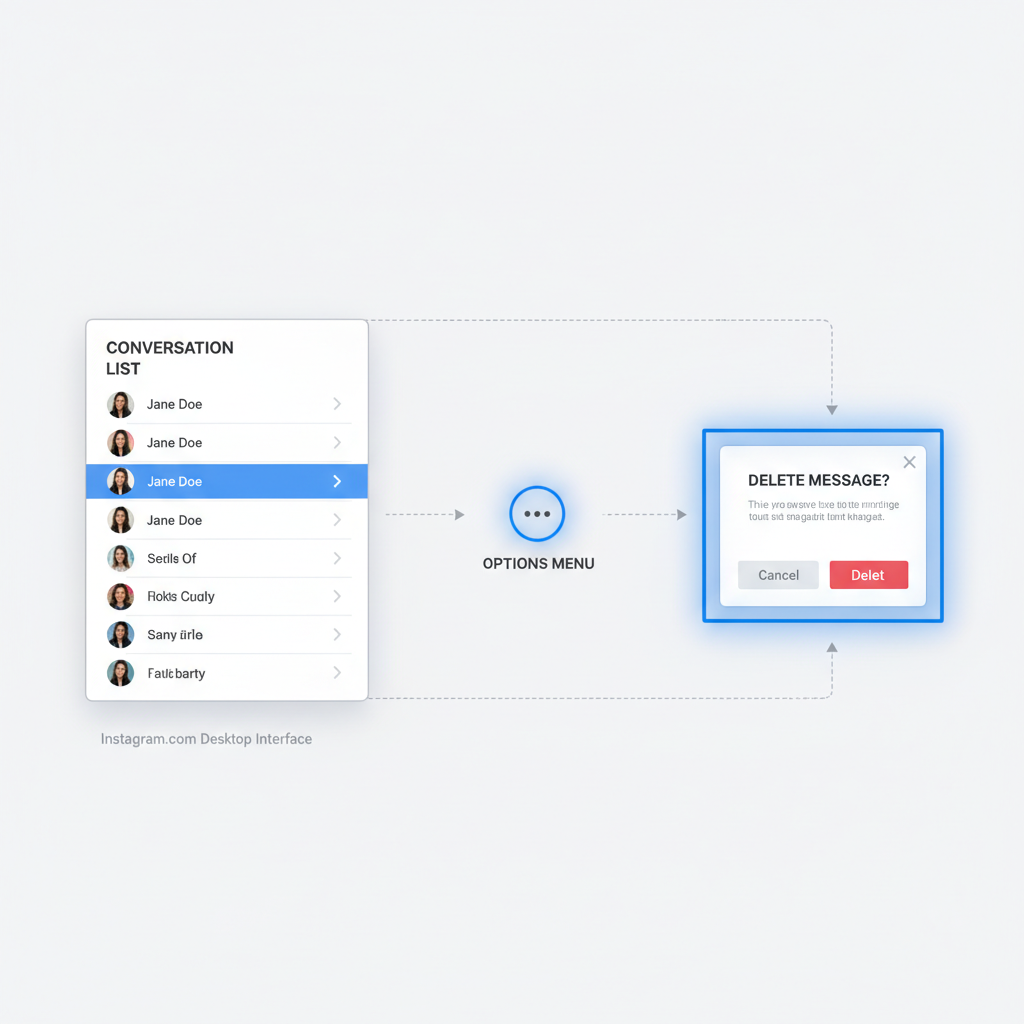
How to Delete Instagram Direct Messages Step-by-Step
If you’ve ever sent a DM you regret or simply want a cleaner inbox, learning how to delete Instagram direct messages is a must for protecting your privacy and staying organized. Instagram offers several ways to remove messages — from unsending individual texts to deleting entire conversation threads. In this guide, we’ll cover each method with clear, step-by-step instructions, explain the differences, explore privacy considerations, and share practical tips to keep your Direct Messages under control.
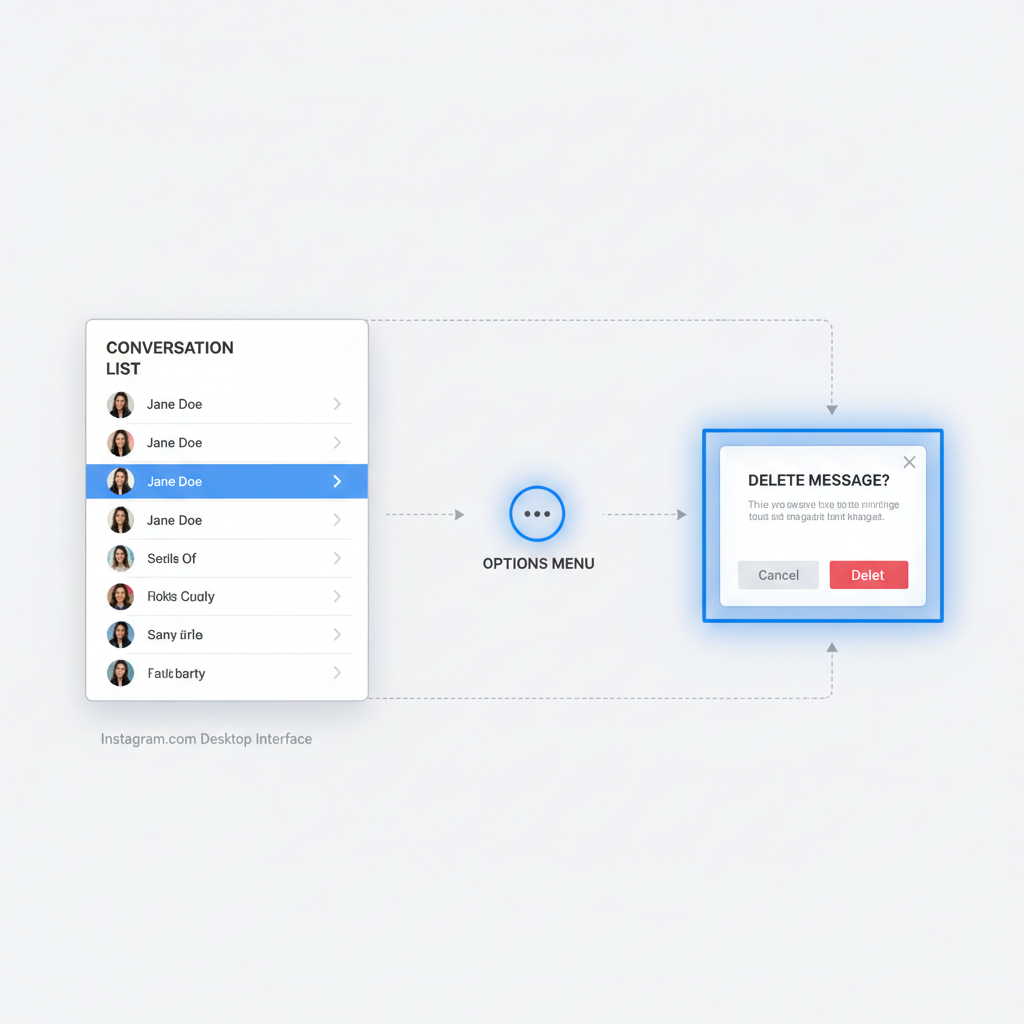
---
Understanding Instagram's Message Deletion Options
Instagram provides two main deletion features in Direct Messages (DMs):
- Unsend a specific message
- Removes that single message from the chat for everyone.
- Works for text, images, videos, stickers, and voice notes.
- Delete an entire thread
- Removes the whole conversation from your inbox only.
- Does not remove messages from the recipient’s inbox.
Choose the method that best fits your objective — quick correction versus inbox cleanup.
---
Deleting for You vs. For Everyone
The difference between deleting for you and unsending is critical:
| Action | Visible To You | Visible To Recipient | Notes |
|---|---|---|---|
| Unsend | Message disappears | Message disappears | Can be done any time; recipient may still have seen or saved the message |
| Delete Thread | Conversation disappears | Conversation remains | Only removes the conversation from your own inbox |
---
Step-by-Step Guide to Unsend a Message (Mobile App)
Unsending is best when you need to instantly remove a specific DM:
- Open the Instagram app on Android or iOS.
- Tap the Messenger icon in the top-right corner to view DMs.
- Enter the conversation with the target message.
- Tap and hold the message.
- Select Unsend.
- The message vanishes from both chats.
> Tip: Unsending won’t stop someone from reading a message they’ve already opened.
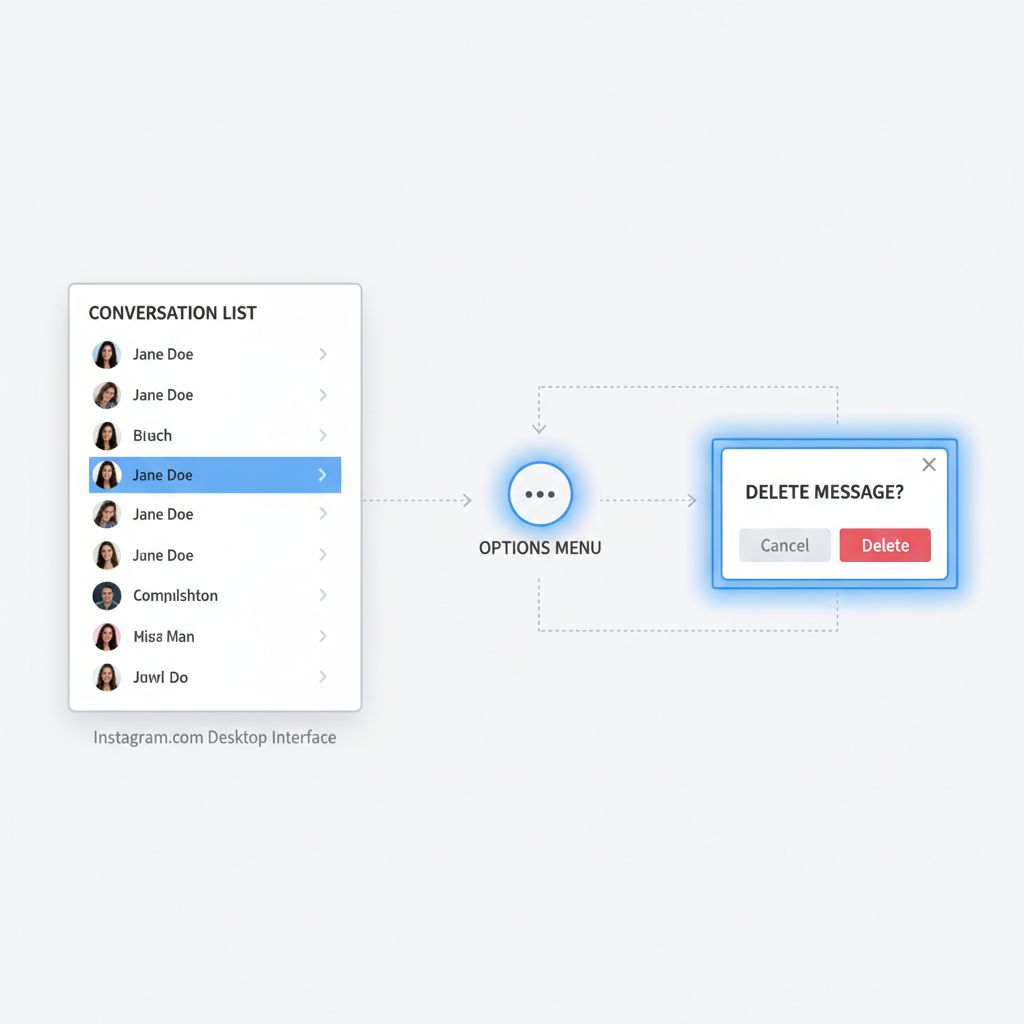
---
Step-by-Step Guide to Delete an Entire Conversation Thread
Delete threads when you want to declutter without affecting the other person’s inbox:
- In the Instagram app, tap the Messenger icon.
- Locate the conversation.
- On iOS: Swipe left → Tap Delete.
- On Android: Tap and hold → Tap Delete.
- Confirm the action.
This is perfect for regular inbox maintenance.
---
What Happens After You Unsend a Message
Key effects and limitations to be aware of:
- The message is removed instantly for all participants.
- Instagram sends no "unsent" notification.
- Push notifications may still reveal message content to the recipient before unsending.
- Screenshots and recordings taken beforehand cannot be erased.
---
Privacy Considerations and Limitations
Deleting Instagram messages is not a foolproof privacy measure:
- Screenshots: Recipients may capture your DM before it’s gone.
- Read receipts: Messages can be remembered even after deletion.
- Third-party tools: Some apps can log DMs outside Instagram.
Consider these risks before sending sensitive information.
---
Deleting Messages on Desktop via Instagram.com
Manage your messages from a browser for more flexibility:
Unsend:
- Go to instagram.com, log in.
- Click the Messenger icon.
- Open the chat → hover over the message.
- Click … → Select Unsend.
Delete a conversation:
- Hover over the chat in your DM list.
- Click … → Delete Chat → Confirm.
---
How to Clear Multiple Chats Quickly
Although bulk deletion isn’t available:
- Swipe/delete multiple threads rapidly on mobile.
- Use the options menu to delete chats one-by-one on desktop.
> Pro tip: Block out time weekly to audit and clear your inbox.
---
Tips to Manage and Organize Your Instagram Direct Inbox
Boost productivity and peace of mind with these steps:
- Mark unread: Long-press to flag for later review.
- Use Search: Quickly locate users or keywords.
- Filter requests: Focus on people you follow or known contacts.
- Save content: Star group messages or use Collections.
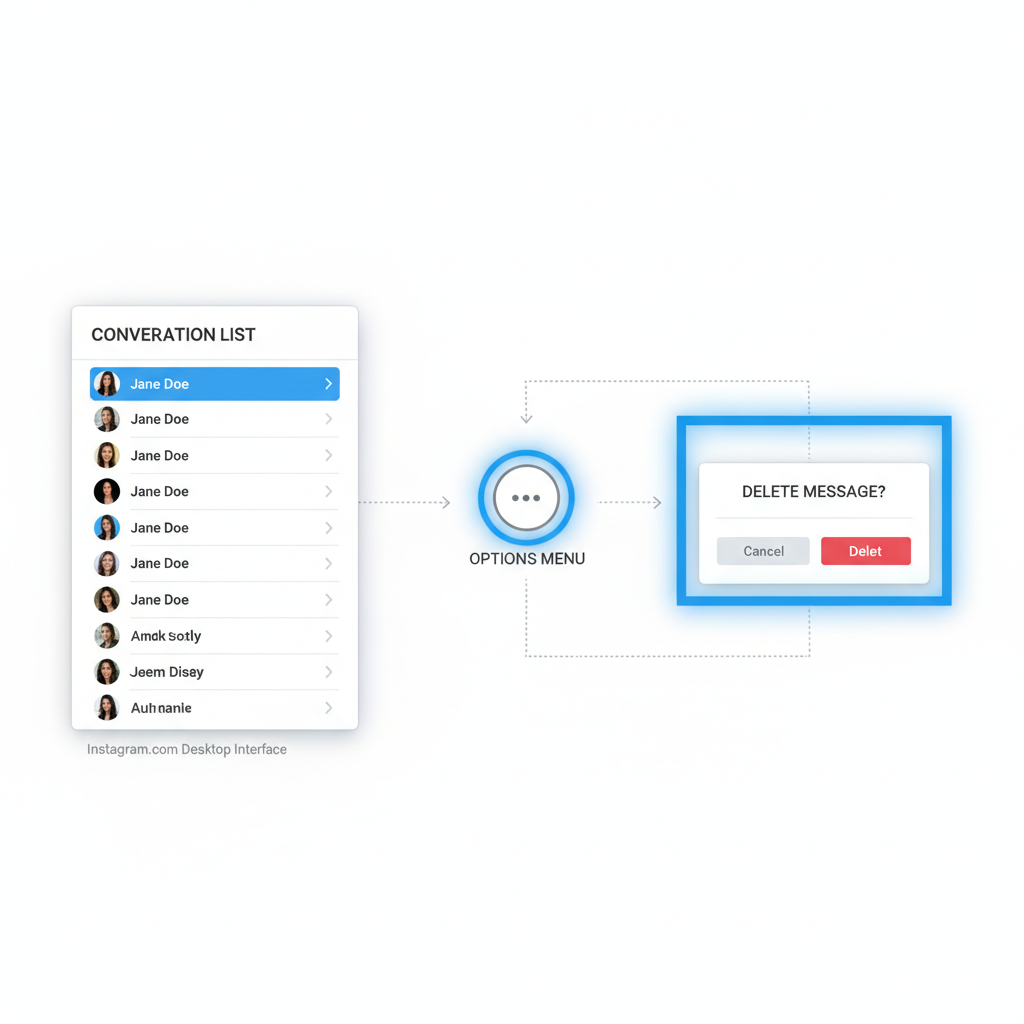
---
Preventing Unwanted Messages in the Future (Message Requests Settings)
Control who reaches your inbox:
- Profile → Tap ☰ menu → Settings and privacy.
- Go to Messages and story replies.
- Adjust:
- Message Requests: Set restrictions.
- Don’t Receive Requests: Block entire categories.
Also consider blocking or restricting users to stop future messages and control what they see.
---
FAQ: Can Deleted Messages Be Recovered?
Q: Can I get an unsent message back?
A: No; once unsent, it’s permanently gone from both inboxes.
Q: Could the other person still have it?
A: Yes, via prior screenshots or notifications.
Q: Does Instagram keep deleted messages?
A: Possibly for compliance/legal purposes, but not accessible to you.
---
Final Thoughts
Mastering how to delete Instagram direct messages lets you fix mistakes, maintain control, and streamline your inbox. Whether using "Unsend" for real-time corrections or clearing old threads for better organization, these tools give you flexibility — but always weigh the privacy limitations before assuming a message is gone forever.
Regular inbox reviews and proactive message settings will help you communicate more confidently and securely on Instagram. If you found this guide useful, consider sharing it and exploring our other Instagram tips to optimize your social media experience.


