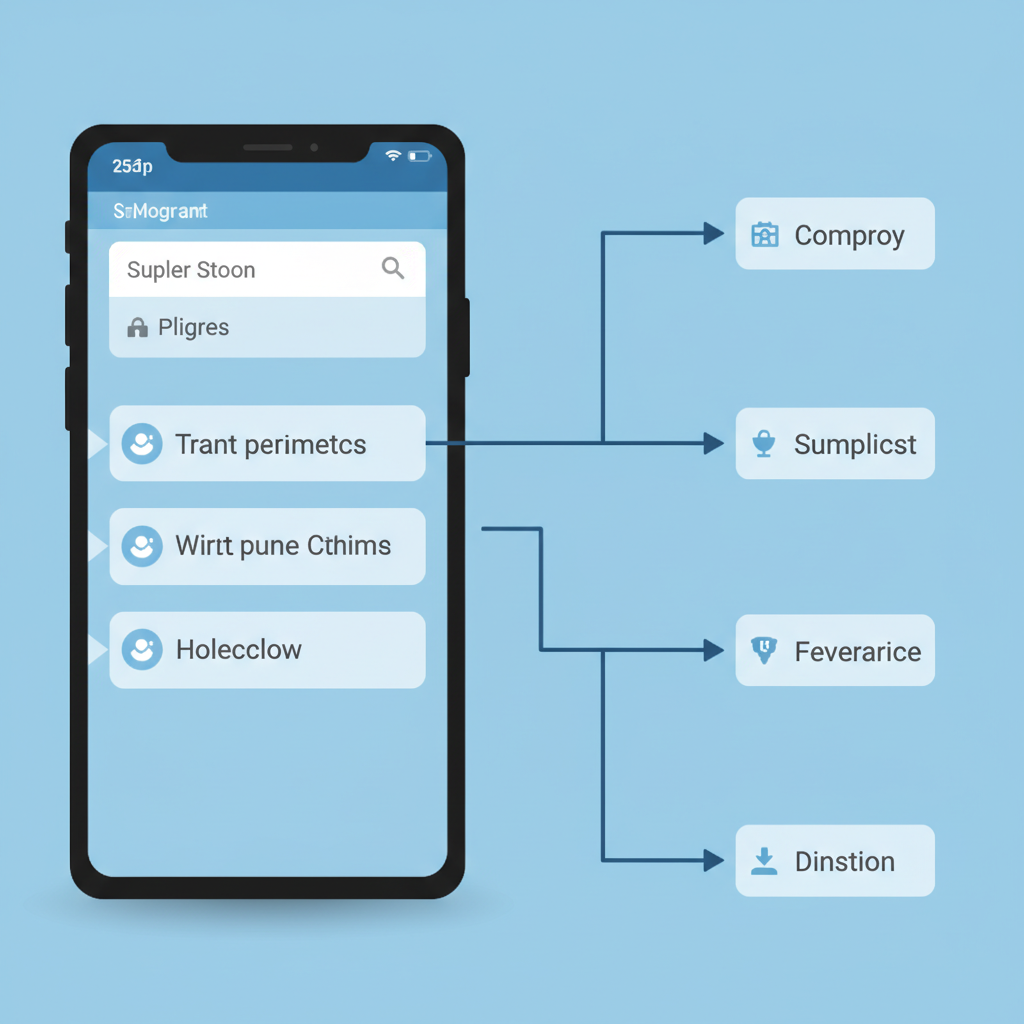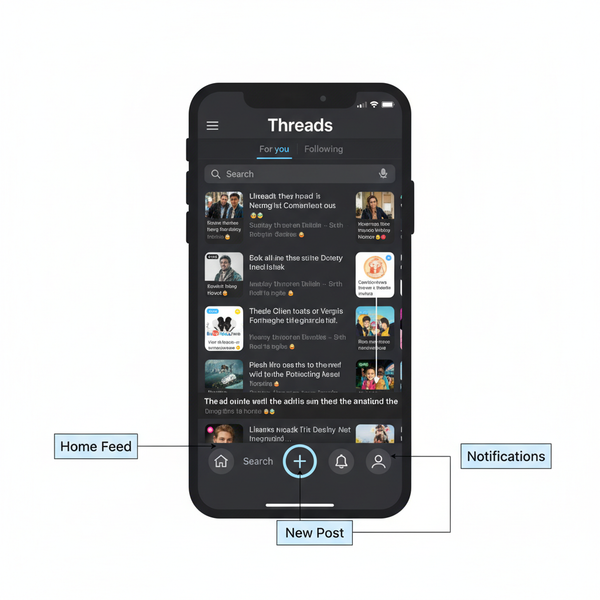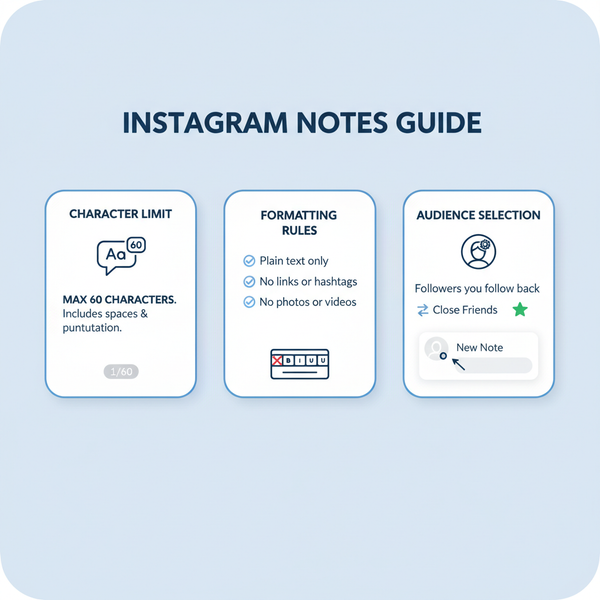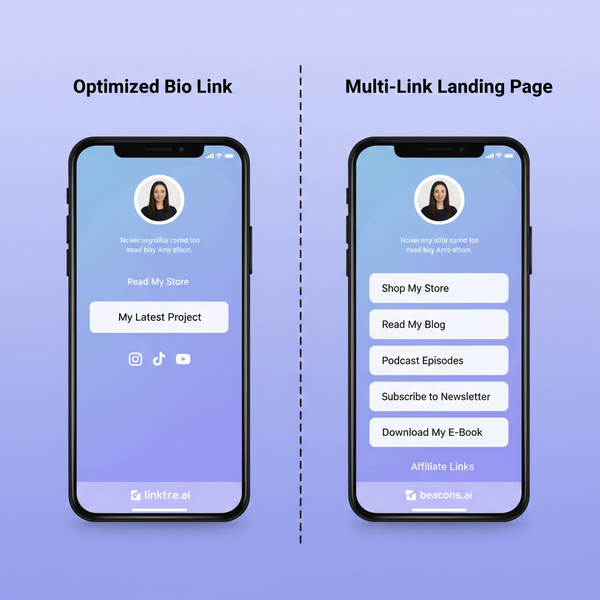How Do I Delete My TikTok Photos from Posts and Stories
Learn how to delete TikTok photos from posts, slideshows, and stories, plus privacy safeguards and tips for managing your content effectively.
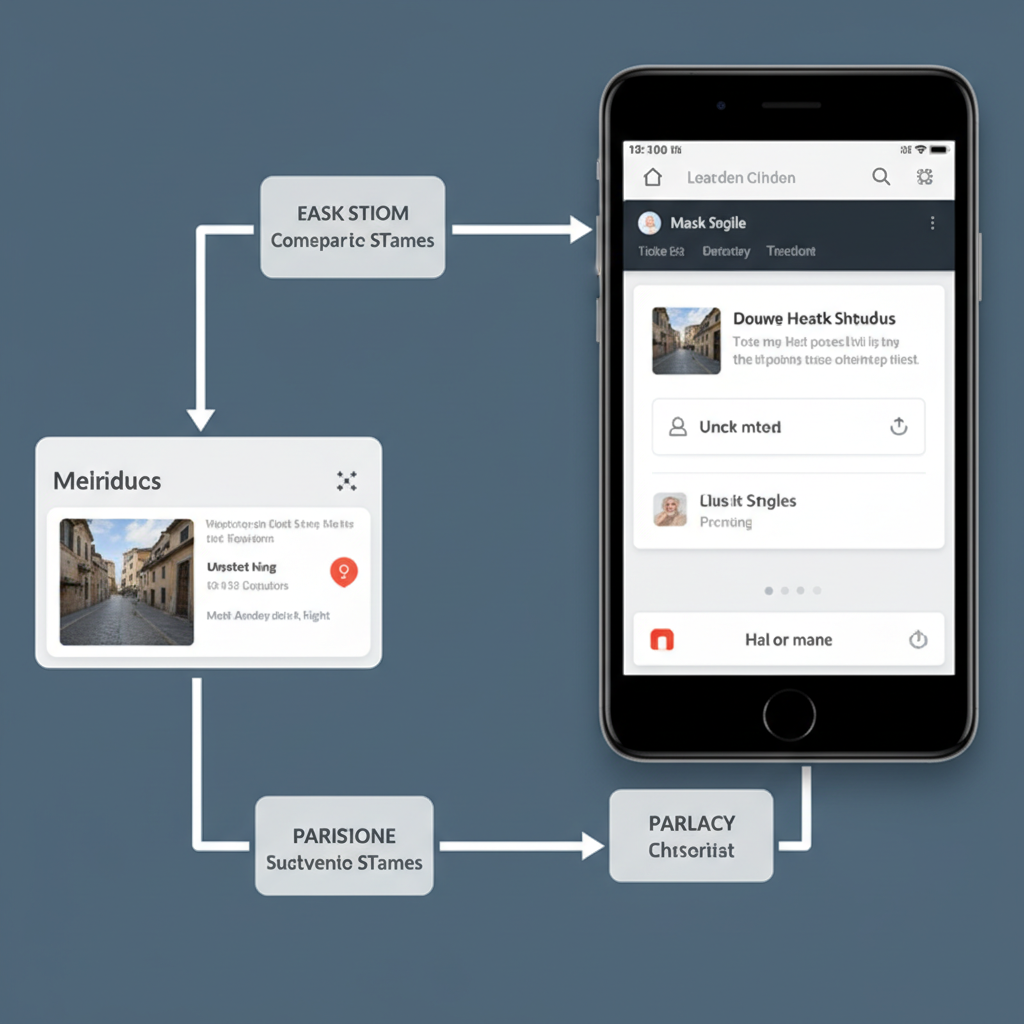
How Do I Delete My TikTok Photos from Posts and Stories
If you’ve posted a photo on TikTok and later regretted it, you’re not alone. Many creators search for how do I delete my TikTok photos to clean up their profiles, fix mistakes, or protect their privacy. In this comprehensive guide, you’ll learn the exact steps to delete or remove TikTok photos from posts, slideshows, and stories, plus smart alternatives and preventative tips so you can manage your account with confidence.
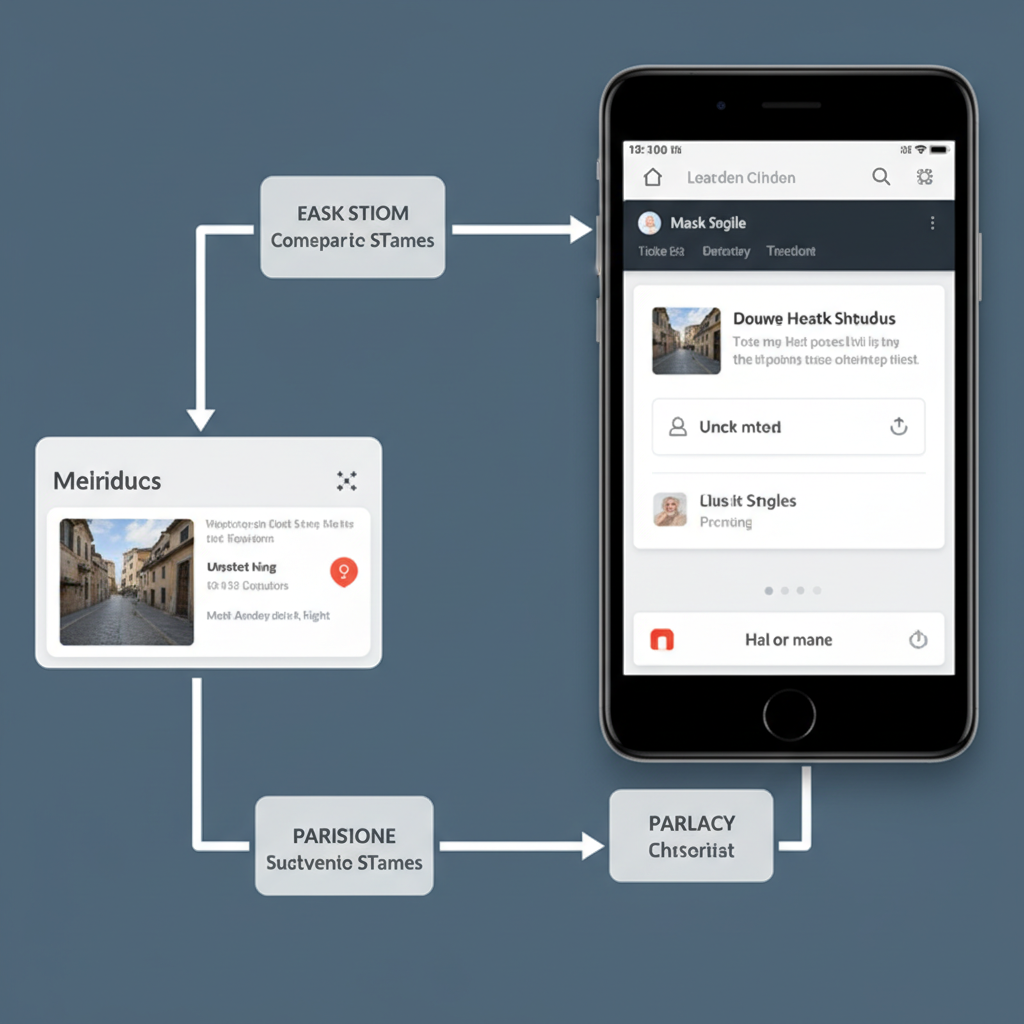
---
Understanding TikTok’s Content Types
TikTok content isn’t limited to short videos anymore. The app now supports multiple formats, and knowing what type of content you posted makes a big difference in how you delete it:
- Standard Video: A moving clip, possibly with music and effects.
- Single Photo Post: Static image posted like a video, often with music or captions.
- Photo Slideshow: Multiple images in one post, auto-played or with transitions.
- Stories: Photos or videos visible for 24 hours, similar to Instagram Stories.
Each type has its own deletion pathway. Removing a single photo post deletes the entire post, while a slideshow requires deleting the full slideshow—it’s not possible to delete just one image without reuploading.
---
Reasons You Might Want to Delete TikTok Photos
Deleting content isn’t always about a mistake—it can be proactive. Common reasons include:
- Privacy Protection – You accidentally revealed personal information or someone’s likeness without permission.
- Rebranding Your Profile – Adjusting your feed to match a new aesthetic or niche.
- Quality Control – Removing posts that don’t meet your creative standards.
- Copyright Concerns – Use of copyrighted material you no longer have rights to.
- Accidental Posting – Wrong photo uploaded or posted to the wrong account.
---
TikTok’s Current Policy on Deleting Photos or Posts
TikTok lets you delete your posts and stories, but remember:
- Deletion is permanent in-app—once gone, it can’t be restored.
- TikTok cannot remove content from other users’ devices if they’ve saved it.
- Partial deletion (e.g., one image in a slideshow) isn’t supported—you must recreate the post without that image.
Since TikTok frequently updates, the deletion process may change over time.
---
Step 1: Locate the Post Containing the Photo(s)
Before deleting:
- Go to Profile by tapping your profile icon.
- Scroll through your posts grid to locate the content.
- Tap to preview and confirm it’s the right post.
> Pro Tip: Use Saved or Favorites to quickly access a post before deletion.
---
Step 2: Delete a Photo Slideshow Post
If your unwanted photo is part of a slideshow:
- Open the slideshow from your profile.
- Tap the three-dot menu (…) on the right-hand sidebar.
- Select Delete.
- Confirm deletion.
Note: This removes the entire slideshow, not just one photo.
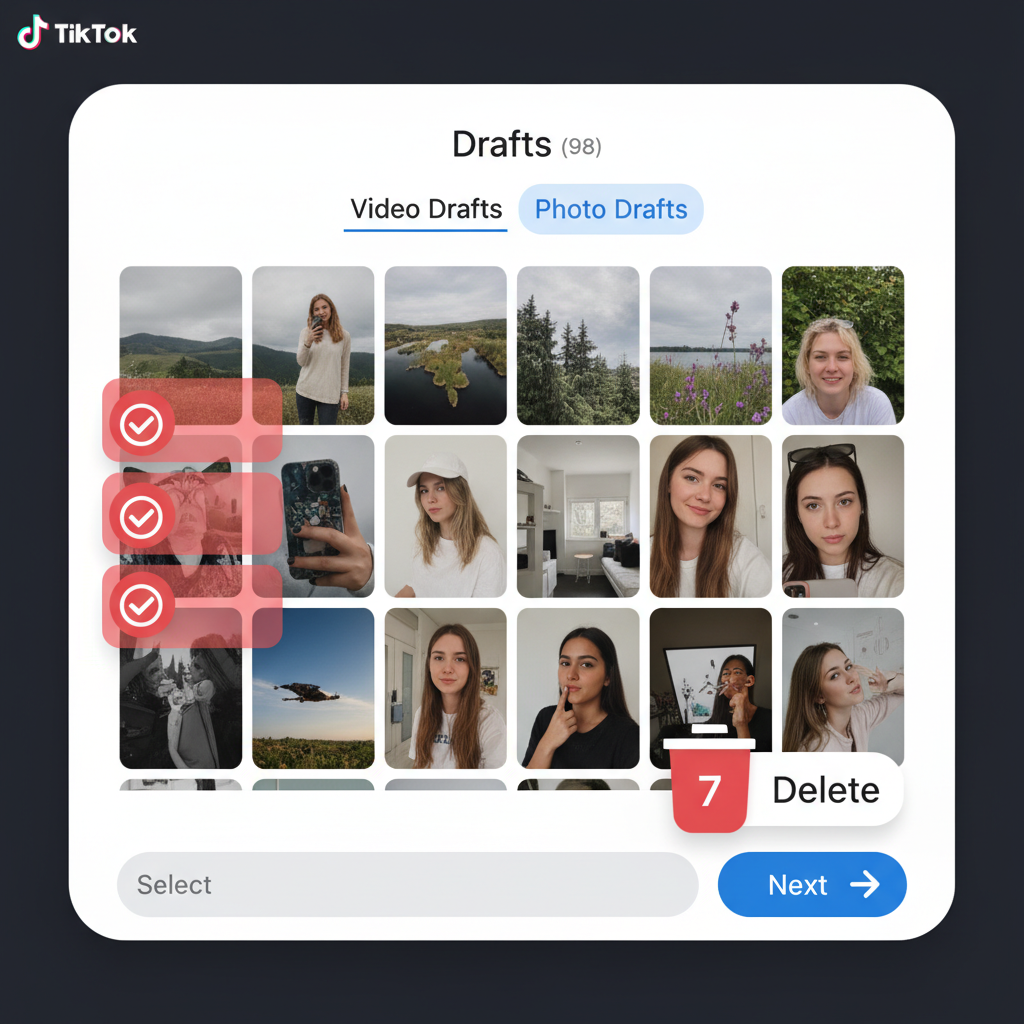
---
Step 3: Delete or Replace Entire Photo Posts
TikTok does not allow editing of posted photos, but you can simulate it by:
- Saving the original caption and tags.
- Deleting the current post.
- Uploading a corrected or updated version.
This ensures your feed remains consistent while fixing mistakes.
---
Clear Old TikTok Drafts
Drafts take up space and can be posted accidentally:
- Go to Profile → Drafts folder.
- Swipe left (iOS) or long-press (Android) on the draft.
- Tap Delete Draft.
Note: Drafts are stored locally. Uninstalling TikTok deletes all drafts from your device.
---
Deleting TikTok Stories Before 24 Hours
Stories disappear automatically after 24 hours, but you can remove them sooner:
- Tap your profile picture to view your active Story.
- Tap the three dots in the bottom-right corner.
- Select Delete and confirm.
---
Protect Your Privacy After Deleting
Even after deletion, follow these extra steps:
- Clear TikTok Cache: Go to Settings & Privacy → Free up space → Clear cache.
- Check Device Storage: Delete any locally saved copies.
- Remove from Cloud Services: Delete from Google Drive, iCloud, or other synced accounts.
---
Troubleshooting: When Deletion Won’t Work
If you can’t delete a post:
- Update TikTok in the app store.
- Restart your device to clear temporary glitches.
- Log out/in to refresh your account.
- Reinstall TikTok if problems persist.
For ongoing issues, use Settings & Privacy → Report a problem to contact TikTok support.
---
Alternatives to Deletion
Consider these options instead:
- Change Privacy Settings: Switch from Public to Private or Friends.
- Archive with Screen Recording: Save the content offline, then remove it from public view.
- Restrict Comments: Minimize negative interactions without deleting the post.
---
Best Practices for Future Photo Posting on TikTok
| Best Practice | Why It Matters |
|---|---|
| Review Before Posting | Catch mistakes or privacy issues early. |
| Use Drafts for Testing | See how your post looks before it’s public. |
| Maintain a Style Guide | Ensure brand and aesthetic consistency. |
| Secure Consent | Avoid legal/ethical concerns with other people’s likeness. |
| Use Private Mode Initially | Limit exposure while experimenting. |
---
Summary & Next Steps
Understanding how to delete TikTok photos is essential to keeping your profile safe, professional, and aligned with your content goals. From removing single-photo posts to clearing old drafts and stories, these step-by-step actions help you stay in control of your digital presence.
Remember: deletion on TikTok is permanent in the app but not necessarily elsewhere, so always combine in-app actions with broader privacy measures.
If you want to streamline your process, consider creating your own deletion checklist so you never miss a step—and keep your TikTok clean, consistent, and ready for new content.