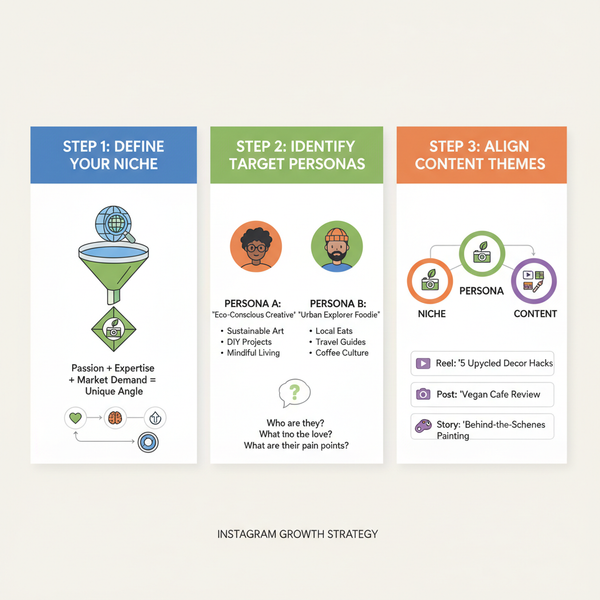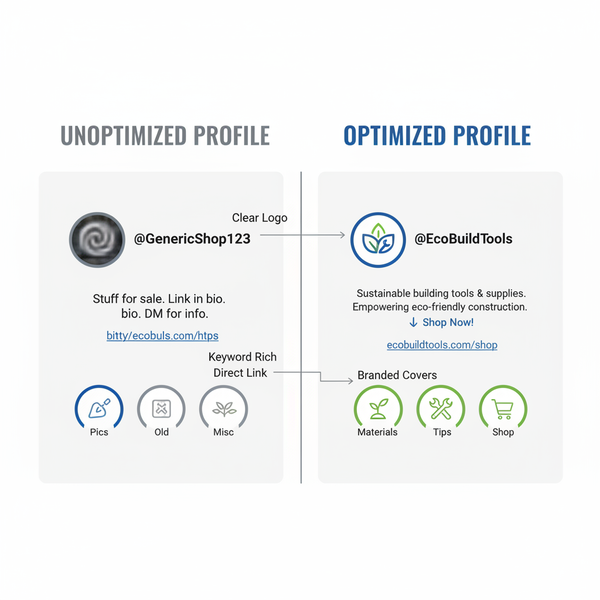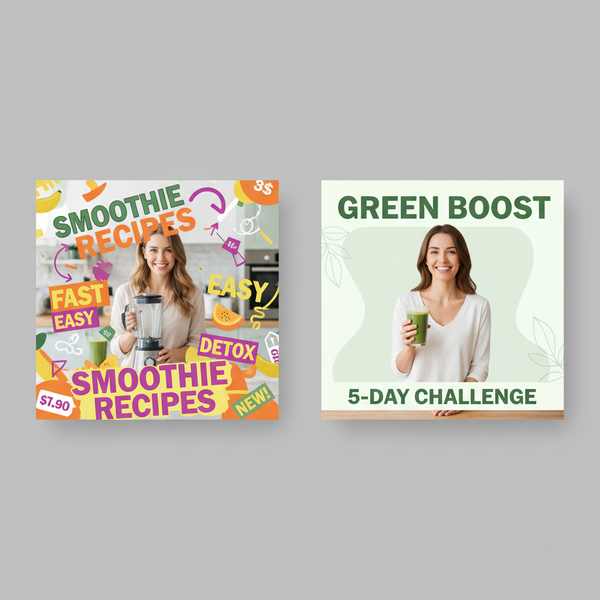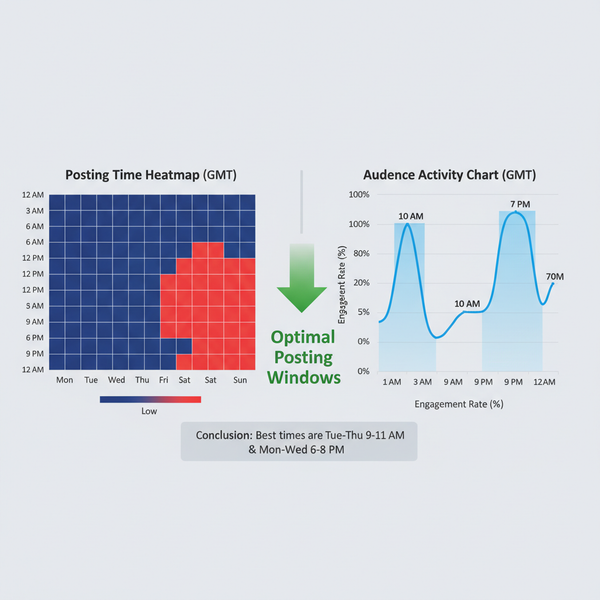How to Add and Edit Text on TikTok Videos
Learn how to add, style, time, and animate text overlays on TikTok videos to boost storytelling, accessibility, and viewer engagement.
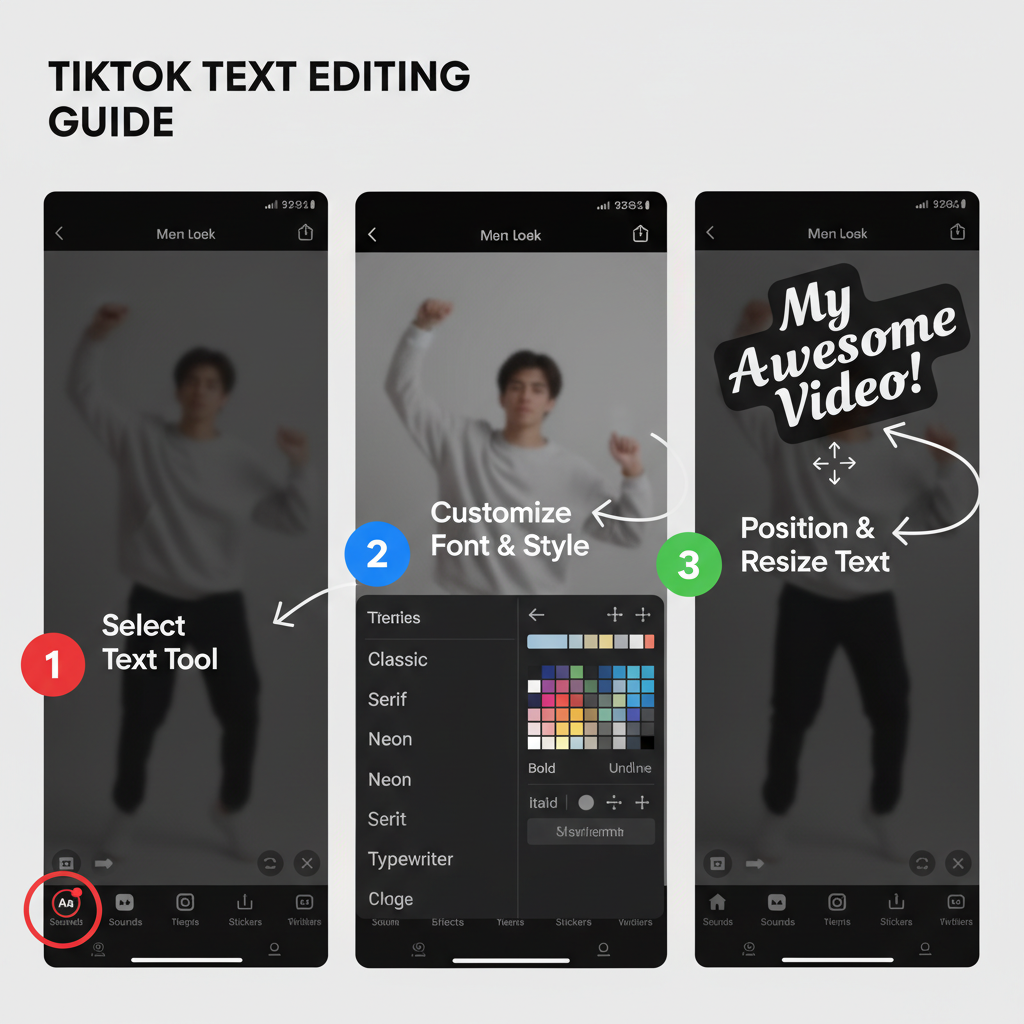
How to Add and Edit Text on TikTok Videos: A Complete Guide
Adding text overlays is one of the most effective ways to make TikTok videos more engaging and informative. If you’ve ever wondered how to do words on TikTok, this guide will help you master the built-in text editor to create captions, headlines, and on-screen notes that enhance storytelling, improve accessibility, and capture attention. By understanding every aspect—from font selection to timing—you’ll be able to elevate your TikTok content and connect with viewers more effectively.
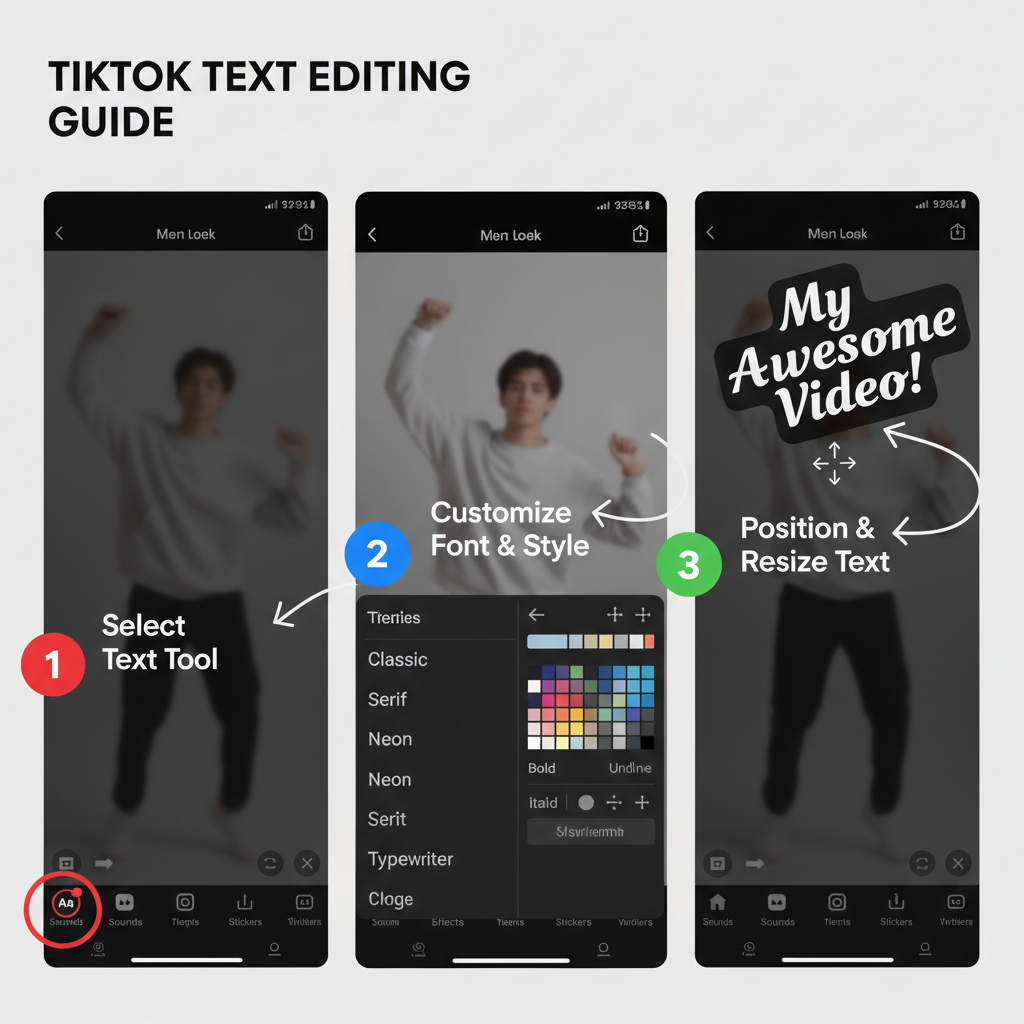
---
Understanding the TikTok Text Tool in the Editing Interface
TikTok’s text tool appears during the post-production phase, right after you’ve recorded or uploaded a video. With it, you can:
- Write custom messages
- Select from various fonts, colors, and alignments
- Set precise appearance/disappearance times
- Add motion effects for dynamic presentation
This tool is essential for content creators who want better clarity, stronger narratives, and improved accessibility.
---
Choose the Right Video Clip or Record Directly in TikTok
Before you add text, decide how you’ll get your footage:
- Record Inside TikTok
- Tap the + icon, press and hold the record button, or use the timer for hands-free shooting.
- Upload from Your Gallery
- Select clips stored on your device to bring into TikTok’s editor.
Pro tip: Choose videos with natural pauses or scene changes for easier text timing and placement.
---
Access the Text Option from the Editing Screen
Once your video is loaded:
- Tap the Text (Aa) button in the bottom toolbar.
- Type your chosen words in the text field that appears.
This is the starting step for anyone learning how to do words on TikTok effectively.
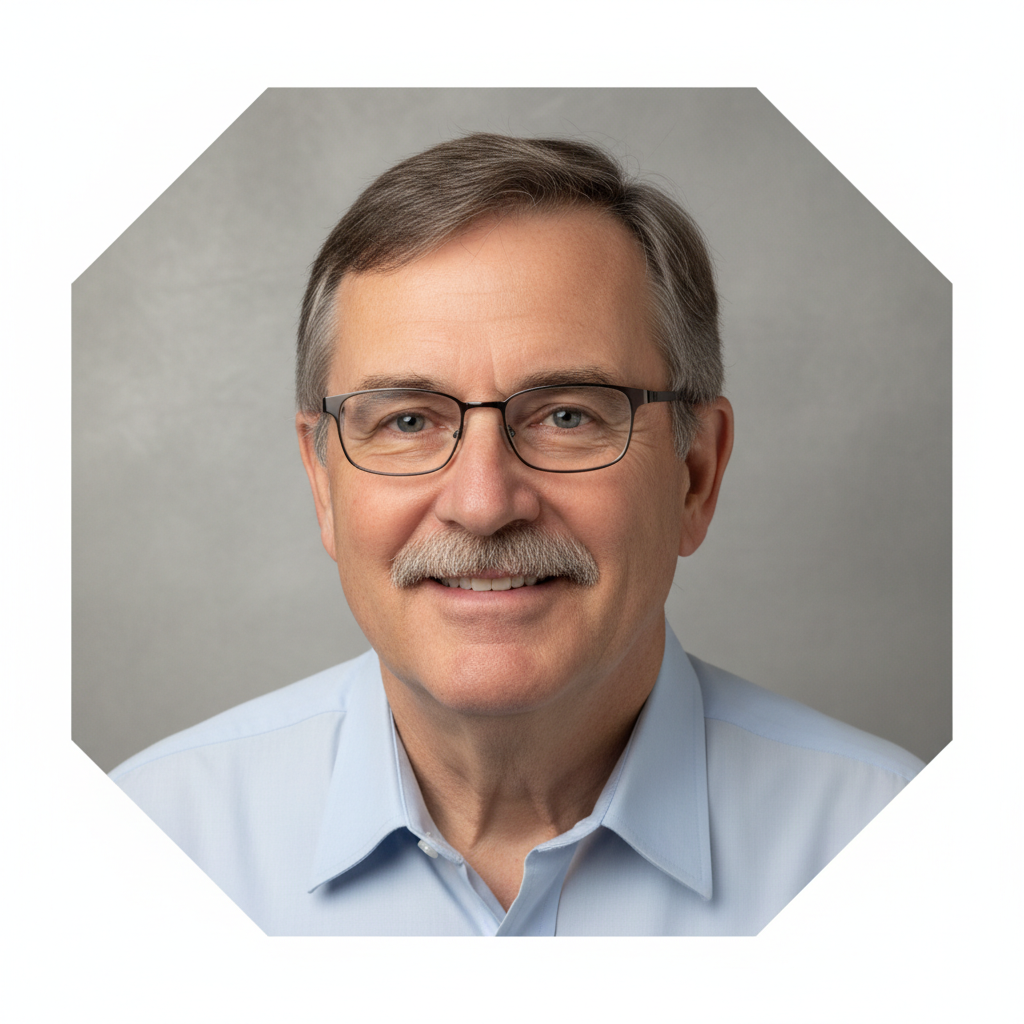
---
Pick a Font, Color, and Alignment for Maximum Impact
TikTok offers multiple fonts—including Classic, Typewriter, and Cursive—that can subtly change your video’s tone.
Consider these styling elements:
- Font: Opt for high readability for longer instructional text.
- Color: Use contrasting colors that stand out on mobile screens.
- Alignment: Position your text left, center, or right to match your visual composition.
---
Place Text at the Ideal Screen Location
Text placement can make or break viewer experience:
- Avoid covering faces or critical video actions.
- Stay within TikTok’s safe zones to prevent cropping.
- Keep captions near the bottom without overlapping the watermark.
---
Set Text Duration for Perfect Timing
Timing ensures your text appears exactly when viewers need it.
- Use the Set Duration button post-entry.
- Adjust start and end sliders to sync with your video’s action.
---
Using “Set Duration” for Captions or Transitions
This function can be applied to:
- Captions: Sync to spoken dialogue.
- Transitions: Appear between visual shifts.
- Story sequences: Display distinct narrative beats at specific moments.
---
Add Animations to Make Text Dynamic
Animation filters such as pop, slide, fade, and blink can help highlight important words.
Use animations to:
- Introduce scenes
- Enhance comedic timing
- Draw attention to essential info
---
Tips for Mobile Readability
Given TikTok’s primarily mobile audience:
- Use larger fonts for key points.
- Limit text to two or three lines for fast reading.
- Avoid overly thin or ornate typefaces.
---
Creative Ways to Integrate Text in TikTok Videos
Text overlays can be adapted for varying video styles:
| Video Type | Text Usage Example |
|---|---|
| Storytelling | Scene titles and narrative cues between clips |
| Captions | Transcribing speech to aid accessibility |
| Memes | Overlaying trending phrases or jokes |
| Tutorials | Step-by-step instructions alongside demonstrations |
---
Accessibility Best Practices for Video Text
Ensure everyone can enjoy your content:
- High contrast colors: e.g., white text on dark background.
- Readable fonts: Avoid overly decorative styles for main text.
- Thoughtful positioning: Keep text away from distracting motion.
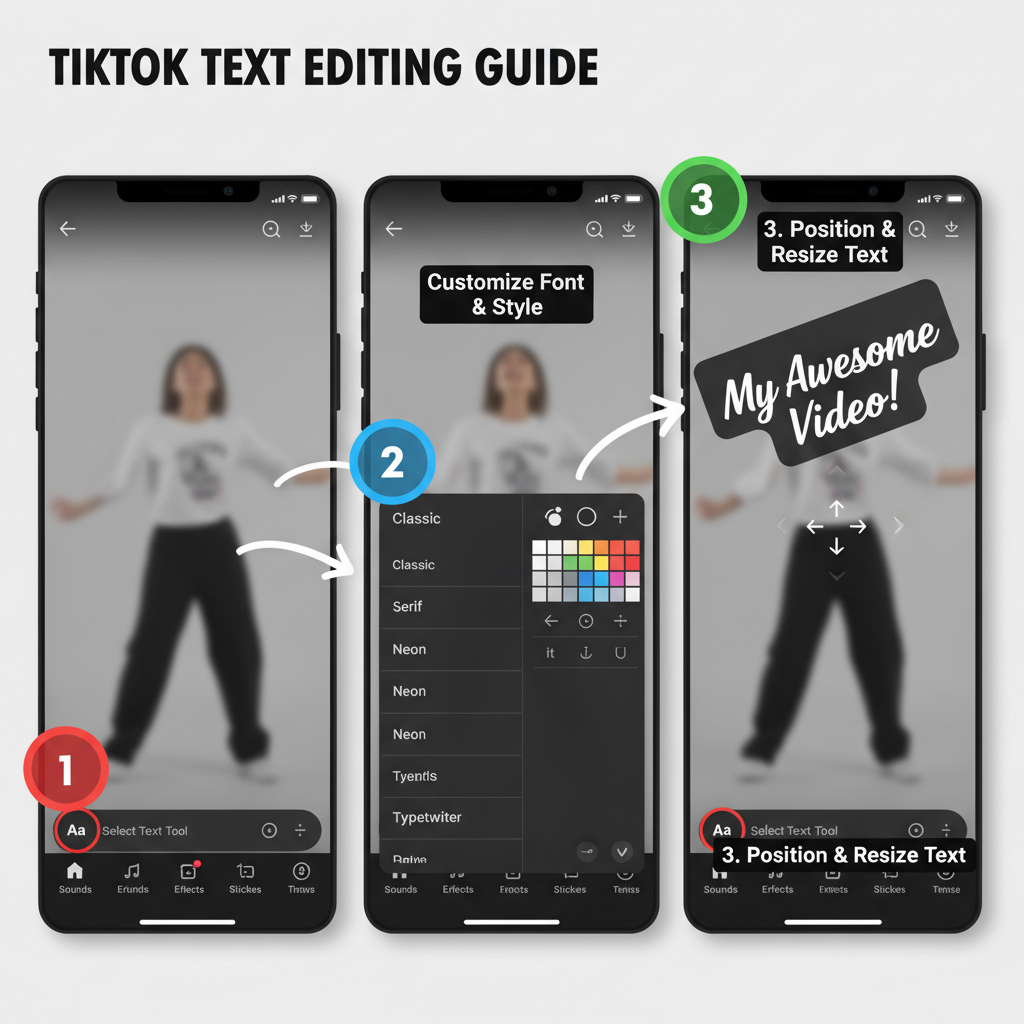
---
Exporting and Previewing Your Video Before Posting
Always check your text overlays before publishing:
- Play back your clip within the editor.
- Verify timing matches video cues.
- Ensure text isn’t obscured by TikTok’s UI elements.
---
Troubleshooting Common Text Issues
| Issue | Possible Cause | Solution |
|---|---|---|
| Text overlaps watermark | Placed too low | Shift upward into safe zone |
| Text appears too late | Incorrect duration sliders | Adjust to start earlier |
| Text is hard to read | Low contrast or small size | Increase size and change to high-visibility color |
---
Advanced Tricks: Layering and Combining Effects
Experienced TikTokers often:
- Layer text boxes on different timings for complex narratives.
- Pair text with stickers for added emotion.
- Sync text changes with filters/effects for thematic impact.
For example, start with a title card, add mid-scene captions, and close with animated concluding text aligned to a filter change.
---
Summary and Next Steps
Mastering how to do words on TikTok is key to bringing your ideas vividly to life. Combining the right font, style, placement, and timing can greatly enhance viewer engagement. Start experimenting in TikTok’s editor today—craft captions, headlines, and creative text overlays that keep people watching and sharing.
Ready to boost your TikTok presence? Record or upload a clip now, tap the Text (Aa) tool, and apply these techniques to make your content shine.