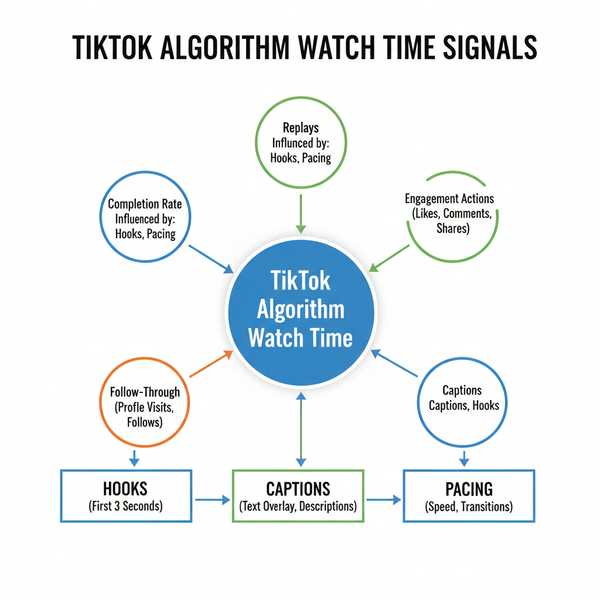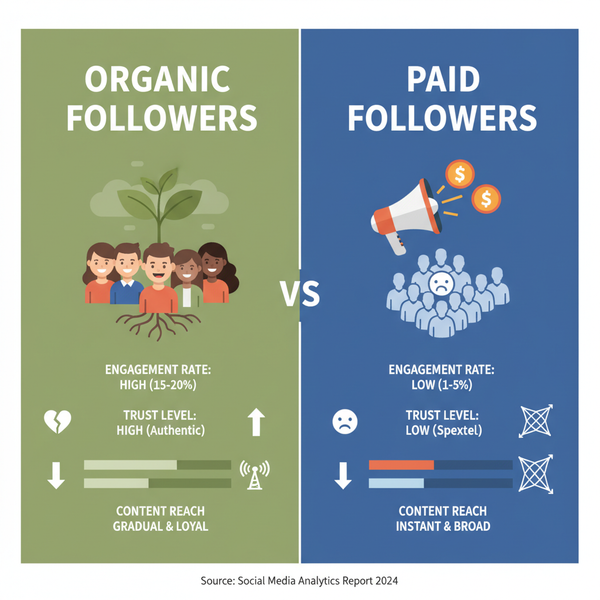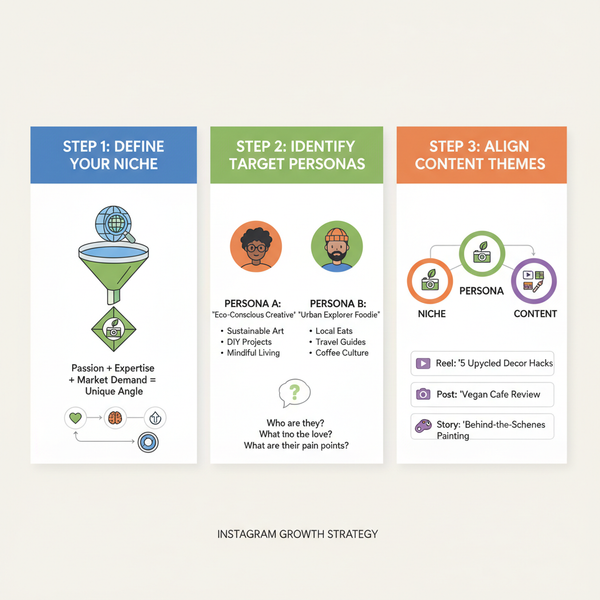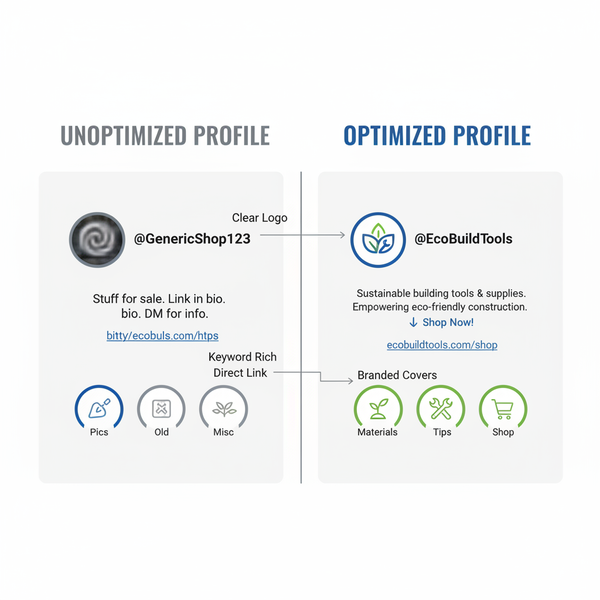Download All Your TikTok Videos at Once Guide
Learn how to download all your TikTok videos at once using TikTok's data export tool, manage privacy settings, and organize your video backups securely.

Download All Your TikTok Videos at Once: Complete Guide
If you’ve been posting regularly on TikTok, your profile may contain dozens or even hundreds of creative clips. Whether you are switching devices, archiving your content for safekeeping, or looking to preserve your full TikTok history offline, learning how to download all your TikTok videos at once can save time and protect your work. This complete guide covers TikTok’s native download settings, the official Download Your Data option, verifying files, third‑party bulk tools, and best practices for backup and organization.
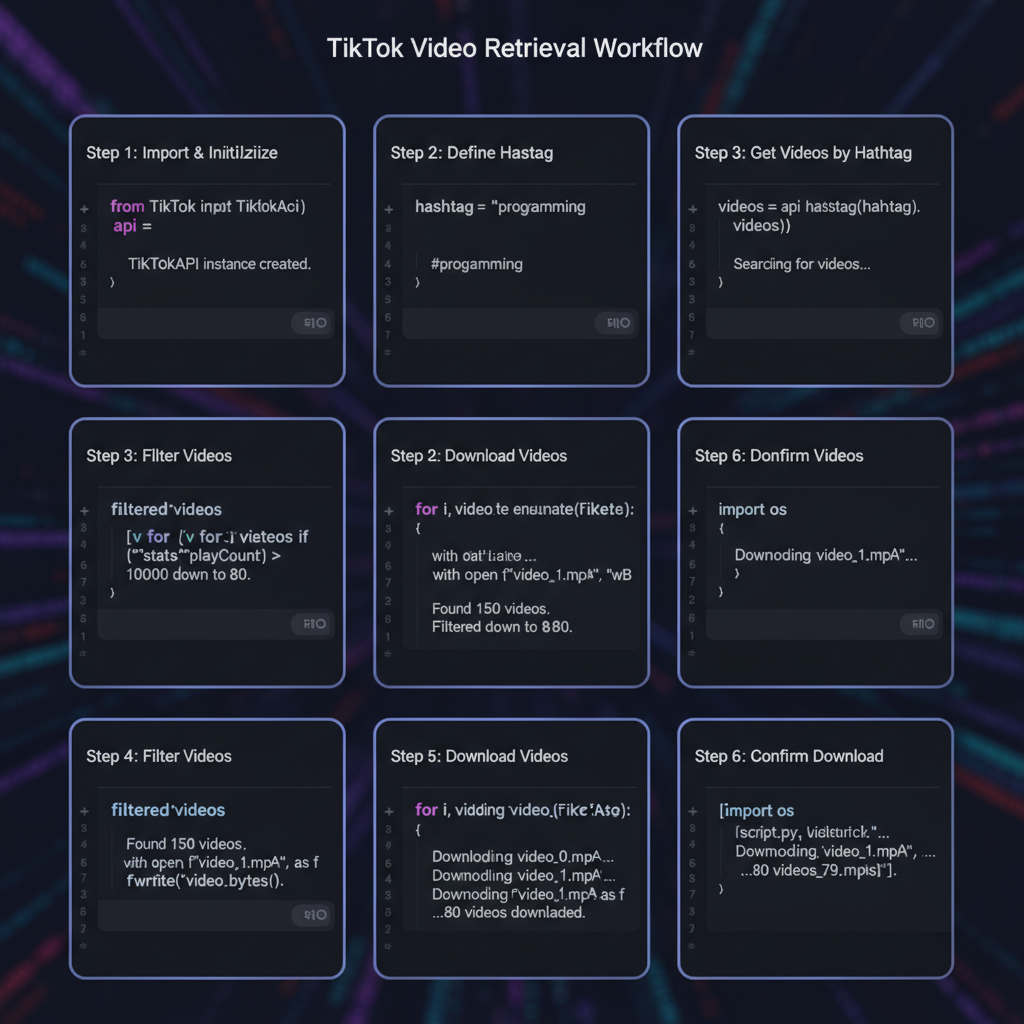
---
Understanding TikTok's Native Download Features and Limitations
TikTok’s standard download function is available for most public videos:
- Single Video Download – Tap the share icon on your video and select Save video. This stores one clip at a time in MP4 format on your device.
- Watermark – All native downloads include TikTok’s watermark.
- Privacy Restrictions – Private videos, or videos where downloads are disabled, cannot be saved directly.
Limitation: TikTok’s app does not allow you to download all of your videos at once. Manual saving takes time and may not retrieve restricted content.
---
Check Your Account Settings and Privacy Preferences
Before attempting a bulk download, ensure your account settings allow video access:
- Enable Downloads
- Go to Settings and Privacy > Privacy > Downloads, switch on Allow your videos to be downloaded.
- Review Video Privacy
- Private videos will appear in a data export, but not be downloadable via the share menu.
- Enable Two‑Factor Authentication
- Protect your account during exports to prevent unauthorized access.
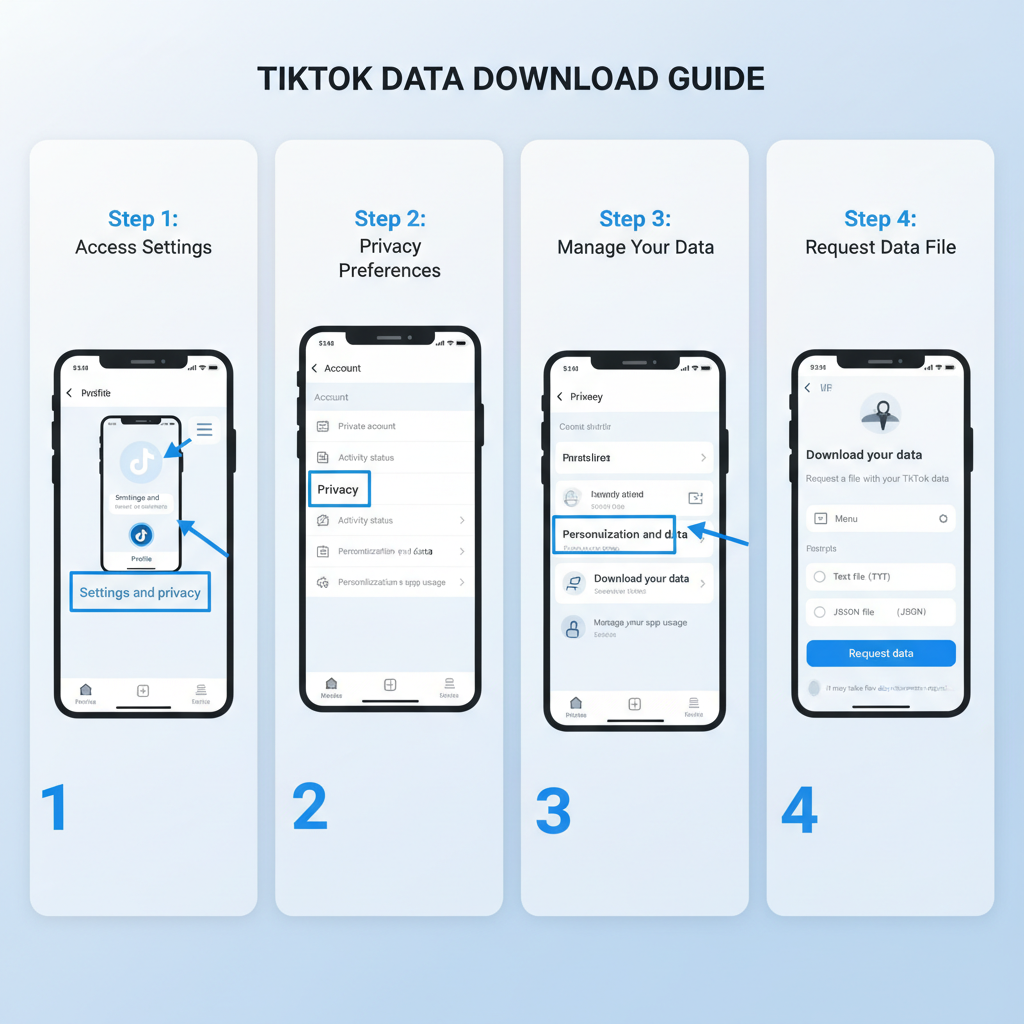
---
Request Your Data from TikTok
TikTok’s Data Export Tool offers a secure way to download your complete archive, including videos.
What’s Included:
- All posted videos, compressed
- Profile info, comments, messages, activity logs
- Archive format in `.zip` with subfolders
Advantages:
- Provided directly by TikTok
- Includes private and non‑downloadable videos
- Original uploads without watermark
---
Step‑by‑Step Guide: Download Your Data Option
- Open TikTok App
- Tap Profile in the bottom right.
- Access Settings
- Tap the three-line icon (☰) > Settings and Privacy.
- Find Download Your Data
- Scroll to Privacy > Personalization and data > Download your data.
- Select Data Format
- Choose TXT or JSON. Videos come zipped; JSON is best for metadata processing.
- Submit Request
- Tap Request data and verify identity via email or phone.
- Wait for Processing
- Usually available within 24–48 hours, sometimes up to 4 days.
- Download Archive
- Return to Download your data > Download tab > tap file to start.
---
Verify Downloaded Files and Formats
Once you receive the `.zip` file:
- Extract Contents – Use built‑in tools or 7‑Zip.
- Check Subfolders – Videos often appear in `/videos` or `/posts`.
- Confirm Integrity – Play random clips to ensure files work.
| File/Folder | Purpose | Format |
|---|---|---|
| /videos | All uploaded TikTok videos | .mp4 |
| /profile | Profile settings and data | .json or .txt |
| /comments | Comment history on other videos | .json |
---
Using Third‑Party Bulk Download Tools
Some creators turn to third‑party software for faster bulk downloads, though these carry security and compliance risks.
Pros:
- Faster download directly from profiles
- Filter by date or hashtags
Cons:
- May violate TikTok’s Terms of Service
- Potential privacy risks—login credentials exposure
- Removing watermarks can infringe copyright
Examples: Advanced users sometimes use Python scripts with `TikTokApi`, or browser‑based scrapers—only proceed if legally compliant and secure.
## Example snippet using TikTokApi library in Python
from TikTokApi import TikTokApi
with TikTokApi() as api:
user_videos = api.user(username="yourusername").videos()
for video in user_videos:
video.download(path="./downloads/")---
Following TikTok’s Terms and Copyright Rules
When downloading:
- Only download videos you own
- Do not redistribute others’ content without permission
- Respect all music licensing restrictions
Violating these terms can lead to account warnings or bans.
---
Best Practices for File Organization After Download
Efficient file management helps with long‑term preservation:
- Folder Structure – Use year/month hierarchy.
- File Naming – Include dates or keywords in filenames.
- Metadata Preservation – Keep JSON metadata for captions and analytics.
- Cloud Backup – Duplicate archives to Google Drive, Dropbox, etc.
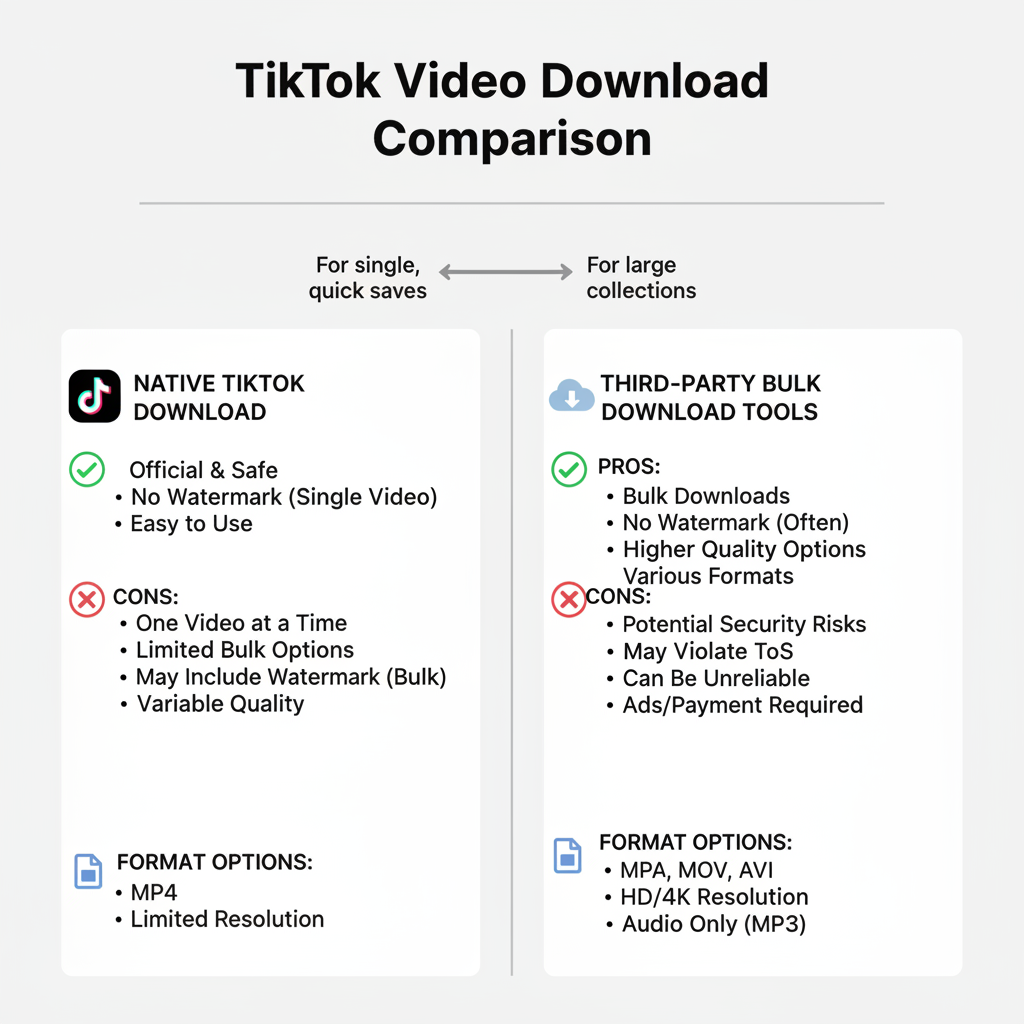
---
Troubleshooting Common Issues
Missing Videos in Export
Deleted or policy‑removed videos will not appear in your download.
Corrupted Zip Files
Re‑download—corruption may result from interrupted transfers.
Slow Download Speeds
Use reliable Wi‑Fi; avoid mobile data for large files.
---
Tips for Regular Backups
To reduce data‑loss risks:
- Monthly Export – Request TikTok data regularly.
- Save to Device – When posting, enable Save to device for instant copies.
- External Drives – Keep offline copies in case cloud services fail.
---
Summary & Next Steps
Protecting your TikTok library is essential for any content creator. The safest way to download all of your TikTok videos at once is via TikTok’s official Download Your Data feature, which offers complete archives without watermarks. Third‑party tools can supplement this but require caution. Once downloaded, keep your videos organized, backed up, and compliant with TikTok’s rules. Start your backup today to ensure your creative legacy stays secure—before you need it.