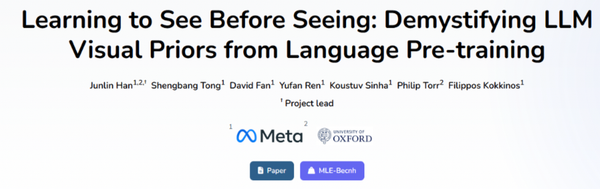Download and Share a Pic from Twitter on Any Device
Learn how to download, share, and optimize Twitter images on desktop or mobile while respecting formats, quality, and copyright attribution.
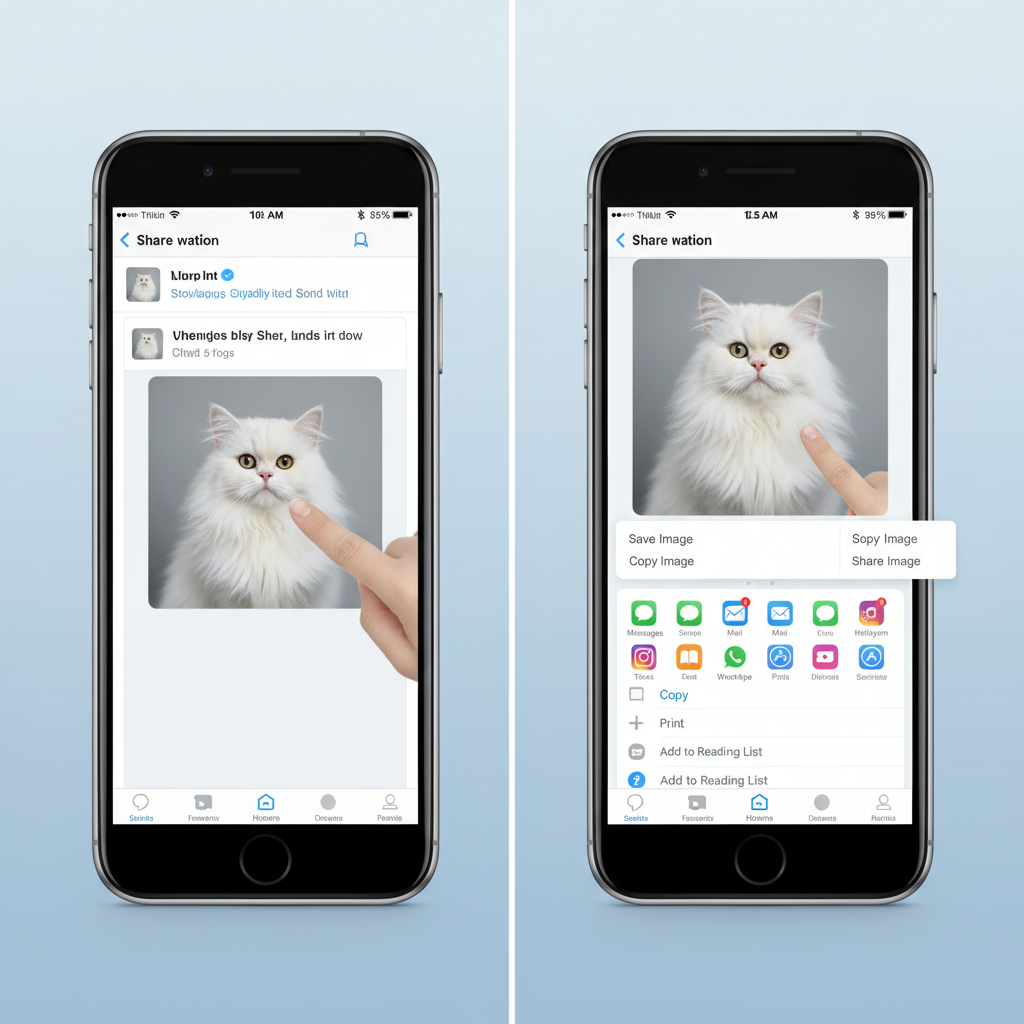
Download and Share a Pic from Twitter on Any Device
Twitter remains a go-to platform for discovering and engaging with visual content across topics. Whether you need a high-quality pic of Twitter for a blog article, presentation, or a social media update, downloading and sharing images effectively — while respecting quality and copyright — is essential. This comprehensive guide walks you through formats, device-specific methods, optimization, attribution, and legal considerations so you can confidently use Twitter images in your projects.
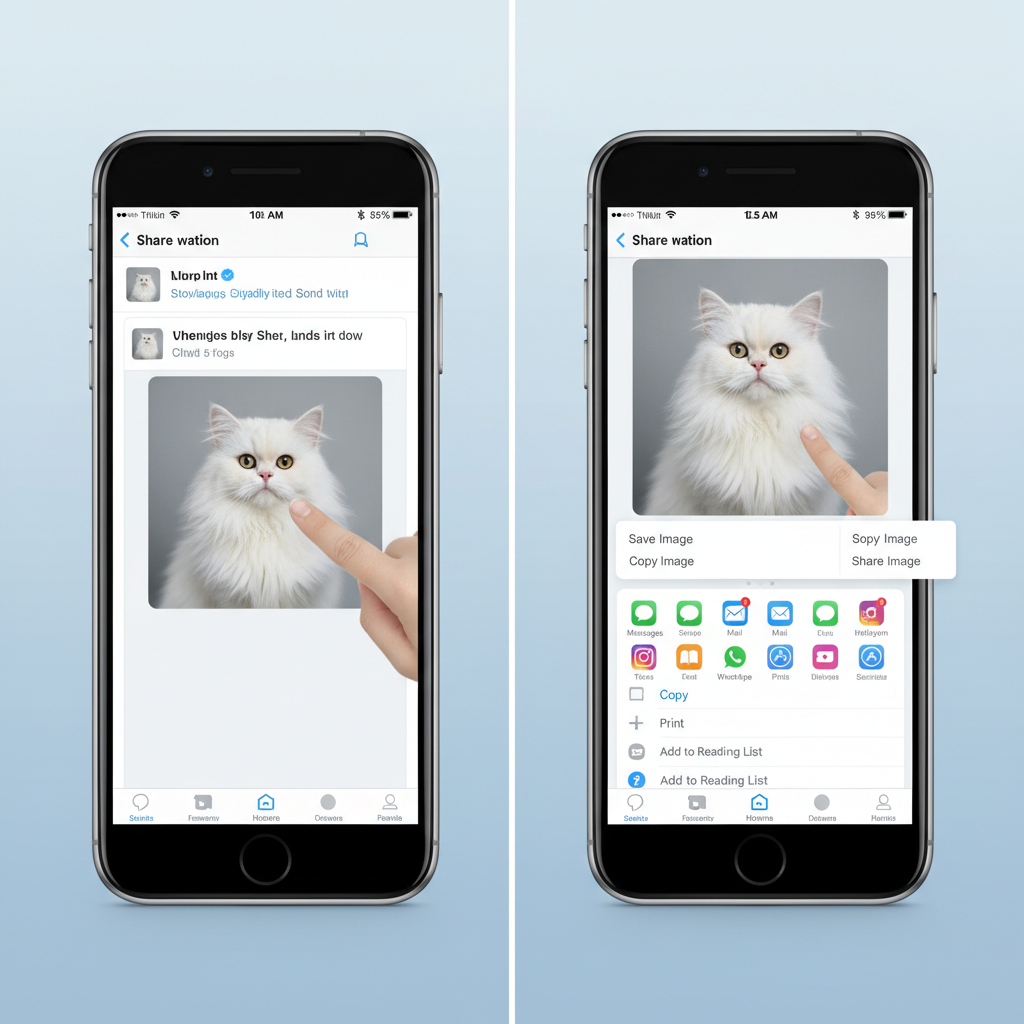
---
Understanding Twitter’s Image Formats and Limitations
Twitter supports several widely used image formats:
- JPEG – Best for photographs; supports millions of colors and is common for everyday photos.
- PNG – Ideal for graphics, charts, or text-heavy images with transparent backgrounds.
- GIF – Animated images; hosted as MP4 video files for smoother playback.
Limitations to note:
- Maximum upload size: 5 MB for photos, 15 MB for GIFs.
- Image dimensions: Images may be cropped or resized automatically for timeline view.
- GIF animation length: Capped at 30 seconds.
Twitter’s compression can reduce file size but may impact fine details — important to remember when saving and repurposing content.
---
Identifying the Image Source
Before downloading an image, determine if it originates from:
- Original Tweet – Uploaded directly by the author; highest chance of optimal quality.
- Retweet with Image – May be:
- Native retweet: Displays the original post and image.
- Quote tweet: Embeds thumbnails that might be lower resolution.
Tip: Click on images to open full-size view before downloading to capture the highest resolution available.
---
Downloading a Pic of Twitter on Desktop
Method 1: Browser Save
- Open the tweet containing the image.
- Click the image to expand to media viewer.
- Right-click (Windows) or Control-click (Mac) on the image.
- Choose Save image as....
- Select the destination folder, name the file, and save.
Method 2: Using Screenshots
For images with overlays or within complex layouts:
- Windows 10/11: Use Snipping Tool or Win + Shift + S.
- macOS: Use Command + Shift + 4 for partial capture.
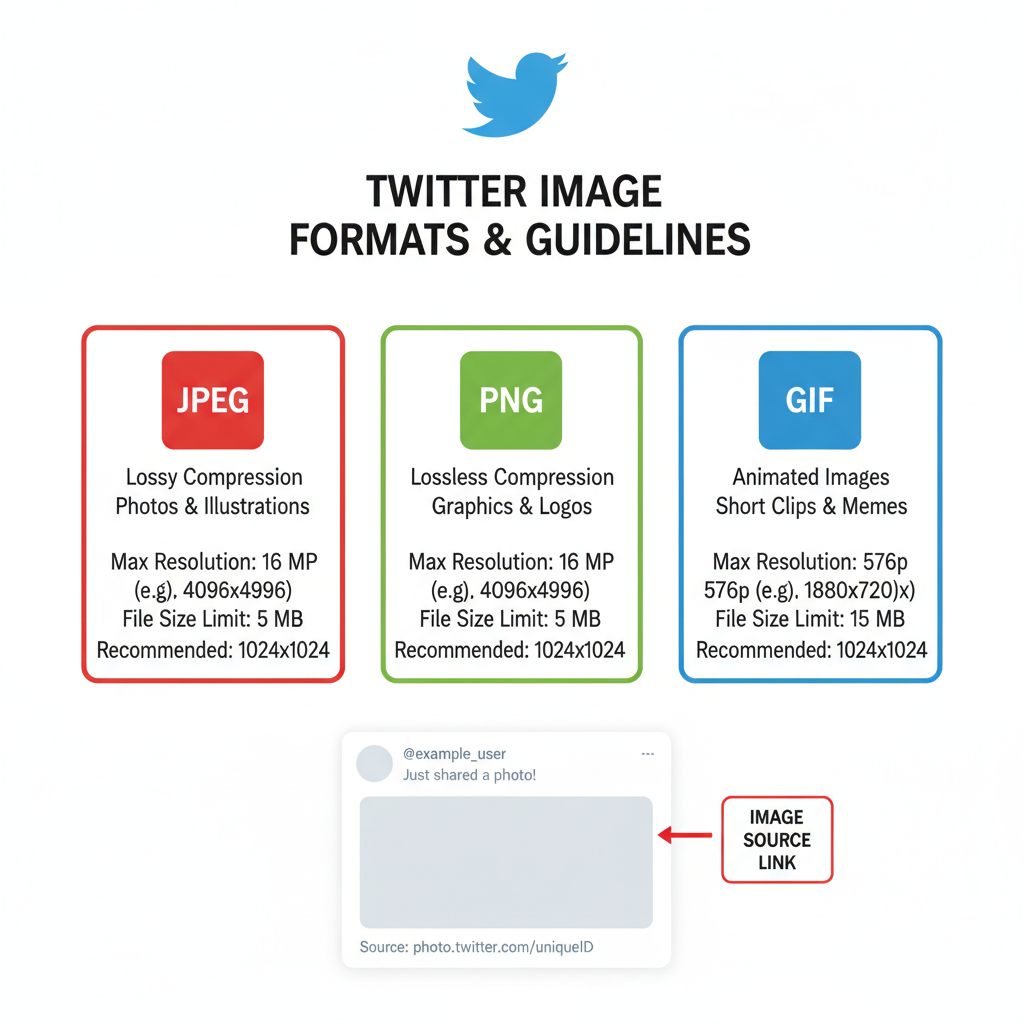
---
Downloading a Pic of Twitter on Mobile
iOS (iPhone/iPad)
- Open the Twitter app.
- Tap the image to view full-size.
- Tap the share icon (arrow from a box).
- Select Save Image to store in Photos.
Alternative: Capture a screenshot with Side + Volume Up buttons.
Android
- Open Twitter app.
- Tap the image.
- Tap the three-dot menu in the top right.
- Choose Save or Download.
Menu labels may vary; screenshots work universally using Power + Volume Down.
---
Using Twitter’s Built-In Share Features
Twitter’s native sharing tools let you distribute content without downloading:
- Share Tweet via Direct Message
- Copy Link to Tweet
- Share via other apps (WhatsApp, email, etc.)
Advantages: Maintains original context and credit, and reduces risk of copyright infringement.
External saving tools include:
- Third-party browser extensions or apps.
- Developer tools for retrieving direct media URLs.
---
Best Practices for Attribution and Copyright
Even if downloading is technically possible, ethically reusing images is important:
- Always credit the original creator.
- Link back to the source tweet.
- Avoid altering images in misleading ways.
Example Attribution:
> Photo credit: @username
Remember that images typically remain the property of their creators unless released under a license such as Creative Commons.
---
Optimizing Downloaded Twitter Images
Once saved, optimizing images improves presentation and performance.
Optimization Steps
- Resize: Match your site’s ideal width (often 1200px for banners).
- Compress: Use TinyPNG or JPEGmini to reduce size without degrading quality.
- Convert formats as needed (JPEG for photos, PNG for graphics).
Recommended Metadata
| Metadata Field | Why It Matters |
|---|---|
| Alt text | Improves accessibility and SEO |
| Title | Provides context via tooltips |
| Caption | Supports storytelling and context |
---
Troubleshooting Image Quality and Compression Issues
Twitter’s compression may cause:
- Artifacts: Blurry or pixelated edges.
- Color changes: Mild desaturation.
- Resolution drop: Downscaling of large images.
Improvement tips:
- Save from full-size view, not thumbnails.
- For GIFs, locate the MP4 source.
- Contact the creator for high-resolution originals.
---
Tools for Bulk-Saving Twitter Images
When working with many images at once, bulk-saving tools can help.
Options:
- DownAlbum: Chrome extension for downloading multiple images.
- TweetDeck with media downloader scripts.
- Python + Tweepy API for automation.
import tweepy
client = tweepy.Client(bearer_token="YOUR_BEARER_TOKEN")
tweet = client.get_tweet(id="TWEET_ID", expansions="attachments.media_keys",
media_fields="url")
for media in tweet.includes['media']:
print(media['url'])---
Legal Considerations for Commercial Use
Using a pic of Twitter in commercial contexts demands extra caution:
- Licensing: Secure permissions unless the image is clearly licensed for reuse.
- Fair Use: Limited to commentary, education, or critique — not general promotion.
- Model Release: Needed if identifiable people appear in ads or promotions.
Always review Twitter’s Terms of Service, applicable copyright laws, and obtain necessary rights.
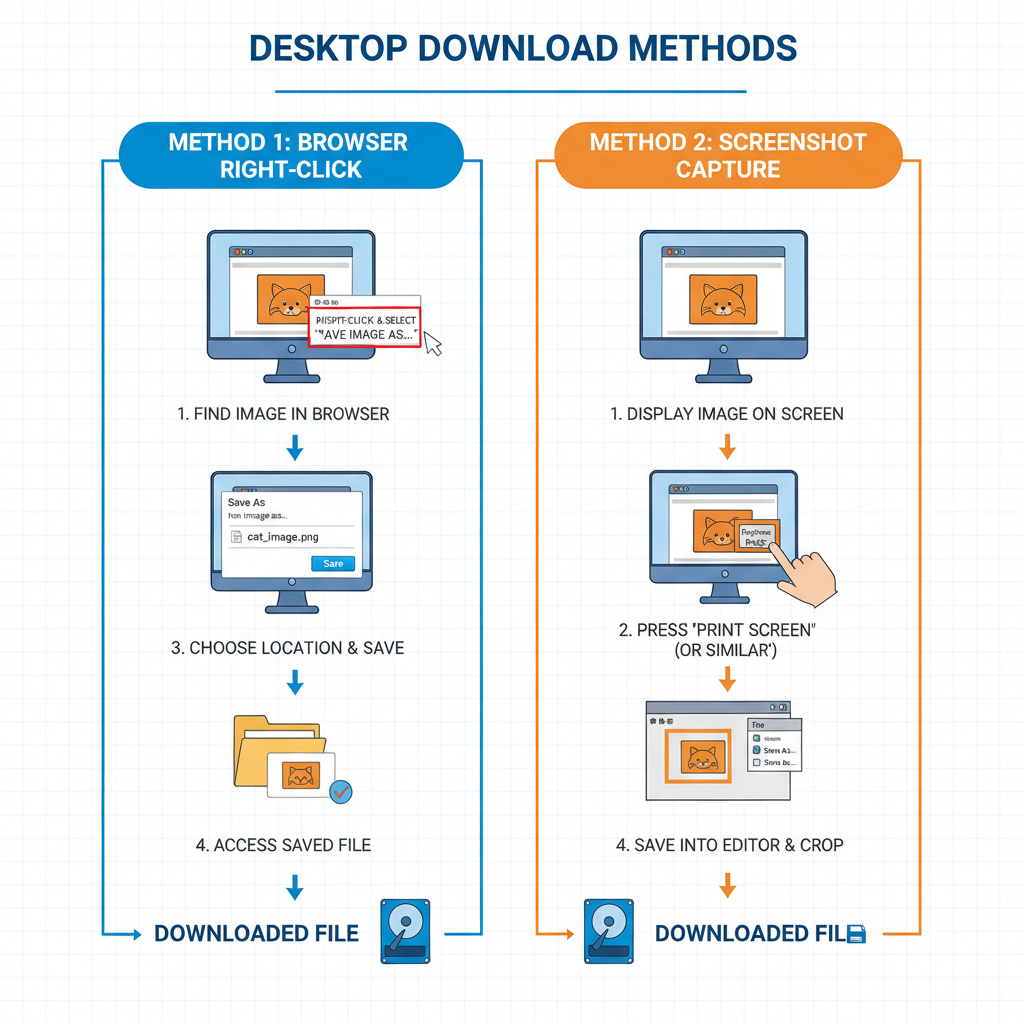
---
Summary and Next Steps
Grabbing a pic from Twitter is simple once you know the right methods for desktops and mobile devices, understand image formats, and respect copyright. Always credit creators, optimize images for the web, and be mindful of licensing for commercial use.
Now that you’re equipped with best practices, try saving an image today and integrate it into your blog or social media with confidence — and bookmark this guide for quick reference.