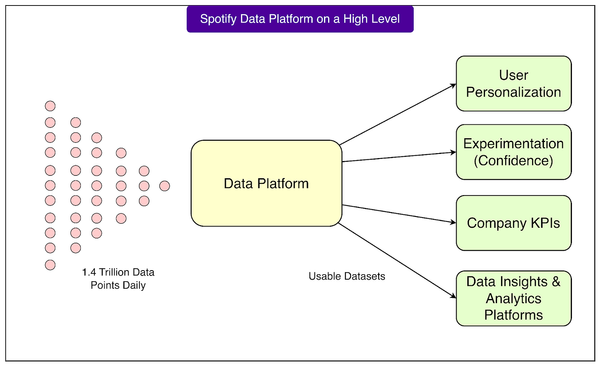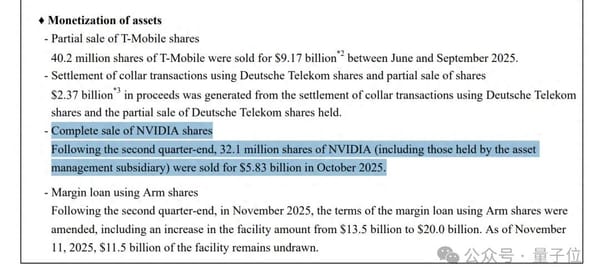How to Edit a Caption on Instagram for Mobile and Desktop
Learn how to edit an Instagram caption on mobile and desktop, with step-by-step instructions, engagement tips, and best practices to avoid mistakes.
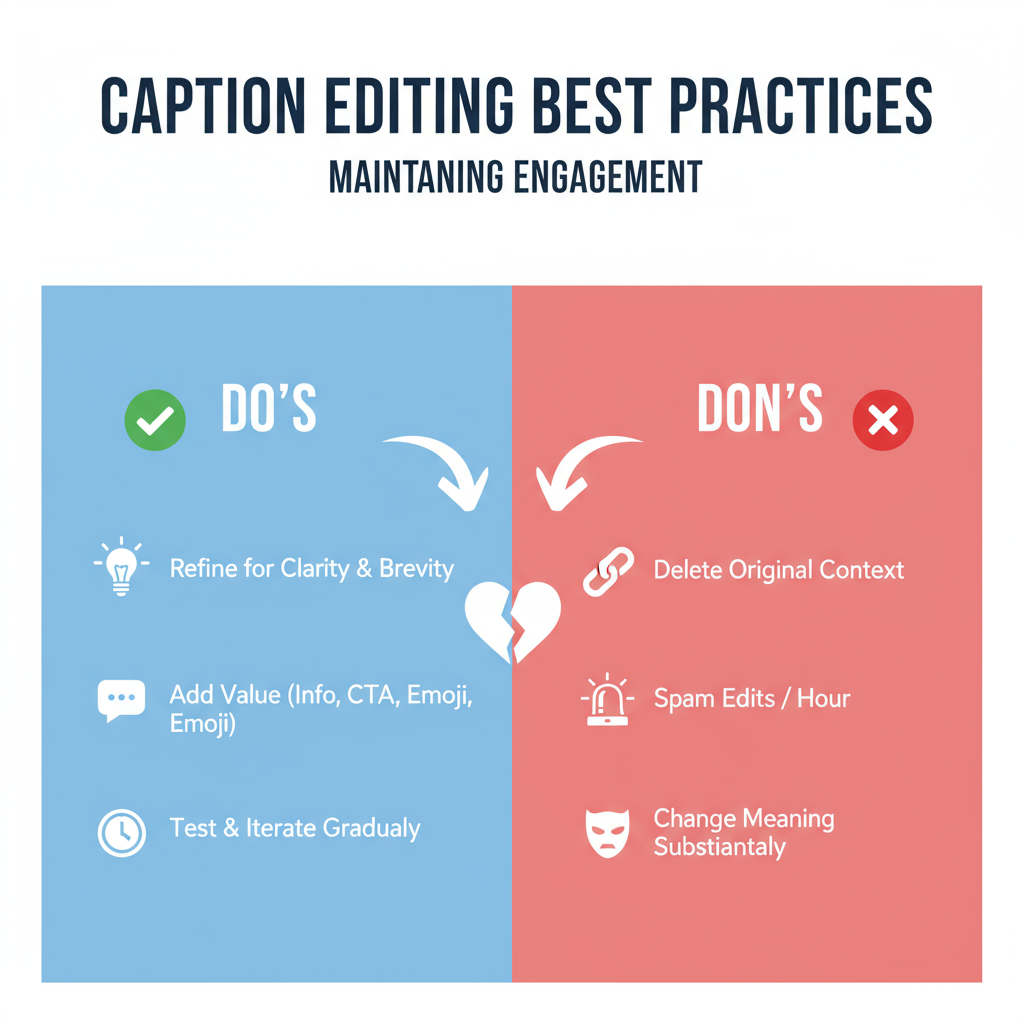
How to Edit a Caption on Instagram for Mobile and Desktop
Editing a caption on Instagram is a handy skill for any creator, brand, or casual user who wants their posts to remain accurate, engaging, and professional. Whether you need to fix a typo, add a missing hashtag, or revise your copy for better engagement, knowing how to edit a caption on Instagram on both mobile and desktop ensures your content stays relevant and polished.
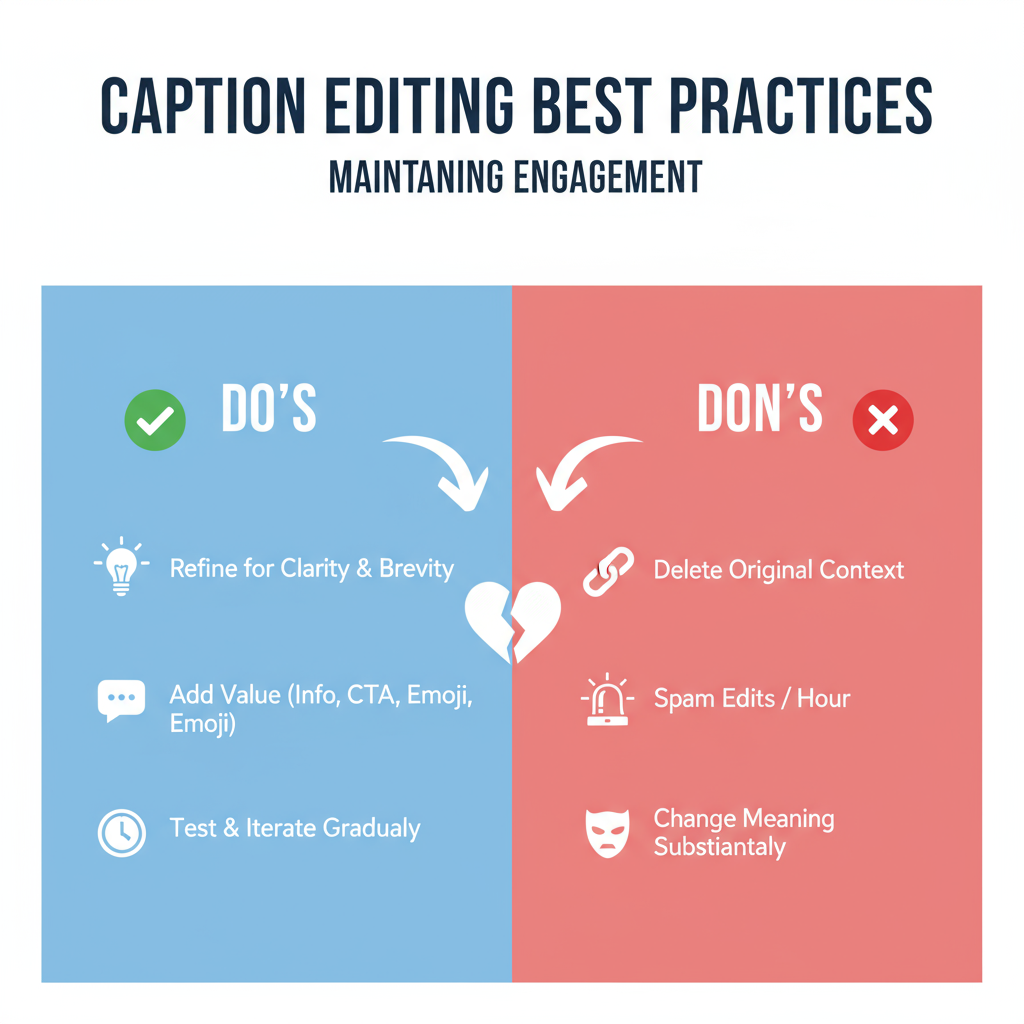
In this guide, you’ll discover step-by-step instructions for editing captions on both devices, tips for preserving engagement, common mistakes to avoid, and best practices to make the most of your updates.
---
Why You Might Want to Edit a Caption
There are several reasons to revisit and tweak an Instagram caption:
- You noticed a spelling or grammar mistake.
- You forgot to include an important hashtag or username mention.
- You need to clarify or update information after user feedback.
- You want to insert a call-to-action (CTA) later.
- You’ve updated your branding and need to adjust tone or style.
Although captions are editable at any time, it’s smart to make changes thoughtfully so your audience isn’t confused.
---
Time Limits and Restrictions for Editing
Instagram does not impose any time limits on caption edits. Whether you make a change seconds after publishing or months later, the option is there. Still, there are factors to keep in mind:
- Engagement Timing: Most interactions occur within the first 24–48 hours, so later changes may not significantly boost reach for that post.
- Follower Perception: Frequent edits could appear inconsistent or unprofessional if overused.
- SEO Impact: Updating keywords can improve discoverability, but only if your post is still being surfaced by the algorithm.
---
How to Edit a Caption on Instagram Mobile App (iOS & Android)
Making edits via the mobile app is quick and user-friendly:
- Open Instagram on your smartphone.
- Tap your profile picture in the bottom right to access your profile.
- Locate and open the post you wish to update.
- Tap the three dots (⋯) in the top-right corner.
- Select Edit from the options.
- Adjust your caption — fix typos, add hashtags, or tag people.
- Tap Done (iOS) or the checkmark ✔️ (Android) to save.
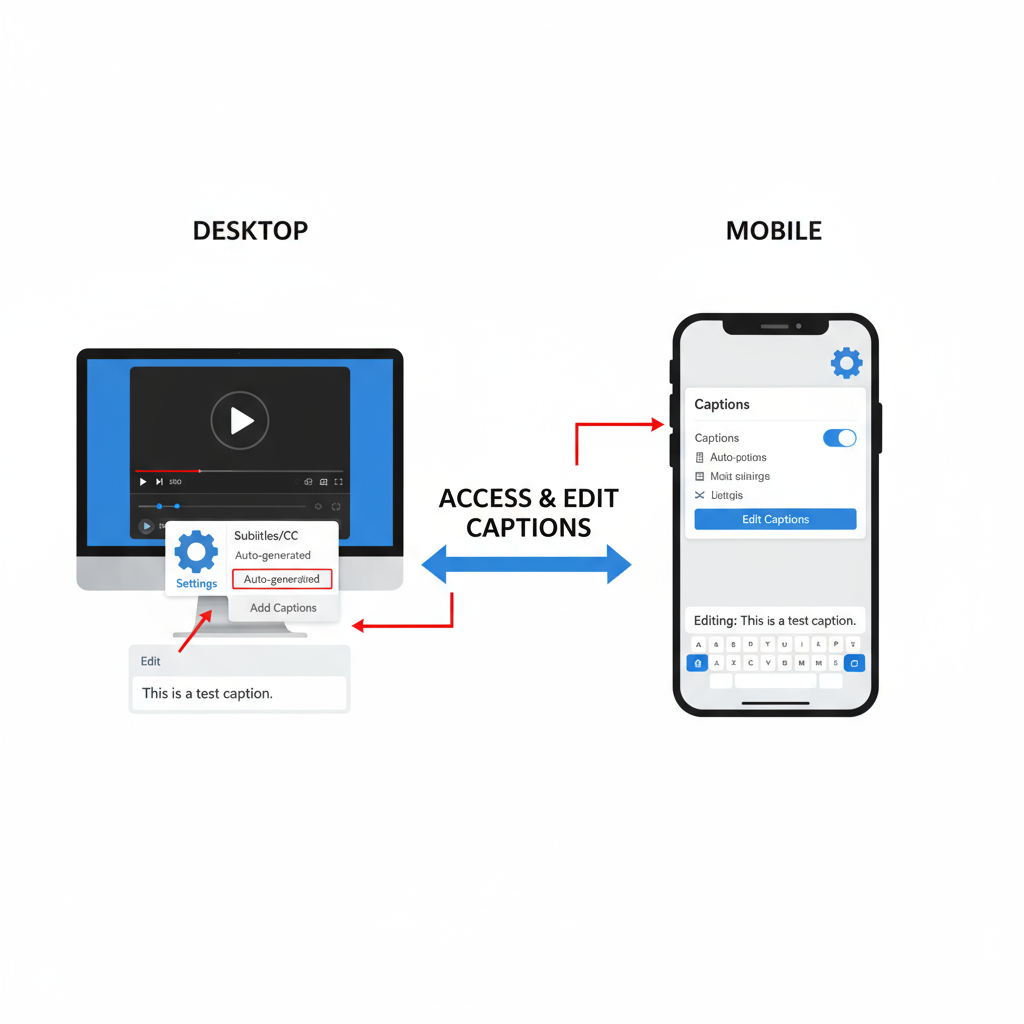
Pro Tip: After editing, double-check hashtag spelling and link functionality for mentions.
---
How to Edit a Caption on Instagram Desktop/Web
If you prefer working on a larger screen, here’s how to edit from your desktop browser:
- Log in at Instagram.com.
- Click your avatar in the top-right to go to your profile.
- Select the post you want to edit.
- Click the three dots (…) in the top-right.
- Choose Edit from the dropdown menu.
- Update your caption, hashtags, or mentions.
- Click Done or the blue checkmark to finalize.
Editing on desktop is ideal if you want more control over text formatting or need to paste longer captions.
---
Tips for Keeping Captions Engaging After Edits
Editing is an opportunity to refine your messaging:
- Maintain SEO: Naturally weave in relevant keywords like edit a caption on Instagram.
- Optimize Hashtags: Use a blend of trending and niche hashtags for reach.
- Preserve Voice: Keep tone and style consistent.
- Add Value: Provide useful tips, insights, or engaging questions.
---
Best Practices for Editing Without Losing Engagement
Stick to strategies that maintain trust and interaction:
| Best Practice | Why It Works |
|---|---|
| Announce Updates | Keeps followers informed about important edits. |
| Check Hashtags | Ensures discoverability remains intact after edits. |
| Preview Changes | Reduces risk of typos and content errors post-edit. |
---
Common Mistakes to Avoid When Editing Captions
Even simple edits can go wrong if you’re not careful:
- Removing essential hashtags and losing reach.
- Accidentally deleting tagged usernames.
- Inserting broken or banned hashtags.
- Altering the message drastically, confusing readers.
- Editing too often, which can appear unprofessional.
---
Editing and Engagement – Myths vs. Facts
Let’s clear up misconceptions about editing captions:
| Myth | Fact |
|---|---|
| Editing right after posting kills reach. | No solid evidence supports this; minor early edits are common. |
| Instagram resets engagement after edits. | Interactions remain intact; the algorithm values overall activity. |
| You can’t optimize old posts. | Optimization is possible, but older posts may have limited new reach. |
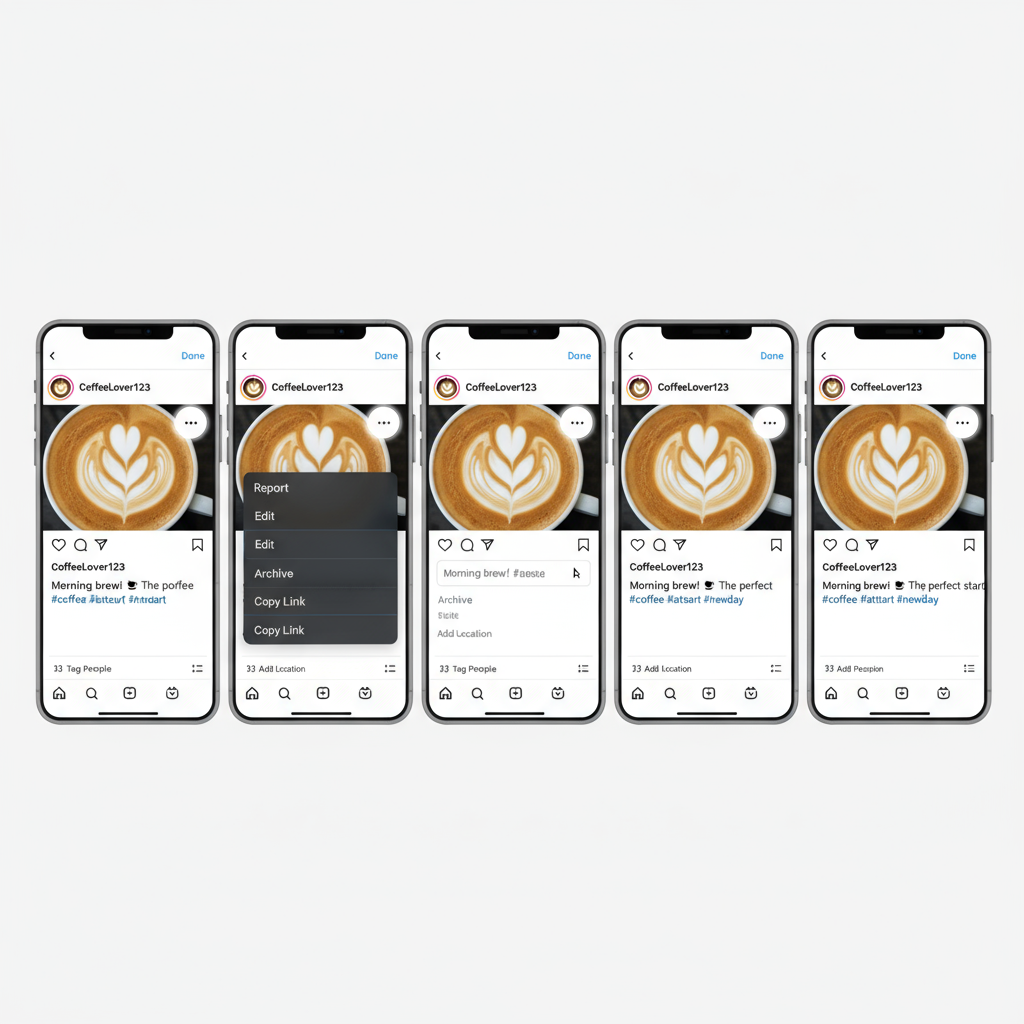
---
When to Delete and Repost Instead of Editing
Editing isn’t always the best fix. You may want to delete and repost when:
- Making major visual or textual content changes.
- Needing to tag collaborators for sponsorship compliance.
- Aiming to publish during optimal audience activity for higher reach.
Caution: Reposting erases previous likes and comments — weigh potential benefits carefully.
---
Quick Recap and Next Steps
Editing a caption on Instagram — whether on mobile or desktop — is fast, flexible, and valuable for keeping your content accurate and engaging. To get the best results:
- Edit promptly for maximum impact.
- Avoid removing valuable tags and hashtags.
- Keep tone and style consistent.
- Use the opportunity to improve clarity and value.
The option to edit a caption on Instagram helps you maintain professionalism while adapting your message for your audience. Review recent posts, identify where small improvements could help, and try editing today to see the difference in engagement and clarity.