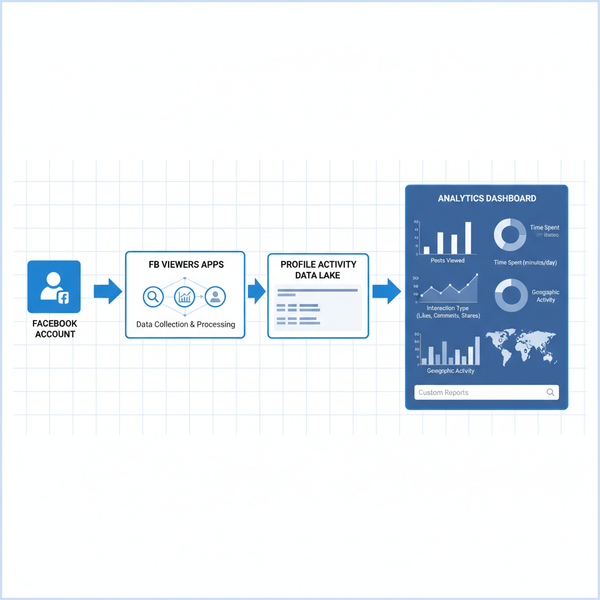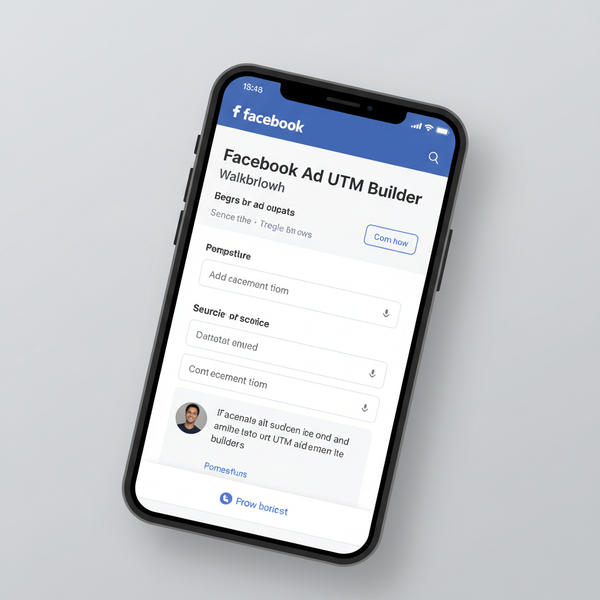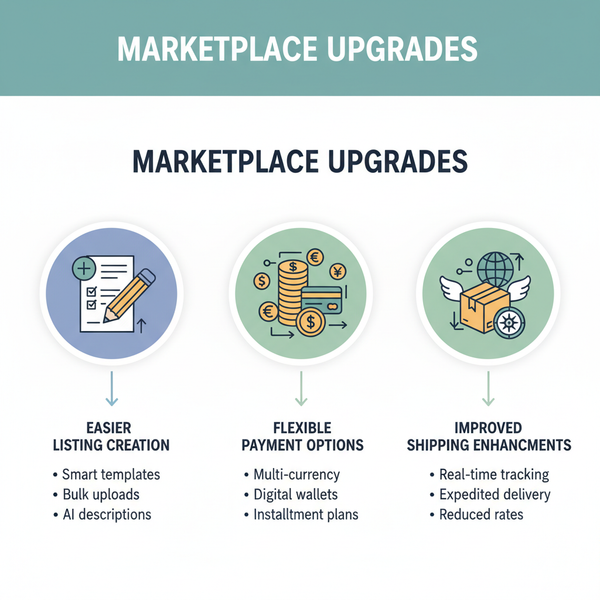Edit Post on Facebook Without Losing Engagement
Learn how to edit Facebook posts on desktop and mobile without losing likes, comments, or shares, plus tips to preserve engagement and brand voice.
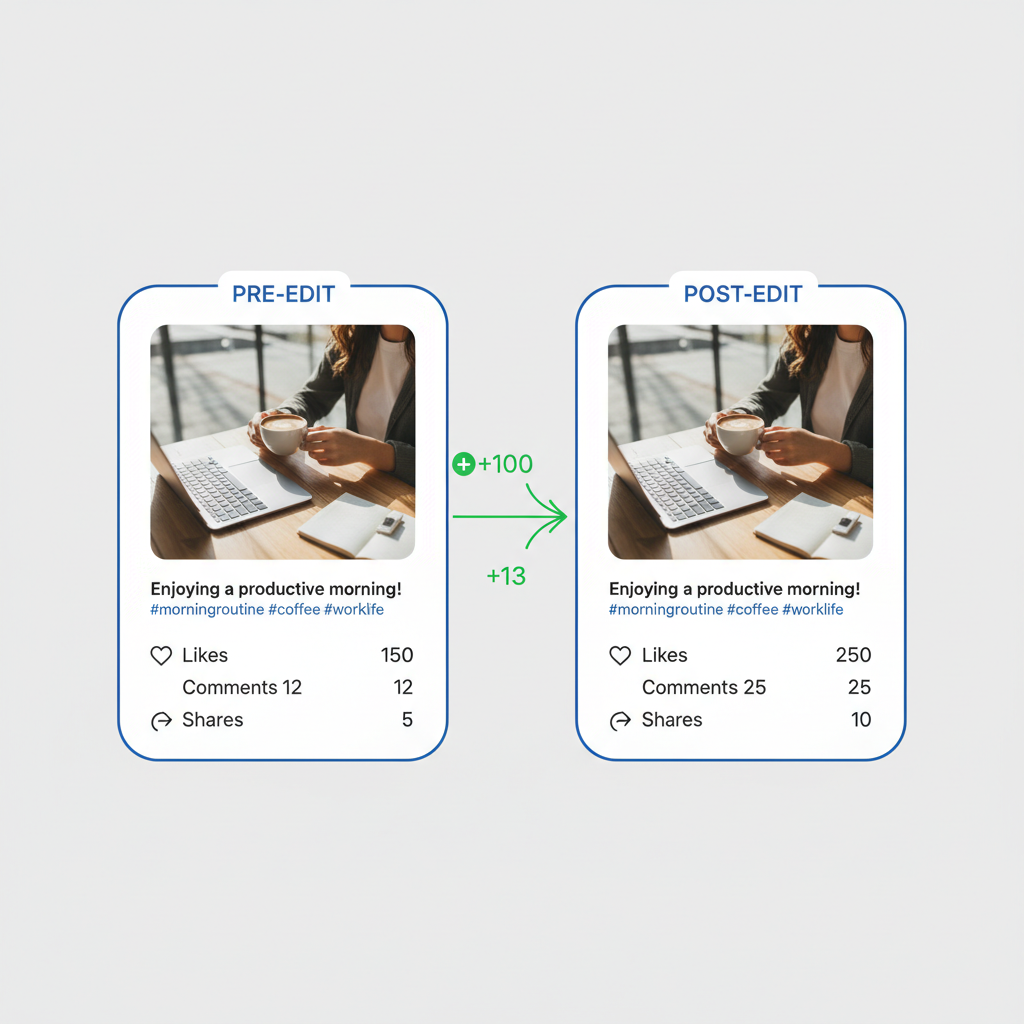
Edit Post on Facebook Without Losing Engagement
Editing a Facebook post allows you to correct errors, update details, or refine your messaging while maintaining your hard-earned interaction. In this guide, we’ll explore how to edit post on FB across desktop and mobile, what happens to your likes and comments after editing, and the best practices to ensure your engagement stays strong.
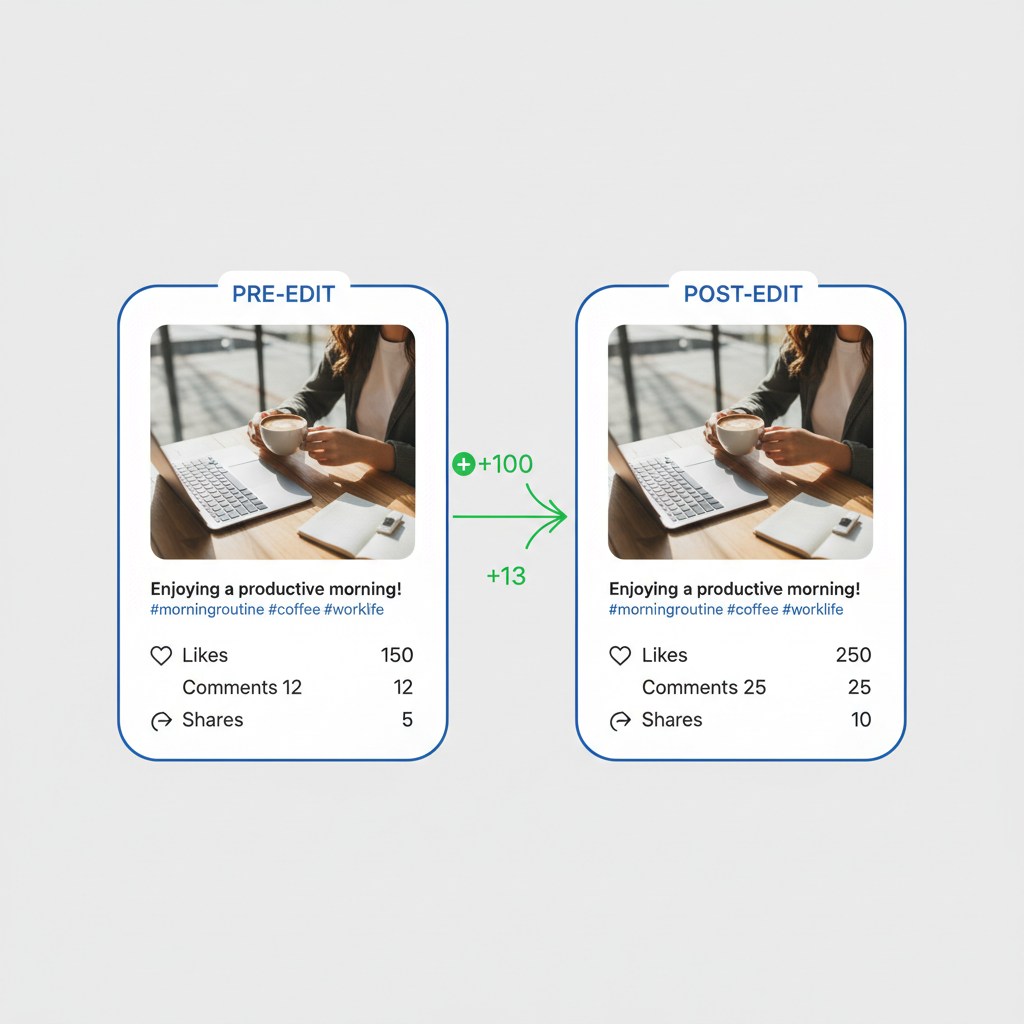
---
Understanding Facebook’s Edit Post Feature and Limitations
Facebook’s edit feature lets you change the text, add or remove media, or adjust tags in a published post.
Key limitations include:
- Certain post types (like shared events or stories) cannot be edited.
- Audience settings have restrictions—some cannot be altered after publishing.
- Boosted posts and ads have limited edit capabilities; significant changes may require stopping and re-approving them.
By knowing these boundaries, you can avoid technical issues and preserve audience trust.
---
Steps to Edit a Post on Desktop
Editing from a desktop browser is quick and accessible.
- Navigate to Your Timeline or Page
- Locate the post in your feed.
- Click the Three Dots (`...`) Menu
- Found in the upper right of the post frame.
- Select “Edit Post”
- Opens the post in editing mode.
- Make Your Changes
- Update copy, tag individuals, add or remove photos/videos.
- Save Changes
- Finish with “Save” or “Done Editing.”
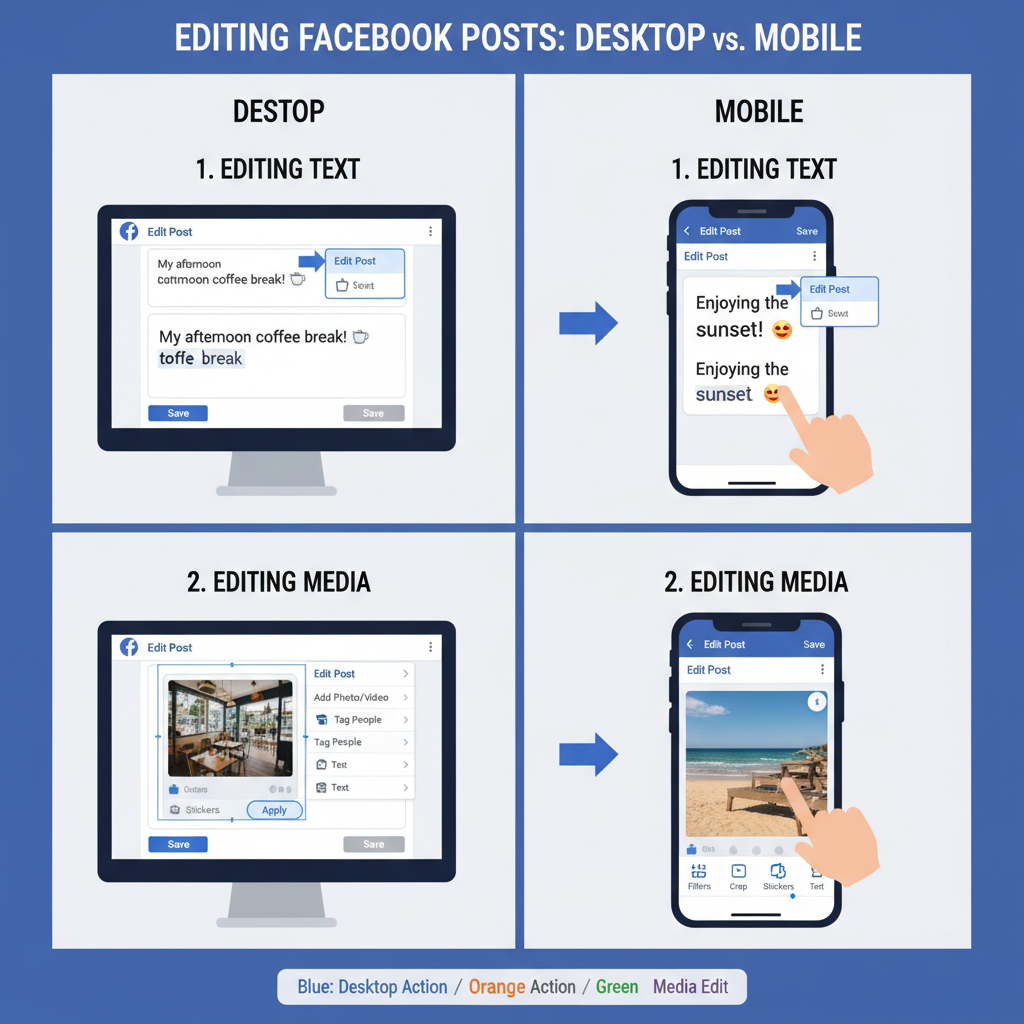
Tip: Always proofread before saving. Edits appear with an “Edited” label, and users can view the change history.
---
Steps to Edit a Post on the Mobile App
On Facebook mobile (iOS/Android), editing is similar but adapted to the smaller interface:
- Open the Facebook App
- Locate Your Post in your profile/page or activity log.
- Tap the Three Dots (`...`)
- Select “Edit Post”
- Make Edits—update text or swap media.
- Tap “Save” to confirm.
Mobile’s compact layout emphasizes accuracy—verify your changes before posting.
---
Editing Text Content vs. Media (Photos/Videos)
Text edits are straightforward—adjust the words and save. Media changes require caution:
- Replacing Photos: Removing images can affect specific engagement metrics such as views on that image.
- Editing Videos: You can’t swap a video file; deletion and re-uploading are required.
- Adding Media: Can renew interest but may alter how the post is displayed.
Editing Example
Original Post: "Join our webinar on May 15."
Edited: "Join our webinar on May 16. Registration closes May 12."This keeps the essence intact while updating vital event details.
---
What Happens to Likes, Comments, and Shares After Editing
Editing doesn’t usually erase engagement, but changes may affect context.
| Engagement Type | Effect After Editing |
|---|---|
| Likes/Reactions | Remain unless the post itself is deleted |
| Comments | Stay visible; their relevance may change with altered content |
| Shares | Shared versions may show old content; new viewers may see updated content depending on Facebook caching |
Note: The “Edited” tag can spark curiosity, prompting viewers to explore the changes.
---
Tips to Minimize Engagement Loss When Editing
- Avoid Large Overhauls—Small tweaks prevent audience confusion.
- Communicate Changes—Add a comment to explain important updates.
- Edit Early—Correct soon to limit mismatches in shared posts.
- Maintain Core Content—Keep focal messaging consistent.
---
Best Practices for Editing Business Page Posts
Business pages benefit from a strategic approach to edits:
- Preserve Brand Voice: Keep language aligned with your brand identity.
- Insert SEO Keywords: Enhances discoverability without harming engagement.
- Update Time-sensitive Elements: Ensure dates, offers, and call-to-actions are current.
- Check Boosted Post Rules: Some changes require stopping and re-submitting for review.
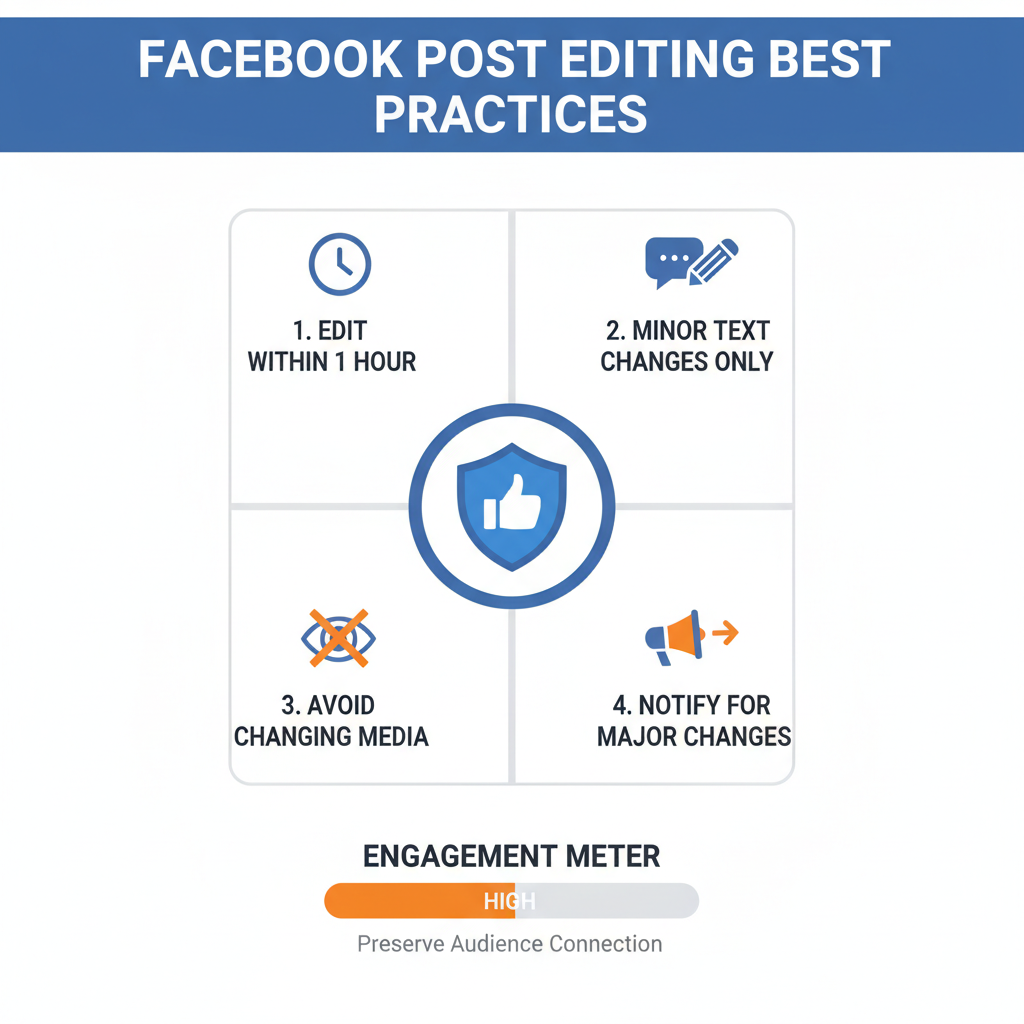
Pro Tip: Use “Edit History” transparency to demonstrate commitment to accuracy.
---
Compliance and Policy Considerations During Edits
Editing must align with Facebook’s Community Standards and advertising policies:
- Do not publish prohibited content.
- Use licensed or original media.
- Avoid altering product claims or descriptions in misleading ways.
Violations risk post removal or account penalties.
---
When You Should Delete and Repost Instead
On some occasions, it’s better to start fresh:
- Media Replacements: Entirely swapping video or image assets.
- Significant Meaning Changes: Where edits would confuse audiences.
- Broken Formatting: Especially multimedia carousels or embedded elements.
Though engagement resets, clarity and compliance outweigh the downside.
---
Notifying Your Audience of Major Changes
Transparency builds trust:
- Comment on Original: Outline updates, pin the note for visibility.
- Publish a New Post: Summarize the change and link to the original.
- Leverage Stories: Quick, visual updates ensure reach.
Example:
> “Update: Our event date is now May 16—please check the edited post for full details.”
---
Summary and Next Steps
Successfully editing a Facebook post without losing engagement relies on timely, minimal updates, clear communication, and adherence to policies. Whether on desktop or mobile, keep your primary message intact, review before saving, and let your audience know when changes are important.
If you’re ready to fine-tune your content, apply these techniques the next time you edit post on FB—your engagement metrics and audience trust will thank you.