How Do I Edit a Post on FB? Step-by-Step Guide, Limits, and Pro Tips (2025)
Learn how to edit a Facebook post on mobile and desktop in 2025. Step-by-step instructions, edit history, what you can and cannot change, plus pro tips.
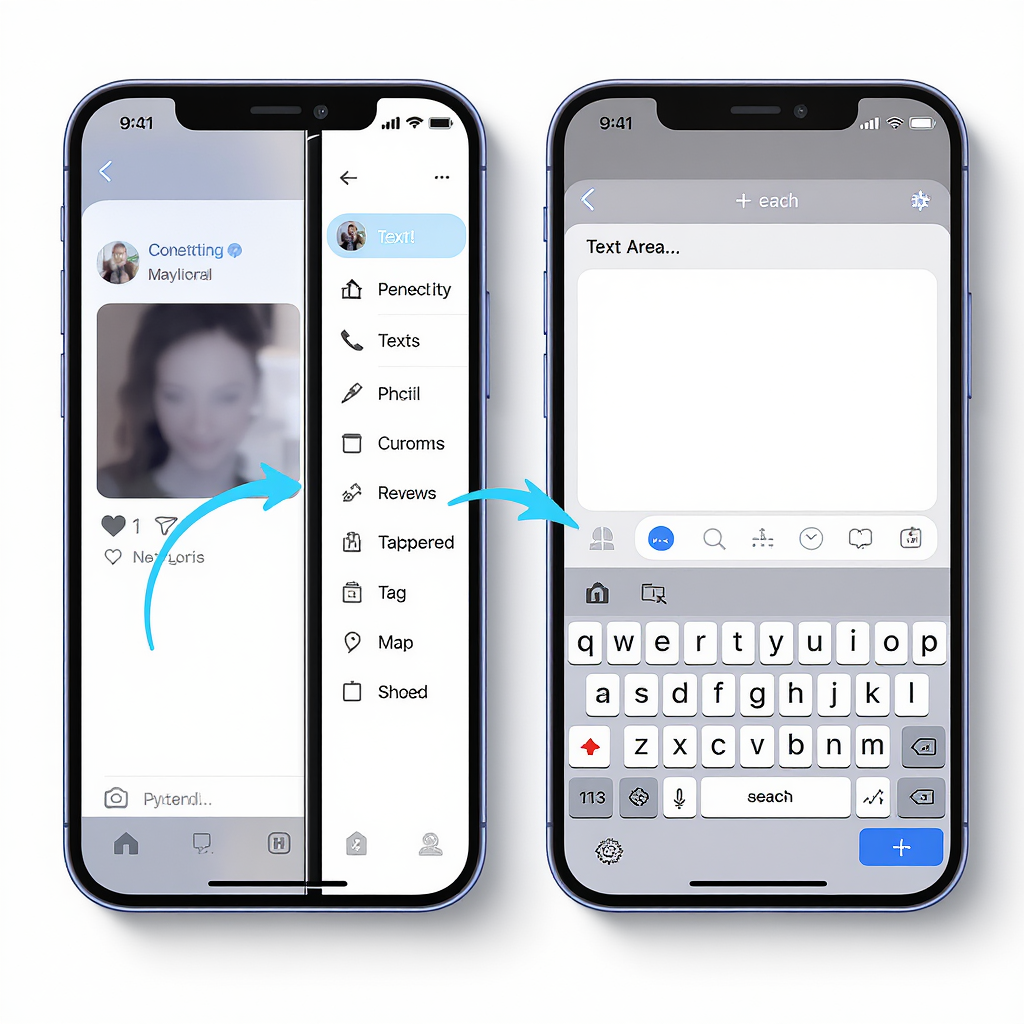
How Do I Edit a Post on FB? Step-by-Step Guide, Limits, and Pro Tips (2025)
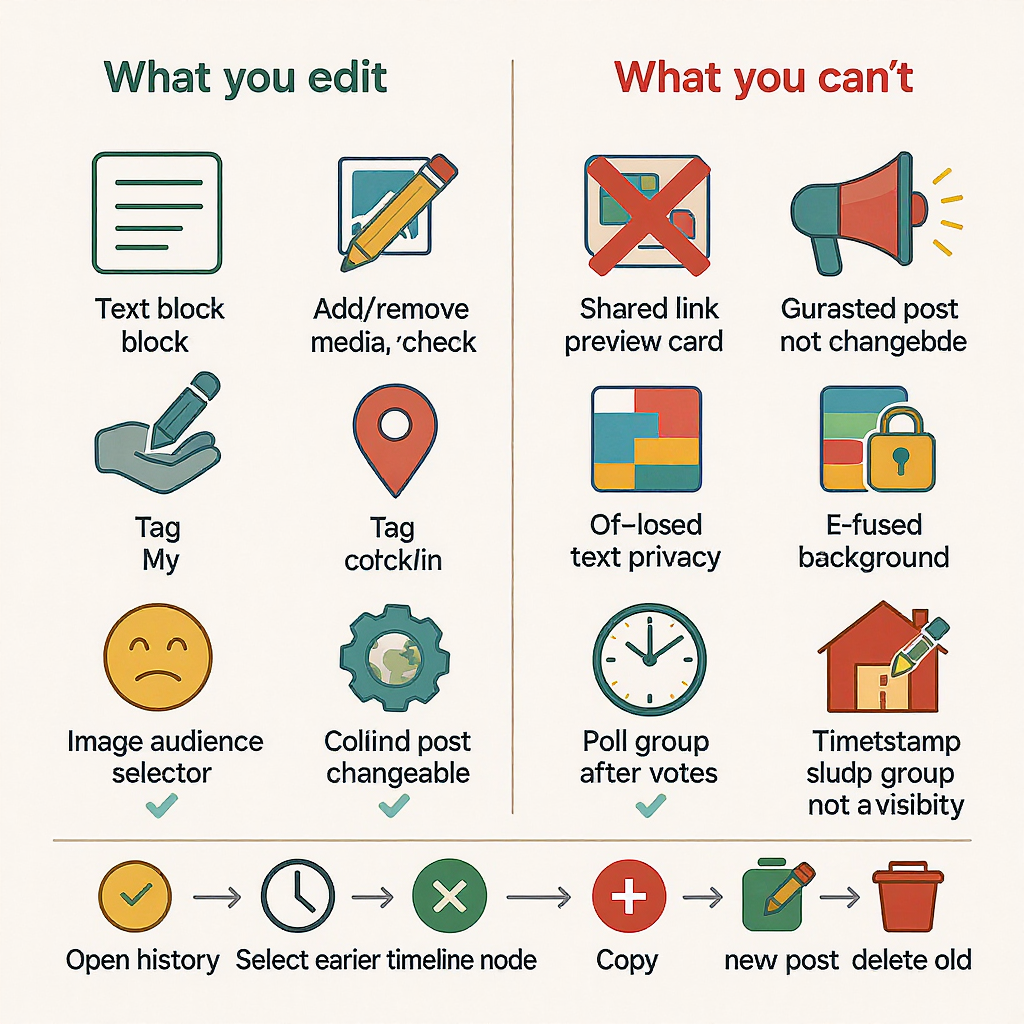

If you’ve ever asked “how do I edit a post on FB,” here’s the definitive, up-to-date walkthrough. Facebook’s interface changes over time, but the core steps and limits in 2025 are consistent across iOS, Android, and desktop. Use this guide to edit confidently without losing context or running into platform restrictions.
Quick answer (TL;DR)
- Find your post, tap/click the three-dot menu, choose Edit, change the text (and supported options), then tap Done/Save.
- You can’t replace media on most single-image posts, and some post types are locked.
- Everyone who can see the post can also view its Edit History.
- To undo an edit, open Edit History, copy an earlier version, and paste it back in a new edit (there’s no one-click “revert”).
---
Step-by-Step: Edit a Facebook Post
On mobile (iOS and Android)
- Open the Facebook app and go to your profile, Page, Group, or the feed where your post appears.
- Find the post. Tap the three-dot menu (usually in the top-right corner of the post).
- Tap Edit post (sometimes labeled Edit caption or Manage post, depending on post type).
- Make your changes:
- Text: Type your update and use @ to mention people or Pages.
- Tags/Feeling/Activity: Tap the icons to add or modify.
- Location: Add or update a check-in.
- Audience (your profile posts only): Tap the audience selector (Public/Friends/Specific lists) if available.
- Tap Save or Done.
Pro tip: If you don’t see Edit post, you may not be the original author, the post type may be restricted, or moderation settings may block editing.
On desktop (facebook.com)
- Go to your profile, Page, Group, or feed and locate the post.
- Click the three-dot menu in the upper-right of the post card.
- Click Edit post.
- Update text, tags, feeling/activity, location, and (when allowed) audience.
- Click Save or Done.
Undoing an edit (practical workaround)
- Click/tap the three-dot menu and choose View edit history.
- Open the previous version, copy the text.
- Edit the post again and paste the original text back. Save.
- Note: You cannot delete Edit History. Anyone who can see the post can see prior versions.
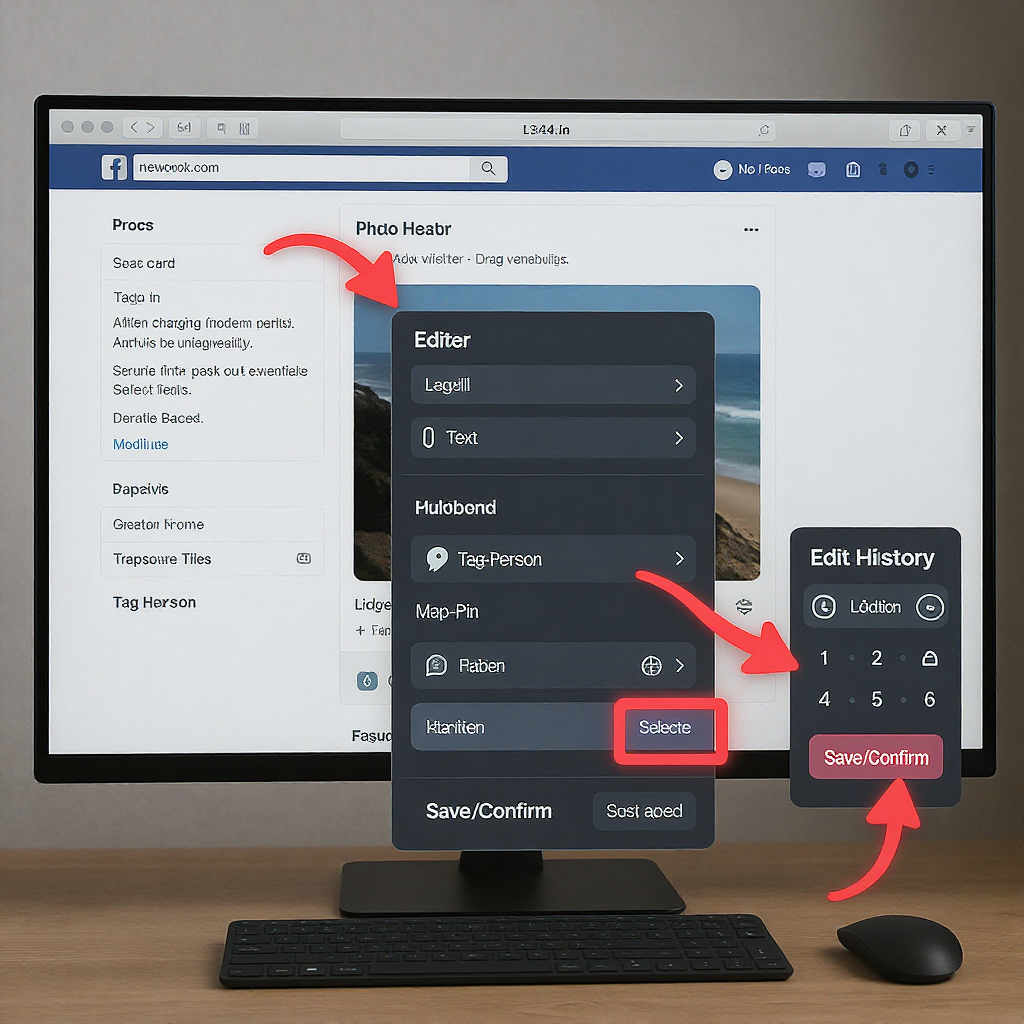
---
What You Can Edit
- Post text: Fix typos, add context, or update information.
- Tags/mentions: Use @ to mention friends/Pages or use Tag people.
- Feeling/activity: Add or change the mood/activity widget.
- Location check-ins: Add or modify the place.
- Alt text for images:
- Desktop: Open the photo > Edit photo > Alternative text (or Change alt text).
- Mobile app: May be limited; if unavailable, use a mobile browser to access facebook.com.
- Audience (profile posts only): Switch between Public, Friends, or custom lists, when available.
- Notes:
- Posts in Groups, Events, or someone else’s timeline use that surface’s privacy and can’t be changed.
- Cross-posted items (e.g., some Reels to both Reels and Feed) may restrict audience changes.
- Changing audience after many shares can limit further sharing (existing shares retain their visibility).
---
What You Can’t Edit (or are heavily limited)
- Media replacement in single-image posts: You cannot swap an image or replace an attached video. Delete and repost if you must change the media.
- Link preview metadata (title/description/thumbnail): Controlled by the website’s Open Graph tags. Facebook caches previews—editing your text won’t change the preview. Re-scraping is limited and not guaranteed for user posts.
- Privacy in Groups/Events: Group privacy and Event visibility are fixed; you cannot make a Group post “Public.”
- Posts you shared (not authored): You can edit your own commentary on a share, but not the original content.
- Stories: Cannot be edited post-publish; delete and repost.
- Certain Reels/media: Audio tracks, clips, or effects are typically locked after posting; captions are often editable.
- Boosted posts/ads: Many fields are locked once an ad is running. You may need to pause, duplicate, or create a new campaign.
---
Edit History and Transparency
- Where to see it: Three-dot menu > View edit history.
- Who can see it: Anyone who can currently view the post can see its edit log.
- What it shows: Timestamps and prior text versions (and sometimes structural changes), but not necessarily every media detail.
- Why it matters: Frequent or material changes can raise credibility issues or confuse readers.
Pro tip: Add a visible note for substantial changes:
Edited to add (2025-05-10): Clarified dates and added the venue map.---
Editing Different Post Types: Do’s and Don’ts
| Post type | Commonly editable | Often not editable / limits | Pro tips |
|---|---|---|---|
| Text-only | Text, tags, feeling/activity, audience (profile) | n/a | Add “Edited to add:” for major updates to preserve trust. |
| Single photo | Caption text, tags, location, alt text | Replace photo (not allowed) | If the image must change, delete and repost. |
| Multi-photo | Caption text; add/remove photos (sometimes) | Reorder/replace may be limited per surface | Albums offer more flexibility than feed carousels. |
| Video (uploaded) | Caption/description; thumbnail on Pages | Replace video file | Use Meta Business Suite for advanced video edits on Pages. |
| Live (after ending) | Title/description, thumbnail; trim (Pages) | Replace the recording | Trimming is typically in Creator Studio/Business Suite. |
| Events | Name, time, location, details (host-dependent) | Some fields lock after RSVPs or if the event started | Attendees may be notified of critical changes. |
| Marketplace | Price, description, photos (to a point) | Edits after marking as sold or boosting may be limited | Major changes can push review; keep details consistent. |
| Reels | Caption, some tags | Audio, clips, effects, some covers | If creative needs change, re-edit and repost the Reel. |
| Page posts | Text, tags, thumbnails (video) | Edits may be restricted during ad delivery | Coordinate edits with ad status to avoid delivery resets. |
---
Pages, Groups, and Roles
- Facebook Pages:
- Who can edit: Admins and Editors (and roles with “Create and edit posts” permission).
- Where: Page timeline or Meta Business Suite. Some video fields require Business Suite/Creator Studio.
- Ads/Boosts: Editing active creatives can pause or re-review delivery.
- Groups:
- Group rules: Moderators may lock posts (no edits allowed) or require approval for changes.
- Privacy: Your post inherits group privacy—cannot be made Public if the group is Private.
- If blocked: Contact an admin, or repost with corrections if edits are disabled.
- Roles and restrictions:
- If your role lacks edit rights, request a role upgrade or delegate to someone with permissions.
---
Reach and Notifications
- Does editing “bump” a post? Usually not. Edits don’t guarantee resurfacing in feeds.
- Will followers be notified? Generally no, unless they turned on notifications or you tag them.
- Engagement effects:
- Editing preserves comments/likes/shares.
- Large text changes after heavy engagement can confuse readers—use an “Edited to add:” line.
- Link previews usually won’t refresh, so don’t expect new metadata to appear.
When to delete and repost:
- Replace media, change link preview, or reframe content substantially.
- Keep the old post if it has valuable comments; otherwise, delete and repost for clarity.
---
Troubleshooting When the Edit Option Is Missing
- You’re not the original author or lack Page/Group permissions.
- Post is in a Group/Event with moderation locks or pending approval.
- It’s a shared post (you didn’t create the original), a Story, or a restricted Reel.
- Link/rights issues: Age-restricted, rights-managed, or copyrighted media may limit edits.
- Boosted/ads: Creative is locked during delivery; pause/duplicate if needed.
- App/web glitches: Sign out/in, clear cache, update the app, or try desktop/mobile web.
- Crossposted/syndicated content (e.g., from Instagram or a Page tool) may have locked fields.
Try this sequence:
- Update the Facebook app.
- Force close and reopen.
- Switch to facebook.com in a mobile/desktop browser.
- Check role/permissions and post type.
---
Privacy Tips and Compliance
- Avoid bait-and-switch edits: Don’t materially change intent after engagement builds.
- Respect Group rules and Page transparency: Frequent edits can trigger moderation.
- Regulated industries: Keep a change log and screenshots for audits.
- Minimize confusion:
- Use a timestamped “Edited to add:” note for major updates.
- If you alter key facts, summarize what changed at the top.
Template you can copy:
Edited to add (YYYY-MM-DD, HH:MM): [One sentence summary of what changed and why.]---
FAQ
- How do I edit a comment vs. a post?
- Comment: Tap/click the three dots next to your comment > Edit. Save. History is visible similarly.
- Post: Use the post’s three-dot menu > Edit post.
- Can I edit captions on photos/videos and older posts?
- Yes, if you authored them and the type isn’t locked. Very old posts still allow text edits in most cases, but media replacement remains restricted.
- Can I change audience after posting?
- On your profile, often yes (Public/Friends/custom). In Groups or Events, no—those inherit the host surface’s privacy.
- Why won’t my link preview change?
- Facebook caches Open Graph data. User posts can’t force-refresh reliably. Edit your text or repost with a corrected link after the website updates its OG tags.
- Can I edit pinned or scheduled posts?
- Pinned: Edit like any other post; pin status remains.
- Scheduled (Pages): Edit in Meta Business Suite prior to publish. After publishing, standard edit rules apply.
- When is it safe to boost an edited post?
- Best practice: Finalize your edits first, then boost. If already boosted, some edits trigger re-review or restrict changes. Consider pausing, editing, or duplicating the ad.
- How do I edit alt text on FB?
- On desktop: Open the photo > Edit photo > Alternative text. On mobile apps, this option may not appear; use facebook.com in a browser.
---
Final Pro Tips
- Draft first, post second: Reduces the need for edits that readers can see in history.
- Use concise “Edited to add” notes with timestamps for transparency.
- If your key creative asset changes (image/video/link), deleting and reposting is usually cleaner than heavy edits.
- Always review on both mobile and desktop after editing to ensure the audience, tags, and previews appear as intended.
If you ever find yourself asking “how do I edit a post on FB” mid-crisis, follow the quick steps above, check the Edit History for accuracy, and use a clear “Edited to add” line to keep your audience informed.
---
Summary
Editing a Facebook post in 2025 is straightforward: open the post’s three-dot menu, choose Edit, adjust supported fields, and save—while remembering that media swaps and certain post types are restricted. Anyone who can see your post can view its Edit History, so use timestamped “Edited to add” notes for major changes. When you need to replace media or refresh a link preview, it’s usually cleaner to delete and repost.



