How to Edit a Scheduled Facebook Post in Business Suite
Learn how to edit scheduled Facebook posts in Business Suite, including changing text, media, dates, and understanding limitations before publishing.
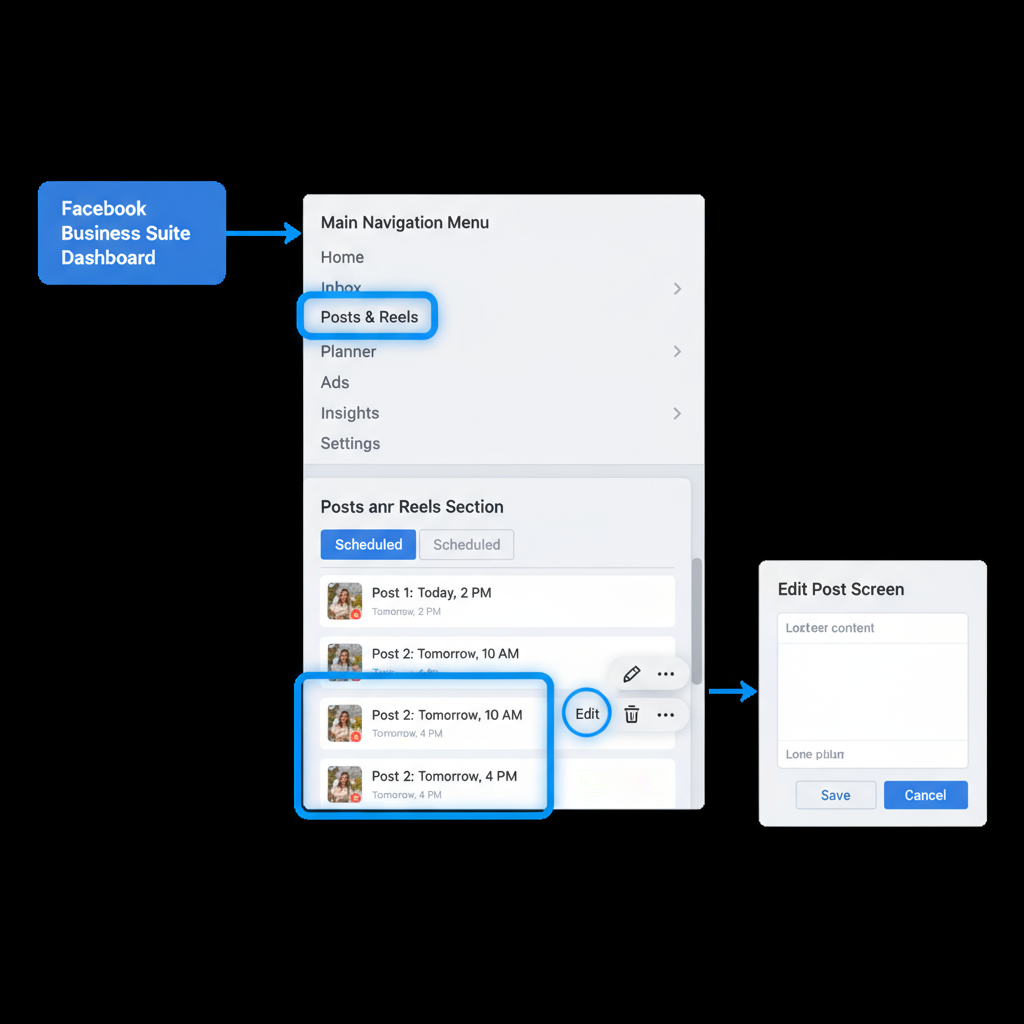
How to Edit a Scheduled Facebook Post in Business Suite
Facebook’s Business Suite has become the go-to hub for marketers and page admins to manage content, track performance, and engage with audiences across Facebook and Instagram. One of the most practical features in this tool is post scheduling, which allows you to plan your content calendar in advance.
If you’ve ever wondered, "How do I edit a scheduled Facebook post?", this guide will walk you through step-by-step—covering everything from locating scheduled posts to understanding what elements you can and cannot modify.
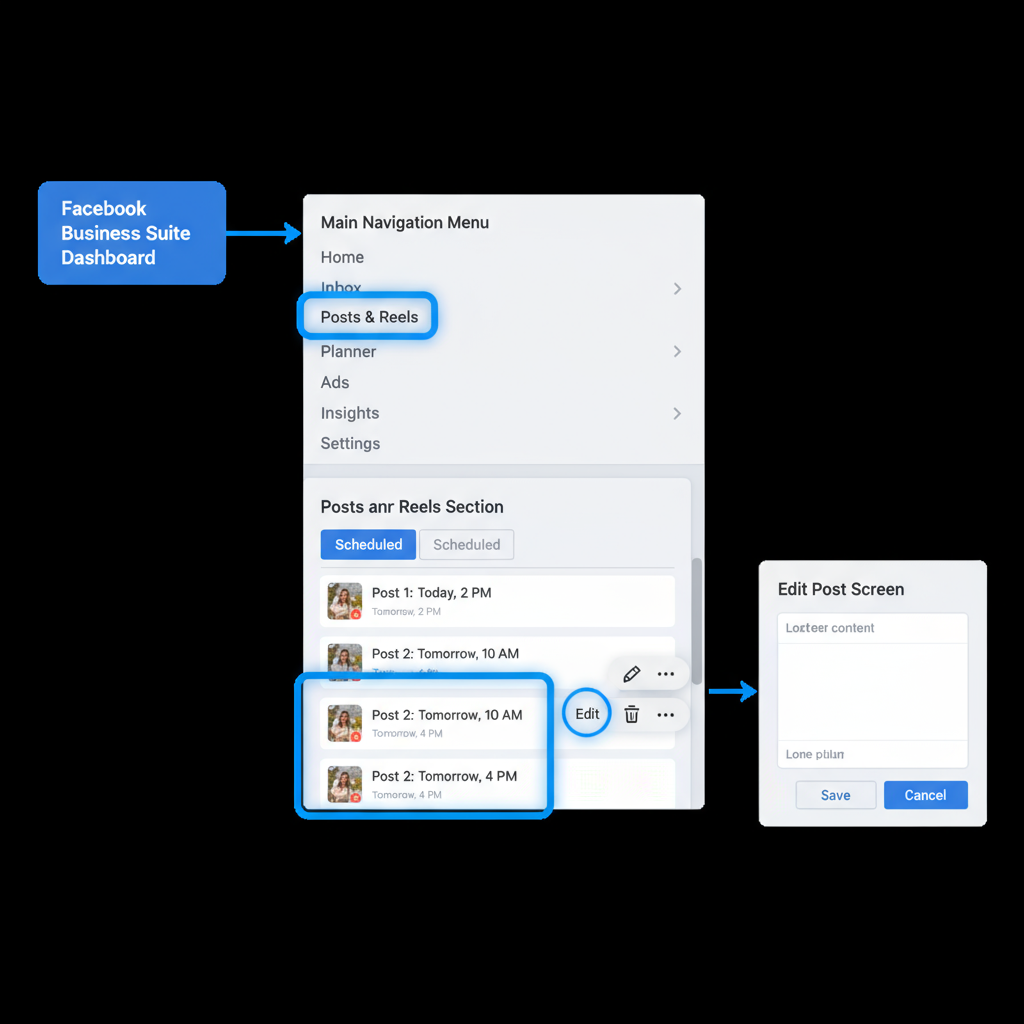
---
Understanding Facebook’s Scheduling Feature
Before diving into editing, it’s important to understand where scheduled posts are managed. In the past, Creator Studio was the primary location for handling scheduled Facebook content, but Meta Business Suite now integrates scheduling and publishing tools across both Facebook and Instagram.
You can still access Creator Studio separately, but Meta is clearly focusing on Business Suite as the unified interface. This means learning how to navigate its post-scheduling features is essential for consistent social media management.
---
Locating Your Scheduled Posts in Facebook Business Suite
To edit a scheduled post, you first need to find it inside Business Suite:
- Log in to your Facebook account and navigate to business.facebook.com.
- Select the page you want to manage.
- In the left-hand navigation menu, click Posts & Stories.
- Choose the Scheduled tab to view upcoming content.
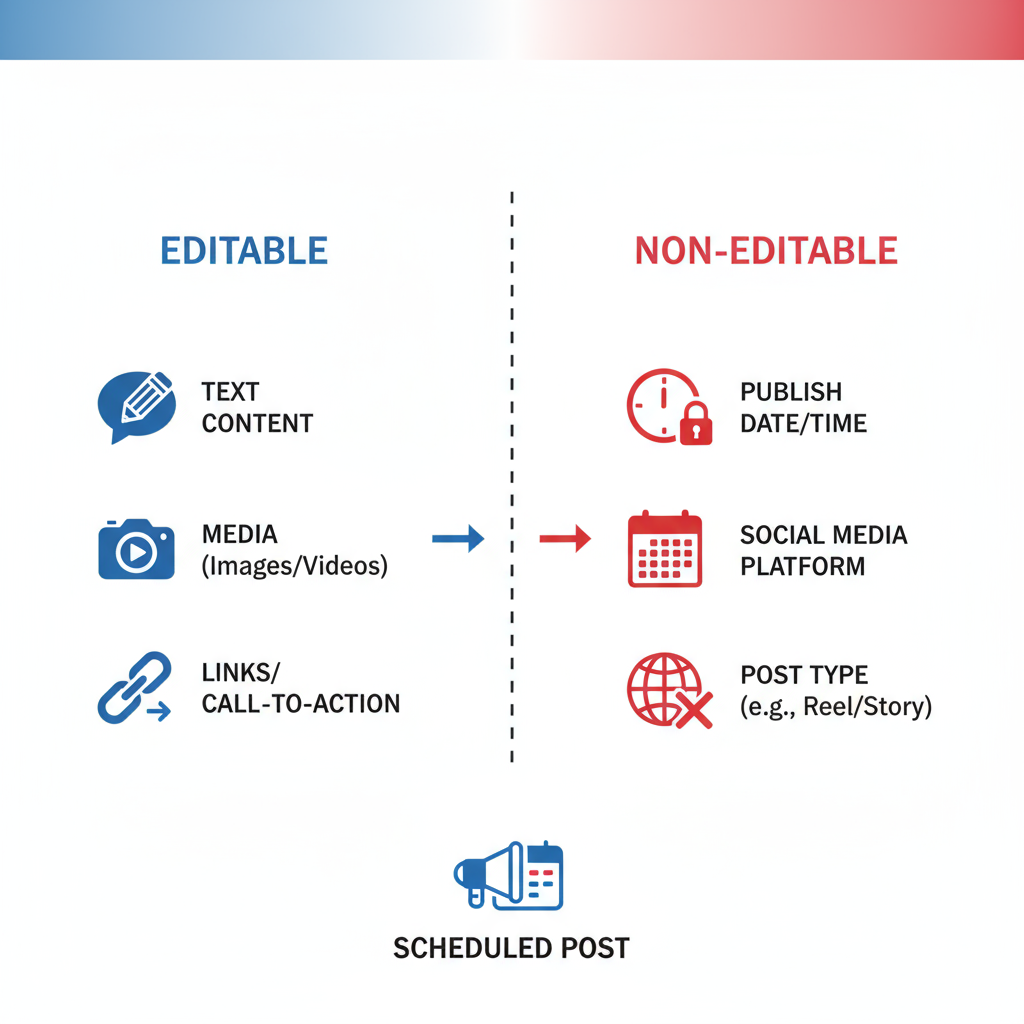
From here, you can see all posts that are pending publication, along with details like scheduled time and platforms.
---
Accessing the Post Editing Options
Once you’ve selected the post you want to adjust:
- Click on the ellipsis menu (⋯) or directly on the post preview.
- You’ll see editing options appear:
- Edit Text – change the caption, hashtags, or call-to-action.
- Edit Media – swap out images, add new visuals, or adjust cropping.
- Edit Links – update the link preview or replace the URL.
> Note: Not all elements can be edited. The scope often depends on whether the post includes paid promotions or cross-platform publishing.
---
Limitations on What You Can Edit After Scheduling
Even though Business Suite is powerful, it still has a few editing restrictions:
- Videos: Changing the video file after scheduling may require re-uploading and re-publishing.
- Link Previews: If your link preview is already generated, you may need to delete and recreate the post to change it.
- Boosted Posts: Posts with ongoing ad campaigns can have very limited editing capabilities.
Here’s a quick breakdown:
| Element | Editable After Scheduling? | Notes |
|---|---|---|
| Post Text | Yes | Changes update instantly in queue |
| Image | Yes | May alter engagement predictions |
| Video file | No | Re-upload required |
| Publishing Date/Time | Yes | Full flexibility until published |
| Tags & Mentions | Yes | Works for user and page tags |
---
How to Reschedule or Change Publishing Date and Time
Adjusting the scheduled publication is straightforward:
- Open the post in Scheduled view.
- Click Edit and look for the Scheduling section.
- Choose a new date and time.
- Save and confirm changes.
This feature is especially useful if you want to align posts with trends, announcements, or avoid content collisions with other campaigns.
---
Updating Media Elements Without Losing Engagement
If your scheduled post includes an image you want to swap:
- You can replace the image directly if the post hasn’t been published.
- Changing the media doesn’t reset scheduled timing but may alter how the algorithm evaluates engagement potential.
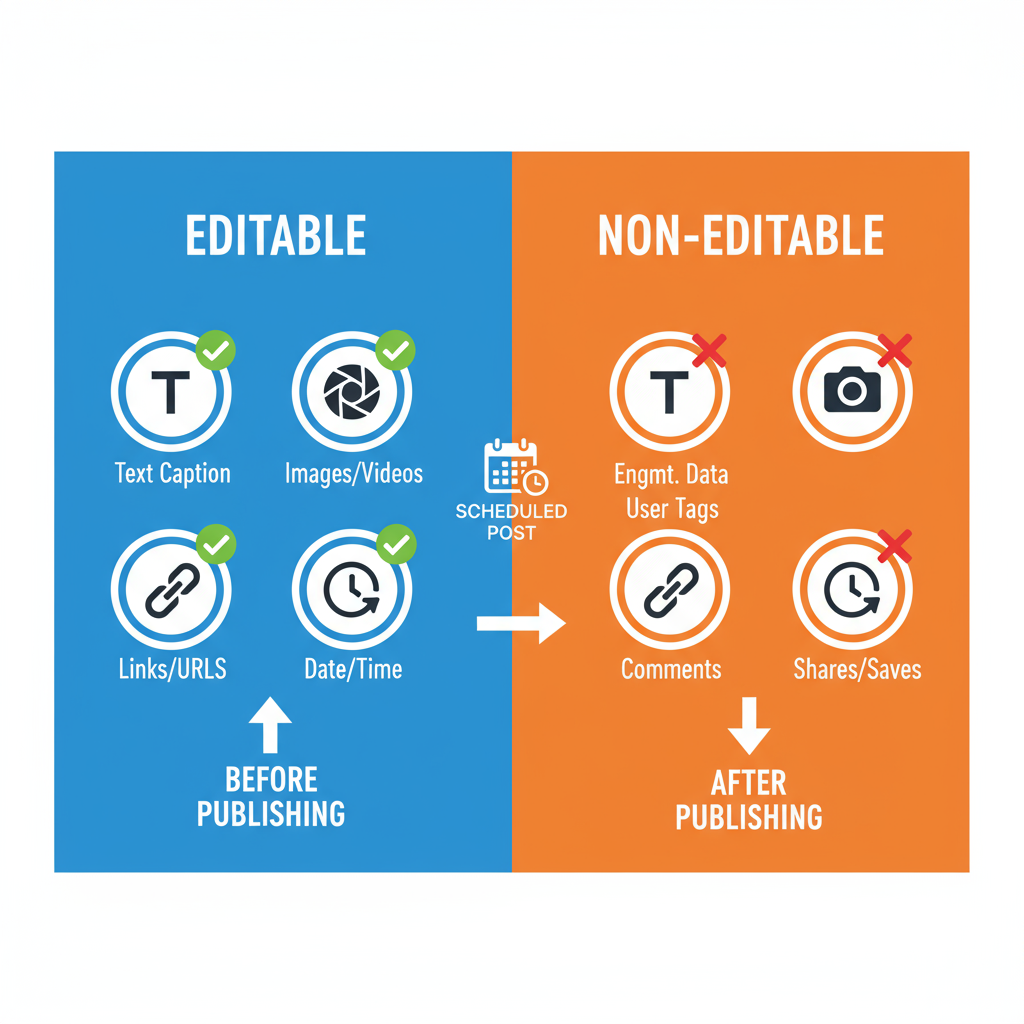
> Tip: Always preview the updated post to confirm formatting across mobile and desktop views.
---
Canceling and Recreating a Scheduled Post vs Editing
Sometimes, editing isn’t enough—especially if fundamental elements like the video file or link layout need to change.
In such cases:
- Cancel/delete the scheduled post.
- Duplicate the original text or copy it.
- Create a brand-new post with corrected elements and schedule it again.
---
Tips to Avoid Mistakes Before Scheduling
To minimize the need for editing later, adopt a proofreading checklist:
- ✅ Check spelling and grammar.
- ✅ Verify all links are functional.
- ✅ Confirm usernames and tags.
- ✅ Ensure media fits platform aspect ratios (1:1, 4:5, etc.).
- ✅ Review CTA clarity.
- ✅ Cross-check publishing time zones if collaborating globally.
---
Best Practices for Editing Posts to Maintain Reach and Engagement
When you edit, you risk changing the post’s predicted performance. Keep best practices in mind:
- Edit early: Make changes well before scheduled time to allow Facebook’s system to reprocess.
- Keep captions concise: Long rewrites may affect click-through rates.
- Preserve original intent: Maintain consistency with your content calendar and campaign tone.
---
Troubleshooting Issues When Edits Aren’t Saving
Common problems when editing scheduled posts in Business Suite include:
- Slow Internet: Delays may prevent save confirmation.
- Browser cache: Clear cookies and reload the dashboard.
- Ad-linked posts: Remove boosting before trying to edit.
- Session expiration: Log out and back in to refresh authentication.
---
How Editing Affects Post Performance and Algorithm Visibility
Meta’s algorithm evaluates a post’s engagement potential based on original content data. When you edit:
- Small text edits usually have minimal impact.
- Major media changes may cause the algorithm to reassess the post and alter predicted reach.
- Frequent editing could signal indecisiveness and may reduce momentum on certain campaigns.
---
Final Checklist Before and After Editing Scheduled Posts
Here’s a quick reference list to ensure smooth editing:
Before Scheduling:
- Proofread and fact-check.
- Confirm media quality.
- Verify publishing date and audience targeting.
After Editing:
- Preview final content for accuracy.
- Double-check scheduled time.
- Ensure no broken elements (links, tags).
- Monitor analytics after publishing to assess impact.
---
By mastering how to locate, edit, and optimize scheduled posts in Facebook Business Suite, you’ll not only save time but also protect the quality and impact of your campaigns. Whether you’re making a small tweak or overhauling a post before it goes live, understanding the platform’s limitations and best practices ensures you stay in control of your social media presence.



