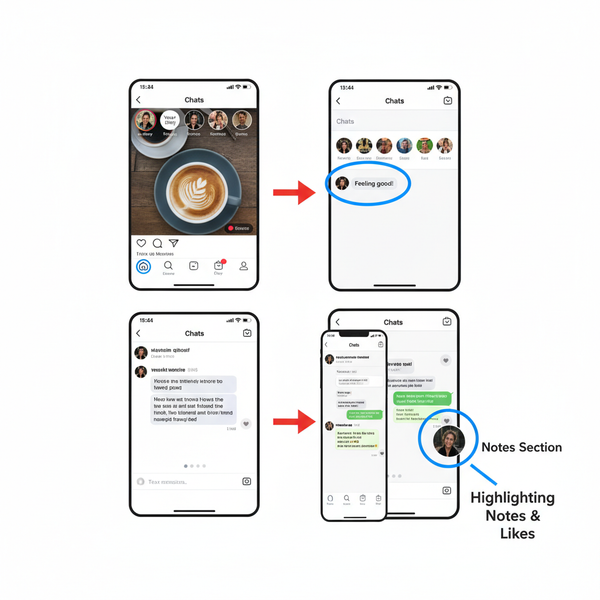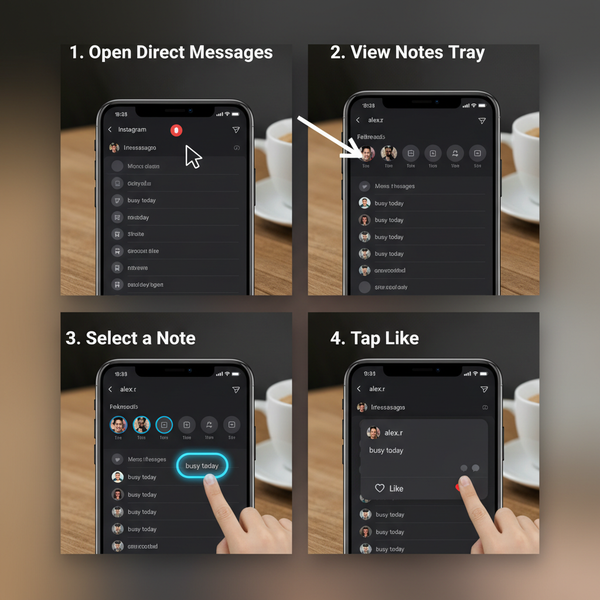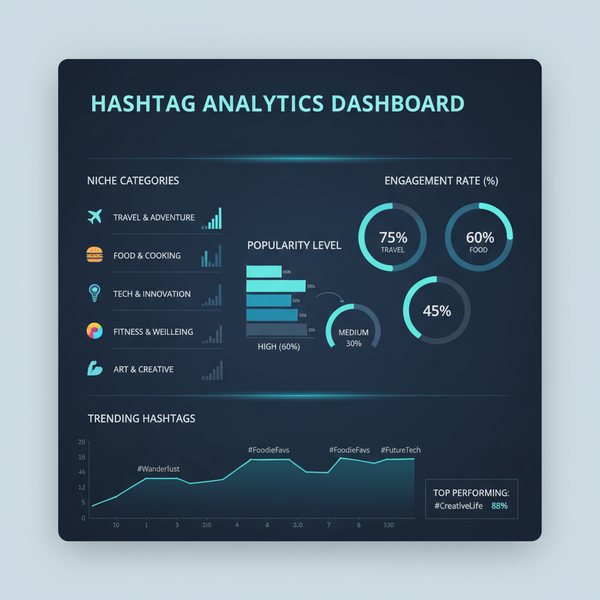How to Edit a Scheduled Instagram Post in Meta Business Suit
Learn how to edit scheduled Instagram posts using Meta Business Suite, including restrictions, editable elements, and step-by-step desktop and mobile instructio
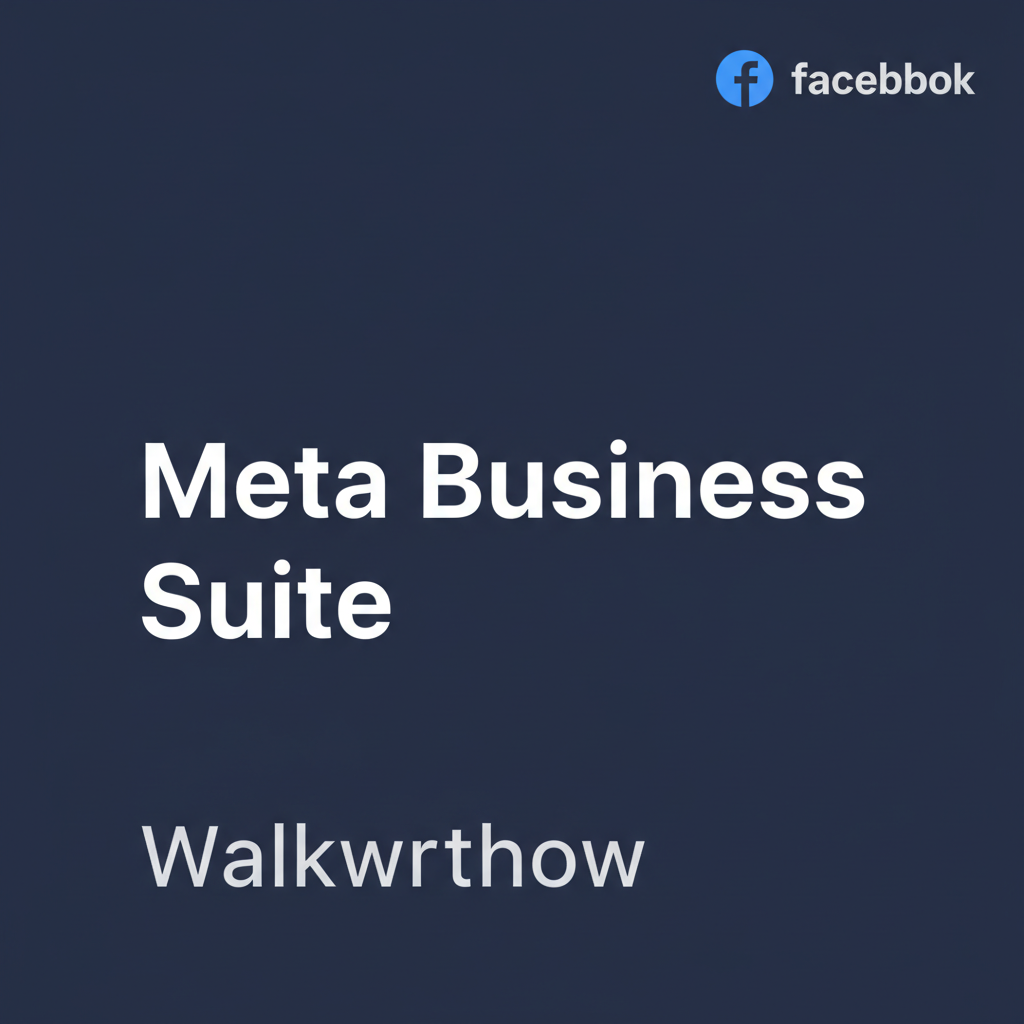
How to Edit a Scheduled Post on Instagram via Meta Business Suite
Mastering how to edit a scheduled Instagram post is essential for brands, creators, and marketers who plan content in advance. Scheduling posts allows you to hit optimal engagement times and maintain a consistent publishing schedule, but sometimes details need to change before going live. This guide explains the options, restrictions, and tools — especially Meta Business Suite — so you can confidently make adjustments without disrupting your strategy.
---
Understanding Instagram Scheduling Options
Instagram offers two main scheduling approaches to suit professional and business users:
- Native Scheduling
- Available via Meta Business Suite or Creator Studio for business accounts.
- Enables setting a future publish date and time, with management centralized in the Meta ecosystem.
- Third-Party Scheduling Tools
- Solutions such as Later, Buffer, or Hootsuite use the Instagram Graph API.
- These apps often provide unique workflows and editing capabilities — but restrictions differ from Meta’s native scheduling.
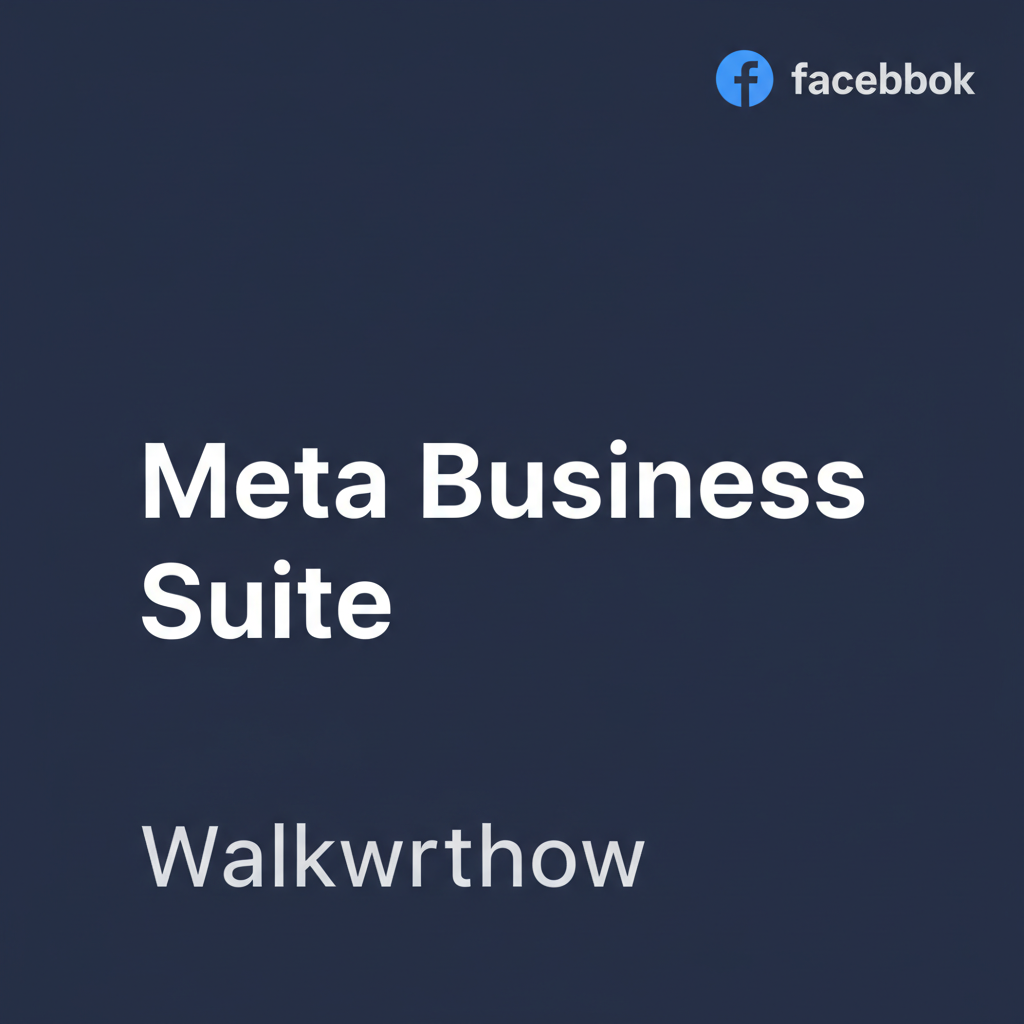
---
Restrictions on Editing Scheduled Content Directly in Instagram
Instagram's mobile app does not allow editing of scheduled posts in its feed preview. If scheduled via Meta Business Suite or a third-party service:
- You cannot replace media (photos/videos) directly within Instagram before the scheduled publish.
- Captions and hashtags are locked in the Instagram interface until the post goes live.
- All edits must occur within the original scheduler platform you used.
---
Accessing Scheduled Posts via Meta Business Suite
Meta Business Suite is the recommended platform for managing and editing scheduled Instagram posts on professional accounts. Access options include:
- Desktop / Web Browser
- Mobile App (iOS/Android)
With one dashboard for Facebook and Instagram content, Meta Business Suite streamlines pre-publication edits and oversight.
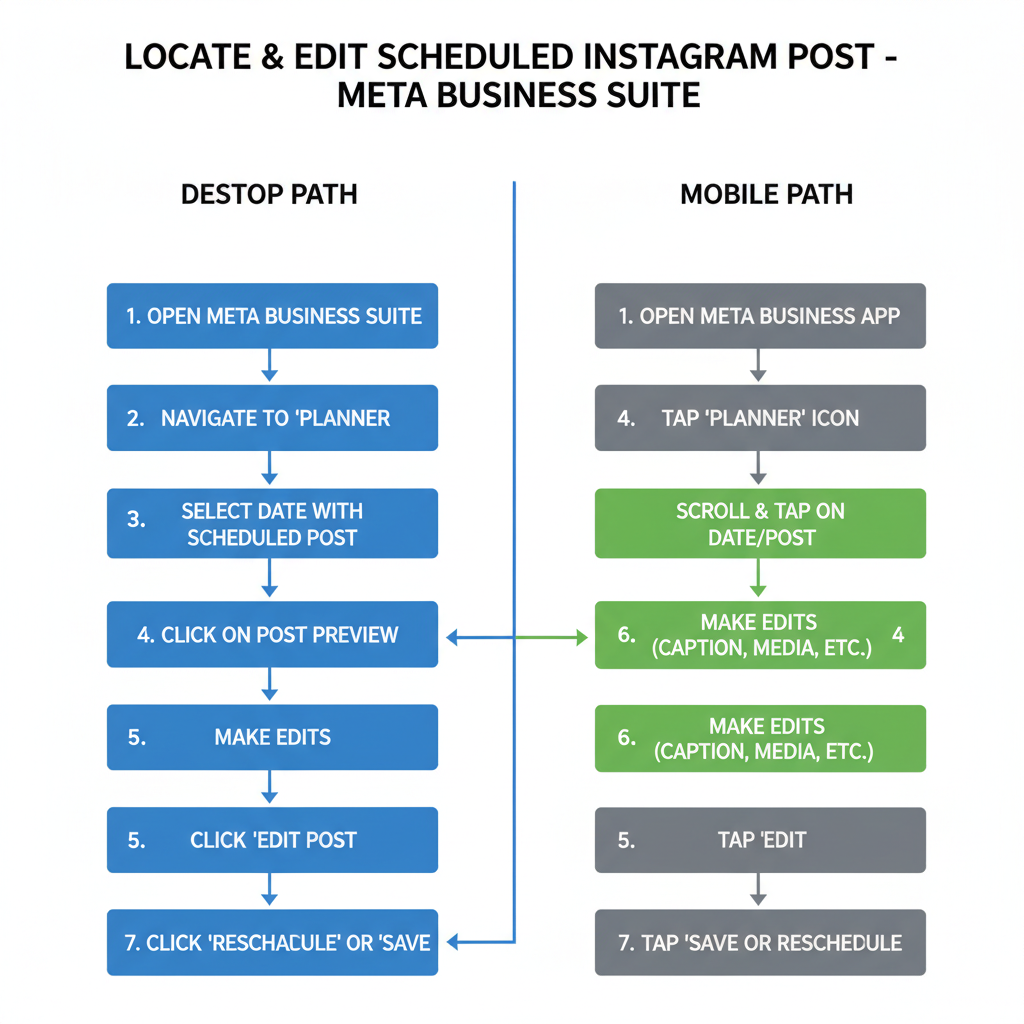
---
Identify Editable Elements
Not every element of a scheduled post can be altered before going live. Here’s what you can typically adjust:
| Element | Editable Before Publish? | Notes |
|---|---|---|
| Caption | Yes | Add/remove text, emojis, hashtags. |
| Hashtags | Yes | Keep relevant to maintain reach and avoid spam flags. |
| Location Tag | Yes | Switch or remove location metadata. |
| User Tags | Yes | Tag/un-tag users before publishing. |
| Media Files | Limited | Some tools require deleting and re-uploading to change media. |
---
Step-by-Step Guide to Edit via Meta Business Suite (Desktop)
Desktop Editing Steps
- Log in to Meta Business Suite
- Visit business.facebook.com and sign in.
- Select Your Instagram Page
- Confirm you’re managing the correct linked Instagram account.
- Navigate to Planner
- Click Planner in the left navigation bar.
- Locate Scheduled Post
- Browse the calendar or list view to find your post.
- Open Post Preview
- Click on the post to view its details.
- Click “Edit Post”
- Modify captions, hashtags, locations, tags.
- Save Changes
- Confirm edits; the updated version remains until publishing.
---
Step-by-Step Guide to Edit via Meta Business Suite (Mobile App)
Mobile Editing Steps
- Launch Meta Business Suite App
- Install from App Store or Google Play.
- Go to “Posts & Stories”
- Select the area listing scheduled content.
- Find Your Scheduled Post
- Scroll to locate it.
- Tap to Edit
- Adjust captions, hashtags, and location.
- Save
- Confirm; the revised post replaces the original in the schedule.
---
Editing Scheduled Posts in Popular Third-Party Tools
If your workflow uses platforms like Later, Buffer, or Hootsuite, editing is similar but may have unique limitations.
Later
- Open Calendar view.
- Click your scheduled post.
- Edit text, hashtags, user tags.
- Save and reschedule if necessary.
Buffer
- Go to your posting Queue.
- Select your Instagram post.
- Edit as needed.
- Save.
Hootsuite
- Access Publisher.
- Select the Scheduled tab.
- Choose the post, edit permissible fields.
- Save (media changes may require deletion).
---
Rescheduling vs Editing
Recognize when edits require a full reschedule:
- Minor Edits: Captions, hashtags, location tags can be changed without affecting timing.
- Major Edits: New media often requires deleting the scheduled post and re-uploading.
- Match new publish times to audience engagement patterns if rescheduling.
---
Tips for Maintaining Engagement When Making Edits
Strategic edits will keep your post performance strong:
- Avoid last-minute multiple changes; could cause platform glitches.
- Keep hashtags relevant so discovery isn’t disrupted.
- Maintain your core message to prevent audience confusion.
- Watch metrics after publishing significant edits.
---
Common Errors and Troubleshooting
Editing failures can stem from:
- Edits Not Saving
- Check internet connection.
- Reload editor before retrying.
- Post Disappears
- Can occur if scheduled time elapses during editing.
- Incorrect Time Zone
- Confirm settings to avoid off-schedule posting.
- API Sync Issues
- Re-sync account connections if third-party changes fail.
---
Best Practices for Scheduling and Future-Proofing Posts
- Plan Ahead: Create content early for easier pre-publish adjustments.
- Store Media in the Cloud: Allows quick swaps before posting.
- Build in Buffer Time: Schedule slightly earlier to allow edits.
- Monitor Scheduled Queue Regularly: Prevent outdated or incorrect content from slipping through.
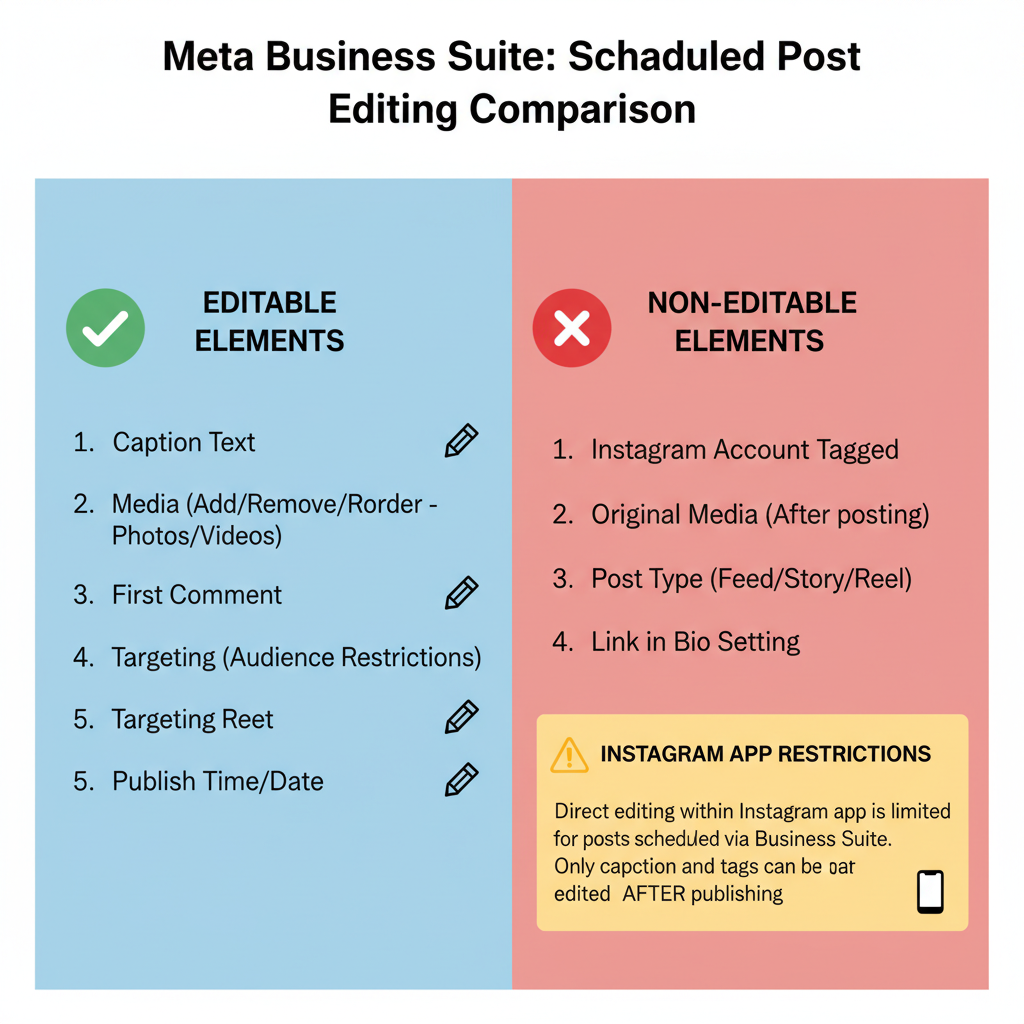
---
Summary and Next Steps
By mastering how to edit a scheduled Instagram post via Meta Business Suite, you can safeguard your brand voice and keep campaigns on track. Understanding platform limitations, using the right access points, and planning strategically will help ensure smooth edits.
Pro tip: Always review your scheduled queue daily to catch changes before publish time. Try applying these steps in your next campaign to see improved control and consistency.
Ready to optimize your Instagram scheduling? Dive into Meta Business Suite today and refine your workflow for maximum impact.