How to Edit a Scheduled Post on LinkedIn Step by Step
Learn how to edit a scheduled LinkedIn post on desktop and mobile, explore platform limitations, and use best practices for smooth rescheduling.
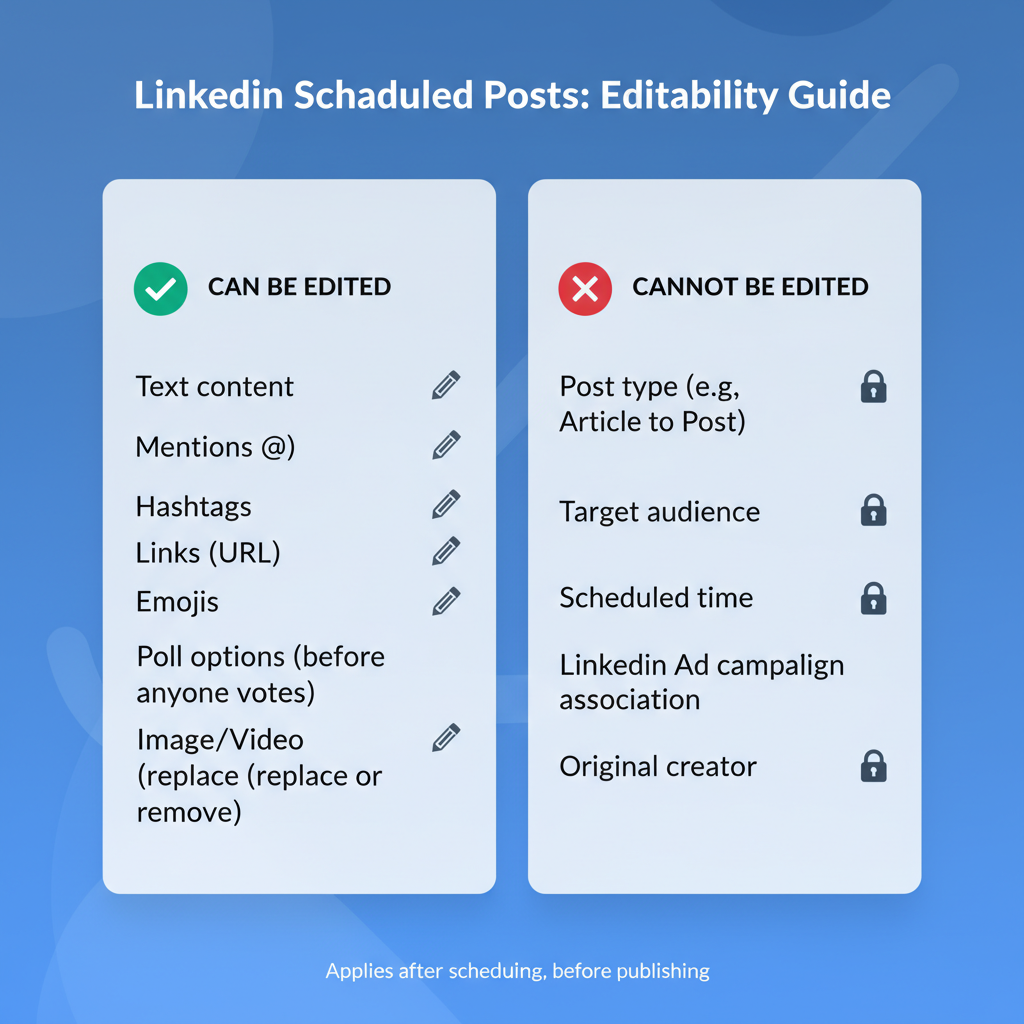
How to Edit a Scheduled Post on LinkedIn Step by Step
Scheduling posts on LinkedIn is a valuable way to plan your content calendar, maintain a consistent posting frequency, and ensure your audience sees updates at the right time. However, mistakes or last-minute changes can happen, and you may need to adjust your scheduled content. In this comprehensive guide, you will learn how to edit a scheduled post on LinkedIn on both desktop and mobile, understand platform limitations, explore available workarounds, and apply best practices to avoid rescheduling headaches.
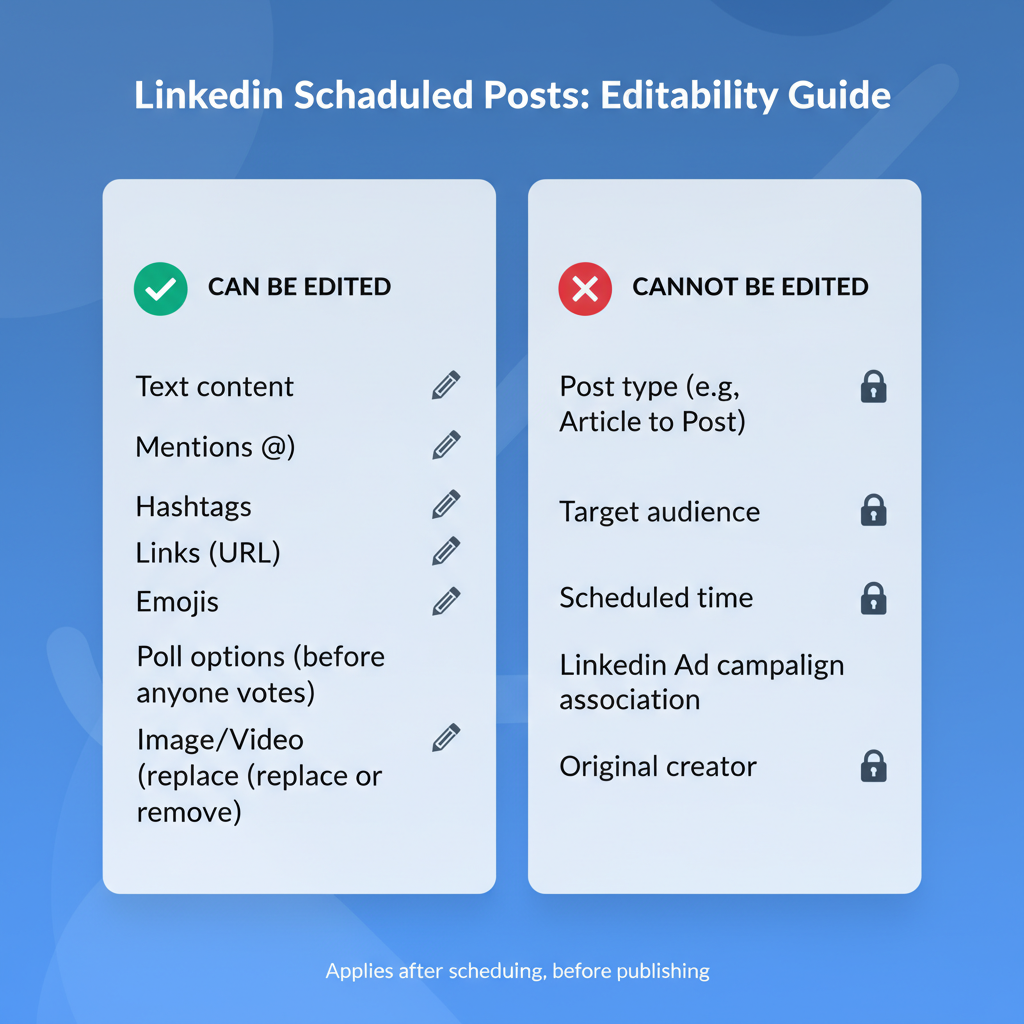
---
Understanding LinkedIn's Scheduled Post Feature
Before diving into editing, it’s important to understand how LinkedIn’s native scheduled post system works. LinkedIn offers tools for both personal profiles and company pages, but with certain requirements and restrictions:
- Eligible Accounts: The scheduling feature must be available on your account (LinkedIn often rolls out gradually).
- Advance Scheduling Limit: You can schedule posts up to 90 days ahead.
- Minimum Lead Time: Posts must be scheduled at least one hour in advance.
Limitations to Keep in Mind:
- LinkedIn currently offers restricted editing for scheduled posts. In many cases, you cannot directly change the content — deletion and re-creation might be necessary.
- Third-party scheduling tools (e.g., Buffer, Hootsuite) operate differently. This guide focuses on LinkedIn’s native scheduler.
---
Locating Your Scheduled Posts on Desktop and Mobile
Finding scheduled posts is the first step toward editing them.
On Desktop
- Log in to LinkedIn and open your Home Feed.
- Click the Post composer as if starting a new post.
- Look for a “View all scheduled posts” link or the clock icon.
- Alternatively, check My Items or the Manage Posts area.
On Mobile App
- Open the LinkedIn app, then tap the Post button.
- Select the clock icon or Scheduled posts option.
- Browse the list of scheduled posts with their planned publish dates.
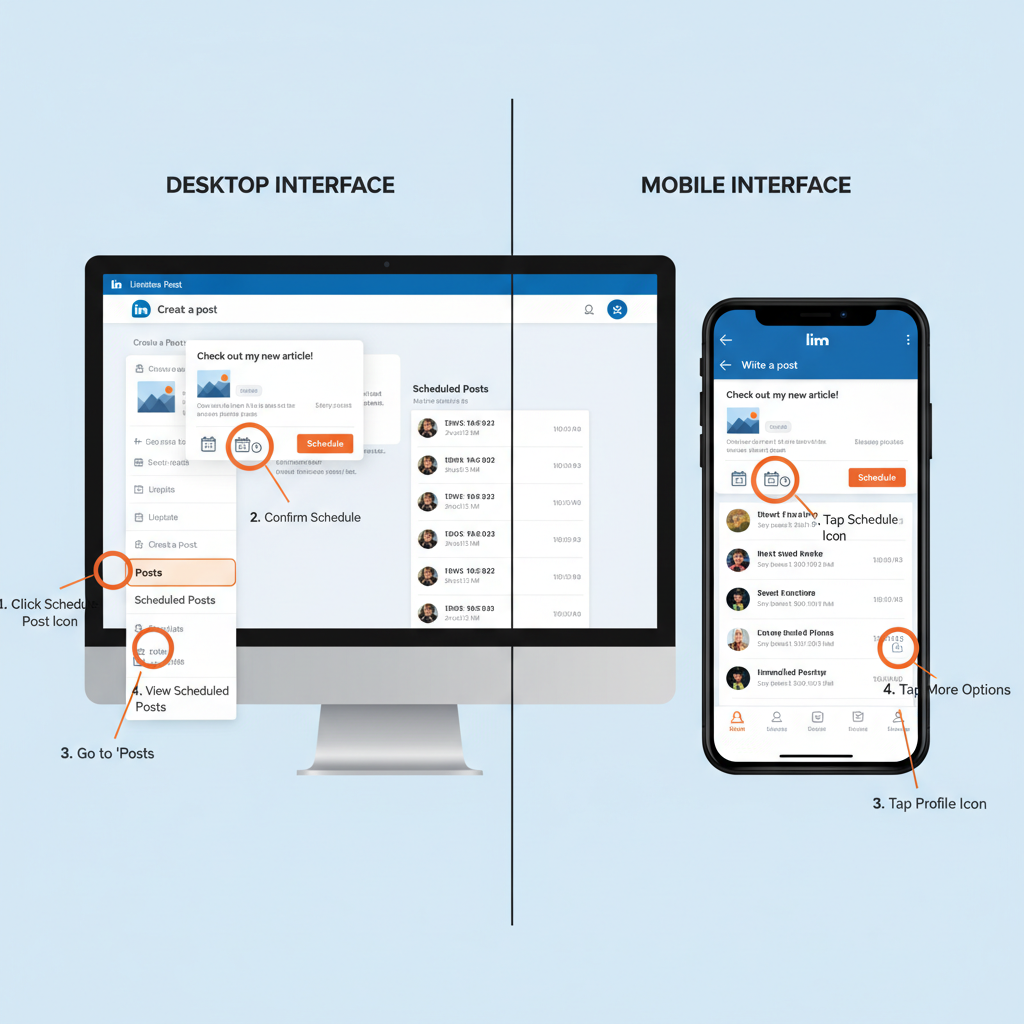
---
Step-by-Step Guide to Editing a Scheduled Post on Desktop
If your account supports direct editing (availability varies), follow these steps:
- Access Scheduled Posts: Use the post composer or scheduled posts list.
- Select the Post: Click the one you want to change.
- Choose Edit/Reschedule: Use the Edit or Reschedule option if available.
- Make Changes: Update text, hashtags, mentions, or replace media (if supported).
- Save and Confirm: Apply changes and save.
- Verify Updates: Reopen the post to confirm edits are in place.
If there’s no edit option, see the “Alternatives” section below.
---
Step-by-Step Guide to Editing a Scheduled Post on Mobile
The mobile process is similar, with some layout differences:
- Open the LinkedIn App: Log into your account.
- Navigate to Scheduled Posts: Tap the Post button, then the scheduled posts icon.
- Select Your Post: Tap the one you wish to change.
- Edit If Possible: Adjust content and media if the option is offered.
- Save: Tap “Done” or “Save” to confirm.
- Check Edits: Reopen the post to confirm changes are reflected.
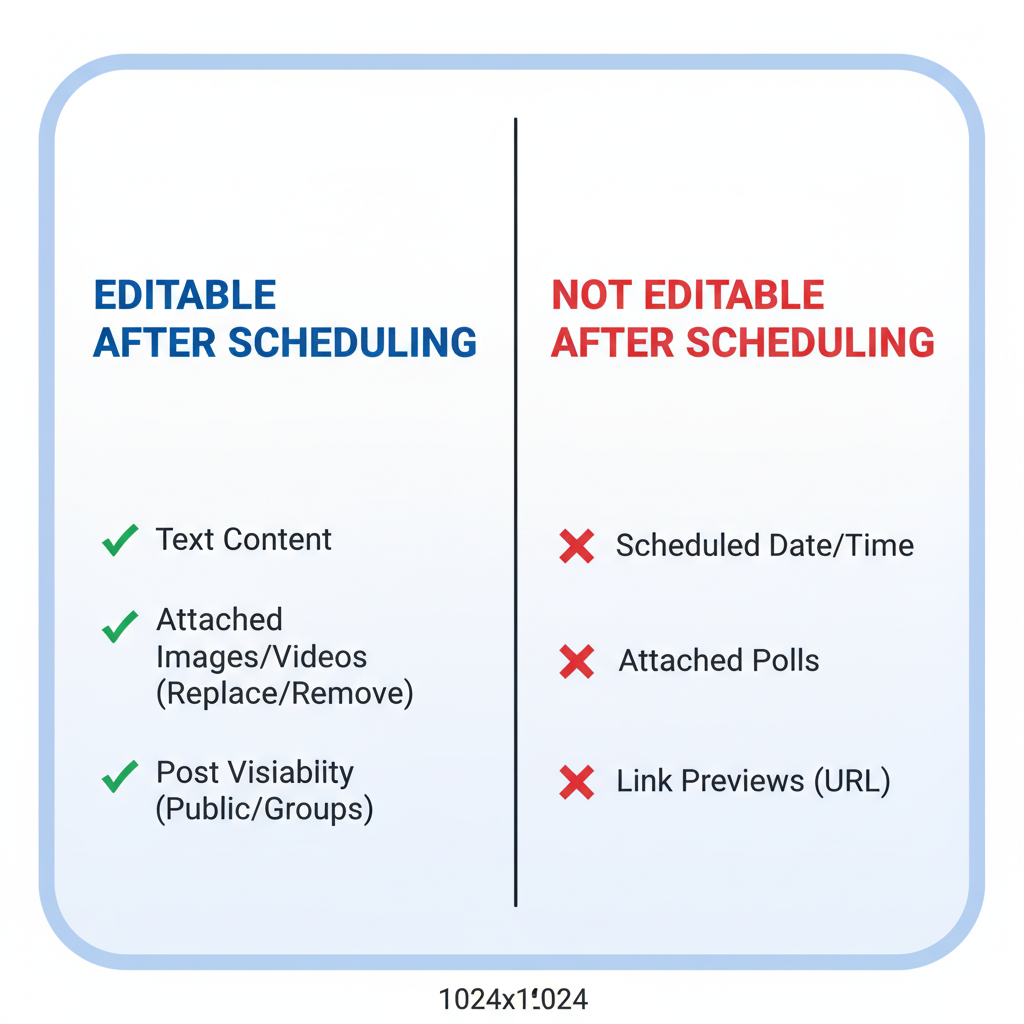
---
What You Can and Cannot Change After Scheduling
Editing abilities differ based on LinkedIn’s current feature set and whether you use native tools or third-party apps.
| Element | Can Edit (Native) | Notes |
|---|---|---|
| Post Text | Limited or Not Supported | Some accounts allow direct text edits, others require deletion and rescheduling. |
| Images/Videos | Rarely Supported | Changing media generally requires creating a new scheduled post. |
| Tags & Mentions | Not Supported | Once scheduled, mentions are typically locked in. |
| Scheduled Time | Sometimes Supported | You may be able to reschedule publishing without changing the content. |
---
Alternatives If LinkedIn Does Not Allow Direct Edits
If you cannot edit directly, you have these options:
- Delete the Scheduled Post: Find the post in the scheduled list and choose Delete.
- Recreate the Content: Create a new post with updated text, links, and media.
- Schedule Again: Assign your desired publication date and time.
Benefits of This Method
You ensure all content changes are applied cleanly and avoid partial update issues.
---
Tips for Avoiding Reschedule Issues
Since direct editing may be unavailable, prevention is powerful:
- Back Up Captions: Save text in a separate document before scheduling.
- Check Links: Verify URLs and pages are correct.
- Proofread: Eliminate grammar or spelling errors that would require rewriting.
---
Best Practices for Optimizing Posts Before Scheduling
Minimizing the chance of edits begins with proper optimization.
SEO-Friendly Captions
- Naturally use relevant keywords like how to edit a scheduled post on LinkedIn.
- Place keywords early for better visibility in feeds.
Hashtag Strategy
- Use 3–5 relevant hashtags.
- Combine high-volume and niche tags for better targeting.
Visual Guidelines
- Choose high-resolution images with proper ratios (square or 1.91:1).
- Use text overlays for clarity.
- Always preview visuals before scheduling.
---
Troubleshooting Common Editing Problems
If you encounter difficulties when attempting to edit:
- Editing Option Missing: Ensure you’re using LinkedIn’s native scheduler.
- Changes Not Reflecting: Log out and back in to refresh.
- UI Changes: Look for updated interface locations.
- Disappearing Posts: Confirm you are in the correct admin view for pages or profiles.
---
Conclusion & Quick Checklist for Your Post-Scheduling Workflow
Editing a scheduled post on LinkedIn is often limited, and direct changes aren’t always available. The most reliable method is to plan carefully, proof content, and back it up before hitting “schedule.”
Quick Checklist
- Draft and proof externally before scheduling.
- Verify all links, hashtags, and media.
- Preview on both desktop and mobile before scheduling.
- Store a backup of your post text.
- Double-check time zones and publishing times.
By following these steps and best practices, you can maintain a professional LinkedIn presence while avoiding publishing delays or errors. If you’re ready to take control of your LinkedIn content scheduling, start optimizing your workflow today.



