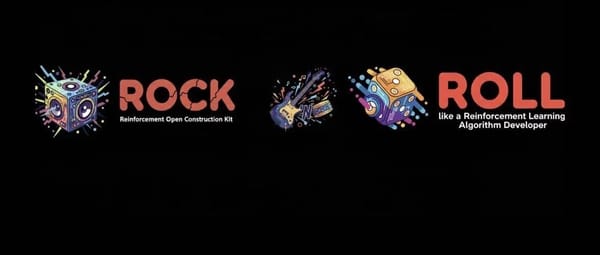How to Edit Bio on TikTok Step by Step Guide
Learn how to edit your TikTok bio step-by-step, add keywords and calls-to-action, and optimize it for branding, discoverability, and engagement.
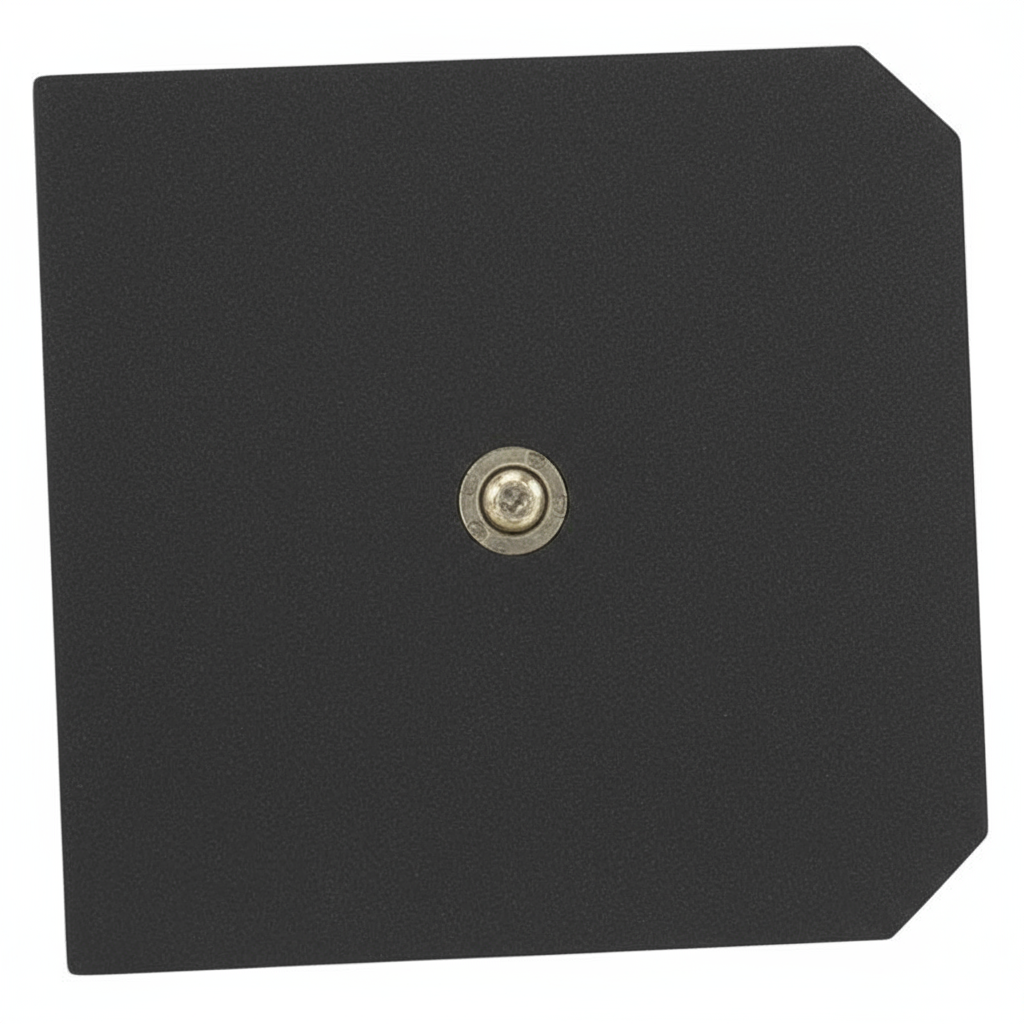
How to Edit Bio on TikTok: Step-by-Step Guide
TikTok has quickly evolved into one of the most influential platforms for creators, brands, and entrepreneurs. Your TikTok bio is prime profile space for making a strong first impression, communicating your personality, and encouraging action from visitors. Whether you’re a content creator, influencer, or business owner, mastering how to edit bio on TikTok can improve your profile’s discoverability, grow your audience, and boost engagement.
This guide walks you through the full step-by-step process to edit your TikTok bio, plus strategic optimization tips for making it more attractive and SEO-friendly.
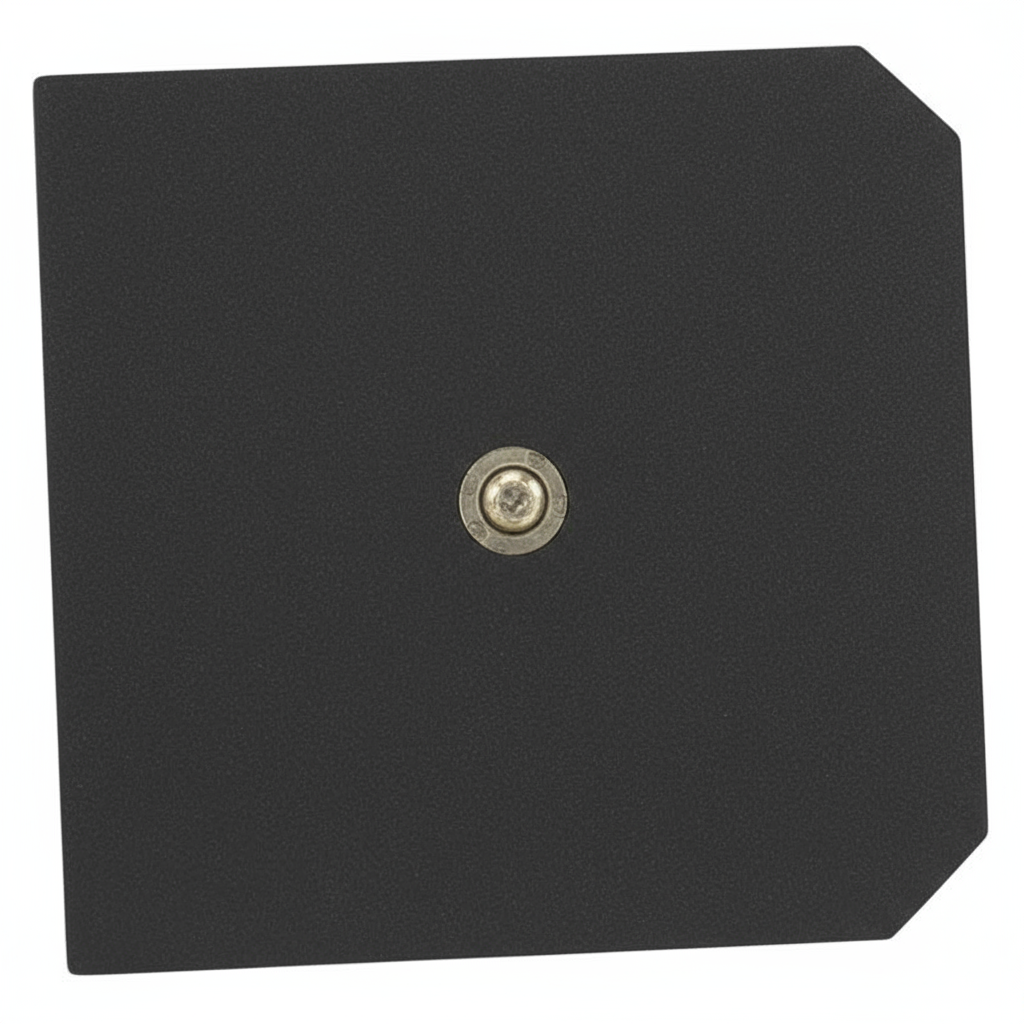
---
Why Your TikTok Bio Matters for Personal Branding
Your TikTok bio acts as a digital introduction. In just a few seconds, new visitors decide whether or not to follow you based on:
- Clarity — Is it clear who you are and what you do?
- Relevance — Does your content align with their interests?
- Engagement — Does your bio encourage them to connect, explore, or act?
An optimized bio can:
- Enhance memorability with unique branding.
- Drive traffic to your other platforms.
- Increase profile views and follower conversions.
---
Step-by-Step: How to Edit Bio on TikTok
Follow these quick instructions on iOS or Android to update your TikTok bio.
1. Log in to the TikTok App
- Open the TikTok app on your phone.
- Sign in using your email, phone number, or a linked social account.
---
2. Go to Your Profile Page
At the bottom of the screen, tap the Profile icon on the far right.
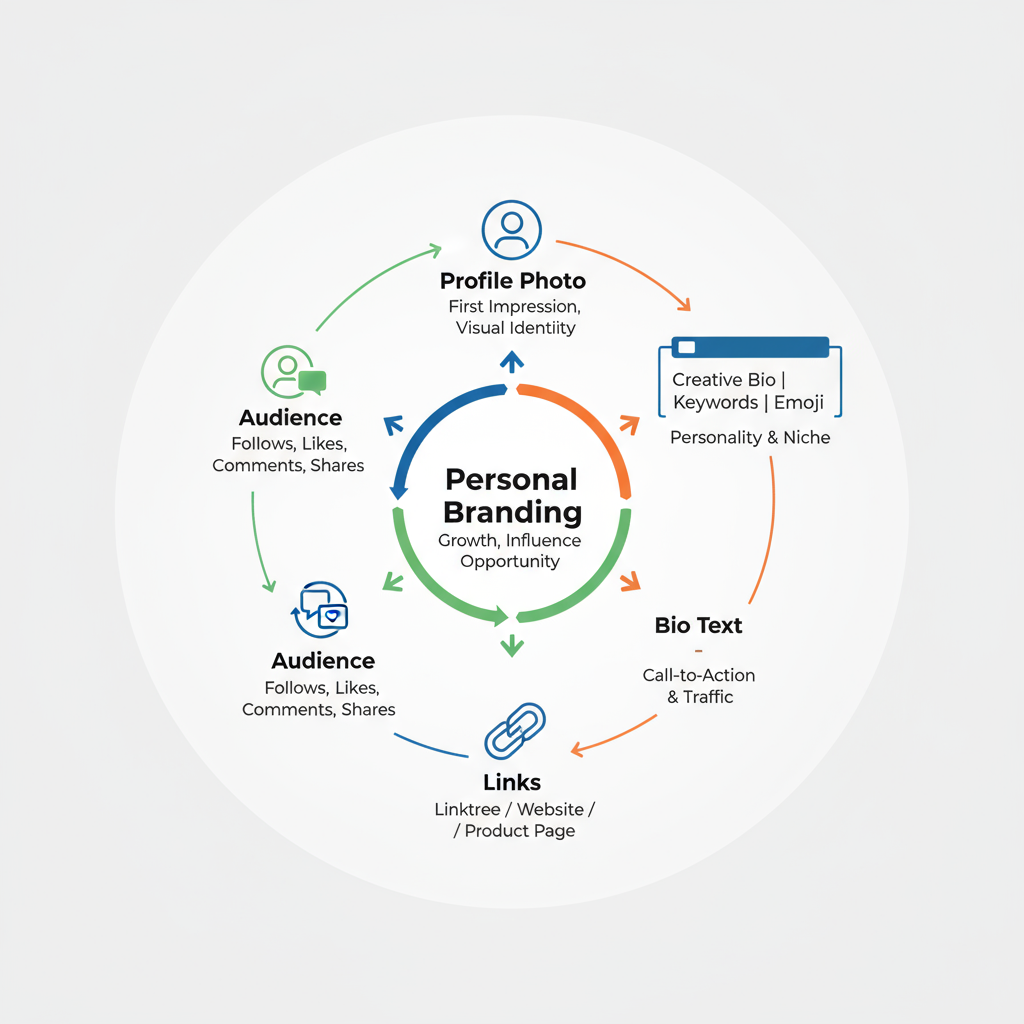
---
3. Tap the "Edit Profile" Button
Once on your profile:
- Locate the Edit profile button beneath your profile picture.
- Tap it to open settings for name, username, bio, and links.
---
4. Update Name, Username, and Bio
You’ll see editable fields:
- Name — Your display name; can differ from your handle.
- Username — Your unique TikTok identifier.
- Bio — Your public description.
Adjust these based on your personal or business branding.
---
5. Add Emojis, Hashtags, and Keywords
TikTok bios allow:
- Emojis to add personality.
- Strategic hashtags for discoverability.
- Keywords related to your niche.
Example:
`🎬 Movie Reviews 🎥 | Honest Opinions | #FilmTalk`
---
6. Note the Character Limit
Bios are restricted to 80 characters. Best practices:
- Write in concise phrases.
- Use symbols and emojis to save space.
- Avoid unnecessarily long words.
---
7. Include a Call-to-Action (CTA)
Prompt visitors to:
- Follow your account.
- Watch your latest content.
- Click your link.
Examples:
`👇 New video daily!`
`DM for collabs 💌`
---
8. Add External Links
If available (based on account type and followers), you can include:
- Website link
- Instagram link
- YouTube link
Ideal for driving traffic to stores, blogs, or other content.
---
9. Save and Review Changes
After editing:
- Tap Save or the checkmark icon.
- Exit the Edit Profile screen.
- Refresh to ensure updates display correctly.
---
10. Test Public View
Confirm appearance by:
- Logging out and searching your profile.
- Asking a friend for a profile screenshot.
Ensures your bio is visually consistent across devices.
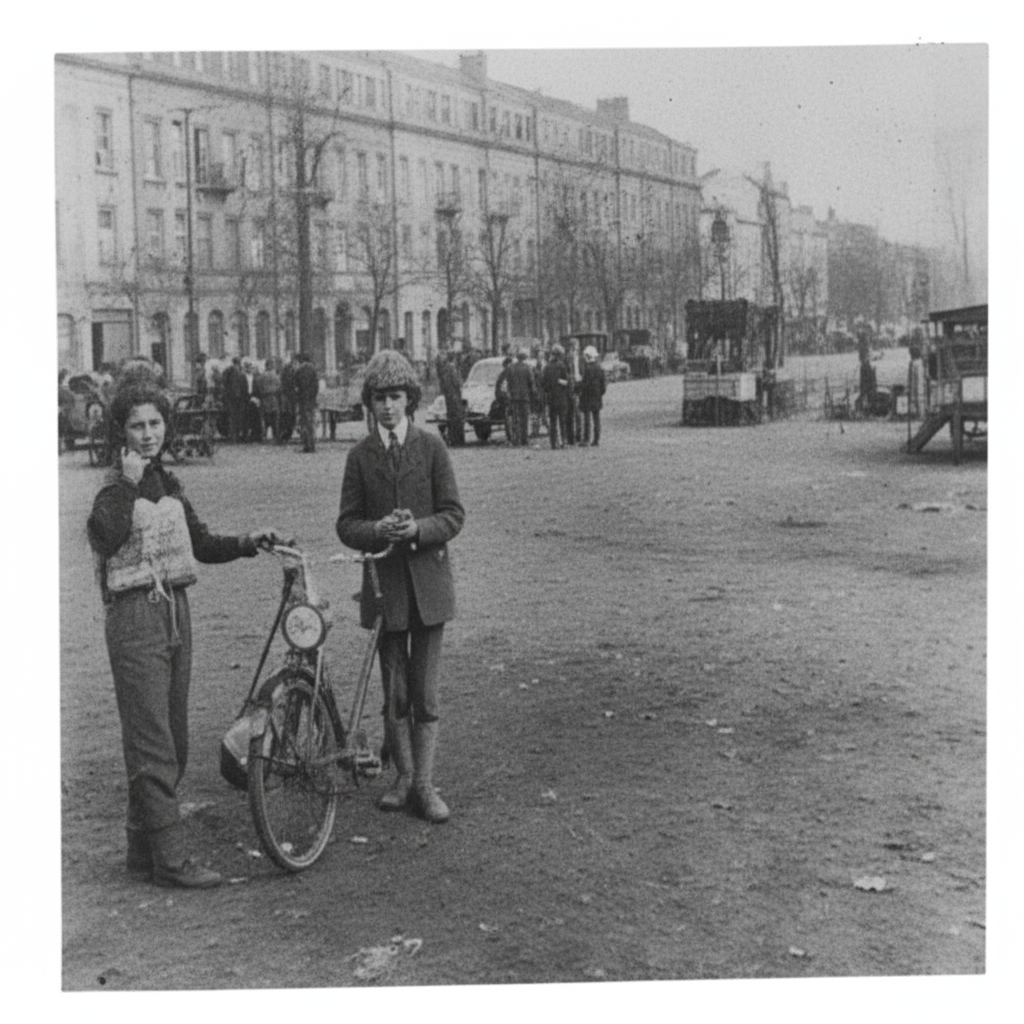
---
Tips to Keep Your TikTok Bio Fresh
- Incorporate trending hashtags related to your posts.
- Add seasonal or event mentions for timely engagement.
- Revise keywords when you shift focus or audience.
---
Common Bio Mistakes to Avoid
- Vague or generic text (e.g., “Just me lol”).
- Excessive keyword stuffing.
- Making exaggerated or false claims.
- Forgetting a clear CTA or link.
---
How to Optimize Your TikTok Bio for SEO
TikTok’s internal search rewards creators who integrate relevant keywords into their bios.
| SEO Element | Strategy | Example |
|---|---|---|
| Primary Keyword | Add your main keyword naturally | “Food Blogger | NYC Eats” |
| Hashtags | Include 1–2 niche hashtags | #TravelTips #BudgetTravel |
| CTA | Prompt user interaction | “📍 Follow for daily recipes” |
---
Why This Matters
When users search for topics—like “how to edit bio on TikTok”—profiles containing those terms in their bios are more likely to appear in results. Strategic keyword placement can significantly improve visibility.
---
FAQ: Why Can’t I Edit My Bio?
Possible causes:
- Temporary account restriction for policy violations.
- Frequent edits that trigger spam prevention.
- Poor internet connection disrupting saves.
- App bugs needing updates.
Quick fixes:
- Wait 24–48 hours for restrictions to lift.
- Update to the latest TikTok app version.
- Log out/in and retry.
- Contact TikTok support for persistent issues.
---
Summary & Next Steps
Understanding how to edit bio on TikTok goes beyond simple profile adjustments—it’s about making your 80 characters work as a powerful brand pitch. Use the steps above to update your bio, then layer in personality with emojis, focused keywords, trending hashtags, and an actionable CTA.
Next Step: Apply these tips to your profile now and monitor engagement over the next two weeks. You’ll be able to measure improved discoverability and follower growth. Ready to stand out? Log into TikTok and tailor your bio today.