How to Edit Facebook Page Layout for Maximum Engagement
Learn how to optimize your Facebook Page layout by customizing tabs, images, sections, and action buttons to boost engagement and conversions.

How to Edit Facebook Page Layout for Maximum Engagement
Editing your Facebook Page layout is one of the most effective ways to increase audience interaction and turn visitors into loyal followers or customers. By understanding how to edit Facebook Page layout strategically — optimizing images, tabs, sections, and call-to-action buttons — you can improve brand visibility, enhance user experience, and drive conversions. This guide walks you through key steps to customize your layout for maximum engagement.

---
Understanding Facebook Page Layout Components
Before making changes, familiarize yourself with the main elements that make up your Facebook Page:
- Header Area: Includes the profile picture, cover photo, and action buttons.
- Tabs: Navigation links like Home, About, Photos, Videos, Shop, and Events.
- About Section: Contains your summary, bio, contact info, and business details.
- Feed Layout: How posts and pinned content are displayed.
Each component plays a significant role in presenting your brand story and directing visitors to important actions.
---
Switching to the Latest Page Experience
To unlock newer layout customization tools:
- Navigate to Your Page from your Facebook dashboard.
- Click Settings in the left-hand menu.
- Select Page Settings → Page Experience.
- Choose Switch to the New Page Experience if available.
The latest version provides streamlined navigation, improved mobile responsiveness, and better admin tools for managing your page.
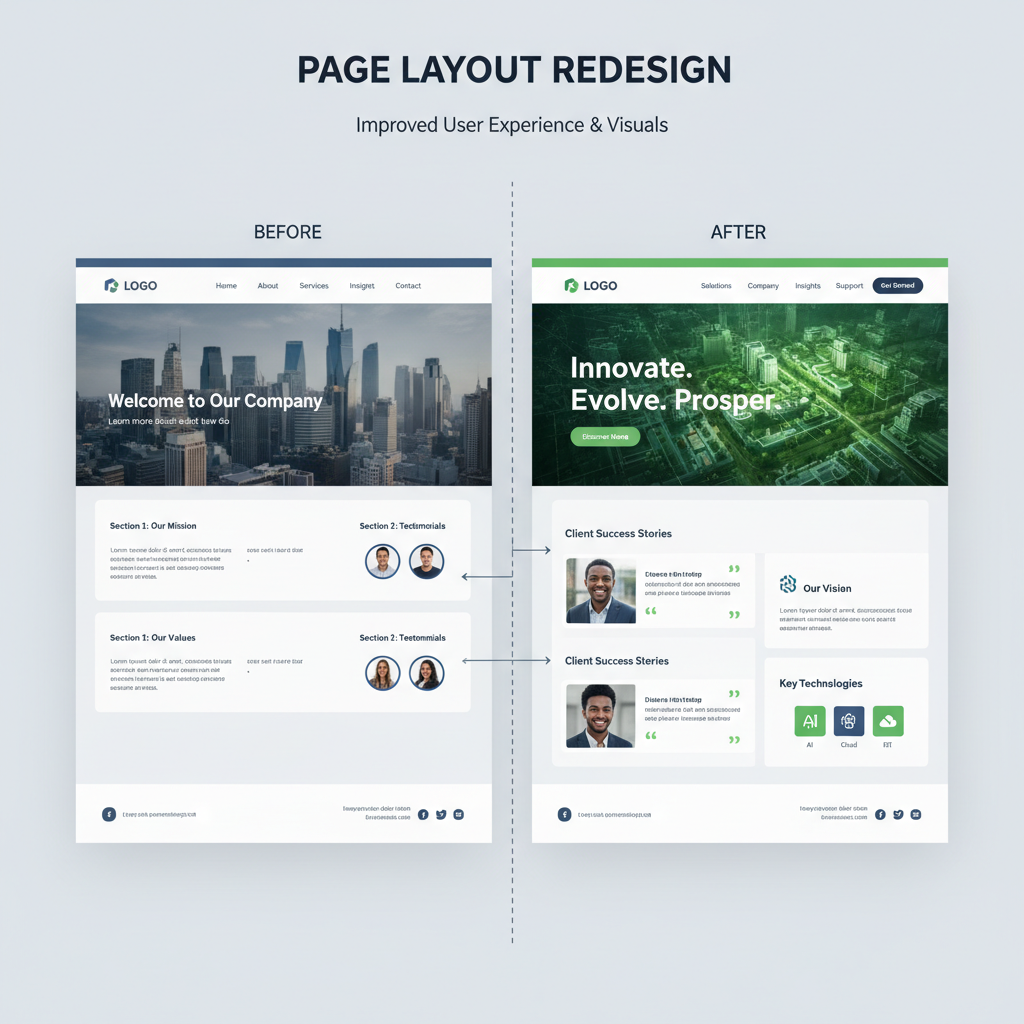
---
Accessing Layout Settings
Once you've upgraded:
- Go to Settings → Templates and Tabs.
- Select Edit Page Info to update your About section.
- Use the Tabs menu to drag and rearrange navigation items.
This menu serves as your layout control center, where you decide how content is presented to visitors.
---
Customizing Tabs and Sections
Tabs guide users to relevant content quickly. To make them work harder for you:
- Keep key tabs like Home, About, Posts, and Contact visible.
- Hide irrelevant tabs (e.g., Jobs or Groups) that don't align with your strategy.
- Add niche tabs such as Shop for e-commerce or Events for event hosts.
A focused tab list improves navigation and helps visitors reach their destination faster.
---
Rearranging Page Sections
The order in which sections appear influences engagement:
- Use drag-and-drop in Templates and Tabs to adjust sections.
- Place high-priority content — like Offers or Featured Videos — near the top.
- Keep your Posts section prominent for returning followers.
A strategic section order increases the likelihood of users engaging with important content first.
---
Choosing and Updating Cover & Profile Images
Your header visuals are attention magnets. Best practices include:
- Profile Image: Display a clear logo or headshot optimized for circular cropping.
- Cover Photo: Use a high-quality image reflecting your brand's personality.
- Ensure brand consistency with colors and style across all visuals.
Frequent updates can revive your page's visual appeal and maintain audience interest.
---
Editing "About" Info and Contact Details
Your About section informs both users and search engines:
- Write a concise description that encapsulates your mission.
- Add accurate business category and up-to-date contact info.
- Incorporate keywords that resonate with your target audience.
Review this section regularly to keep information current and credible.
---
Pinning Featured Posts or Videos
Pinned posts ensure important content stays visible:
- Highlight seasonal offers or specials.
- Showcase flagship products/services.
- Post urgent announcements.
Think of pinned posts as your page’s hero banner — they draw immediate attention to core messages.
---
Configuring Action Buttons for Conversions
Action buttons under your cover photo are pivotal for guiding customer actions:
| Action Button Type | Best For | Example Use |
|---|---|---|
| Shop Now | E-commerce businesses | Link directly to store or product page |
| Book Now | Service providers | Direct scheduling for a consultation or appointment |
| Contact Us | All businesses | Email, Messenger, or phone link |
| Learn More | Content marketing | Direct users to blog or resource pages |
Match your button choice to your primary conversion objective for maximum impact.
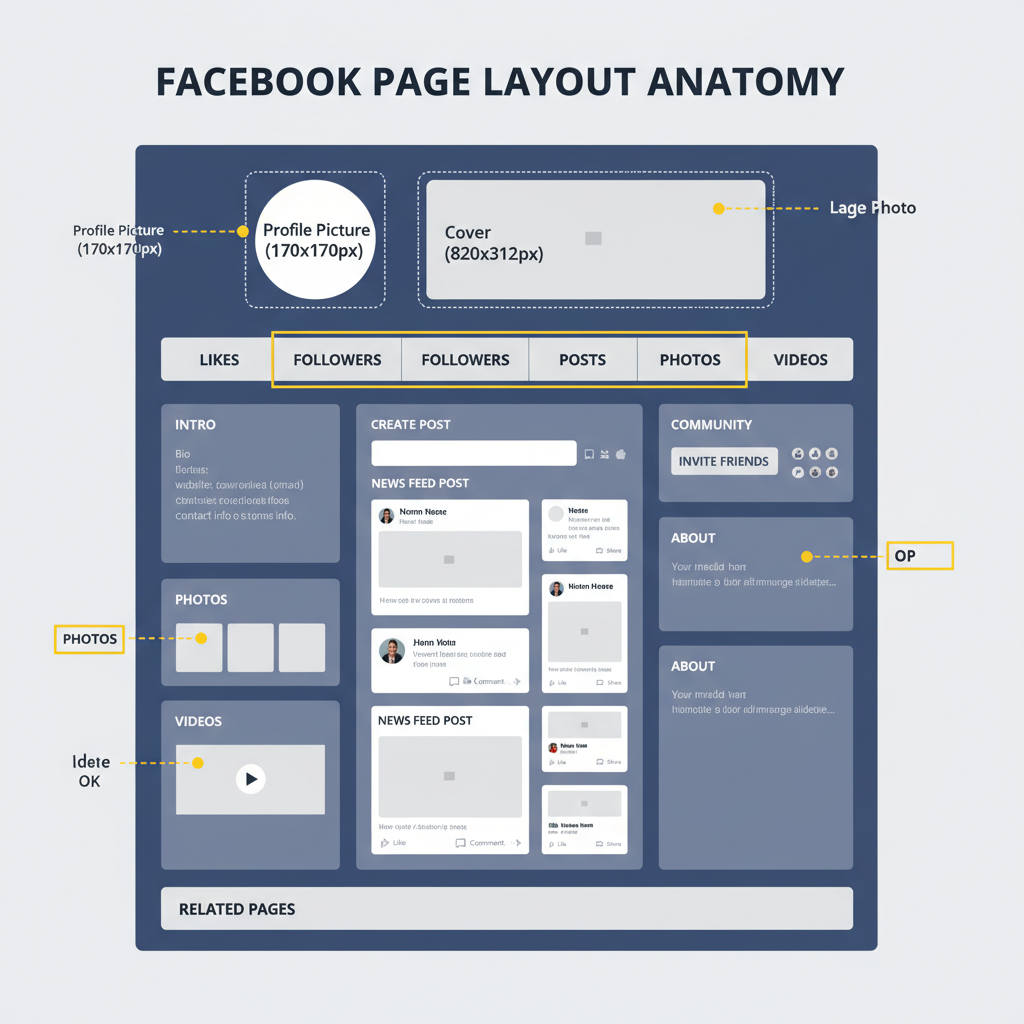
---
Using "Templates and Tabs" for Niche-Specific Layouts
Facebook's industry-specific templates offer optimized layouts:
- Business Template: Sales-oriented page format.
- Nonprofit Template: Focuses on donations and volunteer sign-ups.
- Services Template: Highlights offerings and booking capabilities.
- Venues Template: Prioritizes events and visitor info.
Experiment with templates to discover which best presents your unique content.
---
Previewing Changes on Desktop and Mobile
Always verify edits before finalizing:
- Use View As Visitor to see the public view.
- Check layouts on both desktop and mobile devices.
- Ensure images scale properly and buttons are easy to tap.
Mobile responsiveness is crucial since the majority of Facebook browsing happens via smartphones.
---
Tracking Engagement Metrics After Layout Edits
Track your layout's performance with Facebook Insights:
- Monitor post reach, click-through rates, and button clicks.
- Compare data before and after making changes.
- Refine features based on performance metrics.
Making data-backed adjustments ensures your page evolves into a powerful engagement tool.
---
Keeping Your Layout Updated
Update your layout to match campaigns, seasons, and trends:
- Seasonal cover photos for holidays or events.
- New featured posts for product launches.
- Adjust About info for changes in services or branding.
Fresh content signals activity and encourages repeat visits.
---
Quick Checklist
- Switch to latest page experience.
- Rearrange tabs for relevance.
- Update visuals to reflect branding.
- Optimize About section with SEO keywords.
- Pin high-impact posts or videos.
- Configure calls-to-action effectively.
- Preview changes on multiple devices.
- Monitor metrics and adjust accordingly.
---
By intentionally customizing your Facebook Page layout — from visuals to navigation — you can create a user experience that is both visually compelling and strategically aligned with your conversion goals. Apply these steps consistently and your page will not only look polished but also perform better, leading to sustained engagement and growth.
Next Step: Start editing your layout today and monitor your Insights to see how each change impacts audience interaction.




