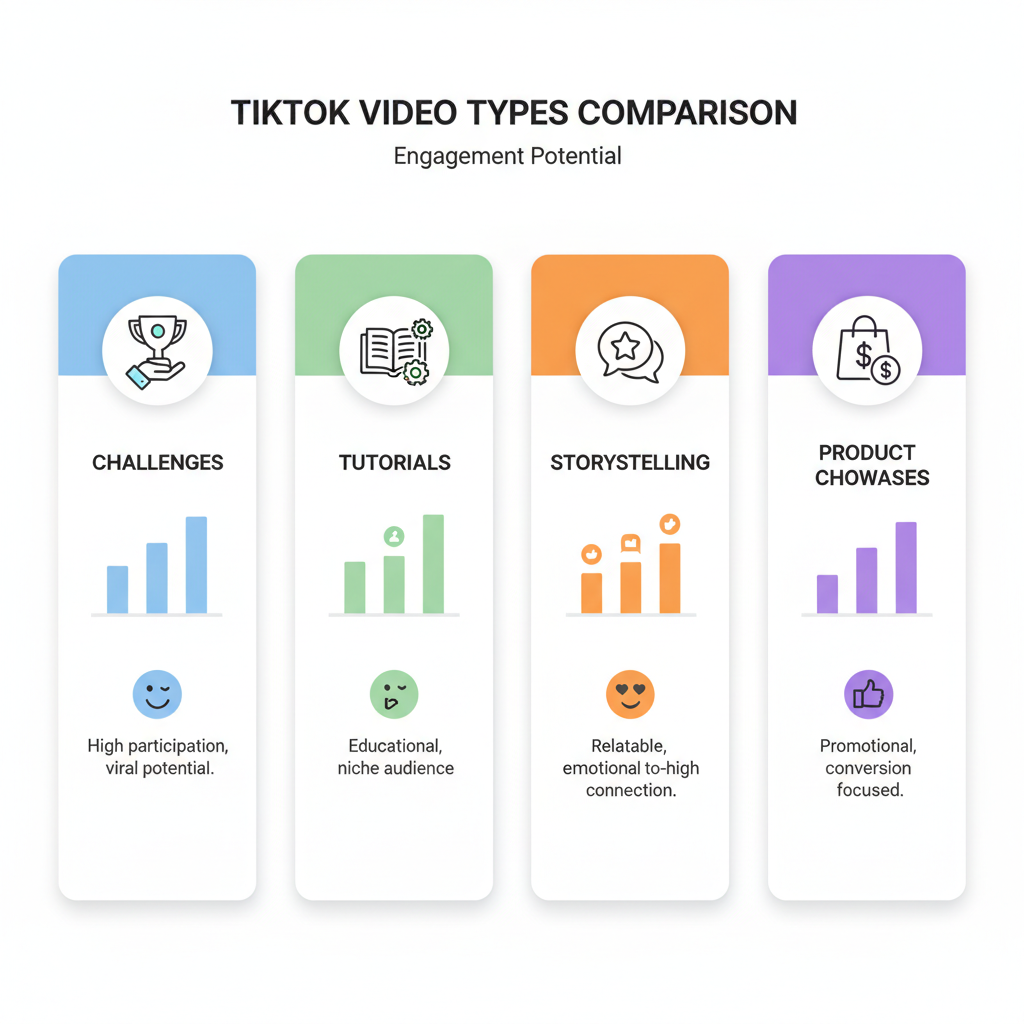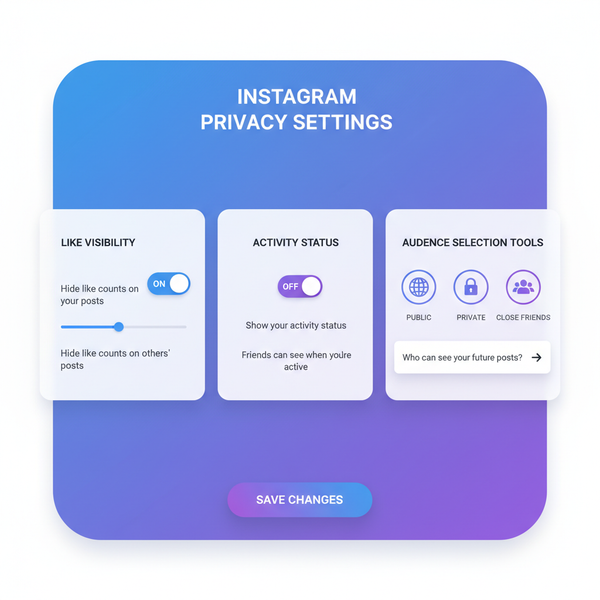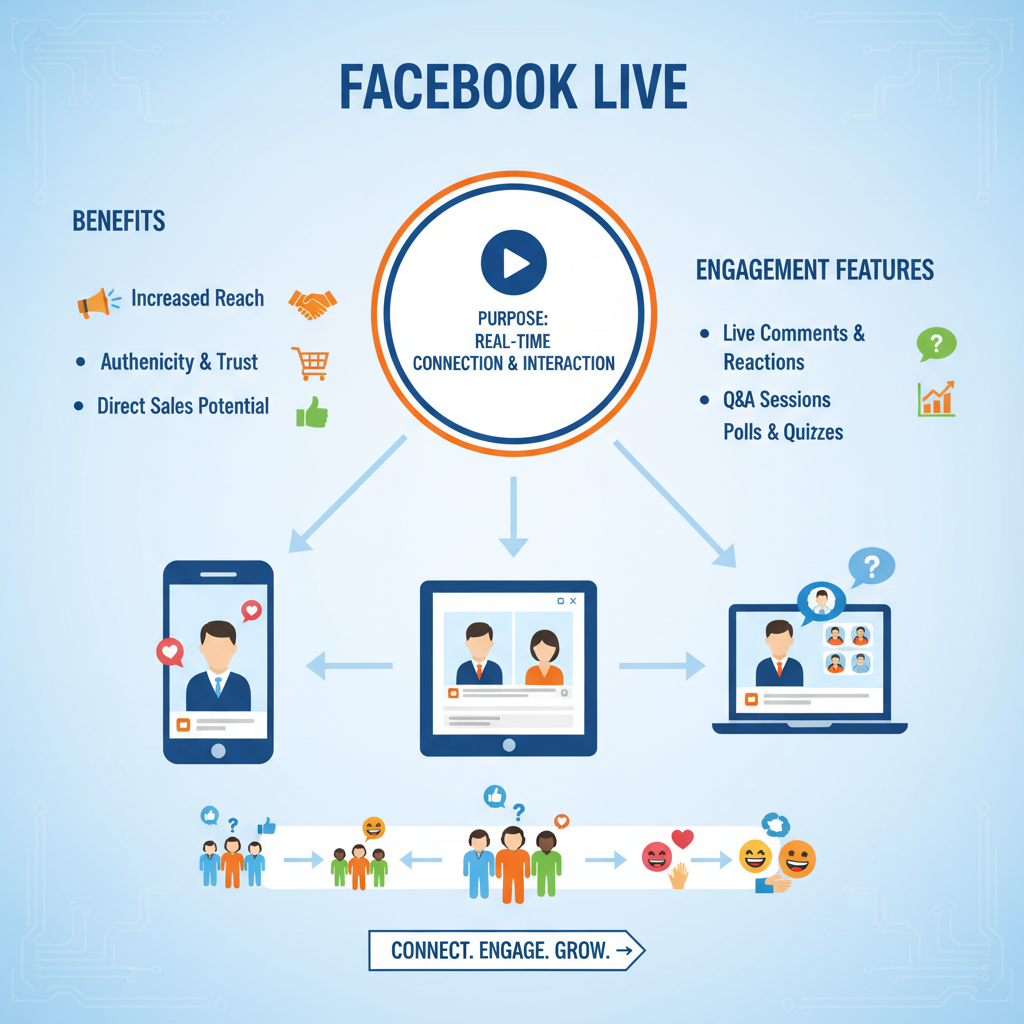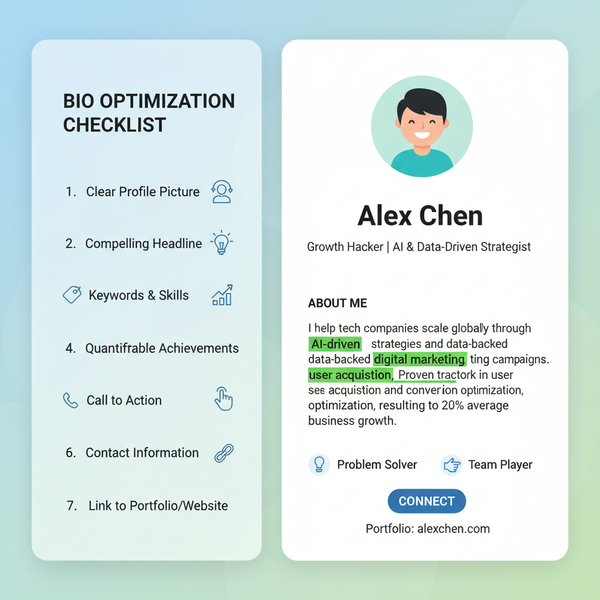How to Edit a Post in X (Twitter) Step-by-Step
Learn how to edit a post on X (Twitter) with step-by-step instructions, eligibility requirements, limitations, and best practices to keep engagement high.
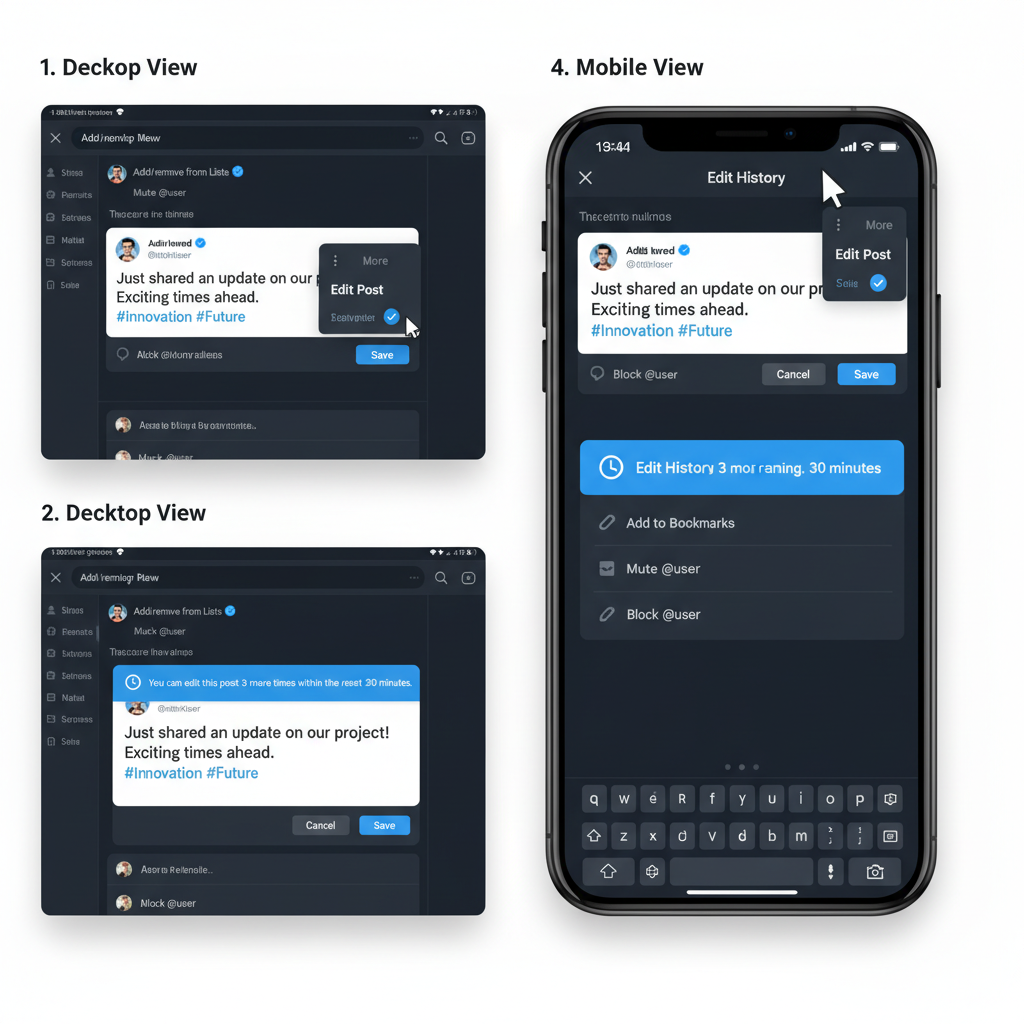
How to Edit a Post in X (Twitter) Step-by-Step
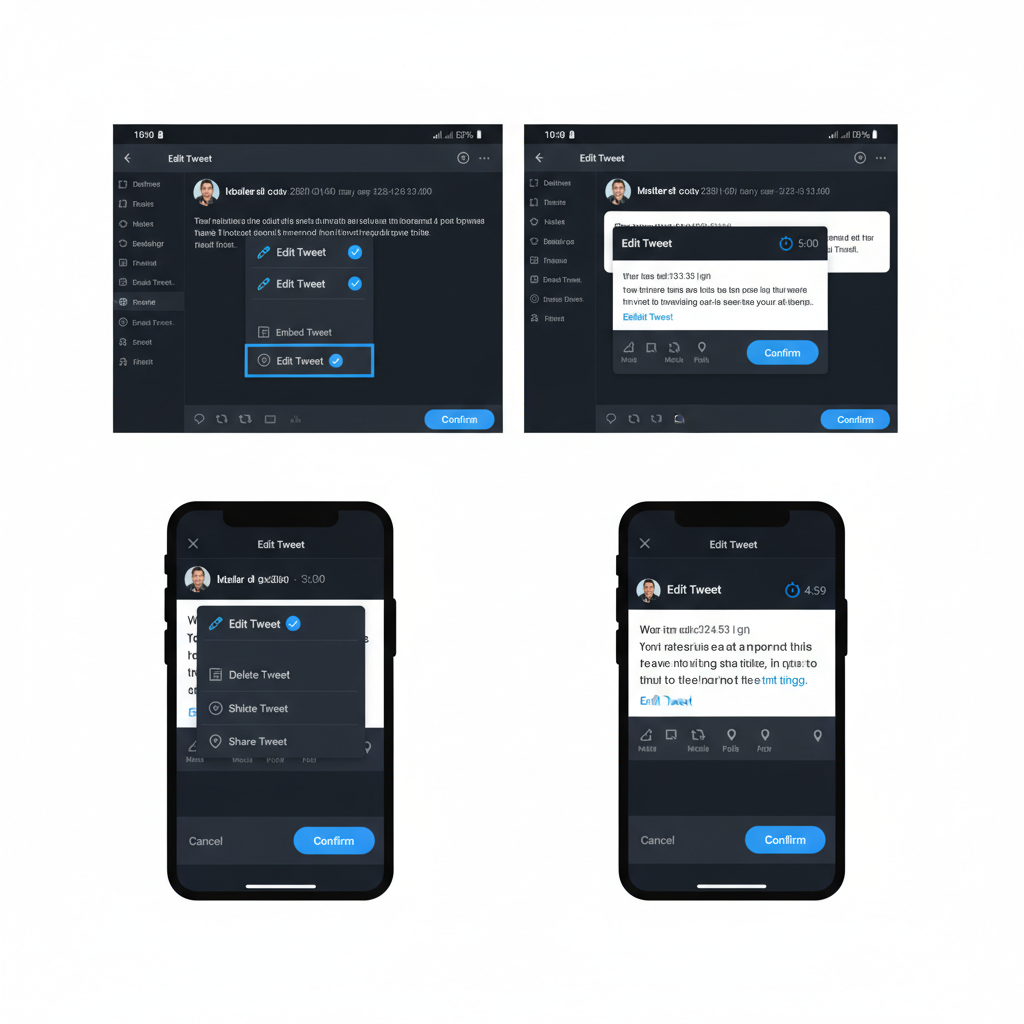
If you've ever published a post on X (formerly Twitter) and immediately spotted a typo or missing detail, you're not alone. The platform's long-requested Edit Post feature now makes it possible to make changes without deleting and reposting — as long as you meet certain requirements. In this comprehensive guide, you'll learn exactly how to edit a post in X from start to finish, including eligibility rules, step-by-step instructions, limitations, and best practices to maintain engagement.
---
Overview of X's Edit Feature & Eligibility
The Edit function allows you to fix errors, enhance clarity, or refresh post details shortly after publication. Whether you need to correct grammar, add hashtags, or update a link, edits can keep your posts relevant and professional.
However, the feature has access restrictions:
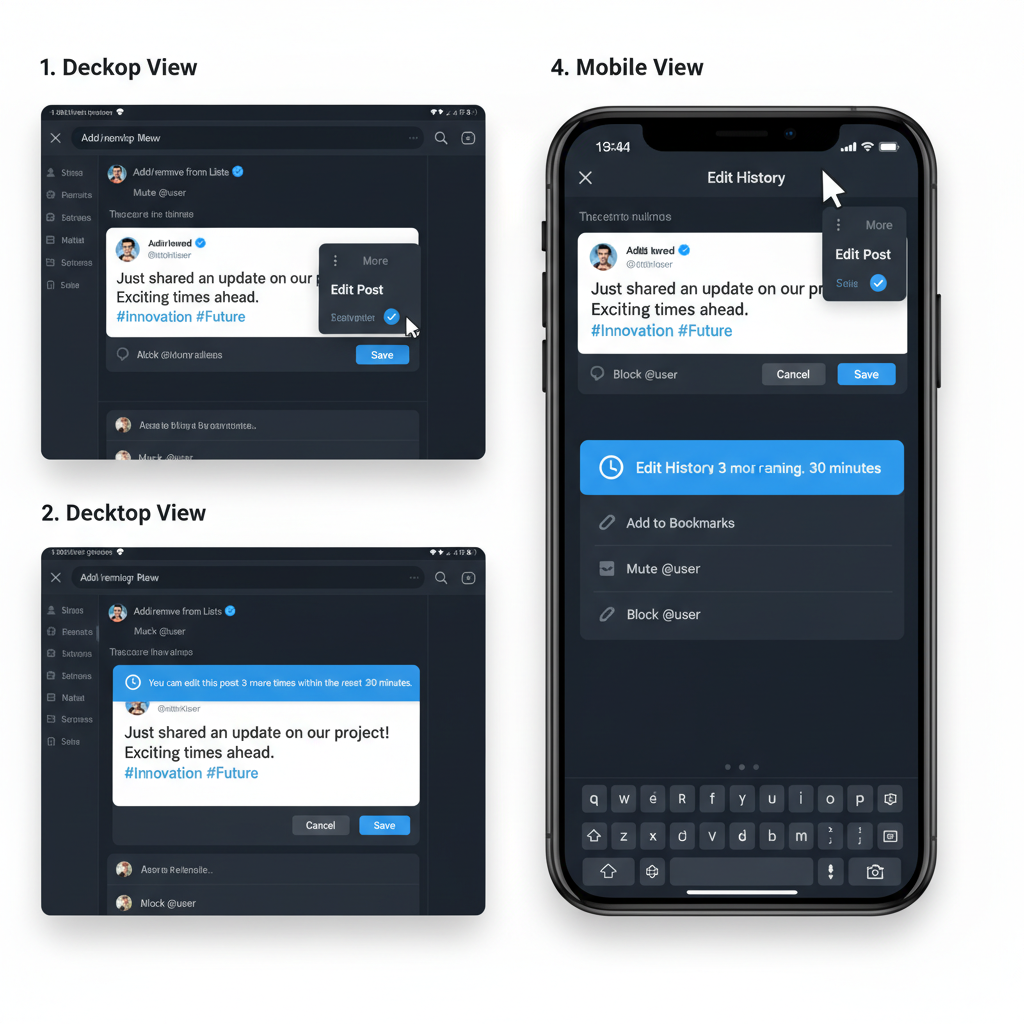
Key points about eligibility:
- X Premium Subscription Required: The edit function is available only to paying subscribers.
- Works on both mobile apps and the desktop/web version.
- Limited time window to make changes after publishing.
---
Step 1: Check If Your Account Has Access to the Edit Feature
Before you can edit a post, make sure your account supports it.
How to Verify Access:
- Check Subscription Status: Navigate to Settings → Premium in your X app or web browser.
- Review the listed benefits to see if Edit Post is included.
- Upgrade if required.
Subscription Plans Table:
| Plan | Monthly Price | Edit Feature Included |
|---|---|---|
| X Premium | Varies by region | Yes |
| Free Account | $0 | No |
---
Step 2: Locate the Post You Want to Edit
You can find your target post easily:
- Profile Method: Go to your profile feed and scroll until you find it.
- Timeline Method: Check near the top of your feed if it was posted recently.
- Use the search feature with keywords from the post for quick retrieval.
---
Step 3: Open the Post and Click the "Edit" Option
Once located:
- Open the individual post view.
- If eligible, select Edit post from the menu options.
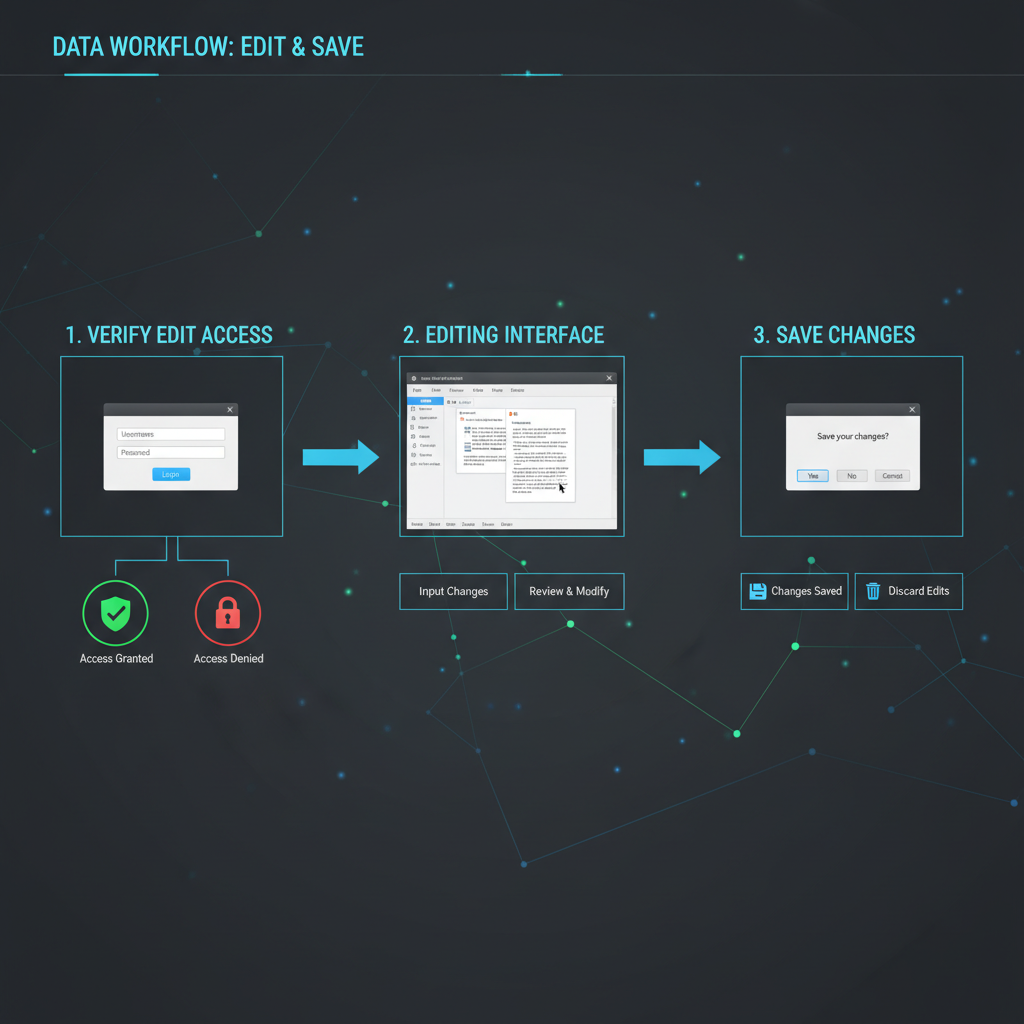
On Desktop:
- Click the More (three dots) icon in the upper right corner.
- Choose Edit post.
On Mobile:
- Tap the More options icon below your post.
- Select Edit post from the menu.
---
Step 4: Make Your Changes
The edit screen allows modifications to:
- Text: Fix spelling, grammar, or clarity.
- Hashtags: Add or remove for better search and reach.
- Mentions: Update @usernames.
- Links: Correct broken or outdated URLs.
- Media captions: Update descriptions for images, GIFs, or videos.
Example:
Original Post:
"Join us tomorow for our webinar on AI trends! #AI #Tech"
Edited Post:
"Join us tomorrow for our webinar on AI trends! #AI #Technology"---
Step 5: Understand Edit Limits and Transparency
Keep in mind:
- Time Limit: Edits are permitted up to 30 minutes after posting.
- Multiple Edits: Several adjustments are allowed during this window.
- Edit History Is Public: Followers can access all previous versions and timestamps of your post.
---
Step 6: Review and Finalize Your Edits
Before saving:
- Read for Flow: Ensure the revised post reads well.
- Check Links: Re-verify any URLs.
- Maintain Brand Voice: Keep the tone consistent with your profile.
Previewing before saving reduces the need for multiple changes.
---
Step 7: Save and Publish the Changes
When ready:
- Click Save or Update (depending on your device).
- X will refresh the post with the updated content.
- An Edited tag will display to notify readers of the update.
---
Step 8: View Edit History
To preserve transparency, X lets everyone see the original version:
- Open the edited post.
- Click the Edited label beneath it.
- View the pop-up with all prior versions and timestamps.
---
Best Practices for Ethical Editing
Follow these guidelines to maintain trust:
- Do not change the core message in a misleading way.
- Keep edits factual and transparent.
- For significant changes, include an Update: in the new version.
---
Tips for Maintaining Engagement After Editing
Strategic follow-up can keep engagement strong:
- Post an Update Reply: Let followers know what changed and why.
- Re-share Your Post: Retweet or quote to revive its reach.
- Interact with Comments: Continue discussions to sustain visibility.
---
FAQs About Editing Posts on X
Q1: Can I edit posts without X Premium?
No — a subscription is required.
Q2: Can I edit posts older than 30 minutes?
No — edits must be made within the time limit.
Q3: Is the process similar on all devices?
Yes — although icon placement varies slightly.
Q4: Do edits affect likes and retweets?
No — engagement metrics remain the same.
---
Final Thoughts
Mastering how to edit a post in X lets you correct mistakes, enhance clarity, and improve engagement without losing valuable interaction data. While the feature is available only to X Premium subscribers and within a short time frame, it’s a powerful tool when used responsibly. Always edit with accuracy and transparency in mind to build credibility with your audience.
Ready to put this into practice? Check your account settings, subscribe to X Premium if needed, and start refining your posts with confidence!