Edit Posts in Facebook on Desktop and Mobile
Learn how to edit Facebook posts on desktop and mobile, including steps for text, photo, and video updates, plus rules and best practices.
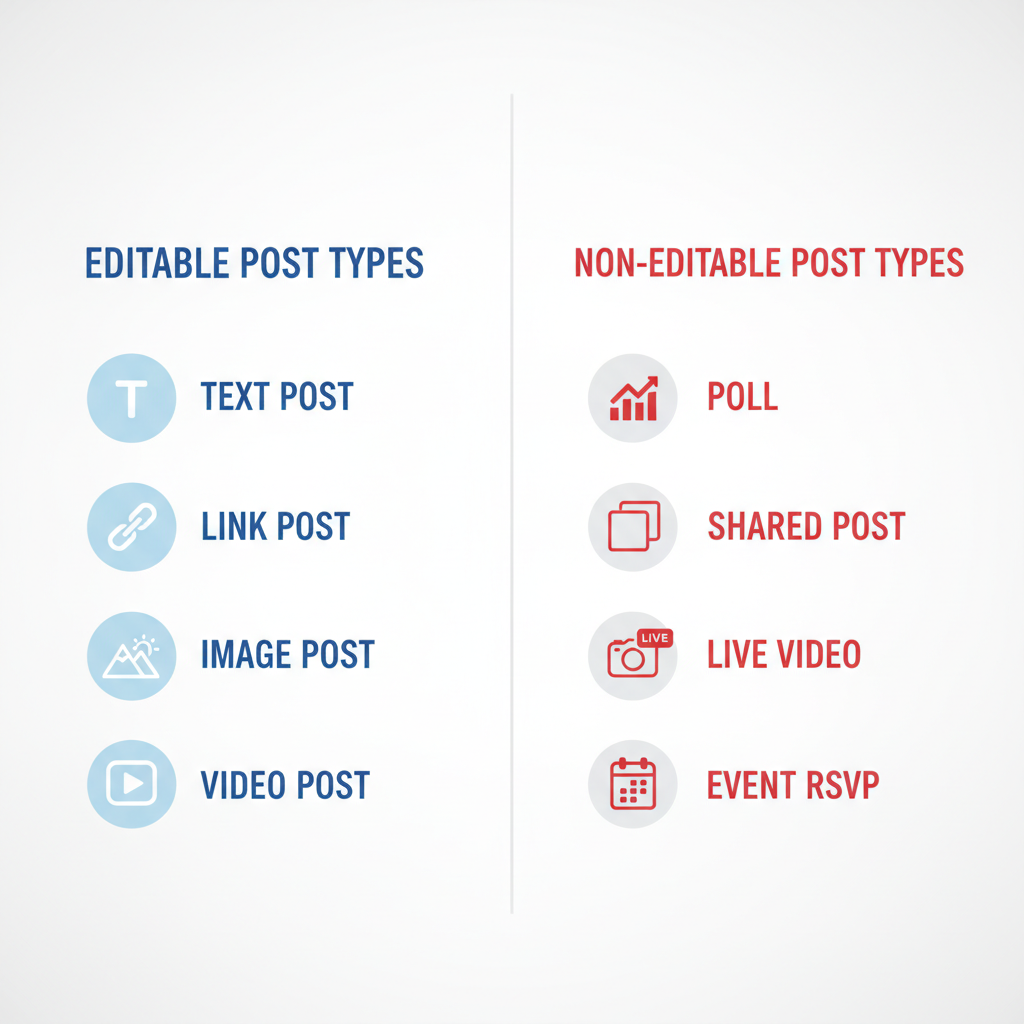
Editing Facebook Posts: A Complete Guide to Post Types and Best Practices
If you’ve ever spotted a typo, outdated info, or just wanted to refresh a caption, knowing how to edit posts in Facebook is an essential skill. While the platform allows changes for many post types, each has its own rules and limitations. This guide walks you through the kinds of posts you can edit, device-specific steps, and best practices to maintain engagement and trust with your audience.
Understanding Facebook Post Types You Can Edit
Facebook supports several post types, but not all can be edited in the same way — and some can't be edited at all. Knowing what is possible helps you plan better.
Editable Post Types
You can typically edit the following on Facebook:
- Text-only posts — Change content, fix typos, add or remove text.
- Link posts — Edit your commentary; link metadata usually remains fixed after posting.
- Photo posts — Edit captions, tag people, and change alt text.
- Video posts — Update descriptions, tags, thumbnails (on Pages).
- Event posts — For events you created, you can edit details like date, time, description, and cover image.
Non-editable or Restricted Post Types
- Shared posts from others (you can’t edit their content — only your own caption).
- Ads or boosted posts (depending on ad settings).
- Some group posts if admins have disabled editing.
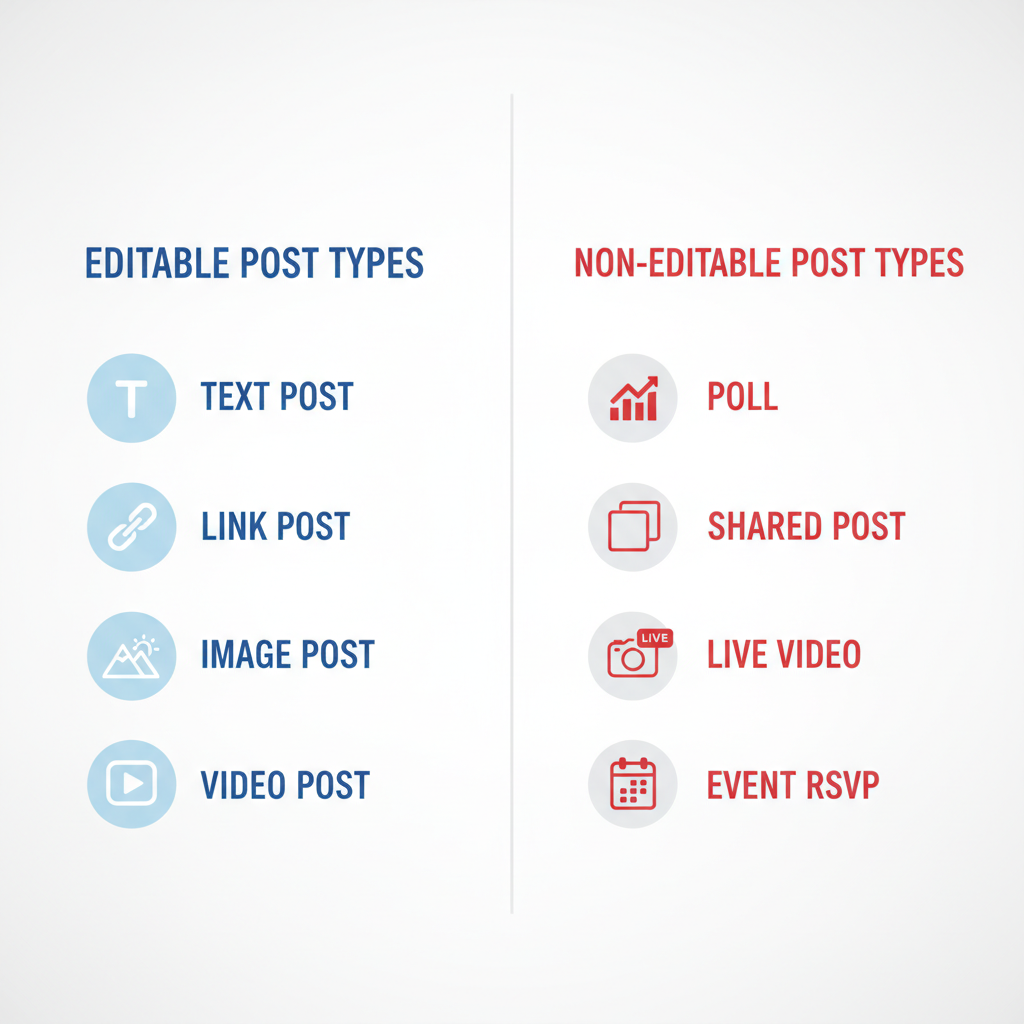
---
Check Limitations on Editing
Editing is powerful, but there are platform limitations and community restrictions to consider. Facebook maintains certain rules to ensure transparency.
Limitations include:
- Shared content: You cannot change the original content from another user/page.
- Group policies: Some groups disable post editing entirely to prevent misinformation.
- Ads restrictions: Once an ad is published, editing creative assets may require creating a new ad set.
- Past events: You can’t edit certain past event details after they’ve expired.
Tip: Always check permissions on the post or within group/page settings before assuming you can edit.
---
Step-by-Step Guide: Editing a Post on Facebook Desktop
Editing a post from your desktop is straightforward:
- Log in to your Facebook account via a web browser.
- Navigate to your timeline or page where the post is located.
- Find the post you want to edit.
- Click the three-dot menu (…) on the top-right of the post.
- Select “Edit post” from the dropdown options.
- Modify the text, tags, or other editable fields.
- Click “Save” or “Done Editing”.
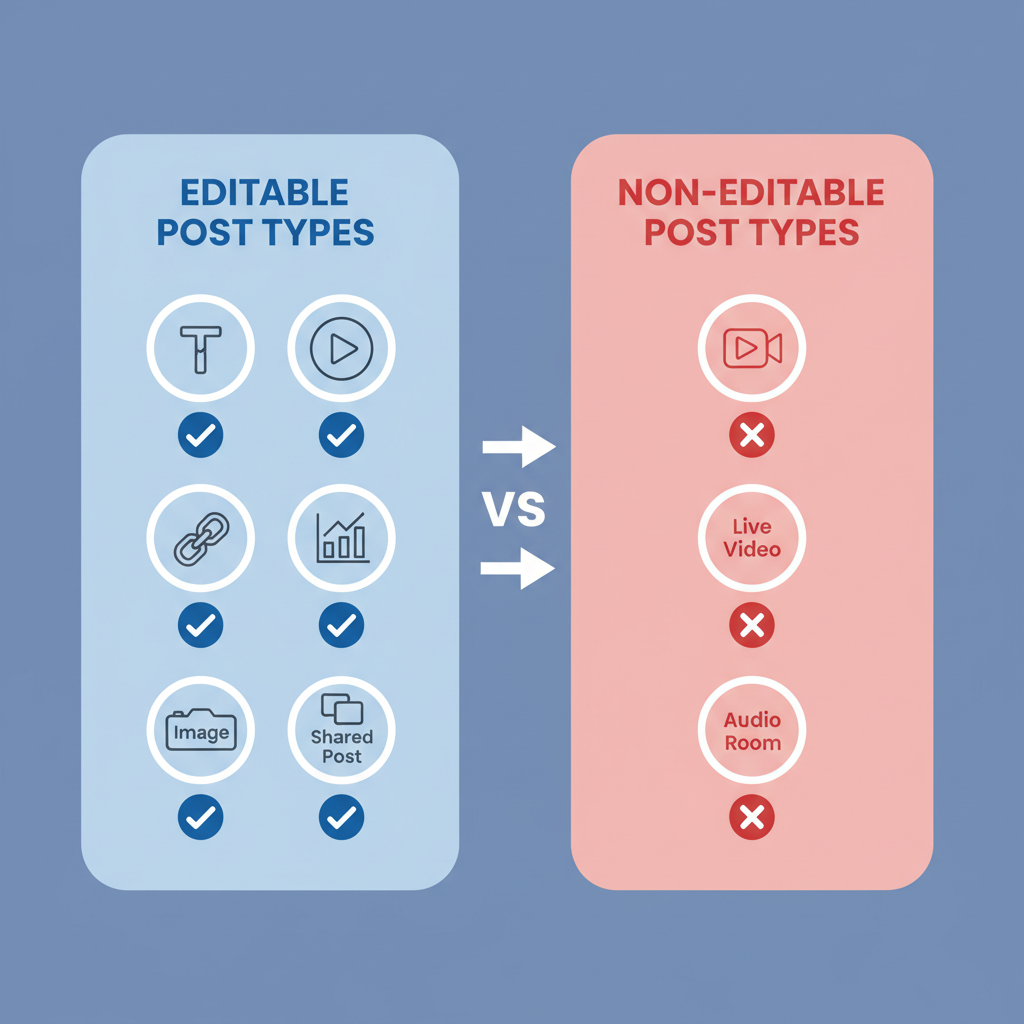
Note: For photo or video posts, you may see extra editing options like tag management or changing alt text.
---
Step-by-Step Guide: Editing a Post on Facebook Mobile App
Editing on mobile is similar, but the icons and layout differ slightly between iOS and Android.
On iOS:
- Open the Facebook app.
- Go to your profile or page timeline.
- Locate the post.
- Tap the three dots (…) in the top-right corner of the post.
- Tap Edit post.
- Make the changes and tap Save.
On Android:
- Open the Facebook app.
- Navigate to your profile or page.
- Scroll to the post.
- Tap the three-dot menu.
- Select Edit post.
- Apply changes and tap Save.
Pro Tip: The “…” menu is your main gateway to editing — if it’s missing, double-check group or page permissions.
---
How to Edit Captions and Descriptions for Photos and Videos
Editing media captions often requires different steps.
- Open the post containing your photo or video.
- Click or tap the Edit post option.
- Change the caption in the text field.
- For videos (on Pages), look for Edit video options to change:
- Title
- Description
- Tags
- Thumbnail image
- Save your changes.
Remember: Editing captions does not alter the media file itself — only the descriptive text and metadata.
---
Best Practices to Preserve Engagement When Editing Posts
Editing can impact engagement if not handled carefully. Follow these guidelines:
- Avoid major changes that make comments irrelevant.
- If correcting factual errors, acknowledge the change in your post.
- Make supportive updates rather than replacing entire content to avoid confusing your audience.
- Maintain the core message and tone to keep user trust.
Example:
Instead of deleting a post about an event date mistake, edit it and add “Updated: New date is…”
---
What Changes Notify Your Audience (and What Doesn’t)
Facebook sometimes notifies users about major edits, especially in group posts.
| Change Type | Notification to Audience? |
|---|---|
| Minor text edits (personal timeline) | No |
| Group post edit with admin settings enabled | Yes |
| Title change in an event | Yes (for attendees) |
| Updated photo caption | No |
Be mindful — large changes in group posts or Pages may be visible publicly via an “Edited” label with history.
---
How Editing Affects Likes, Comments, and Shares
When you edit a post:
- Likes and comments remain intact; the edit history is accessible on public posts.
- Shares remain, but shared posts will not automatically reflect your updated content unless the shared object is your original post.
- Some readers might revisit the content upon noticing edits, prompting renewed engagement.
---
Troubleshoot Common Issues
Common problems:
- Edit button missing: This happens if the post is in a group that disallows editing, or if you are not the original poster.
- Permissions issues: On Pages, ensure you have admin or editor rights.
- Unable to edit event details: Check if the event has ended or if you are not the host.
Solutions:
- Verify your role (Admin, Moderator, or Owner).
- For Pages, ensure you’re logged into the correct account.
- Respect group rules — request admin help if needed.
---
Privacy Considerations When Editing Your Posts
Editing posts can inadvertently expose or hide certain personal details.
Best practices:
- Avoid adding sensitive info in edited content.
- Double-check audience settings (Public, Friends, Custom) — these remain unchanged unless you change them intentionally.
- Remember that anyone who saw the original post may contrast it with the edited version.
---
Tips for Brands and Pages When Editing High-Engagement Posts
For brands, editing is about maintaining professionalism without hurting reach.
- Use edits for clarification or factual updates.
- Avoid altering the tone drastically post-viral spread — it may alienate followers.
- Consider posting an update in comments rather than changing the post body to preserve engagement flow.
- Monitor reactions post-edit to measure impact on CTR or sentiment.
![brand-editing]()
---
Final Checklist Before Publishing or Updating Posts
Before you hit “Save” on an edit, confirm:
- Spelling and grammar correctness.
- Consistent tone and brand voice.
- Accurate facts and updated links.
- Relevant hashtags still apply.
- Audience setting matches your intent.
- Edits are visible only to intended viewers.
Quick Pre-Publish Checklist:
- ✅ Proofread
- ✅ Verify links
- ✅ Maintain original context
- ✅ Check permissions
---
Summary and Next Steps
Mastering how to edit posts in Facebook means more than knowing where the “Edit” button is. It’s about understanding which post types are editable, respecting platform rules, and making strategic changes that enhance — not harm — your engagement.
By applying the steps and tips outlined here, you can confidently update your content while keeping your audience informed and engaged. Next time you spot an error or need to refresh your post, follow these guidelines to make edits that truly add value.
Ready to improve your Facebook presence? Start reviewing your past posts, identify opportunities for improvement, and apply these editing techniques today to maximize your impact.




