How to Edit a Scheduled Post on X (Twitter): Step-by-Step, Tools, and Pro Tips
Learn how to edit scheduled posts on X (Twitter) using desktop, X Pro/TweetDeck, and third-party schedulers. Step-by-step guide, limitations, and pro tips.
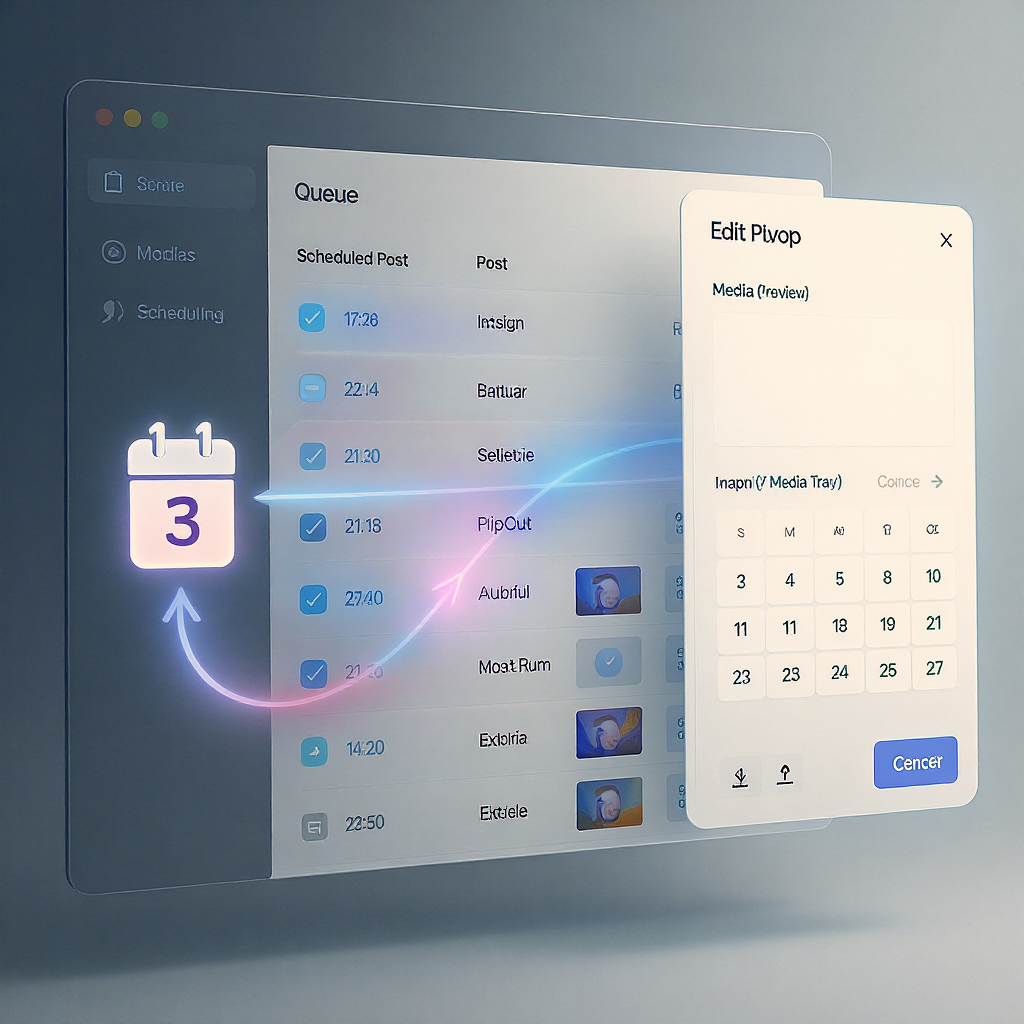
How to Edit a Scheduled Post on X (Twitter): Step-by-Step, Tools, and Pro Tips
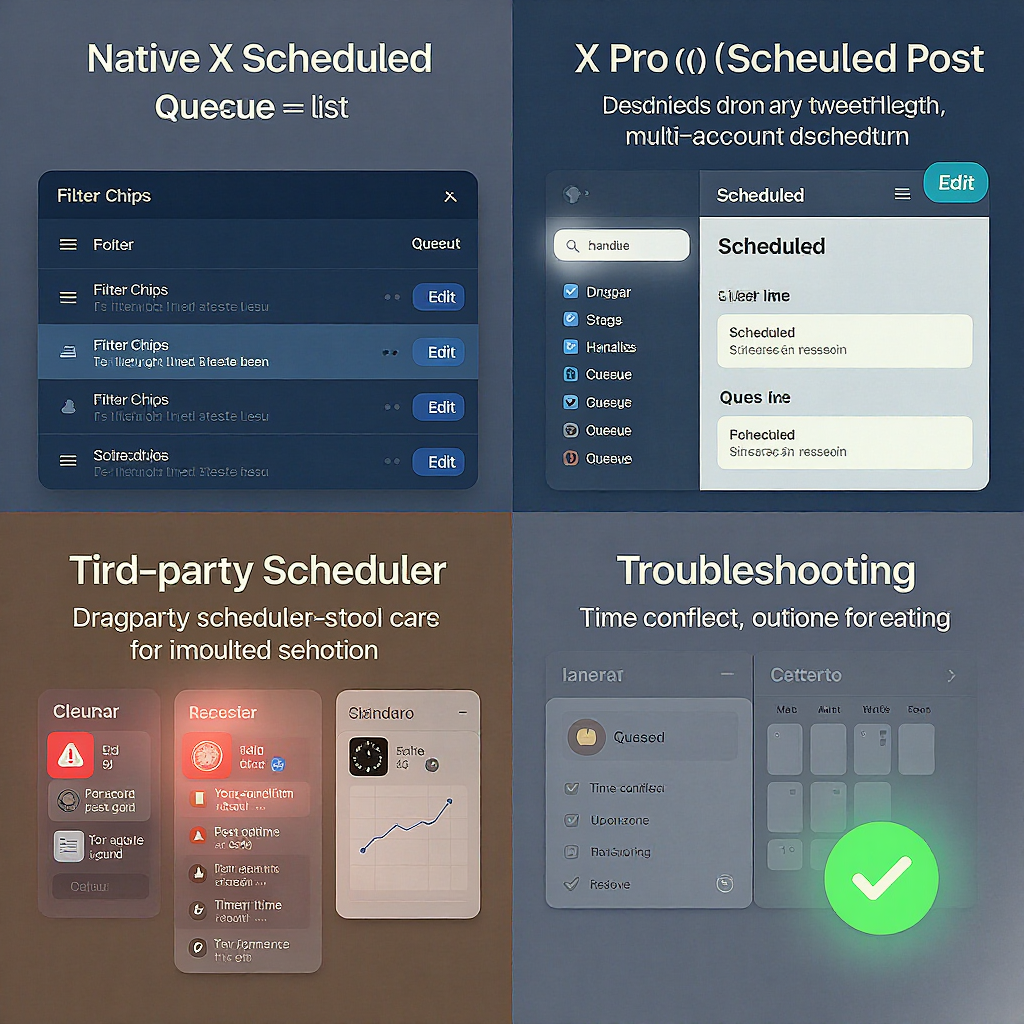
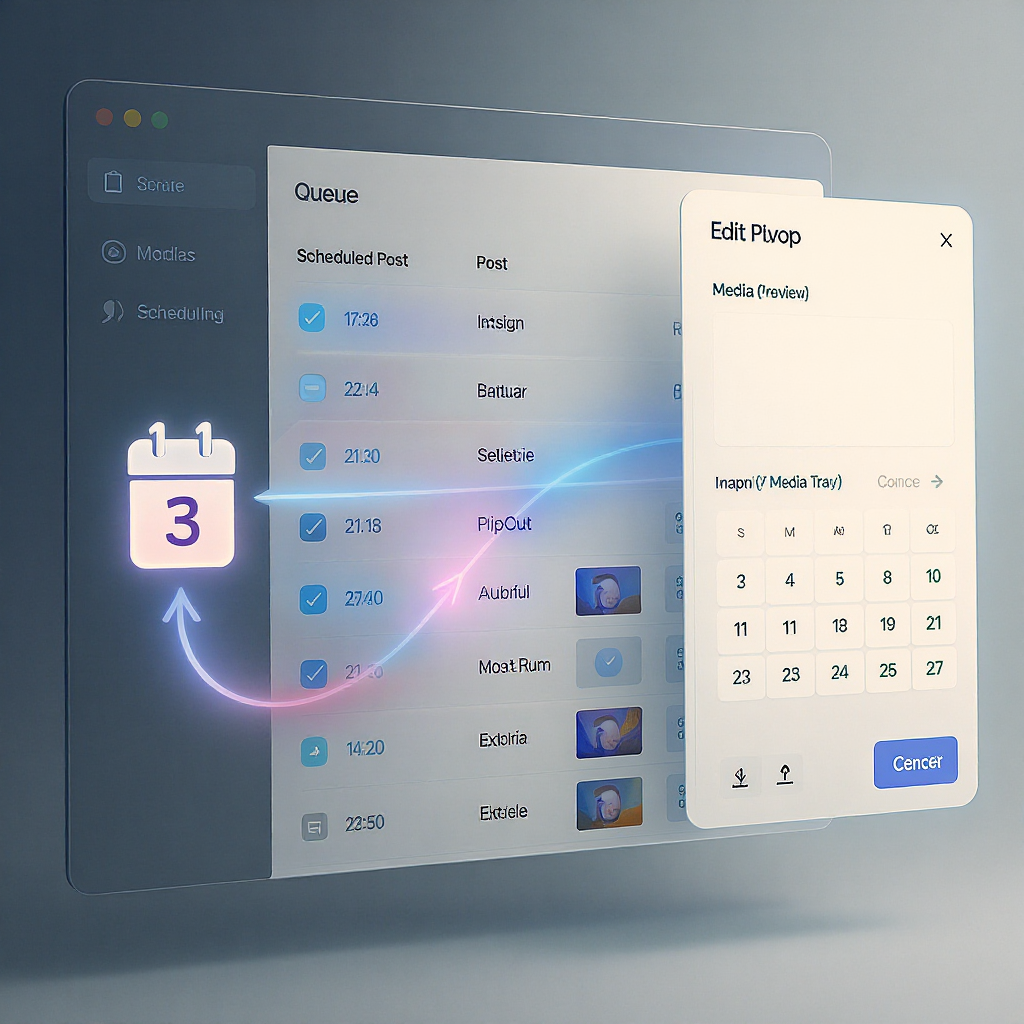
If you’ve ever wondered how to edit the scheduled post on X Twitter without breaking your content calendar, you’re in the right place. Below is a concise quick answer, followed by detailed steps for X on desktop web, X Pro (formerly TweetDeck), and third-party schedulers—plus troubleshooting, best practices, and FAQs.
Quick answer and limitations
- Where you can edit scheduled posts:
- X on desktop web: Yes (via Unsent Posts).
- X Pro (formerly TweetDeck): Yes (via a Scheduled column).
- X mobile apps: No (you can’t view or edit scheduled posts from mobile at the time of writing).
- What you can change before posting:
- Text, media, alt text, and the scheduled date/time.
- Threads: add/remove individual posts (tweets), adjust content and media per step, and update alt text.
- What you can’t do:
- After the post is published, it’s no longer “scheduled.” Edits are limited to X Premium’s post-publication edit window (if available to you).
- Some elements (like polls) or certain media/policy-restricted items may not be editable even in the window.
- Mobile app doesn’t expose scheduled posts to edit.
| Platform | Edit Text (pre-post) | Change Media/Alt (pre-post) | Change Schedule Time | Edit After Publish |
|---|---|---|---|---|
| X (desktop web) | Yes | Yes | Yes | Limited to Premium edit window; constraints apply |
| X Pro (TweetDeck) | Yes | Yes | Yes | No (must use main X; Premium edit window if eligible) |
| Third‑party schedulers | Usually | Usually | Yes | No; must use X Premium window after publish |
Note: X’s interface and policies change over time. The exact labels (e.g., “Unsent Posts” vs “Drafts”) and available options may vary.
Step-by-step: Edit a scheduled post on X (desktop web)
- Open the post composer
- On desktop, click Post (or the composer box) to open the full composer window.
- Open Unsent Posts
- In the composer, look for Unsent Posts (sometimes labeled Drafts). Click it.
- You’ll see two tabs: Drafts and Scheduled.
- Switch to Scheduled
- Click the Scheduled tab to view your upcoming posts.
- Select the scheduled post to edit
- Click the post you want to update. It will open in the composer.
- Edit content
- Text: Correct typos, rephrase, add hashtags/mentions, etc.
- Media: Add/remove images, GIFs, or video. Update alt text for accessibility.
- Thread: If it’s a thread, you’ll see each step; you can edit per step.
- Adjust the date/time
- Open the scheduler (calendar/clock icon) to change the publish time and time zone (if available).
- Confirm any DST/time-zone shifts before saving.
- Save your changes
- Click Schedule (or Save) to commit the edits.
- If you changed your mind about scheduling entirely, you can choose to post now or save as a draft.
Pro tip: If you’re making significant revisions, consider duplicating the content into a new scheduled post, verify everything, then delete the original scheduled item. This avoids accidental partial edits.
Editing scheduled threads without breaking them
- Add/remove steps:
- Use the plus (+) button to add a tweet to the thread.
- Remove with the delete/remove option on that step.
- Reorder steps:
- Some interfaces allow dragging steps. If not, copy/paste text to the correct step order.
- Update media and alt text per step:
- Each step can have its own media and alt text. Ensure alt text is added for every image.
- Avoid common pitfalls:
- Respect media limits: max number of images or video constraints per step.
- Maintain logical sequence: check cross-references like “as above/below” or numbered steps.
- Links and mentions: ensure they still make sense after reordering.
Reschedule vs rewrite: Choosing the safest path
- When to only change the time:
- Performance-driven timing tweaks (e.g., moving from midnight to 9 a.m.).
- Minor copy fixes that don’t alter the intent (typos, punctuation).
- When to fully edit (or duplicate and replace):
- Major messaging changes, new creative, or different call-to-action.
- Compliance review or legal approval requires a fresh version.
- Safe duplication workflow:
- Open the scheduled post, select all content, and copy it.
- Create a new post, paste, reattach media, update alt text.
- Schedule the new post.
- After verifying, delete the original scheduled item to prevent double-posting.
Managing scheduled posts in X Pro (formerly TweetDeck)
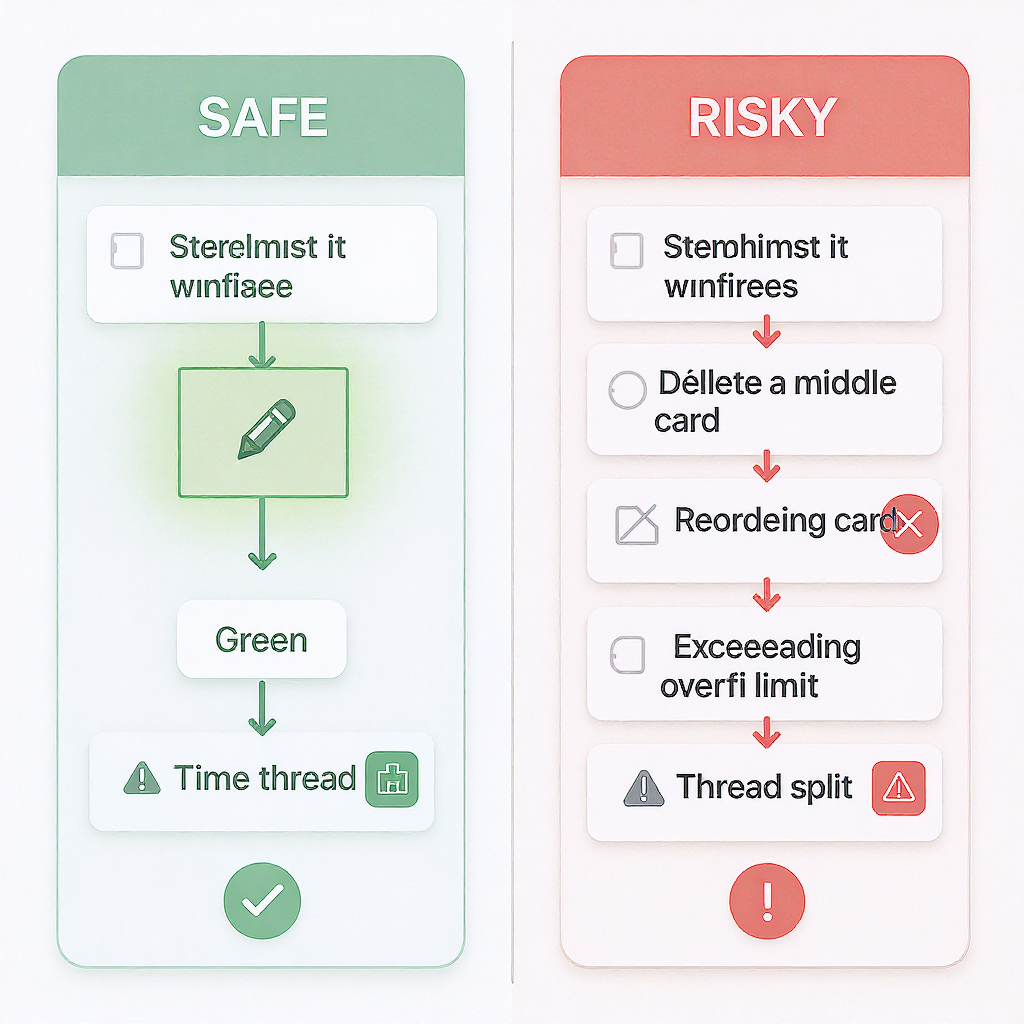
- Add a Scheduled column:
- In X Pro, add a new column and choose Scheduled to see all upcoming posts for the selected account.
- Edit or reschedule:
- Click a scheduled item to open its details, then choose Edit.
- Change text, media, alt text, or the scheduled time, and save.
- Collaborate with teammates:
- If your account uses shared access or Teams, collaborators can view and edit scheduled items (permissions vary by setup).
- Handle multiple accounts:
- Set the correct account in the composer before editing. Each account has its own Scheduled queue.
- Bulk hygiene:
- Periodically scan the Scheduled column for outdated campaigns, broken links, or events that have shifted.
Using third‑party schedulers (Buffer, Hootsuite, Sprout, etc.)
- Edit where you scheduled:
- If you scheduled via a third‑party tool, you must edit there. X will not display or let you edit those items because they live in the third-party queue until publish.
- Syncing caveats:
- Changes made in the external tool will not appear in X’s Unsent Posts.
- If you delete a scheduled post in the third‑party tool, it won’t appear on X at publish time.
- Permissions:
- Ensure your OAuth connection is valid and has the correct scopes (posting, media upload).
- Reconnect if you see errors close to publish time.
- What happens at publish:
- The tool publishes to X at the scheduled time with the content frozen at the last saved version in that tool.
Troubleshooting common issues
- Can’t find Scheduled posts:
- Use desktop web or X Pro. Mobile apps typically don’t expose scheduled posts/drafts the same way (often only “Drafts”).
- Missing Unsent Posts on mobile:
- Editing scheduled posts isn’t supported on mobile; switch to desktop web or X Pro.
- Time-zone mismatches and DST:
- Check the scheduler’s time zone before saving. If your team is distributed, set a standard (e.g., UTC or a single market time zone).
- Media/policy restrictions:
- Some media types, dimensions, or lengths may be rejected on edit.
- Sensitive media may require a sensitivity flag. Recheck if your edit fails.
- Post won’t save:
- Clear browser cache, log out/in, or try a private window.
- Disable aggressive ad/script blockers for the session if they interfere with the composer.
- Thread breaks on edit:
- Re-validate each step, ensure links and mentions are intact, and respect media limits.
Best practices before publishing
- QA checklist:
- Copy: grammar, clarity, consistent tone, and character limits.
- Links: correct destination, UTM parameters present and consistent, no redirects loops.
- Mentions/hashtags: spelled correctly, brand-safe, and relevant.
- Media: correct aspect ratio, size, captions, alt text, and sensitivity flag if needed.
- Accessibility: alt text for all images; avoid text-only images when possible.
- Compliance: legal approvals, regional disclaimers, and rights for media usage.
- Timing: audience time zone alignment, avoid holidays or conflicting events.
- Version control: document changes and approver names/time.
Copy/paste-friendly preflight template:
X Scheduled Post Preflight
- Final copy approved by: [Name]
- Link(s) tested: [Yes/No] | UTM: [Yes/No]
- Mentions/hashtags verified: [Yes/No]
- Media checked (size/aspect): [Yes/No]
- Alt text added (all images): [Yes/No]
- Sensitivity flag set if needed: [Yes/No]
- Time zone verified: [Yes/No] | DST checked: [Yes/No]
- Scheduled time confirmed with team: [Yes/No]
- Version archived (link/screenshot): [Yes/No]FAQs
- Can you edit after it goes live?
- Only if you have X Premium with an active edit window. Edits are time-limited and transparent (viewers can see that the post was edited). Outside that window, you cannot edit live posts; you must delete and repost.
- Will editing affect analytics or URLs?
- Edits generally preserve the original URL/permalink. Analytics typically continue accruing to the same post, but note that edits are recorded and visible. If you change links within the post during the edit window, subsequent clicks use the updated link.
- Do followers get notified if I change the schedule?
- No. Changing a scheduled time does not notify followers. The post simply goes live at the new time.
- How does Premium’s post-publication edit window fit in?
- It’s a safety net for small, quick fixes after publishing (within the allowed window). It isn’t a substitute for pre‑publish QA. Some elements may not be editable after posting, and edits are disclosed to viewers.
- Is there a way to edit scheduled posts on mobile?
- Not reliably. Use desktop web or X Pro for consistent access to Scheduled.
- If I scheduled through Buffer/Hootsuite/Sprout, can I edit in X?
- No. Edit in the tool you used to schedule. X can’t modify items queued outside its own scheduler.
Final thoughts
If your priority is minimizing risk, keep heavy edits confined to pre‑publish changes in X web or X Pro, or duplicate and replace the scheduled item entirely. Use a standard QA checklist, confirm time zones, and keep a simple versioning workflow. That way, you’ll never have to scramble to fix a scheduled post at the last minute—or after it’s already gone live.



