How to Edit Scheduled Instagram Posts in App and Meta Suite
Learn how to edit scheduled Instagram posts in both the app and Meta Business Suite, including what can be changed and tips for smooth publishing.
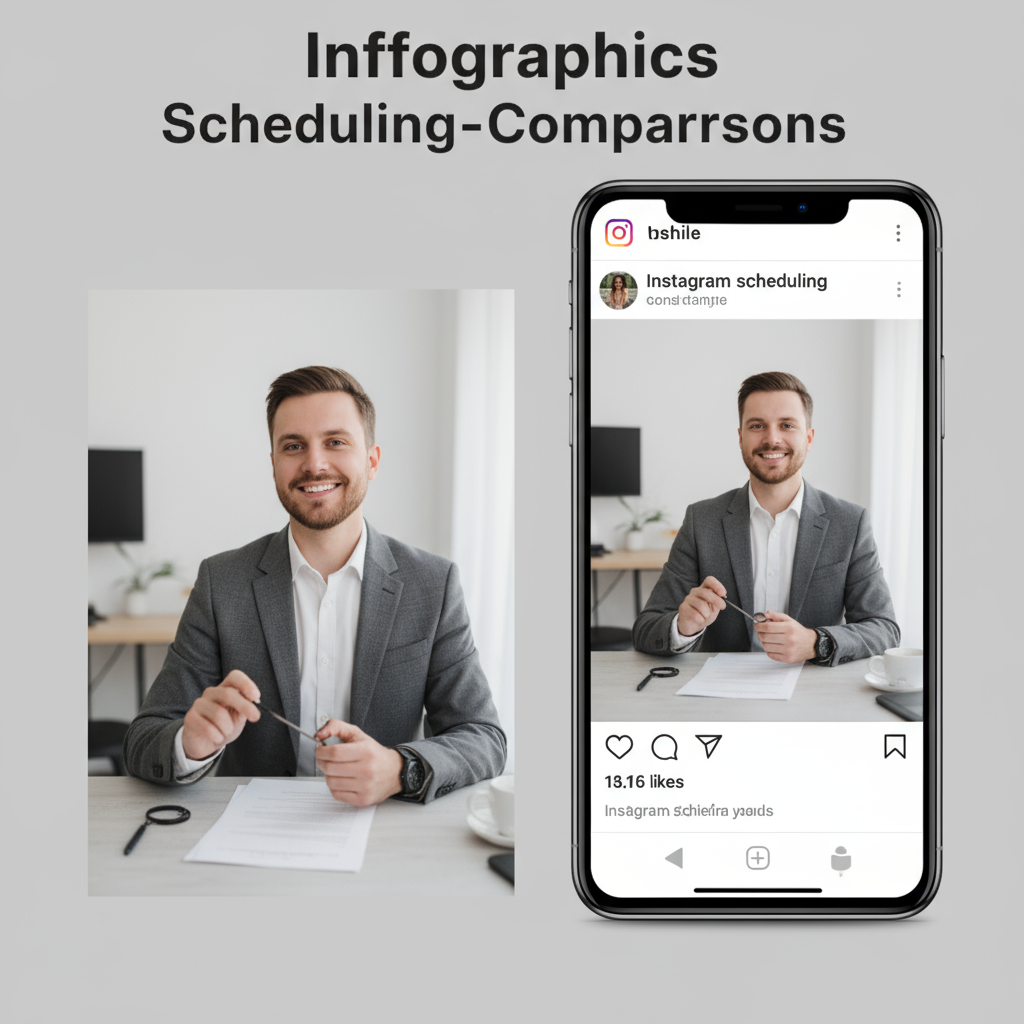
Introduction: Why Editing Scheduled Instagram Posts Matters
Scheduling Instagram posts in advance is a time-saving strategy for social media managers, brands, and content creators. However, even with careful planning, you may need to tweak a post before it goes live — perhaps to adjust the caption for a trending topic, fix a typo, change hashtags, or update the publishing time for better engagement.
Knowing how to edit scheduled posts on Instagram ensures your content stays relevant, polished, and optimized for your target audience while making the most of your social media calendar.
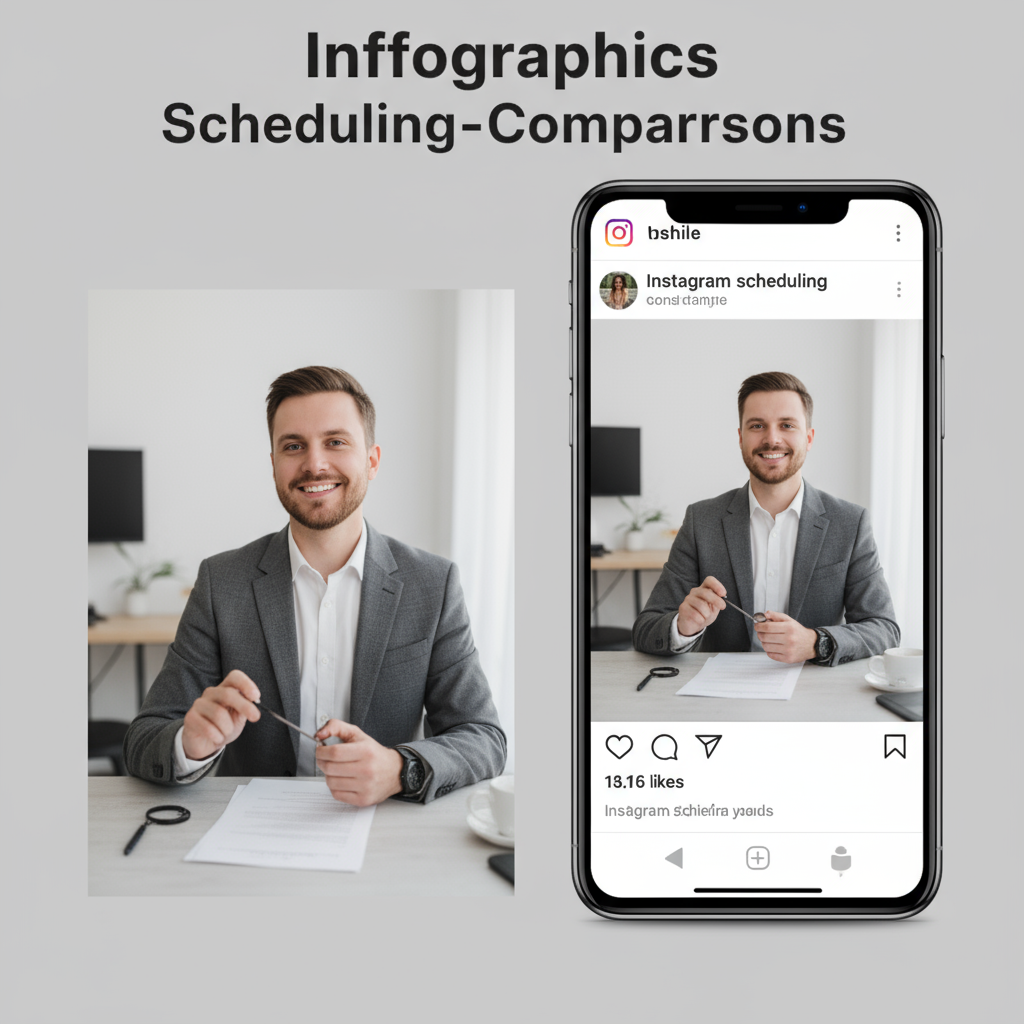
In this guide, we’ll cover editing scheduled posts in both the Instagram app and Meta Business Suite (desktop and mobile), detail what can and cannot be edited, and share best practices for maintaining a smooth publishing workflow.
---
Overview of Instagram Scheduling
Instagram offers two main ways to schedule posts:
- Directly within the Instagram mobile app (available for business and creator accounts)
- Through Meta Business Suite (via desktop browser or mobile app), which also supports Facebook scheduling and cross-posting
Scheduling allows you to prepare content ahead of time, set publish dates, and keep a consistent presence without manually posting in real-time.
---
Prerequisites for Editing Scheduled Instagram Posts
Before you can edit scheduled Instagram posts, ensure you meet these requirements:
- Account Type: Business or creator account (not a personal profile)
- App Version: Instagram and/or Meta Business Suite updated to the latest release
- Scheduling Permissions: Admin or editor access if managing brand or client accounts
- Connected Accounts: For Meta Business Suite, link your Instagram account to your Facebook Page
Meeting these criteria guarantees full access to scheduling and editing tools.
---
How to Access Scheduled Posts in the Instagram App
Instagram’s native post scheduling makes it easy to manage posts directly in the app:
- Open the Instagram app and log into your account.
- Go to your profile by tapping your profile photo (bottom right).
- Tap the menu icon (☰) in the top right.
- Select Scheduled Content (sometimes under “Your activity” → “Scheduled”).
- Browse the list/grid of all scheduled posts and Reels.
- Tap the post you want to edit.
From here, you can alter certain details, as outlined in the editable elements section.
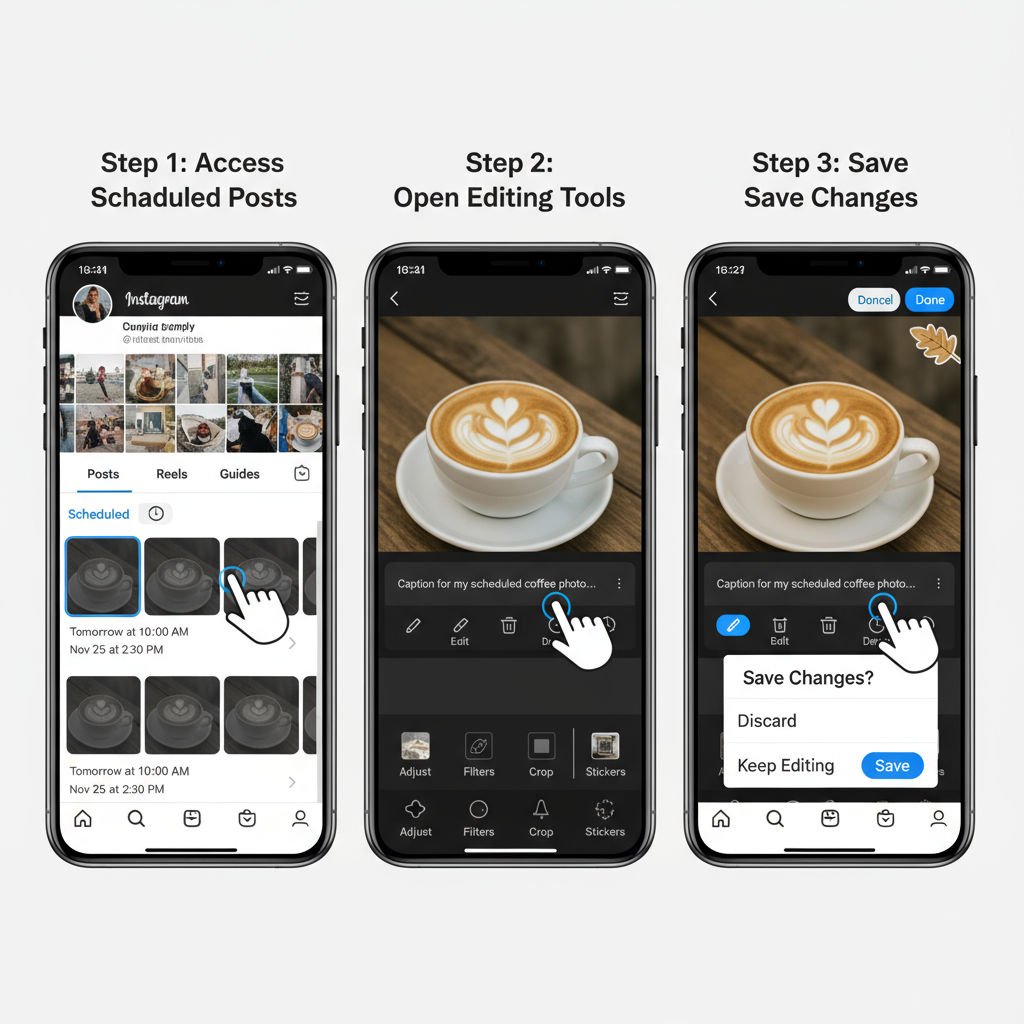
---
How to Access and Edit Scheduled Posts in Meta Business Suite
Meta Business Suite offers more robust tools for scheduling, editing, and monitoring performance.
Desktop
- Visit business.facebook.com and log in.
- Choose your business account linked to your Instagram profile.
- From the left menu, click Planner.
- Filter for Instagram via the drop-down in the calendar view.
- Click the scheduled post you wish to edit.
- Use the edit screen to update available fields.
Mobile App
- Open the Meta Business Suite app.
- Tap the Planner icon in the bottom navigation.
- Switch the calendar filter to show Instagram posts.
- Tap the desired post thumbnail to view details.
- Select Edit to make your changes.
---
Editing Options Available
Below is a quick reference for what you can edit in each platform:
| Editable Element | Instagram App | Meta Business Suite |
|---|---|---|
| Caption | Yes | Yes |
| Hashtags | Yes | Yes |
| Tag People | Yes | Yes |
| Location Tag | Yes | Yes |
| Scheduled Time | Yes | Yes |
| Media Files (Photos/Videos) | No* | No* |
\*Changing media requires deleting and re-uploading the post.
---
Limitations to Keep in Mind
While editing is possible, certain limitations apply:
- Media: Photos/videos cannot be changed without deleting the scheduled post.
- Cross-posted Content: May have extra restrictions across linked accounts.
- Stories: Limited editing when scheduled via Meta Business Suite; cannot be scheduled natively on Instagram.
- Reels: Editing options may vary, particularly for audio changes.
Understanding these helps minimize last-minute disruptions.
---
Tips to Optimize Edits Before Publishing
When you edit a scheduled post, take the chance to optimize:
- Refresh hashtags with trending and relevant terms.
- Adjust publish time to match high engagement periods.
- Refine your caption with a strong hook or call-to-action.
- Add or update tags to expand reach.
- Update location tags for local discoverability.
Strategic refinement can boost the performance of your post.
---
Common Errors and Troubleshooting
Issues may occur when editing scheduled content. Here’s how to address them:
- Scheduled post not showing: Refresh app, log out/in, verify correct account.
- Cannot edit scheduled time: Edits may be locked within minutes of posting.
- Error saving changes: Check internet connection; try an alternate platform (app vs web).
- Missing edit option: Verify your user role includes publishing permissions.
If persistent, clear the app cache, update the app, or use the desktop version.
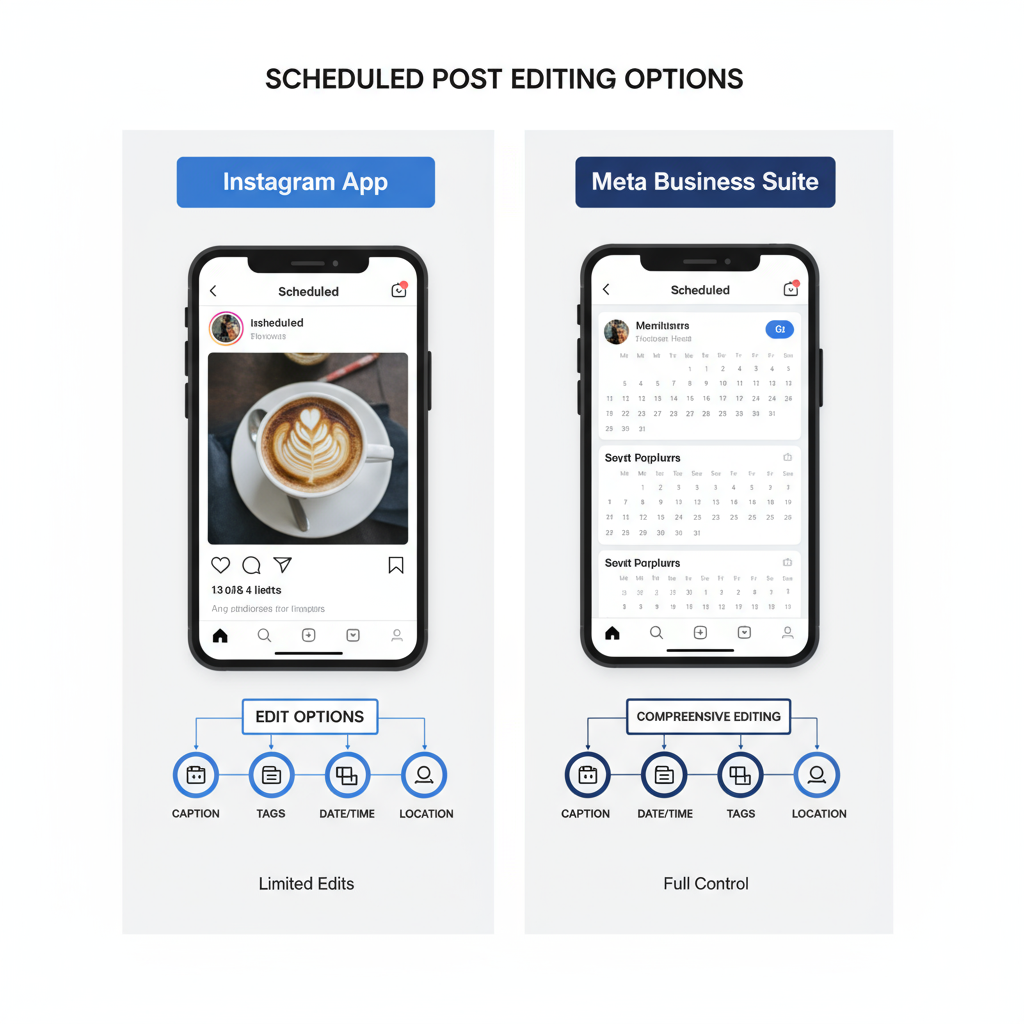
---
Best Practices for Managing Your Instagram Content Calendar
Proactive planning reduces emergency edits:
- Batch-create posts for consistent campaigns.
- Double-check details before scheduling.
- Use a shared content calendar for team collaboration.
- Build in review stages for approvals.
- Allocate buffer time for potential changes.
Preparedness allows edits to be strategic, not reactive.
---
Conclusion: Build Flexibility Into Your Instagram Strategy
Mastering how to edit scheduled posts on Instagram empowers you to remain adaptable without compromising your timeline. Whether using the Instagram app for quick fixes or Meta Business Suite for comprehensive management, knowing platform-specific capabilities and limitations keeps your schedule on track.
By integrating smart scheduling, timely edits, and deliberate optimizations, you can maintain an effective and engaging Instagram presence. Start applying these tips to streamline your workflow and maximize the impact of every post.



