How to Edit TikTok Bio Step-by-Step Guide
Learn how to edit your TikTok bio step-by-step, optimize it with keywords and CTAs, and add a clickable link to boost profile engagement.
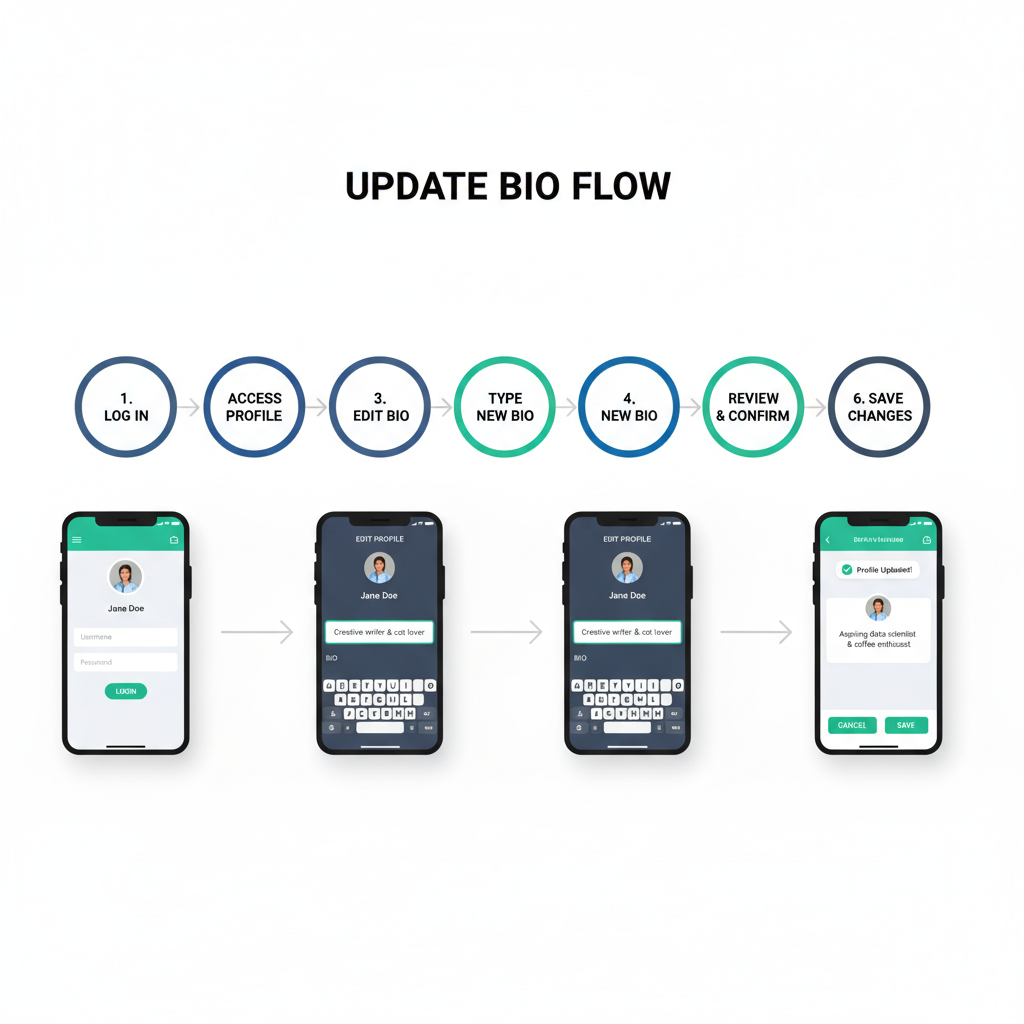
Introduction to TikTok Bios and Their Importance
Learning how to edit TikTok bio is essential for anyone looking to grow their presence on the platform. A TikTok bio is one of the first elements people notice when visiting your profile, acting as your digital handshake and summarizing your identity in just a few characters. It conveys your personality, values, and gives followers a clear expectation of your content.
For brands, influencers, and creators, the bio works like a miniature elevator pitch. A well-crafted TikTok bio not only helps you stand out in a competitive space but also sets the tone for your account — whether you aim to be lighthearted, informative, or inspiring, the right bio can be a powerful magnet for your ideal audience.
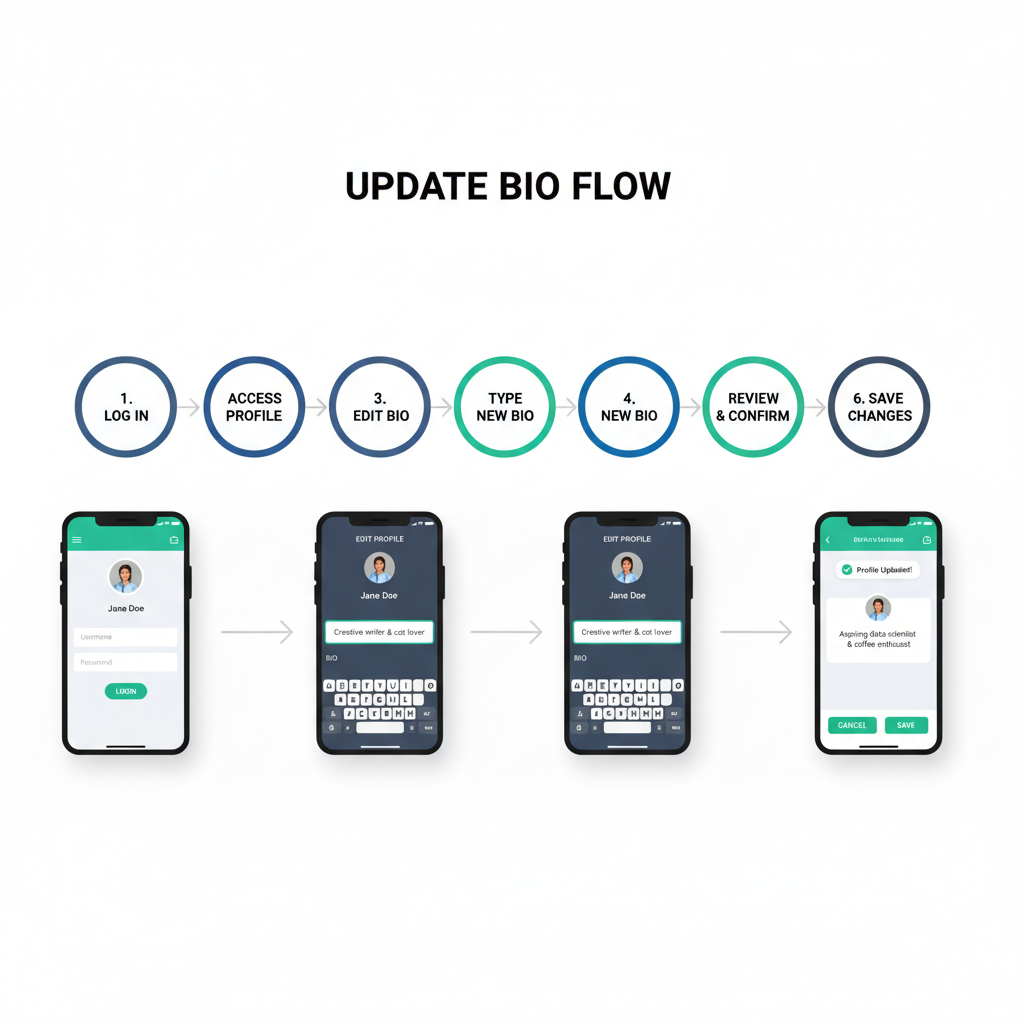
---
How TikTok Bios Influence Discoverability and Engagement
Your TikTok bio is more than a static description; it plays a subtle yet important role in TikTok’s discovery and engagement ecosystem:
- Keyword relevance – Niche-specific keywords help visitors quickly identify your focus area.
- Call-to-action (CTA) – Phrases like "Follow for daily tips" can boost interaction.
- Branding consistency – Align tone, style, and emoji use across all platforms to strengthen recognition.
A compelling bio reassures new visitors that they are in the right place and encourages them to hit the Follow button.
---
Step-by-Step Guide: How to Edit TikTok Bio
Updating your TikTok bio is simple when you follow these steps.
Step 1: Open TikTok App and Log In
Launch TikTok on your smartphone. If not signed in, enter your login credentials. Being logged in is crucial for making profile changes.
---
Step 2: Navigate to Your Profile Page
On the bottom right of the home screen, tap the Profile icon to open your profile dashboard.
---
Step 3: Tap the "Edit profile" Button
Tap Edit profile beneath your profile picture and username to access customization options.
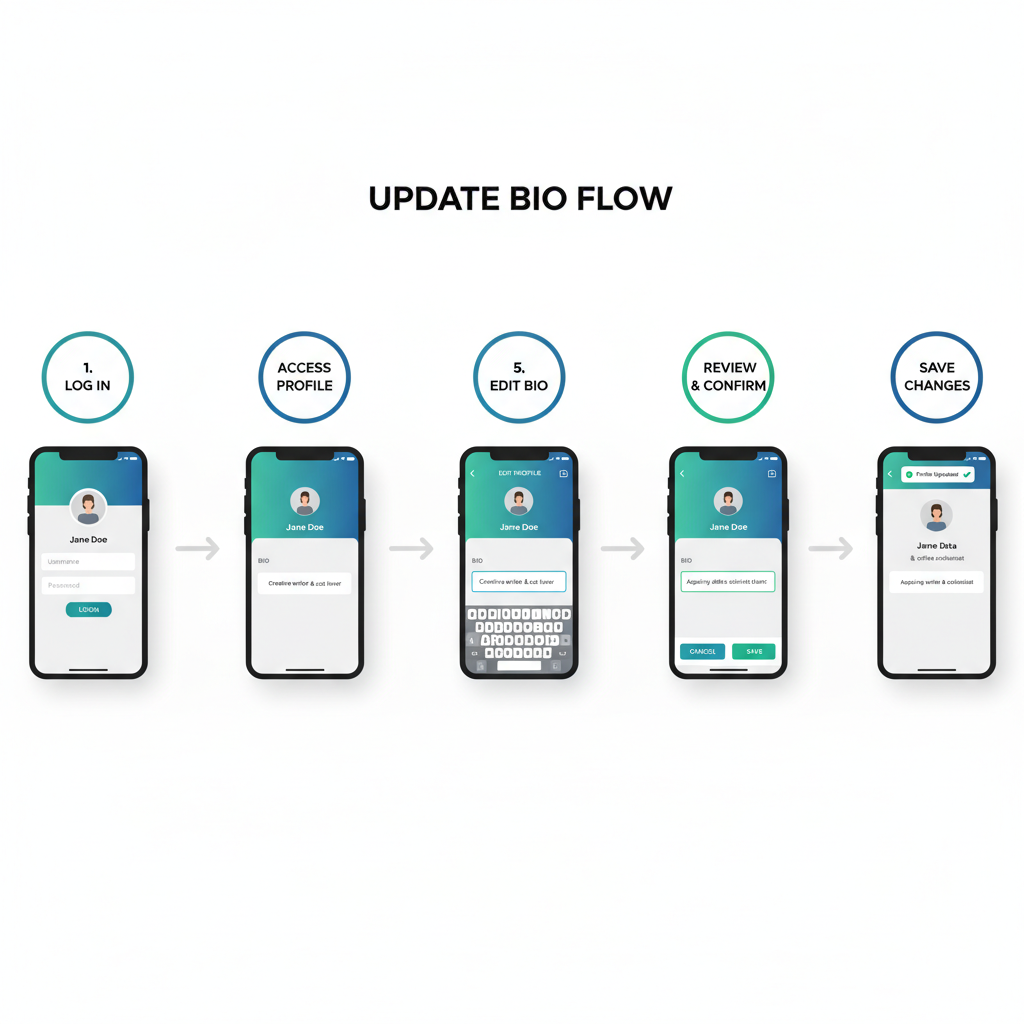
---
Step 4: Locate the Bio Section and Note the 80-Character Limit
In the Edit profile menu, find the Bio field. TikTok allows you up to 80 characters, so every word and emoji should add value.
---
Step 5: Write or Paste Your New Bio Text
Type your new bio or paste pre-written text. Ensure it fits the character limit and be mindful of special symbols that may not format as expected.
---
Step 6: Add Emojis, Hashtags, or Links (When Applicable)
Emojis can communicate ideas quickly, and hashtags can hint at your niche (e.g., `#TravelTips`), although they aren’t clickable in bios. Eligible accounts may add a clickable URL.
---
Step 7: Review Formatting and Spelling
Proofread your text for typos and readability. Small mistakes stand out more in short bios.
---
Step 8: Tap "Save" to Update Your Bio
Tap Save or the checkmark icon to publish your updated bio instantly.
---
Tips for Crafting an Engaging TikTok Bio
Make your TikTok bio informative, entertaining, and inviting:
- Start with a hook – Humor, a tease, or a bold claim works well.
- Show personality – Let your unique style shine through.
- Use keywords wisely – Mention your topics so your niche is clear.
- Add a CTA – Direct followers clearly, e.g., “Watch my latest hack ↓.”
- Balance text and emojis – Emojis help grab attention without cluttering the message.
> Pro tip: Write several drafts and choose the one that feels most true to your brand voice.
---
How to Include a Link-in-Bio and External Website
Clickable links in TikTok bios require a business account or specific eligibility.
Steps to Add a Link
- Switch to a business account via Settings → Manage account → Switch to Business Account.
- Visit Edit profile and locate the Website field.
- Enter your desired URL and save.
Note: Always link to legitimate, safe destinations. Many creators use services like Linktree to share multiple links.
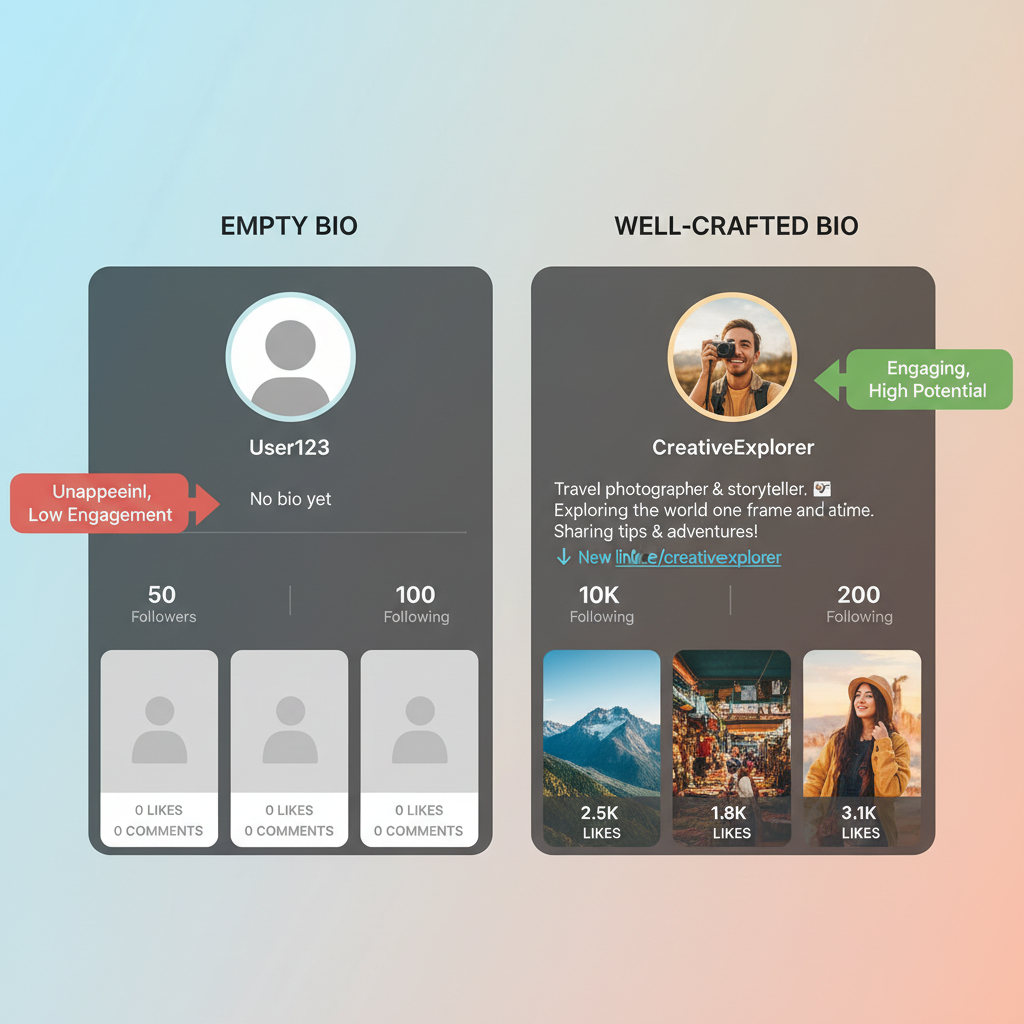
---
Common Mistakes to Avoid When Editing a TikTok Bio
Keep your bio clean and effective by avoiding:
- Keyword stuffing – Overuse makes bios dull or spammy.
- Hashtag overuse – Hashtags are not clickable in bios and waste characters.
- Vague statements – Make your niche or value instantly clear.
- Neglecting updates – Regularly refresh your bio to stay relevant.
---
How Often Can You Change Your TikTok Bio?
TikTok has no stated limit, but too many frequent changes can erode brand recognition. Best practice:
- Review and update quarterly or when changing content direction.
- Update for seasonal events or campaigns.
- Track edits to ensure consistency.
---
FAQ on Troubleshooting Bio Editing Issues
Q1: I can’t find the bio field in Edit Profile. Why?
A: Ensure your app is up to date and you’re signed into the correct account.
Q2: My bio won’t save. What’s wrong?
A: Check the 80-character limit and internet connectivity.
Q3: Emojis don’t display properly.
A: Your device or OS may not support certain emojis — update your software.
Q4: I can’t add a clickable link. Why?
A: You may need to switch to a business account or reach the follower requirement.
---
Quick Recap
Here’s a summary workflow for editing your TikTok bio:
| Step | Action |
|---|---|
| 1 | Open TikTok and log in |
| 2 | Go to your Profile page |
| 3 | Tap “Edit profile” |
| 4 | Find Bio section (max 80 characters) |
| 5 | Write or paste new bio |
| 6 | Add emojis, hashtags, or link (if eligible) |
| 7 | Check spelling and format |
| 8 | Tap “Save” to confirm |
---
Conclusion
Your TikTok bio may be small in size, but it has a big impact. It’s the first impression you give to new visitors, an opportunity to convey your personality, and a tool to guide engagement. By mastering how to edit TikTok bio with the step-by-step process and tips above, you can create a profile that attracts followers and supports discoverability.
Whether you’re building a personal brand, promoting products, or sharing passions, invest time into crafting and updating your bio regularly. Keep it fresh, relevant, and authentically you — and let those 80 characters work hard for your TikTok success.



