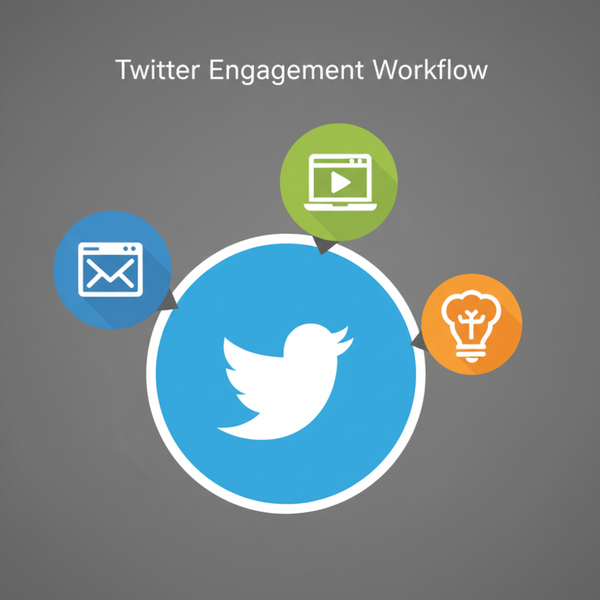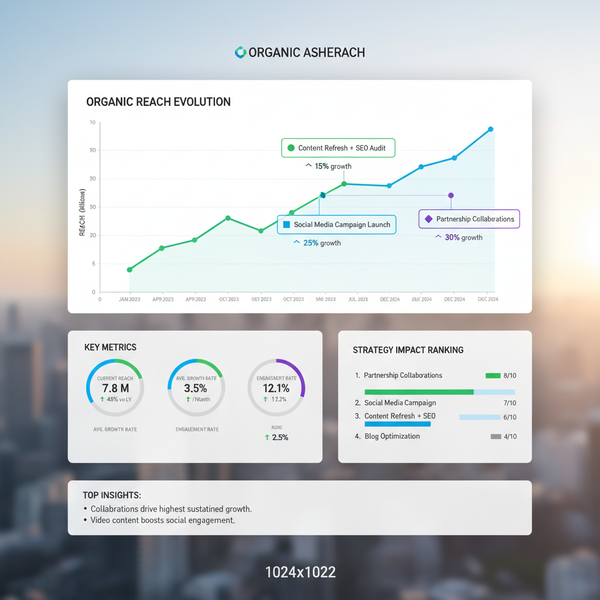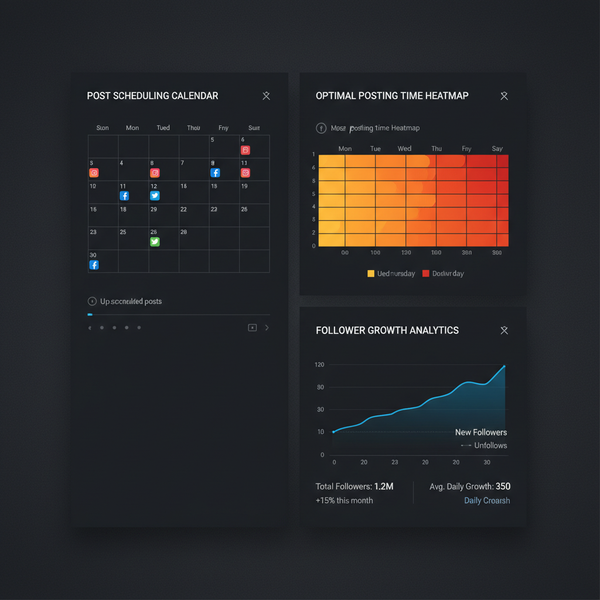How to Emoji on Keyboard for iPhone, Android, PC, and Mac
Learn how to enable, access, and use emoji keyboards on iPhone, Android, Windows, and Mac, plus shortcuts, predictive text, and troubleshooting tips.
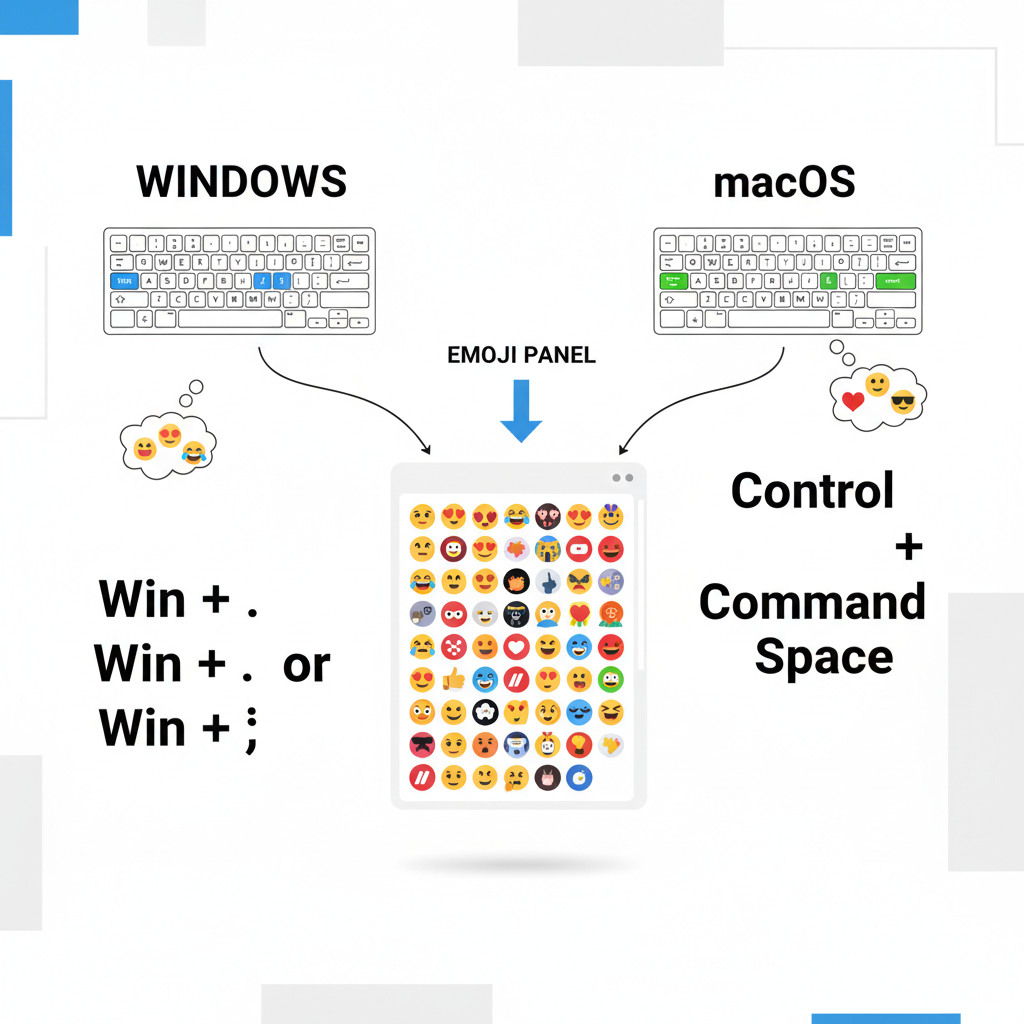
How to Emoji on Keyboard Across Devices
Emojis have become an essential part of digital communication, adding emotion, context, and fun to our messages, social media posts, and emails. Understanding how to emoji on keyboard—whether on iOS, Android, Windows, or Mac—ensures you can quickly express yourself with the perfect symbol. This guide covers enabling emoji keyboards, using shortcuts, troubleshooting issues, and following best practices so your messaging stays both engaging and efficient.
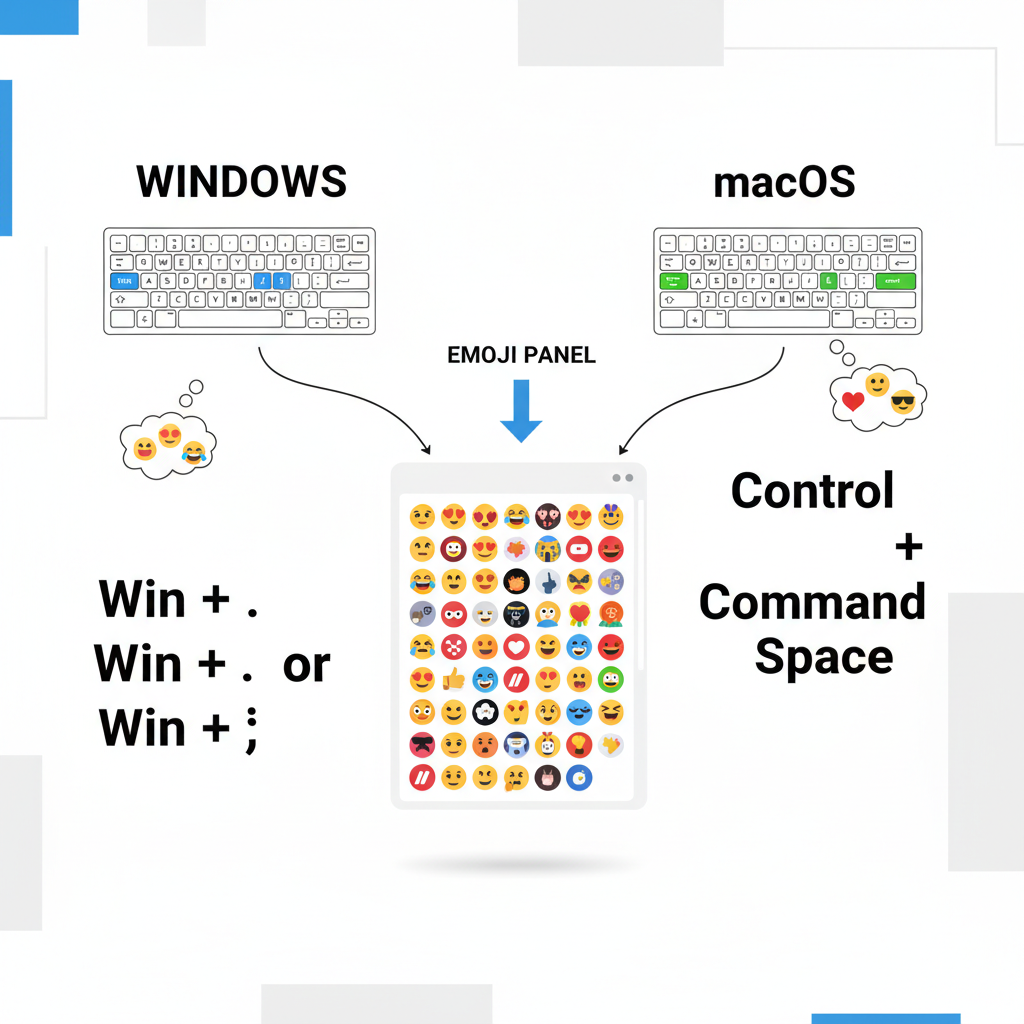
---
Understanding Emojis and Keyboard Integration
Emojis are small Unicode-based symbols representing emotions, objects, activities, and more. They originated in Japan and have now achieved universal usage across messaging apps, web platforms, and social media.
Modern keyboards—both physical and on-screen—integrate emoji support. Most devices employ UTF-8 encoding, meaning the emoji keyboard is a layout specially built to insert standardized Unicode characters without additional installations.
---
Enable Emoji Keyboard on iOS Devices
Apple’s iOS includes a built-in emoji keyboard, but you may need to enable it manually if it’s missing.
Step-by-Step for iPhone or iPad
- Open Settings.
- Navigate to General ➜ Keyboard.
- Tap Keyboards ➜ Add New Keyboard.
- Scroll and select Emoji.
- In any text-entry app, tap the globe 🌐 or smiley face icon to switch to the emoji layout.
Tip: Access your recently used emojis via the leftmost tab for faster selection.
---
Enable Emoji Keyboard on Android Devices
Most Android devices offer emoji support, though menu names vary among manufacturers.
Step-by-Step for Android
- Open Settings.
- Go to System ➜ Languages & Input (Samsung: General Management ➜ Language and Input).
- Tap On-screen Keyboard ➜ choose your keyboard app (e.g., Gboard).
- In keyboard settings, enable Emoji, Stickers, & GIFs.
- While typing, tap the emoji key or long-press the Enter key to open the emoji panel.

---
Access Emojis on Windows
Windows offers emoji input via shortcut commands or the touch keyboard.
Shortcut Method
- Press Windows key + . (period) OR Windows key + ; (semicolon) to open the emoji picker.
Touch Keyboard Method
- Right-click the taskbar ➜ select Show touch keyboard button.
- Click the taskbar keyboard icon.
- Select the 😊 icon to view emoji categories.
---
Access Emojis on Mac
macOS features a built-in emoji picker for quick access.
Keyboard Shortcut
- Press Control + Command + Space to open the emoji menu.
Character Viewer Method
- In any text field, choose Edit ➜ Emoji & Symbols.
- Browse or search for an emoji.
- Double-click to insert.
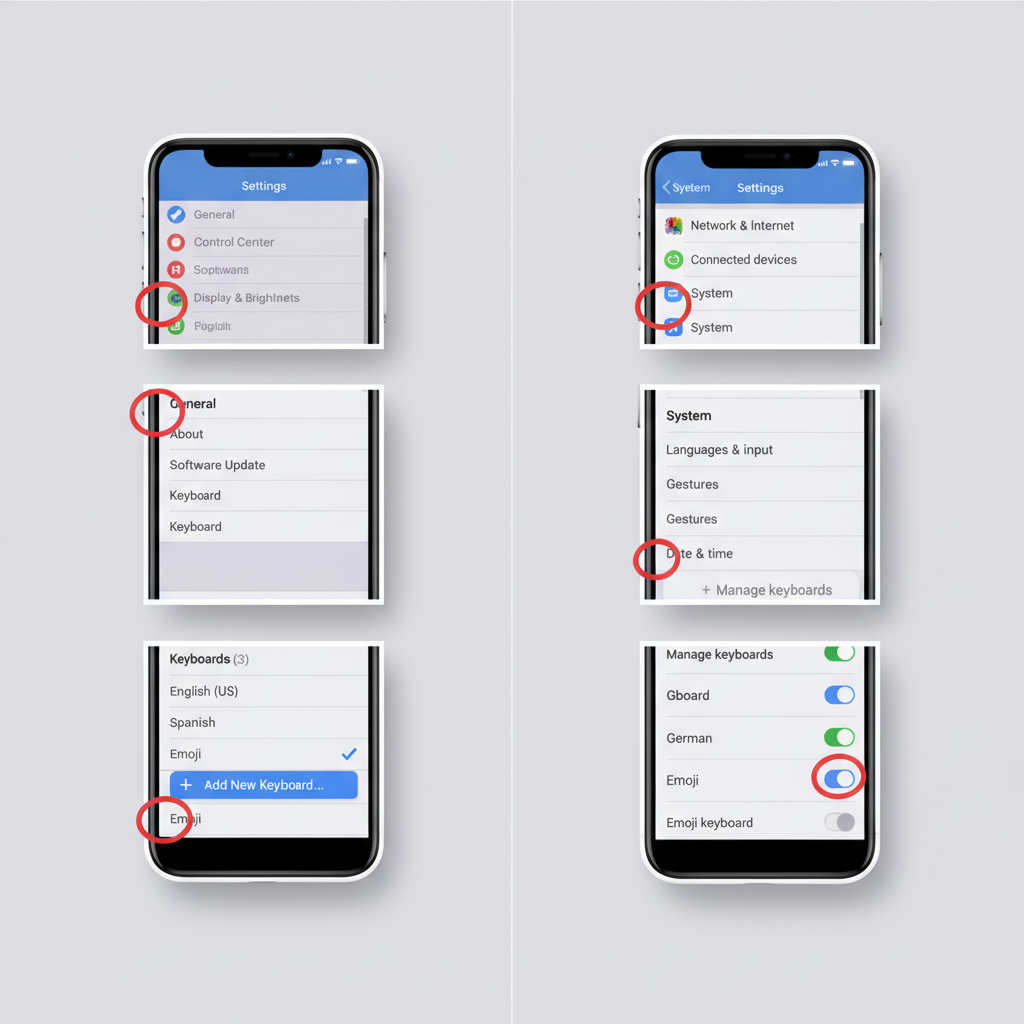
---
Use Emojis in Web Browsers and Messaging Apps
Many web-based platforms integrate emojis directly:
- WhatsApp/Web: Click the emoji icon in the chat bar.
- Slack: Type `:` plus the emoji name (`:smile:`) or click the emoji button.
- Social Media: Instagram, Facebook, and X (Twitter) all have built-in emoji insertion tools.
Browser extensions can also provide searchable emoji panels for quick copy-paste functionality.
---
Customize Emoji Suggestions and Predictive Text
Predictive text accelerates emoji usage by suggesting symbols during typing.
iOS
- Go to Settings ➜ General ➜ Keyboard ➜ enable Predictive.
- Type keywords (e.g., “happy”) to generate emoji suggestions.
Android (Gboard)
- Open keyboard settings.
- Toggle Emoji suggestions on.
- See related emojis appear as you type.
---
Troubleshooting Common Emoji Keyboard Issues
| Issue | Possible Cause | Solution |
|---|---|---|
| Emoji not appearing | Keyboard disabled | Enable emoji keyboard in settings |
| Emoji showing as square boxes | Unsupported OS/app | Update OS or use compatible app |
| Wrong emoji order | Old Unicode version | Update device firmware |
---
Tips for Efficient Emoji Use
Boost your typing speed while still using emojis effectively:
- Use the recent emojis tab for quick access.
- Learn text-to-emoji associations (e.g., typing “pizza” shows 🍕).
- Create text shortcuts (iOS: Settings ➜ Keyboard ➜ Text Replacement).
- Use the emoji search bar to skip scrolling through categories.
---
Emoji Etiquette and Best Practices
Emojis can vary in appropriateness depending on context.
Personal communication: Informal conversations can benefit from creative emoji use.
Professional communication: Limit emoji use to clarify tone without undermining formality.
Guidelines
- Avoid excessive emojis in professional settings.
- Opt for universally understood icons (😊, 👍).
- Remember emoji designs vary by OS; appearance may differ from sender to receiver.
---
Frequently Asked Questions About Emoji Keyboards
Q: Can I install third-party emoji keyboards?
Yes, but only from trusted developers to protect privacy.
Q: Are emojis free?
Built-in emojis cost nothing. Some apps sell premium packs.
Q: Why does my friend see a different emoji?
Designs differ between platforms, though the Unicode code point is the same.
Q: Do emojis work offline?
Yes, they’re part of the device’s system font.
---
Conclusion
Mastering how to emoji on keyboard across iOS, Android, Windows, and Mac lets you communicate with clarity and personality. By enabling your emoji keyboard, learning shortcuts, customizing predictive text, and respecting etiquette, you make your messages more vivid without slowing down your typing.
In a world where emoji use continues to grow in 2024, being fluent in emoji functionality enhances both casual chats and professional interactions. Enable your emoji keyboard today and start adding that extra touch of expression to every message.