How to Erase an Instagram Story Completely: Delete, Highlights, Archive, and Privacy Tips
Learn how to delete Instagram Stories fast—remove single slides, clear Highlights and Archive, restore deleted items, and set privacy on iOS and Android.
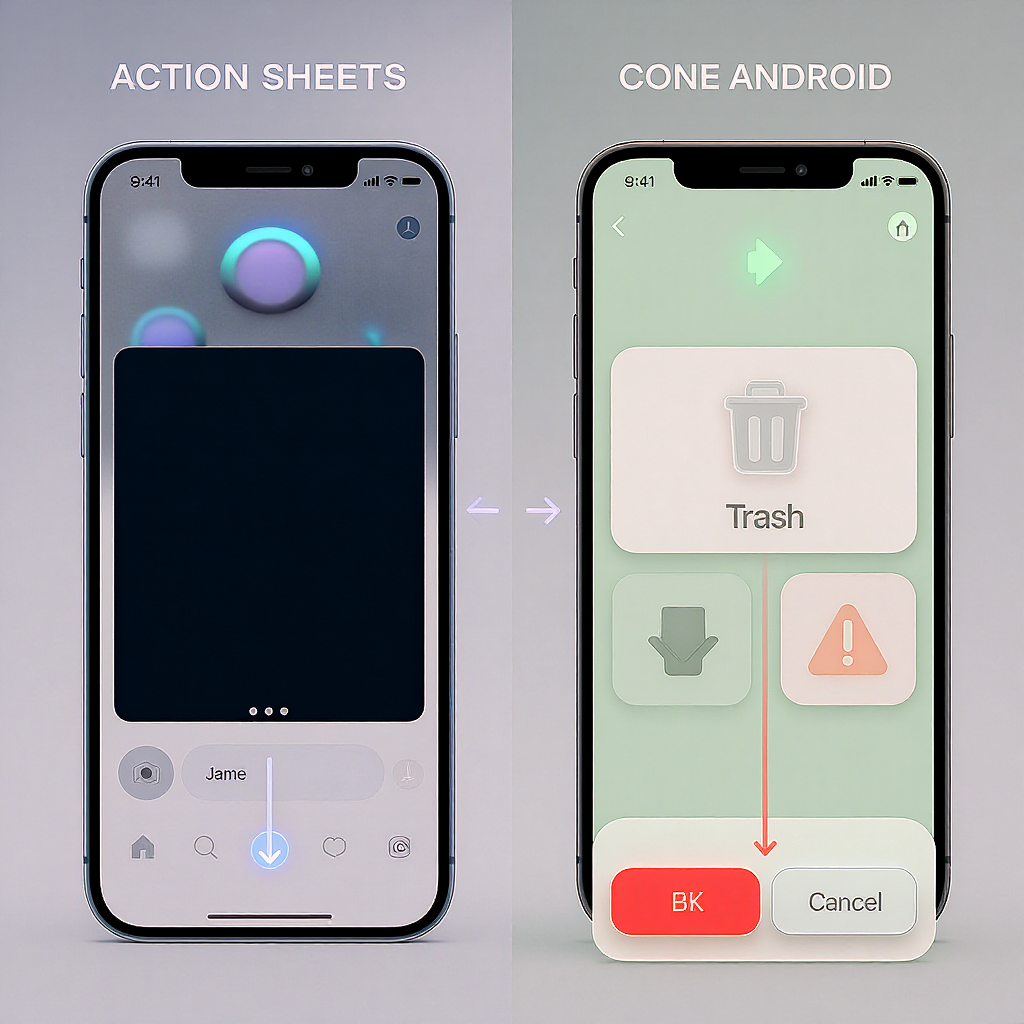
Here’s a streamlined, formatting-optimized guide to completely erasing or controlling your Instagram Stories. You’ll find fast deletion steps, how to remove single slides, manage Archive and Highlights, restore deleted items, and privacy-first alternatives such as Close Friends. Use the quick paths and troubleshooting sections to move faster across iOS, Android, and older app versions.
How to Erase an Instagram Story Completely: Delete, Highlights, Archive, and Privacy Tips
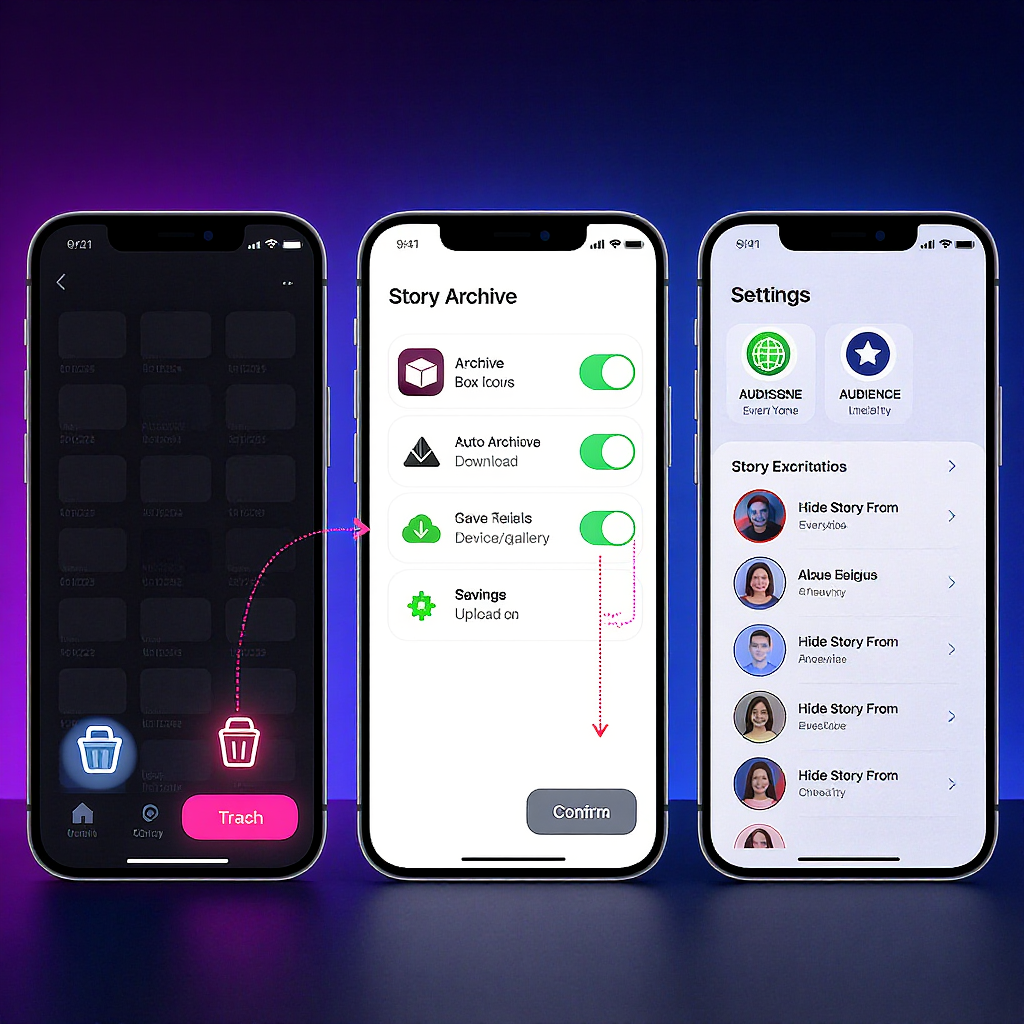
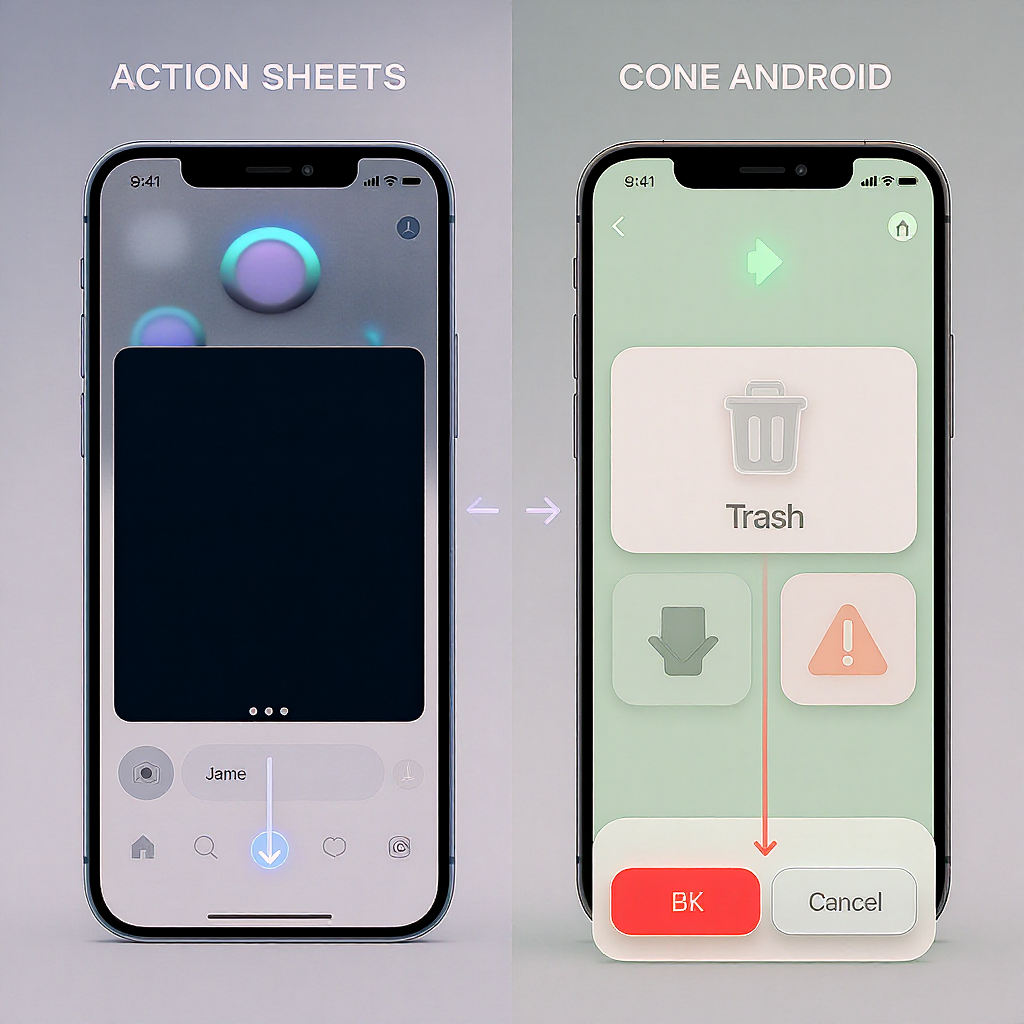
If you’re looking for the fastest, cleanest way to remove your Stories, this guide walks you through every scenario: deleting a live Story, removing a single slide, clearing your archive and Highlights, restoring from Recently Deleted, and smart privacy alternatives so you don’t have to ask how to erase instagram story every time.
Note: Instagram updates its menus often. Names and paths below reflect common placements and may vary slightly by version or region.
Fastest way to delete a live Instagram Story
Deleting a Story that’s currently live removes it from viewers immediately.
iPhone (iOS)
- Open Instagram and tap your profile picture in the top-left to open Your story.
- Navigate to the specific slide (if you have multiple).
- Tap the three dots (More) in the bottom right.
- Tap Delete, then confirm Delete.
Alternative: Swipe up on the live Story to open the viewer list, tap the three dots at the top-right, choose Delete.
Android
- Open Instagram and tap your profile picture in the top-left to open Your story.
- Go to the slide you want to delete.
- Tap the three dots (More) in the bottom right.
- Tap Delete, then confirm Delete.
Tip: If you don’t see Your story, it may have expired or been removed already.
Remove a single slide from a multi-part Story
You don’t have to delete the entire Story. Remove only the slide that’s problematic.
- Open Your story and swipe to the slide you want to remove.
- Tap More (three dots) > Delete > Delete.
- The other slides remain live until they expire or you remove them.
Delete a Story from your Story Archive and control auto-archiving
Instagram can auto-save every Story to your private archive. You can delete from there, and you can turn auto-archiving on or off.
Delete from the Story Archive
- Go to your profile.
- Tap the menu (three lines) > Archive.
- Make sure “Story archive” is selected at the top.
- Open a Story, tap More (three dots) > Delete > Delete.
Control auto-archiving and saving
- Go to your profile > menu (three lines).
- Tap Settings and privacy > Privacy > Story.
- Under Saving:
- Toggle Save story to archive on/off.
- Optionally toggle Save story to camera roll (iOS) / Save story to gallery (Android).
| Setting | Path | Effect |
|---|---|---|
| Save story to archive | Profile > Menu > Settings and privacy > Privacy > Story > Saving | Saves each posted Story to your private archive |
| Save story to camera roll/gallery | Profile > Menu > Settings and privacy > Privacy > Story > Saving | Also saves media locally on your device |
| Delete from archive | Profile > Menu > Archive > Story archive | Removes the archived copy permanently (can still be in Recently Deleted) |
Remove a Story from Highlights (and when to delete the entire Highlight)
Highlights are collections pinned on your profile. Removing a story from a Highlight doesn’t affect your Archive unless you delete it there too.
- Remove one Story from a Highlight:
- Go to your profile and tap the Highlight.
- Navigate to the specific slide.
- Tap More (three dots) > Remove from Highlight > Remove.
- Delete the entire Highlight:
- On your profile, press and hold the Highlight cover.
- Tap Delete Highlight > Delete.
When to delete the entire Highlight:
- The whole theme is outdated or off-brand.
- The cover or sequence is broken beyond quick fixes.
- You want to reset analytics for the Highlight.
Restore a deleted Story using Recently Deleted (time limits and limitations)
Deleted Stories go to Recently Deleted before they’re permanently removed. Time limits depend on where you deleted them from.
- Path (most current placement):
- Profile > Menu (three lines) > Your activity > Recently deleted.
- Alternate path (older versions):
- Profile > Menu > Settings and privacy > Account > Recently deleted.
Steps:
- Open Recently deleted.
- Tap the Story you want to recover.
- Tap More (three dots) > Restore > Restore.
- Follow any verification steps (email/SMS) if prompted.
Time limits:
- Story deleted from live (not yet in archive): up to 24 hours in Recently Deleted.
- Story deleted from your archive: up to 30 days in Recently Deleted.
- After these windows, content is permanently removed.
Limitations:
- Restoring a Story returns it to your Story archive. It is not automatically republished to your live Story.
- Viewer lists, stickers with live data (polls, questions), and engagement might not be recoverable.
- If the Story was part of a Highlight you deleted, you’ll need to re-add it manually.
Hide your Story from specific people or use Close Friends instead of deleting
Sometimes privacy beats deletion.
- Hide your Story from specific people:
- Profile > Menu > Settings and privacy > Privacy > Story > Hide story from.
- Select the accounts to hide and tap Done.
- Use Close Friends:
- Profile > Menu > Settings and privacy > Close Friends.
- Add people to your Close Friends list.
- When posting a Story, tap Close Friends (green circle) to limit visibility.
Benefits:
- You keep your content without broad exposure.
- You avoid the need to erase and re-upload.
Discard an unposted Story before publishing (clearing drafts/camera-roll copies)
If you change your mind mid-creation:
- Discard while composing:
- On the Story camera or editor, tap X (top-left).
- Tap Discard.
- Delete drafted Stories:
- Open the Story camera.
- If “Drafts” appears, tap it.
- Select one or multiple drafts > Delete > Delete.
- Note: Story drafts auto-expire after about 7 days.
- Prevent or remove local copies:
- Disable Save story to camera roll/gallery in:
- Settings and privacy > Privacy > Story > Saving.
- If already saved, delete the photo/video from your Photos/Gallery app.
Troubleshooting when you can’t erase a Story
If deletion won’t stick, try these in order:
- Refresh and wait:
- Force-close Instagram, reopen, and pull-to-refresh.
- Give it a minute—sync can lag.
- Update the app:
- App Store/Google Play > Update Instagram.
- Clear cache (Android):
- System Settings > Apps > Instagram > Storage & cache > Clear cache.
- Then reopen Instagram and try again.
- Reinstall (iOS/Android):
- Delete the app and reinstall to fix stubborn caching.
- Check connection and device time:
- Poor network or incorrect system clock can block sync.
- Try another device or web:
- Log in on another phone or instagram.com to delete.
- Confirm permissions:
- Only the account owner can delete their own Story.
- You can’t remove someone else’s Story where you were mentioned; you can only hide or mute.
- Check account status:
- Temporary restrictions or review states can affect features.
- Remove from everywhere:
- If it’s in Highlights or Archive, delete there too.
Quick menu path cheat-sheet:
Profile > Menu > Archive > Story archive
Profile > Menu > Settings and privacy > Privacy > Story
Profile > Menu > Your activity > Recently deleted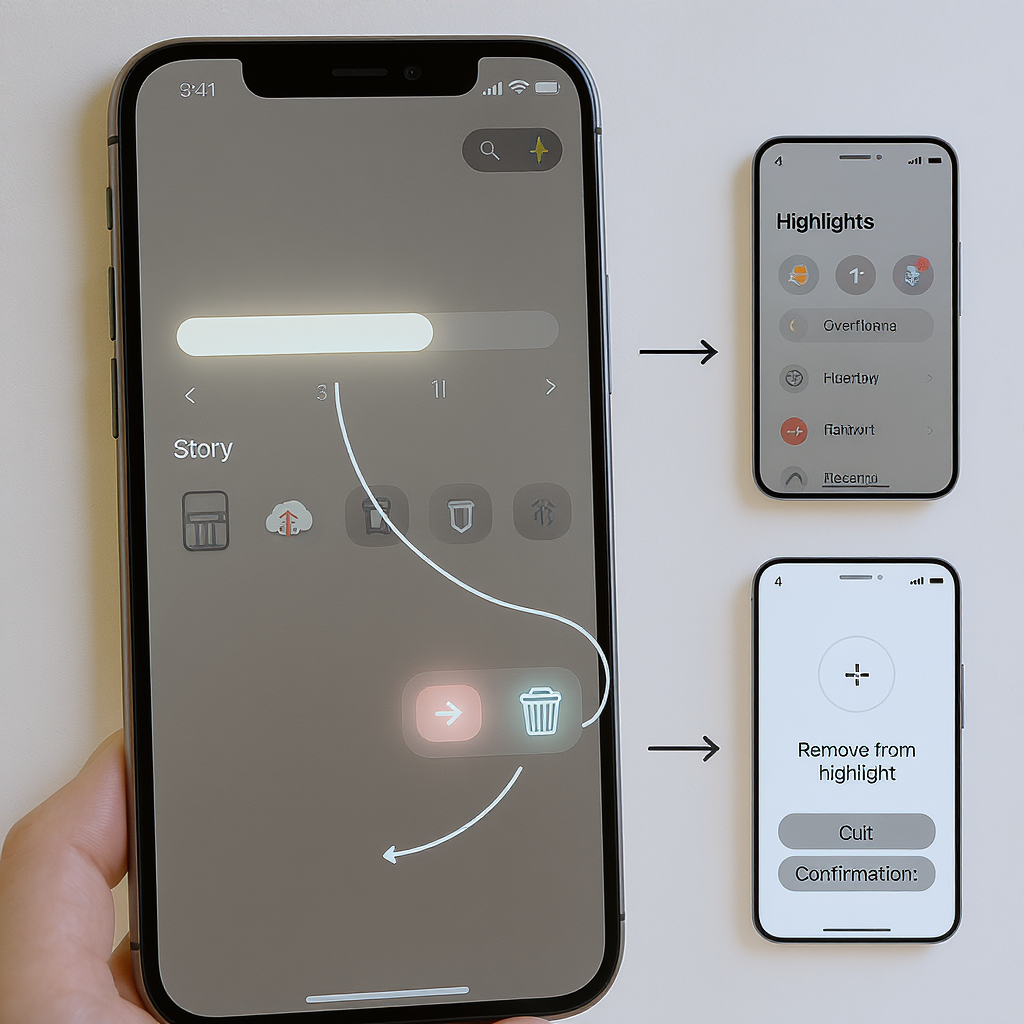
What “erased” really means: visibility, viewer list, replies, reshares, and screenshots
- Visibility:
- Once you delete a live Story, it vanishes from viewers immediately and won’t appear in feeds, your profile ring, or your Highlights (if you removed it there too).
- Viewer lists:
- Instagram typically shows viewer lists for up to 48 hours after posting. If you delete the live Story but keep it in your archive, you may still see viewers within that window. If you delete it from archive and it leaves Recently Deleted, the viewer list is gone.
- Replies and reactions:
- DMs sent in response to your Story remain in your inbox even after deletion. Deleting the Story doesn’t delete those messages.
- Reshares and embeds:
- If someone reshared your Story as a sticker in theirs, your deletion will cause that sticker to show as unavailable.
- Links or mentions you included won’t keep a visible copy of your media anywhere on Instagram once the Story is gone.
- Screenshots and screen recordings:
- Deletion cannot remove screenshots or screen recordings already saved by viewers. Instagram does not notify for story screenshots.
- Third-party caches:
- Some devices or networks may momentarily show ghost previews, but they won’t play once the Story is deleted server-side.
Time windows at a glance
| Item | Where it lives | How long |
|---|---|---|
| Live Story | Visible to followers/Close Friends | Up to 24 hours (or until you delete) |
| Viewer list | Accessible to you | Typically up to 48 hours after posting |
| Story Archive | Private archive (if enabled) | Indefinite until you delete or disable archiving |
| Recently Deleted (Story) | Your activity > Recently deleted | 24 hours (deleted from live) or up to 30 days (deleted from archive) |
Final tip
Before posting, decide whether you want reach or privacy. Using Close Friends, “Hide story from,” and archiving controls reduces cleanup later—and makes “erase” a choice, not a scramble.
Summary
To fully erase an Instagram Story, delete the live slide(s), remove any copies from Highlights and Archive, and clear Recently Deleted once you’re sure. If you prefer not to delete, use privacy tools like Close Friends and Hide story from to control visibility upfront and minimize future cleanup.



