How to Find a Draft Post on Facebook (FB): Profile, Page, and Group
Learn exactly where Facebook drafts live on Android, iPhone, and desktop for profiles, Pages, and Groups, plus why drafts vanish and how to recover them.
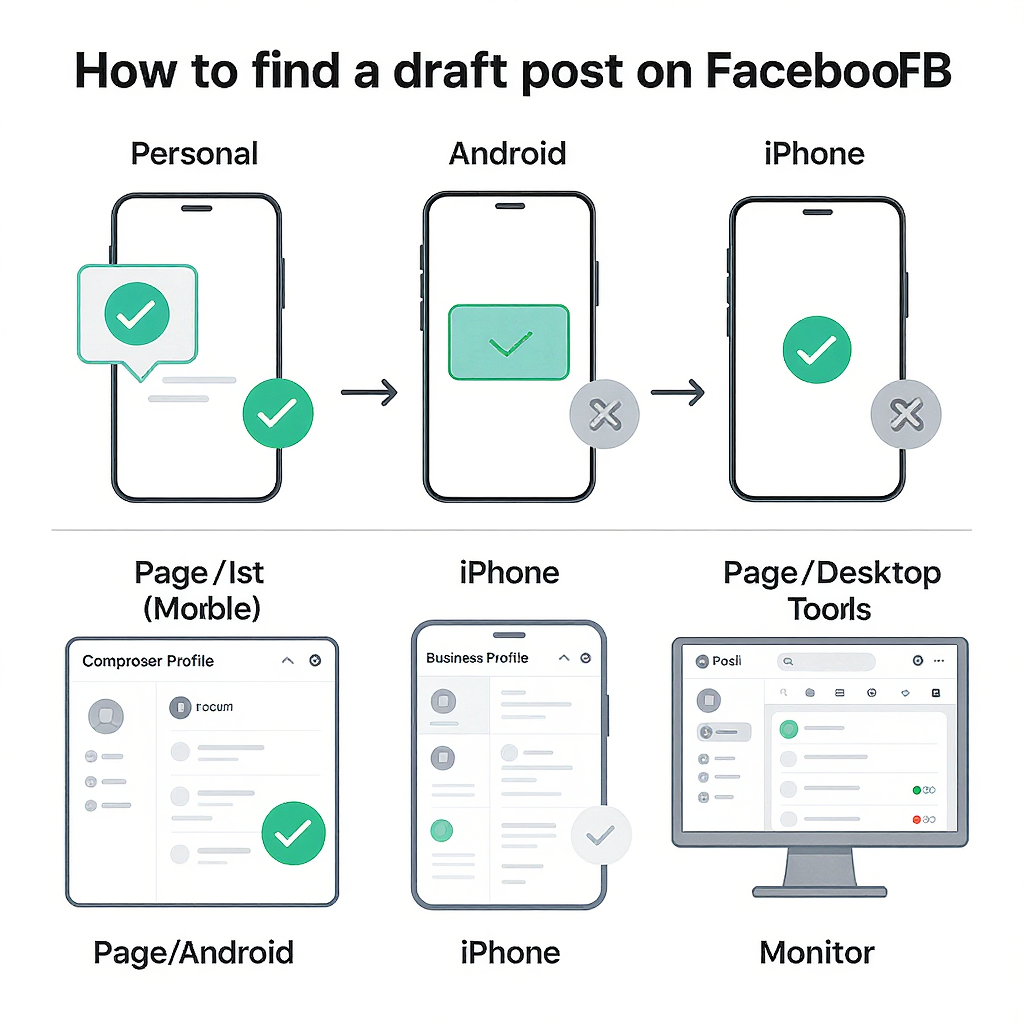
How to Find a Draft Post on Facebook (FB): Profile, Page, and Group
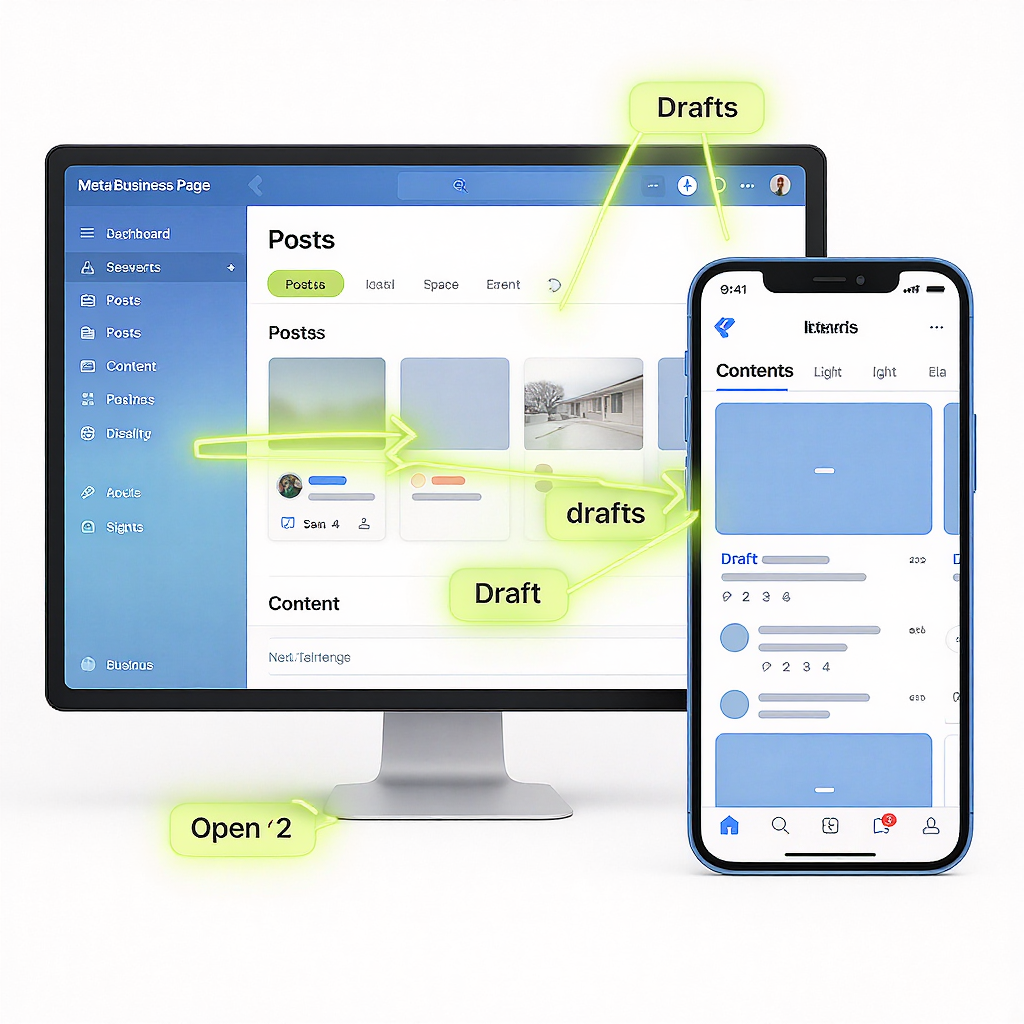
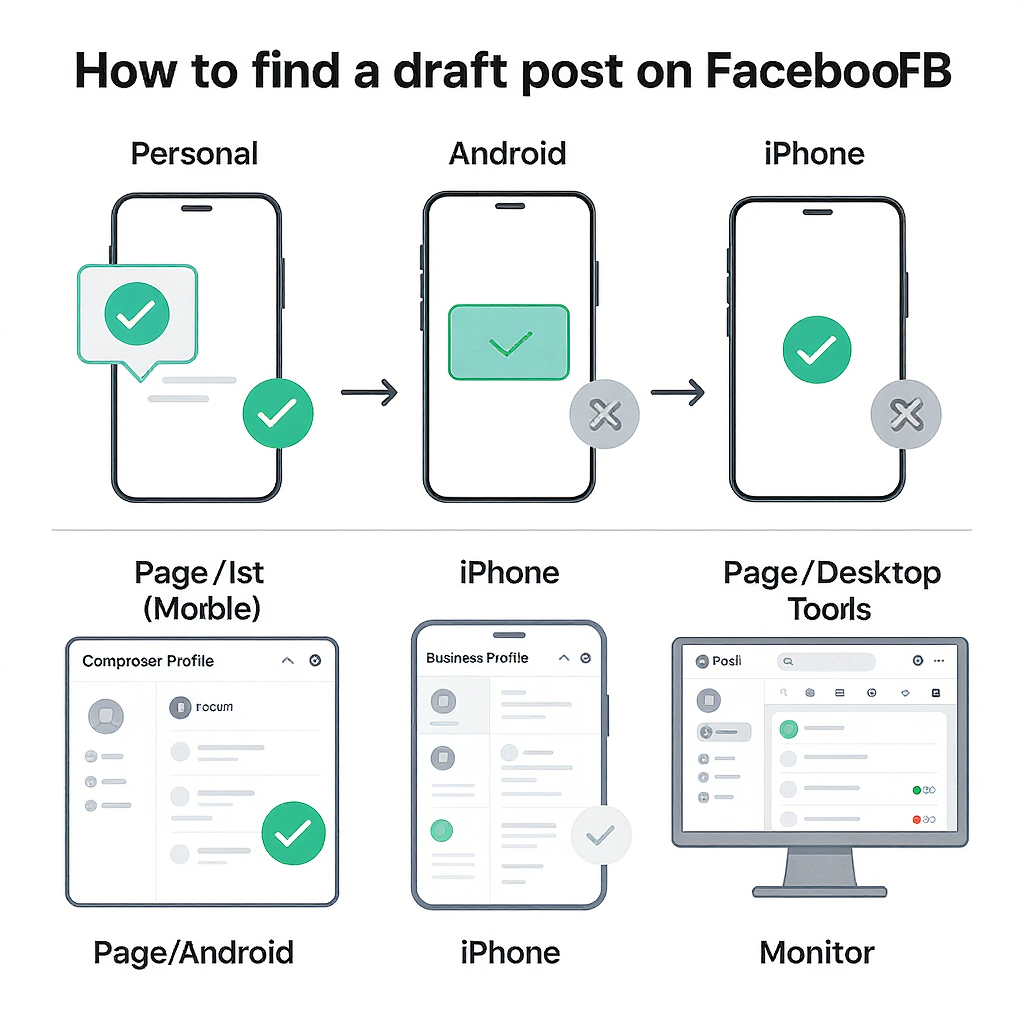
Drafts on Facebook are not all created equal, and where they’re stored depends on whether you’re using a personal profile, a Page, or a Group. This guide walks you through the exact places to find drafts on Android, iPhone, and desktop, and explains why some drafts seem to disappear. Use it as a quick reference whenever you need to recover an in-progress post or coordinate drafts with teammates.
If you’ve ever tapped away from the Facebook composer and wondered “Where did my draft go?”, you’re not alone. Facebook handles drafts differently depending on whether you’re posting as an individual, a Page, or within a Group—and behavior varies across Android, iPhone, and desktop. This guide explains exactly where drafts live, how to find them, and what to do when they seem to vanish.
Note: Facebook’s UI and terminology change frequently. The paths below reflect the most common, current routes, but labels may differ slightly in your app or region.
Quick Overview: Where Drafts Exist and What’s Different by Device
- Personal profiles:
- Android: Can save a temporary, per-post draft and reopen it via an Android system notification. No reliable in-app “Drafts list.”
- iPhone (iOS): No persistent drafts list for personal profiles. The composer may temporarily retain unsent text if you switch away briefly, but it’s not guaranteed.
- Desktop: No personal “Drafts” area. Closing the composer usually loses the content.
- Facebook Pages:
- Drafts are robust and persistent via Meta Business Suite on desktop and the Meta Business Suite app on mobile.
- You can open, edit, schedule, or publish drafts; collaborate with teammates; and track status.
- Facebook Groups:
- Admins/moderators may see a Drafts area in Admin tools/Manage.
- Regular members usually don’t get a persistent drafts list—only a temporary “Finish your draft” if the app retained the composer state.
- Big caveat:
- Personal-profile drafts are limited and often ephemeral. For anything important, use a notes app or Business Suite (for Pages).
Find a Personal-Profile Draft (Android, iPhone, Desktop)
Android: How to save and find a personal draft
When you back out of the composer on Android, Facebook often offers to save a draft. That draft is tied to an Android system notification.
Steps:
- Open the Facebook app and tap “What’s on your mind?”
- Type your post and optionally attach media.
- Tap the back button or close the composer.
- When prompted, choose “Save as draft.”
- Immediately check your Android notifications for “Draft saved” and tap it to reopen the draft.
Notes and caveats:
- The draft is accessed via the Android notification shade (not a dedicated Drafts list inside Facebook).
- Drafts are often cleared by app updates, cache clears, or app restarts.
- Some versions keep only the most recent draft per profile; saving a new one can overwrite the previous draft.
- If you dismissed the notification, you may not have another route to the draft.
iPhone (iOS): Why you won’t find a draft list
- iOS doesn’t provide a persistent Drafts list for personal posts.
- If you navigate away briefly, the composer may keep your text when you return soon after—but it’s not reliable.
- If the app restarts or you start a new post elsewhere, your earlier text is likely gone.
Practical takeaway: Compose longer personal posts in a notes app, then paste into Facebook when you’re ready to post.
Desktop: No personal drafts area
- There’s no built-in Drafts list for personal profiles on desktop.
- Occasionally, returning to the composer quickly may restore text kept in browser memory, but treat this as a lucky fallback, not a feature.
Find a Facebook Page Draft on Desktop (Meta Business Suite)
If you’re posting as a Page, drafts are first-class citizens in Meta Business Suite.
Quick path:
business.facebook.com
> Switch to your Page (profile switcher)
> Content (or Posts & stories)
> DraftsTypical steps:
- Go to business.facebook.com and switch to your Page using the profile switcher.
- In the left navigation, open Content. Depending on your version, you may see Posts & stories as a separate section.
- Select the Drafts tab/filter to see all draft posts.
- Click a draft to open it:
- Edit text/media
- Preview on mobile/desktop
- Publish now, Schedule, or Save as draft
Alternative path (classic Pages, where available):
facebook.com > Your Page
> Professional dashboard (or More)
> Publishing tools
> DraftsNote: Many Pages have migrated to the New Page Experience, which pushes you to Business Suite. If Publishing tools aren’t visible, use Business Suite.
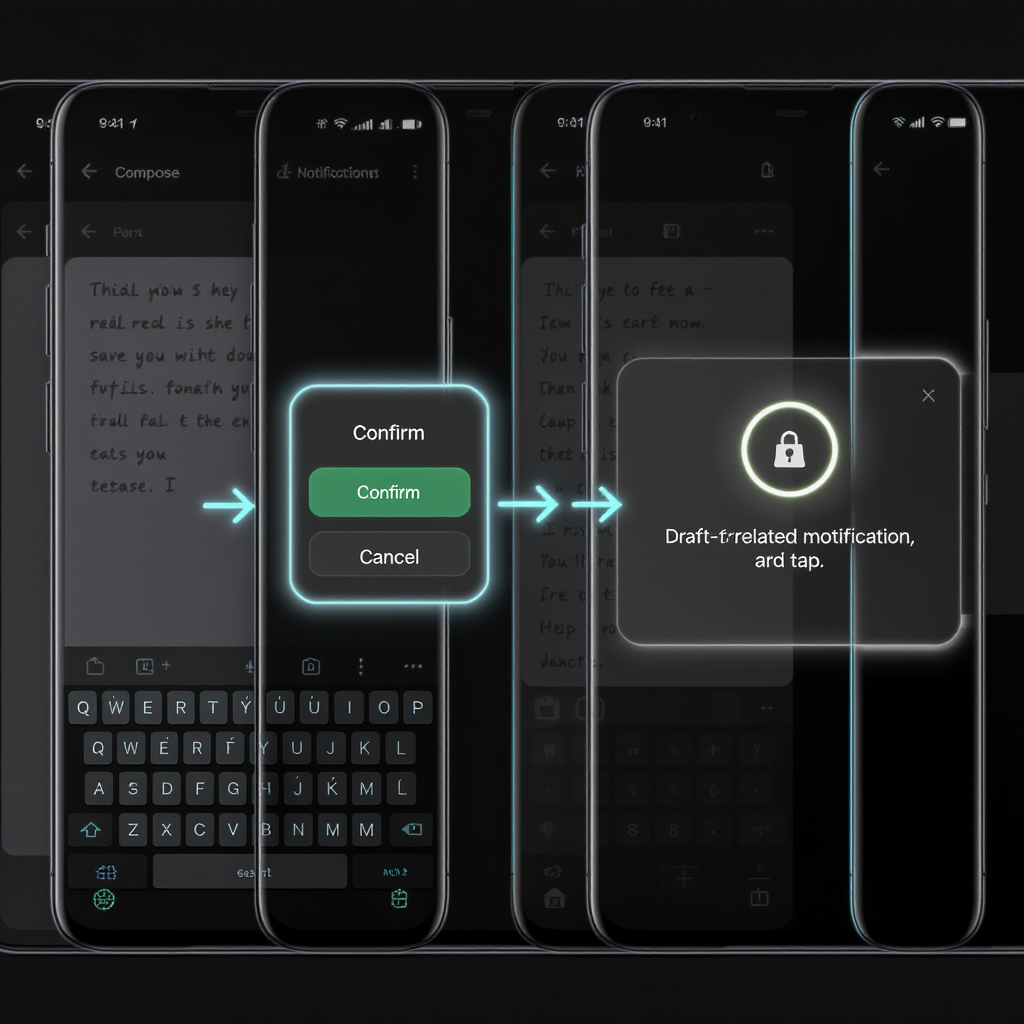
Find a Facebook Page Draft on Mobile (Meta Business Suite App)
Use the Meta Business Suite app (iOS/Android) for Page drafts:
- Open Meta Business Suite and switch to the correct Page (top switcher).
- Tap Posts & stories (or Content).
- Open the Drafts tab.
- Tap a draft to edit, then:
- Publish now
- Schedule for later
- Save as draft again
Team workflows:
- Leave notes in the draft description or caption area for context.
- Use Page roles and Business settings to ensure the right teammates have publish permissions.
- If your organization uses task assignments, tag teammates and align on status before scheduling.
Find a Group Draft (Admins/Moderators vs Members)
Group drafts are more limited and depend on your role.
- Admins and Moderators:
- Some group configurations show:
Group > Admin tools (or Manage)
> Content (or Posts)
> DraftsWhy availability varies:
- Group type (public/private, buy/sell, anonymous posting), app version, and regional UI tests can affect whether Drafts is visible.
- Pending posts awaiting approval are different from drafts; those appear under “Pending” for admins, not in Drafts.
Draft vs Scheduled vs Saved: What’s What
| State | What it is | Where to find it | Who can see it | How to convert |
|---|---|---|---|---|
| Draft | Unpublished post you can edit later | Pages: Business Suite > Content/Posts & stories > Drafts; Groups (admins): Admin tools > Drafts; Personal: Android notification only | Only admins/editors (Pages) or group admins/mods; not public | Edit and choose Publish or Schedule |
| Scheduled | Post set to auto-publish at a future time | Pages: Business Suite > Scheduled; Groups (if enabled): Scheduled posts | Not public until the scheduled time | Unschedule (where available) to revert to draft or publish now |
| Saved | Bookmarks of content (not your unpublished post) | Your profile > Saved items | Private to you | Cannot convert a Saved item into a draft; you can share it to create a new post |
Troubleshooting When a Draft Is Missing
- Check Android notifications:
- For personal drafts on Android, the “Draft saved” lives in your system notifications. If you dismissed it, that route is gone.
- Update the app:
- Update Facebook and Meta Business Suite to the latest versions. UI toggles for Drafts often ride on updates.
- Clear cache/reinstall (Android):
- Settings > Apps > Facebook > Storage > Clear cache. Avoid clearing data unless needed; it logs you out and can clear composer state.
- Confirm Page role permissions:
- You need the right access to view/create drafts:
Facebook (New Page Experience)
> Your Page > Professional dashboard > Page access
OR
business.facebook.com > Business settings > People/Partners > AssetsPro Tips to Avoid Lost Drafts
- Compose long posts externally:
- Use a notes/Docs app for drafting, then paste into Facebook when ready.
- Use Business Suite for Pages:
- Manage all Page drafts, schedules, and approvals in one place with better reliability.
- Maintain a content calendar:
- Business Suite’s Planner helps map out upcoming posts and minimize last-minute drafting.
- Enable notifications:
- On Android, keep app notifications on so you see “Draft saved.” In Business Suite, enable alerts for assignments/changes.
- Version control for teams:
- Add labels or notes to drafts, use consistent naming, and keep a shared doc or project board to track revisions.
- Keep media handy:
- Store original images/videos in a cloud folder; if a draft drops attachments, you can reattach quickly.
Handy Paths Recap
Personal (Android): Create post > Back > Save as draft > Open Android "Draft saved" notification
Page (Desktop): business.facebook.com > Switch to Page > Content (or Posts & stories) > Drafts
Page (Mobile): Meta Business Suite app > Posts & stories > Drafts
Group (Admin): Group > Admin tools/Manage > Content/Posts > DraftsFinal Thought
For personal profiles, think “temporary” when it comes to drafts—especially on iPhone and desktop. For Pages and Groups (admins), rely on Meta Business Suite and Admin tools for dependable drafts, scheduling, and collaboration. When in doubt, draft externally and paste in to avoid surprises.
Summary
- Personal profile drafts are ephemeral: Android ties them to a notification, while iPhone and desktop offer no reliable drafts list.
- Page drafts are persistent and best managed in Meta Business Suite on desktop or the mobile app.
- Group draft availability depends on your role; admins get tools, regular members usually do not.



