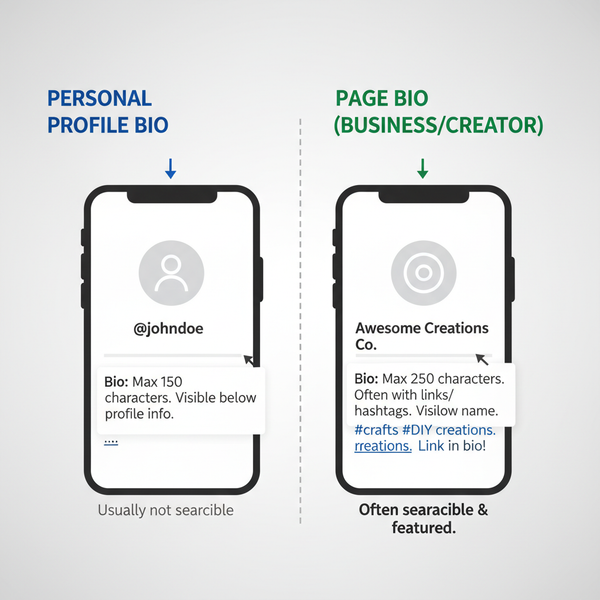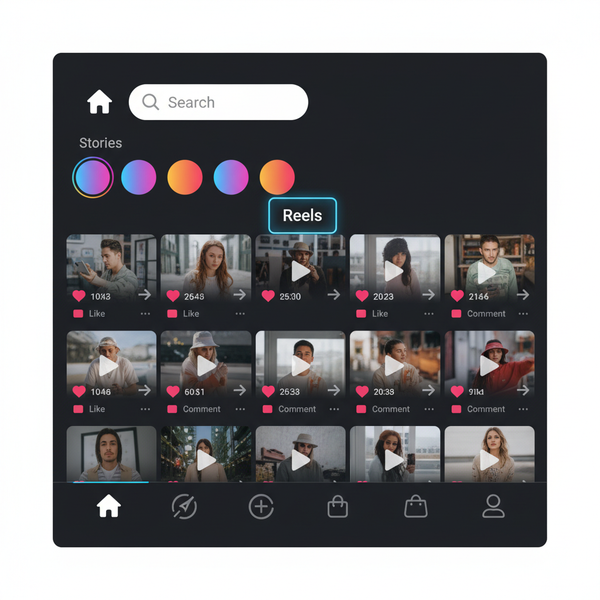How Do I Find a Friend on Twitter Using Search Tools
Learn effective ways to find friends on Twitter using advanced search, mutual connections, hashtags, and synced contacts while ensuring privacy.
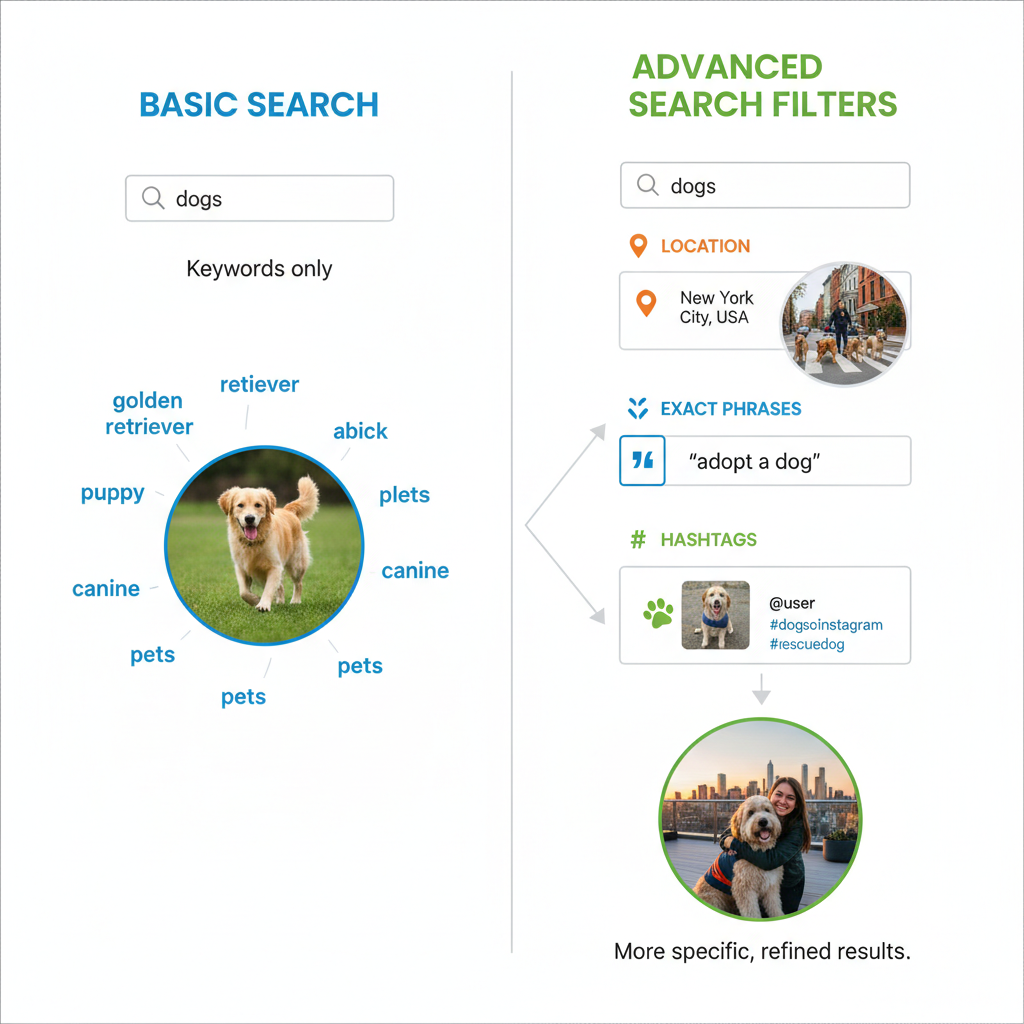
How Do I Find a Friend on Twitter Using Search Tools
If you’ve ever wondered how do I find a friend on Twitter, the process is easier than you might think—provided you know the right tools and techniques. Twitter offers a variety of built‑in search features that let you look for people by username, real name, hashtags, or mutual connections. In this guide, we’ll cover step‑by‑step methods to help you reconnect with friends on Twitter while also respecting their privacy.
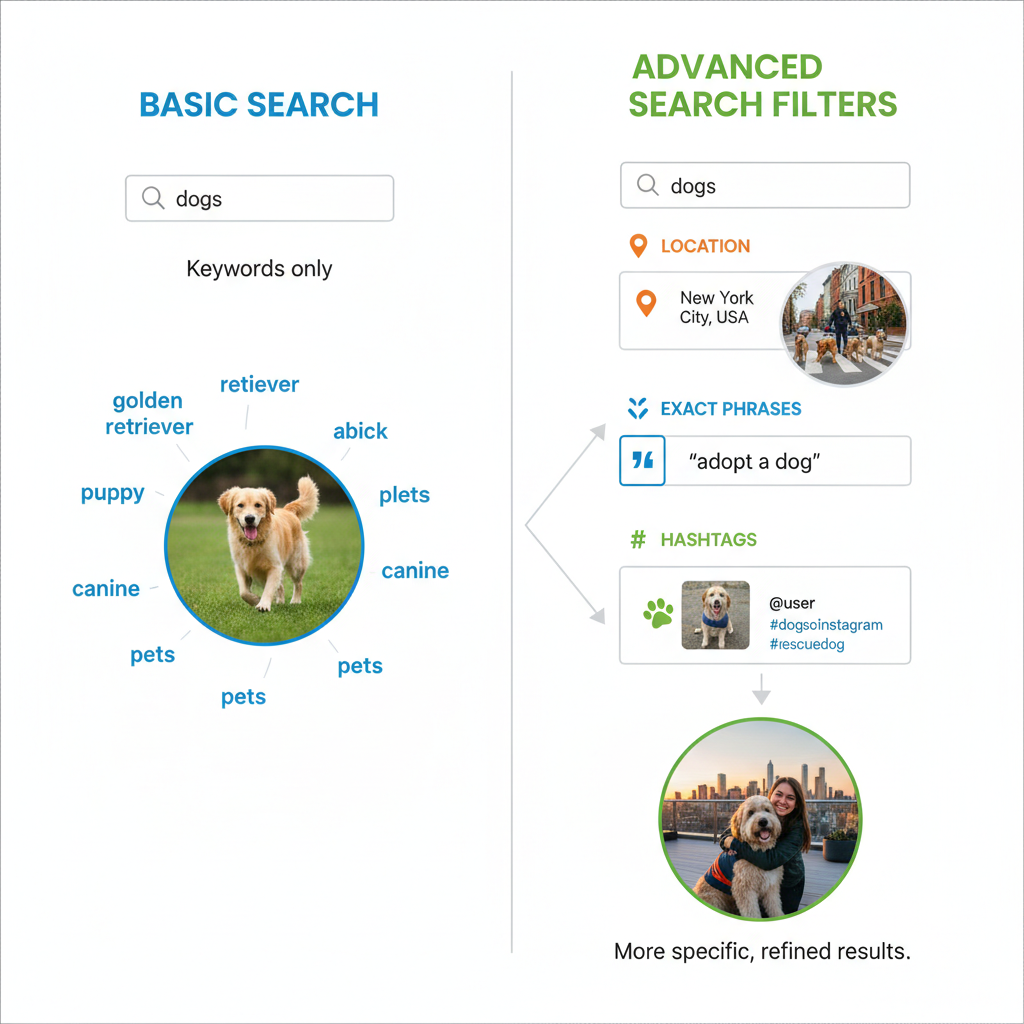
---
Understanding Twitter’s Search Features
Twitter’s search capabilities are among the most effective ways to locate specific accounts. There are two main types of search to be aware of:
Basic Search
- Accessible via the top search bar on both desktop and mobile.
- Enter a keyword, name, username, hashtag, or phrase.
- Benefit from autocomplete suggestions to speed up your search.
Advanced Search
- Available at Twitter’s Advanced Search page.
- Lets you apply filters such as:
- Exact phrases
- Words from or to specific accounts
- Language preferences
- Location targeting
- Date ranges
These filters help narrow results—especially useful for common names.
---
Using the Username / Handle Search
Knowing your friend’s Twitter handle (such as `@username`) simplifies the process:
- Open the Twitter search bar.
- Type the exact handle starting with `@`.
- If spelled accurately, you’ll likely see the correct profile at the top.
Even if their display name differs from their real name, handles remain unique—making this method highly reliable.
---
Searching by Real Name and Location Filters
If you know your friend’s real name, pair it with location filtering via Advanced Search to refine results:
- Enter their full name in “From these accounts” or “Any of these words.”
- Add a city or region in the “Near this place” field.
- Set a date range if you remember when they were active.
By filtering in layers, you can cut through irrelevant profiles quickly.
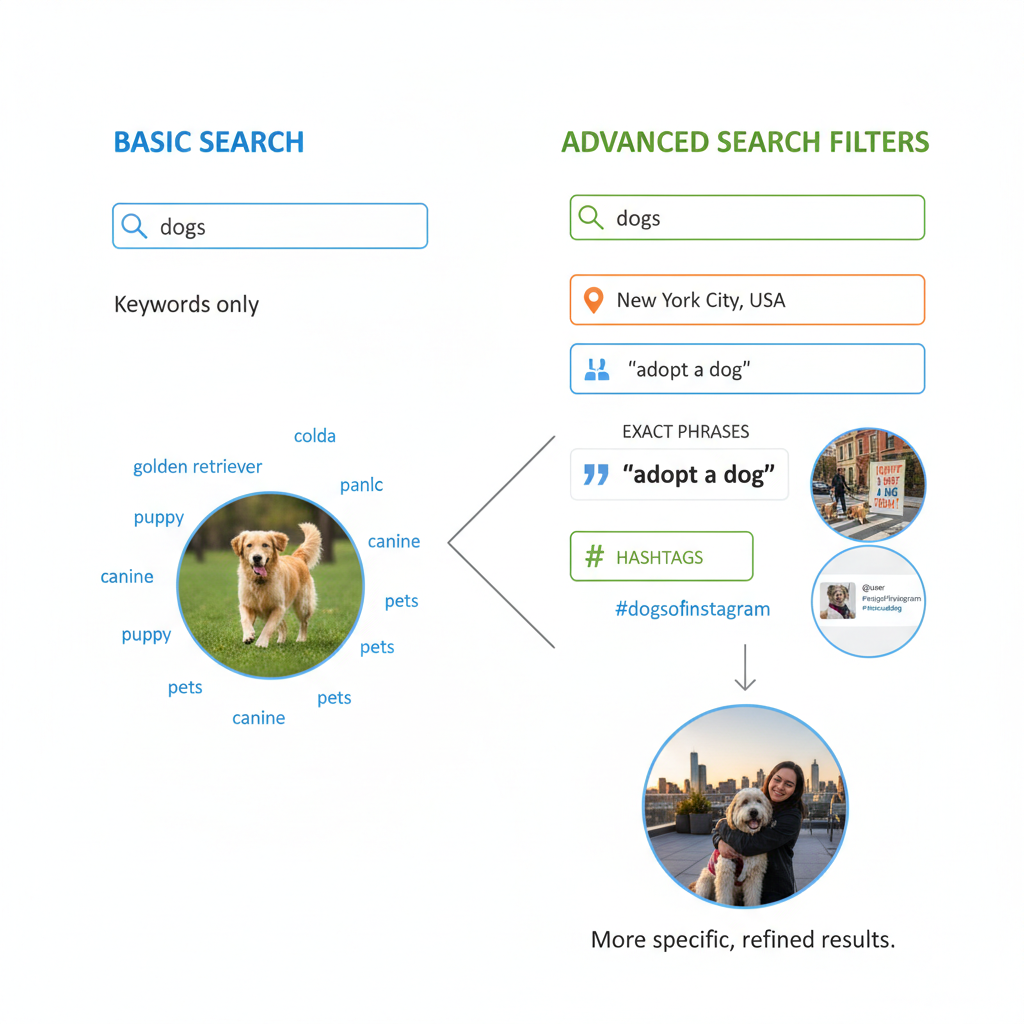
---
Exploring Mutual Followers and Following Lists
Mutual Twitter connections can be the shortcut you need:
- Visit a mutual friend’s profile page.
- Click Following to see accounts they follow, or Followers to see who follows them.
- Look carefully for profile pictures or names you recognize.
This taps into your existing Twitter network for more targeted search results.
---
Using Hashtags Your Friend Posts
If your friend tweets using specific hashtags, you can track them down by searching:
#UniqueHashtagSteps:
- Use the search bar to enter the hashtag.
- Check the Latest tab for recent tweets.
- Scan tweet authors for your friend’s account.
This method works best with less common or event‑specific hashtags.
---
Checking Synced Contacts via Phone/Email in Settings
Twitter can match your phone or email contacts with user accounts:
- On mobile: navigate to Settings and privacy → Privacy and safety → Discoverability and contacts.
- Enable Sync address book contacts.
- Browse your suggestions for matches.
This is only effective if they’ve allowed discoverability by contact details.
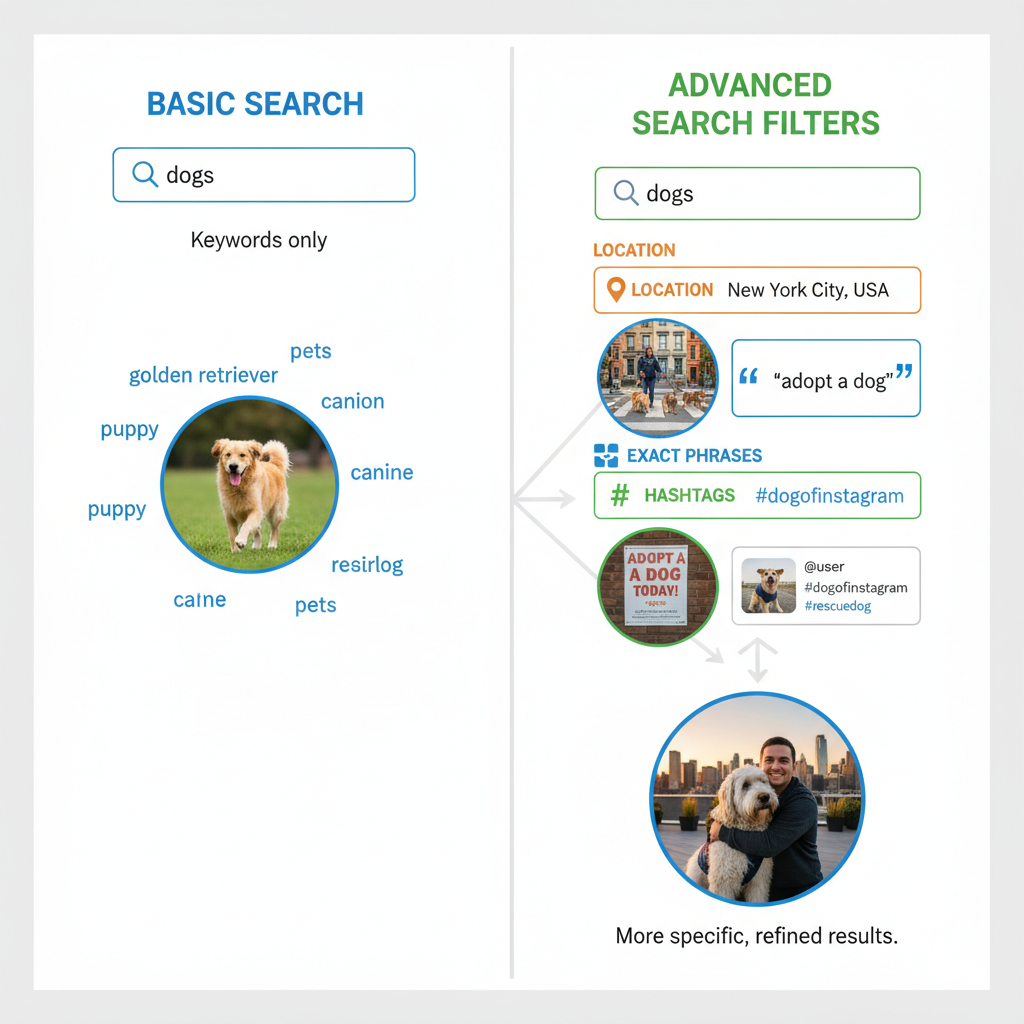
---
Leveraging Twitter Recommendations and “Who to Follow”
The “Who to Follow” feature uses its algorithm to recommend relevant accounts:
- Found in the right panel on desktop or Suggestions on mobile.
- Includes people followed by your connections or found in synced contacts.
- Refresh recommendations to discover more possible friends.
---
Confirming Identity Through Profile Pictures and Bio Details
Before following or messaging, always verify that you’ve identified the correct person:
- Compare profile photos with what you know.
- Read bios for familiar info like workplaces, schools, or hobbies.
- Review pinned tweets for recognizable posts.
Prevent engaging with impersonators by double‑checking these details.
---
Sending a Polite Direct Message or Follow Request
Once you’re confident:
- Click Follow or send a Follow request if their profile is private.
- Send a brief, polite introduction via DM if possible.
- Keep initial contact safe—avoid sharing sensitive details.
---
Maintaining Privacy and Respect While Searching
Searching for friends is generally harmless, but keep etiquette in mind:
- Never bypass privacy settings.
- Don’t spam mutual friends with requests for information.
- Respect non‑responses or declined follow requests.
---
Quick Reference Table: Methods to Find a Friend on Twitter
| Method | When to Use | Pros | Cons |
|---|---|---|---|
| Username / Handle Search | When you know the exact Twitter handle | Fast, precise | Requires accurate spelling |
| Real Name + Location Filters | When you know their name and city | Great for common names | Ineffective if location unknown |
| Mutual Followers Lists | When you share connections | Leverages social links | May involve lengthy scrolling |
| Hashtag Search | When they use niche/event hashtags | Related content search | Can include unrelated posts |
| Synced Contacts | If contact info is in your address book | Direct matches possible | Depends on privacy settings |
| Twitter Recommendations | When exploring casually | Effortless to browse | Not always relevant |
---
Summary and Next Steps
Mastering how do I find a friend on Twitter comes down to combining these search tools—username lookups, advanced filters, mutual follower exploration, and synced contacts. Persistence pays off, but always pair it with respect for others’ privacy settings and boundaries. Try out these methods to reconnect with friends today, and make the most of Twitter’s networking potential.