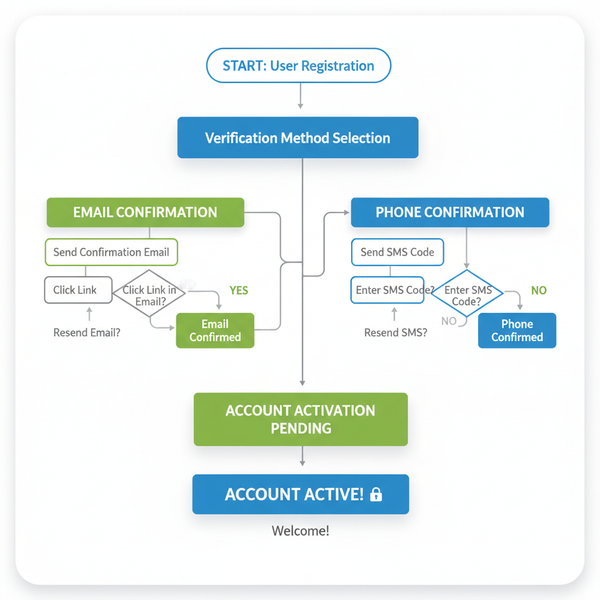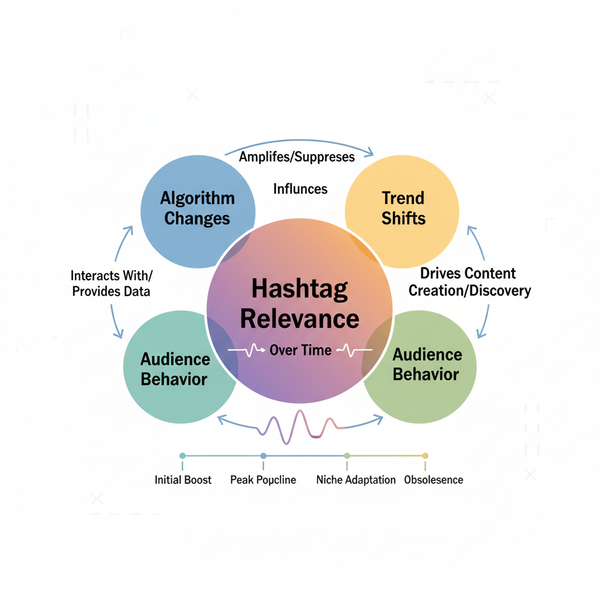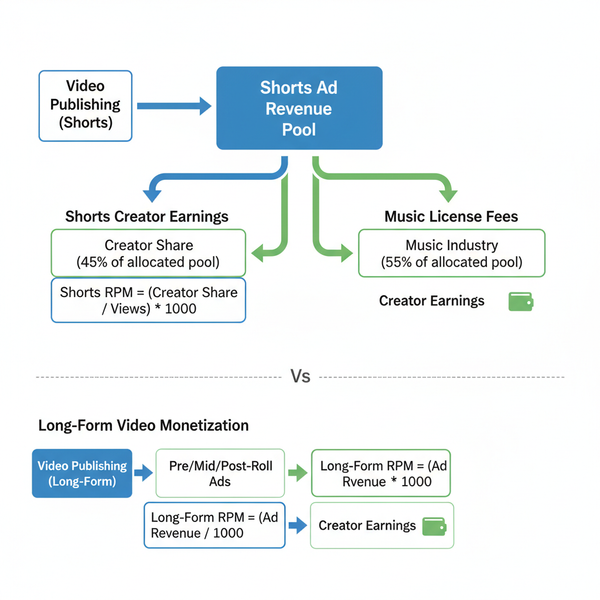How to Find a Tweet URL on Desktop and Mobile
Learn step-by-step ways to locate, copy, and use a tweet’s unique URL on desktop, mobile apps, and browsers for sharing, embedding, or archiving.
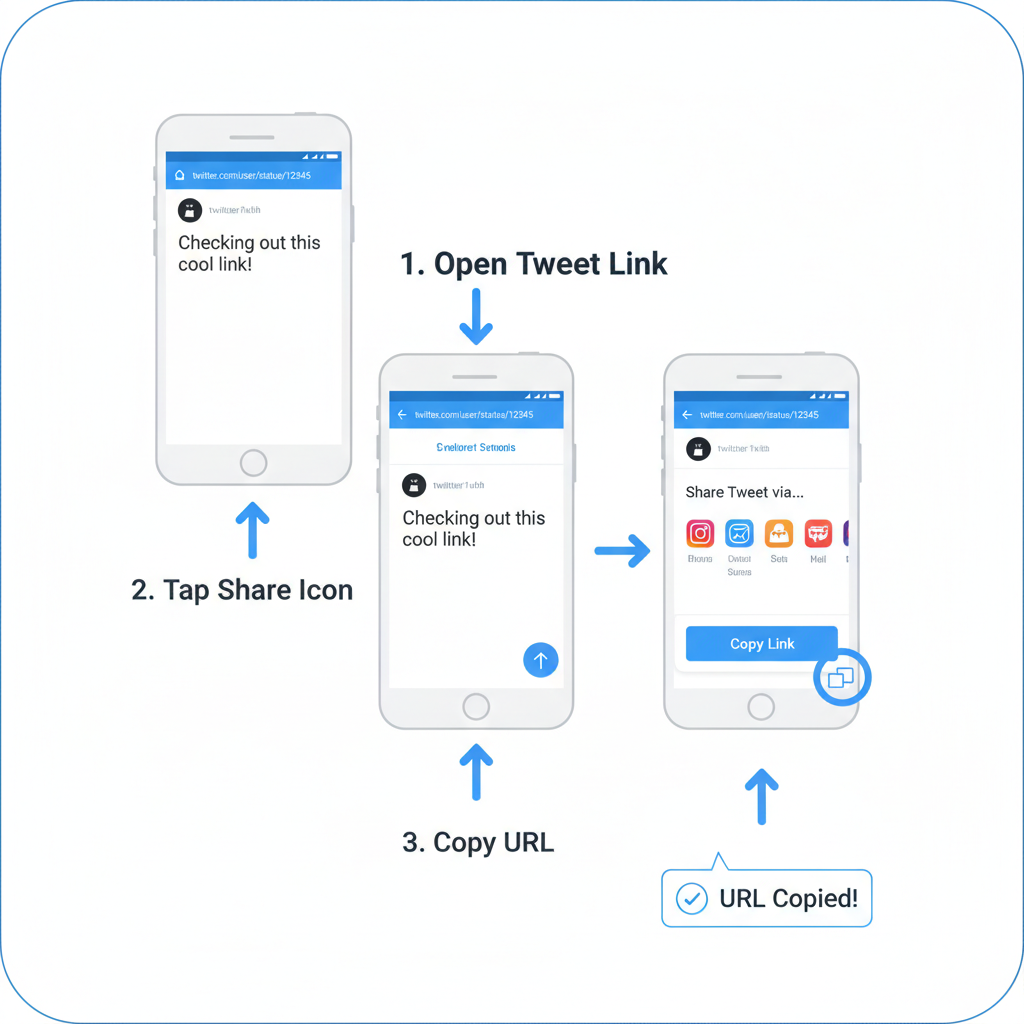
How to Find a Tweet URL on Desktop and Mobile
Finding the exact URL of a tweet is essential if you want to share, embed, or reference it online. Whether you’re a blogger citing a source, a marketer embedding content, or chatting with friends, knowing how to find a tweet URL makes your digital interactions smoother and more precise. This step‑by‑step guide covers everything you need to locate, copy, and use tweet URLs across desktop, mobile apps, and browsers.
---
Understanding What a Tweet URL Is and Why You Might Need It
A tweet URL is the unique web address that points directly to a single tweet. It contains the username and a unique identifier (status ID) that makes the tweet accessible to others on Twitter (X) through any browser or embed tool.
Common uses for a tweet URL include:
- Sharing in emails, messaging apps, or forums.
- Embedding tweets in blog posts or web pages.
- Referencing in research, news articles, or social media debates.
- Archiving interesting content before it disappears from your feed.
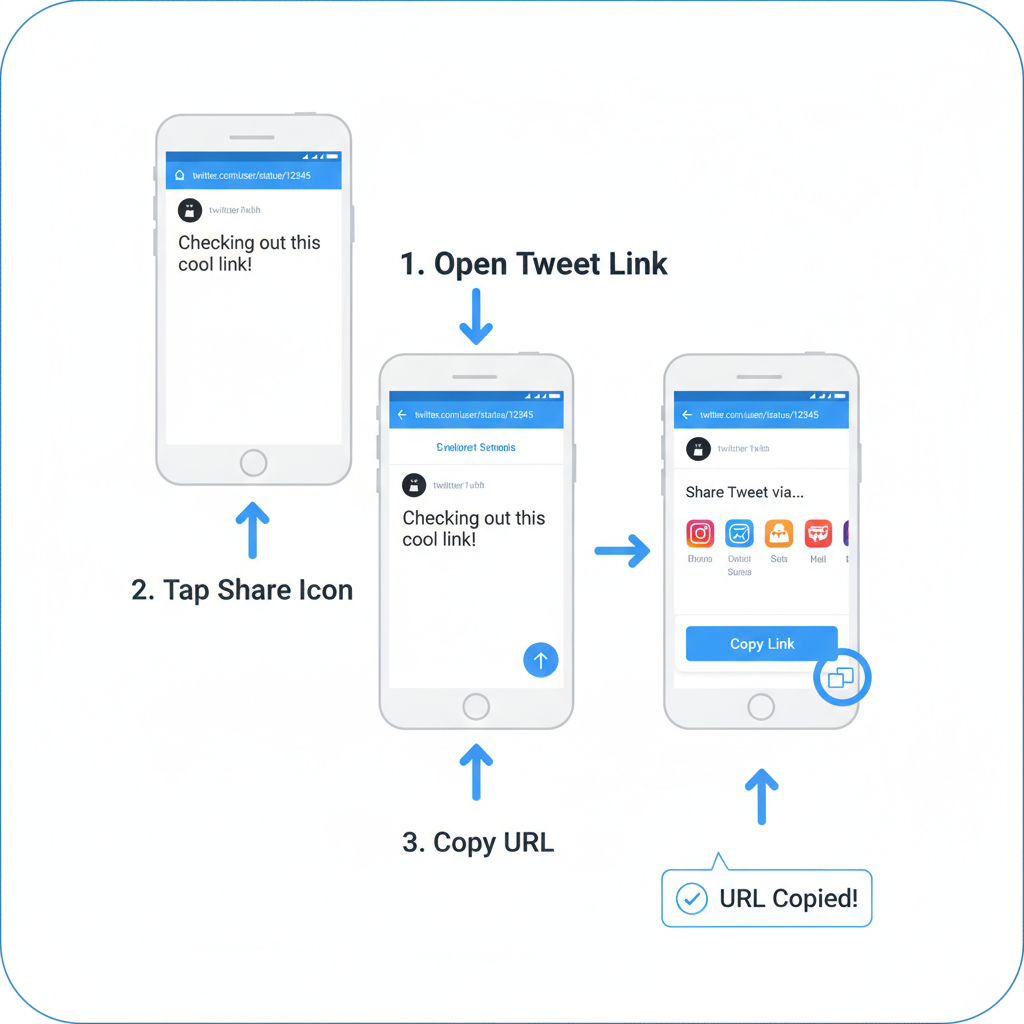
---
Locating a Tweet URL on Desktop (Step‑by‑Step)
On desktop browsers, the process is quick:
- Navigate to the tweet you want.
- Click the timestamp (e.g., “2h”, “Mar 25, 2024”).
- This opens the tweet individually.
- Copy the URL from your browser’s address bar.
The address typically looks like:
https://twitter.com/username/status/1234567890123456789Quick Menu Method
Instead of clicking the timestamp:
- Click the Share icon at the bottom of the tweet.
- Select “Copy link to Tweet.”
Both methods return the same result.
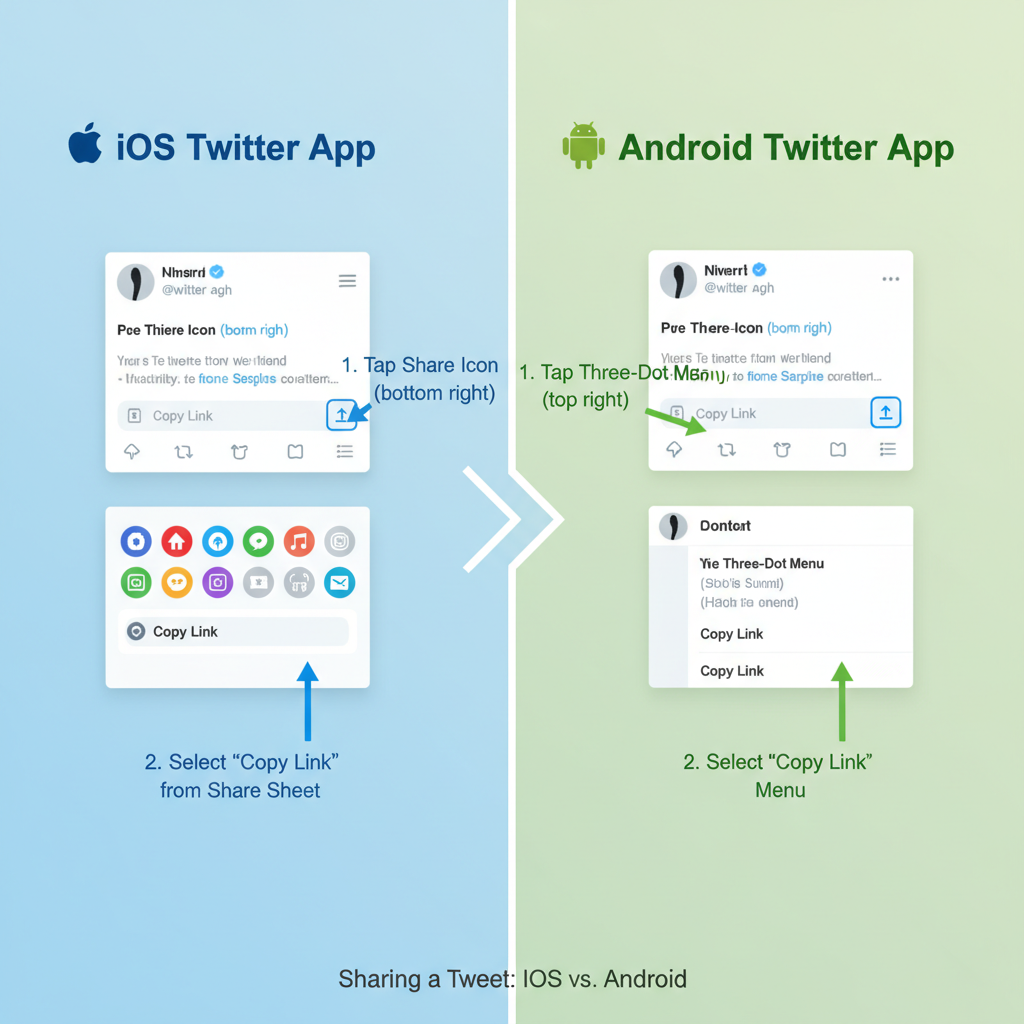
---
Locating a Tweet URL in the Mobile App (iOS and Android)
The link‑copying process is similar in iOS and Android apps, with minor interface differences.
On iOS
- Open the Twitter app and navigate to the desired tweet.
- Tap the Share icon (an arrow pointing upward from a tray).
- Select “Copy Link to Tweet.”
- The link is ready in your clipboard.
On Android
- Open the Twitter app and find your tweet.
- Tap the Share icon (three connected dots or arrow).
- Choose “Copy link to Tweet.”
- Paste it wherever needed.
| Step | iOS | Android |
|---|---|---|
| Open Tweet | Same | Same |
| Tap Share Icon | Arrow from tray | Three dots / arrow |
| Select Copy link | Exact wording | Exact wording |
---
Copying a Tweet URL from Mobile Browser View
If you’re browsing Twitter in Safari, Chrome, or another mobile browser:
- Navigate to the tweet.
- Tap its timestamp to open the full tweet view.
- Long‑press the browser’s address bar and copy the link.
This is useful if you don’t have the Twitter app installed or are already browsing embedded tweets in a browser.
---
Finding the Tweet URL from Retweets or Quote Tweets
To get the original tweet’s URL from shared content:
- Retweets: Tap the retweeted tweet’s timestamp to open the original, then copy the URL.
- Quote Tweets: Tap the embedded tweet within the quote to open the original and copy its link.
Retweet links always point to the original poster, not the user who retweeted.
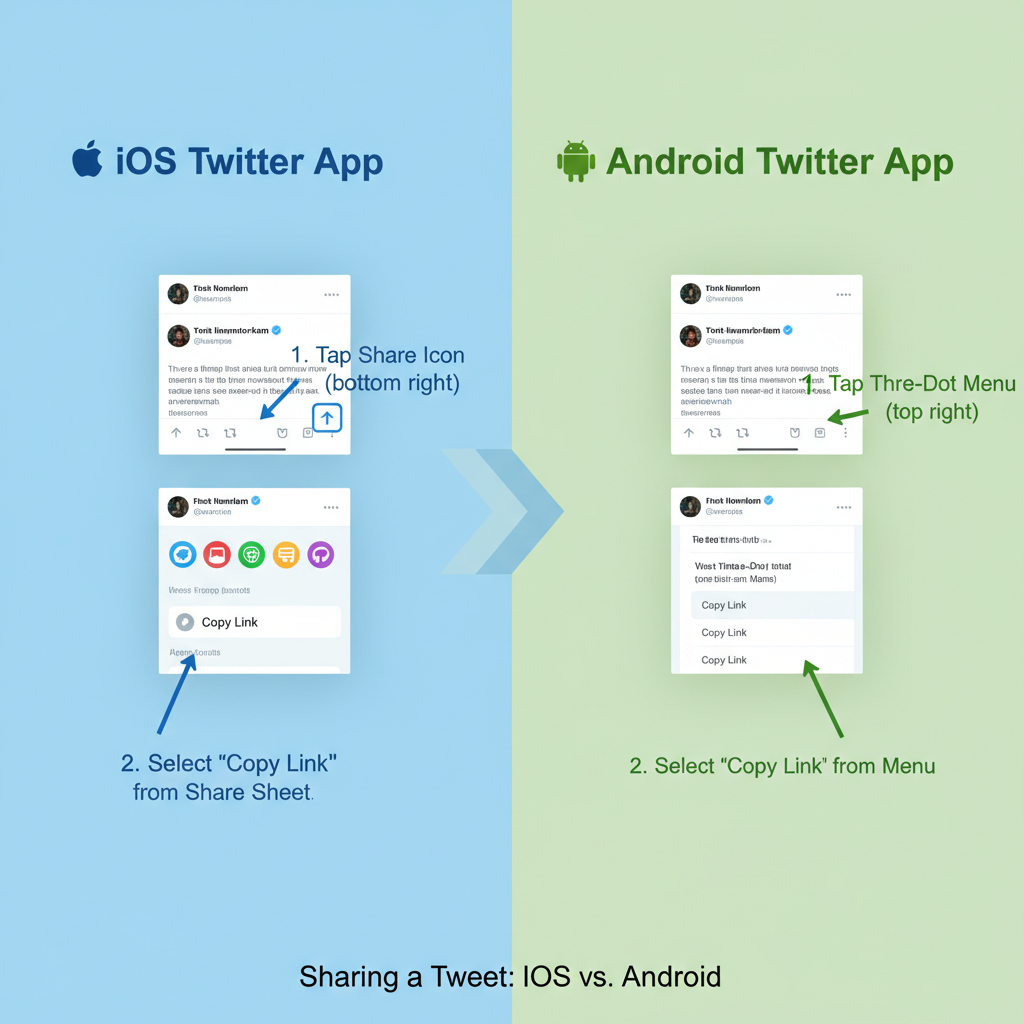
---
Getting Tweet URLs from Bookmarked Tweets
When you save tweets for later:
- Go to Bookmarks in the Twitter app.
- Select the tweet you want.
- Tap Share → Copy link to Tweet.
- This works for public and private tweets you can view.
---
Using Tweet URLs for Embedding in Blogs or Websites
Embedding tweets increases engagement by showing the original content with media and interactive buttons.
Example embed process:
- Visit publish.twitter.com.
- Paste your tweet URL.
- Generate embed code.
- Place in your site’s HTML.
---
Finding Tweet URLs from Twitter Search Results Without Opening the Tweet
If you want to collect multiple tweet links quickly:
- Desktop: Right‑click the timestamp → “Copy link address.”
- Mobile browser: Long‑press the timestamp → copy link.
- Mobile app: Usually requires opening the tweet because of app limits.
---
Troubleshooting Deleted or Private Tweets
Deleted Tweet
A deleted tweet’s URL will lead to an error page. Content cannot be retrieved, but the link will still point to a blank page.
Private Accounts
Protected tweets are only visible to approved followers. Sharing the link with others will result in a permissions error.
Tip: Screenshots may help for documentation, but always respect privacy.
---
Best Practices for Sharing Tweet URLs
Keep sharing professional and ethical:
- Credit the Source – include the original username.
- Provide Context – explain the relevance of the tweet.
- Respect Privacy – avoid sharing private or sensitive content without consent.
- Maintain Accuracy – don’t alter the meaning of tweets.
---
Summary & Next Steps
By learning how to find a tweet URL on desktop, mobile, or browser, you can share, embed, or reference content accurately across platforms. From locating URLs in bookmarks to grabbing them from retweets, these methods make your workflow faster and more reliable.
Use this guide to handle tweet URLs confidently—whether for marketing, research, or casual sharing—and ensure you always respect privacy guidelines. Ready to start? Go find a tweet and try these steps now.