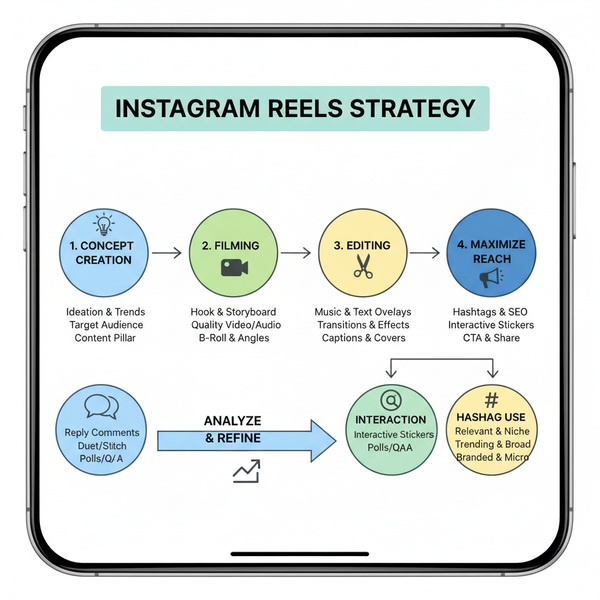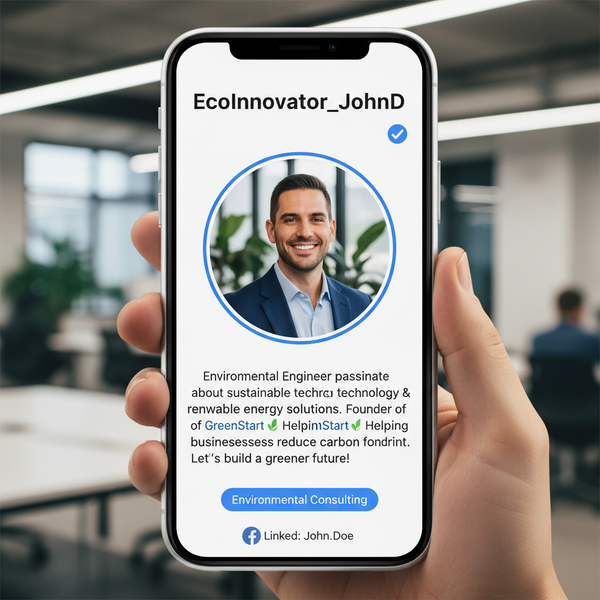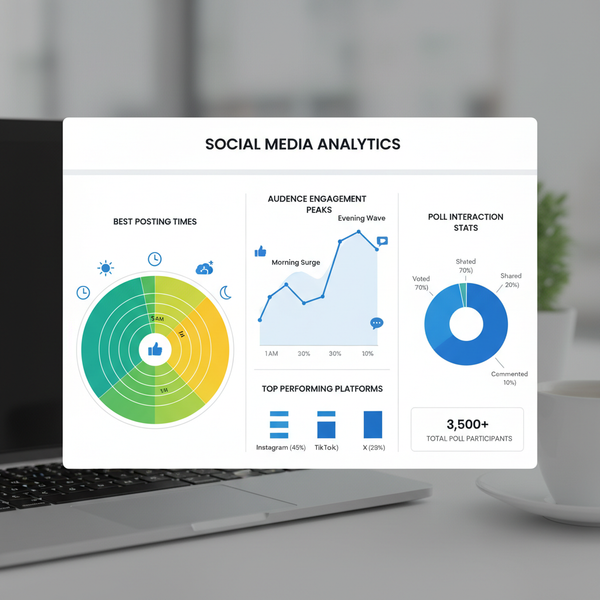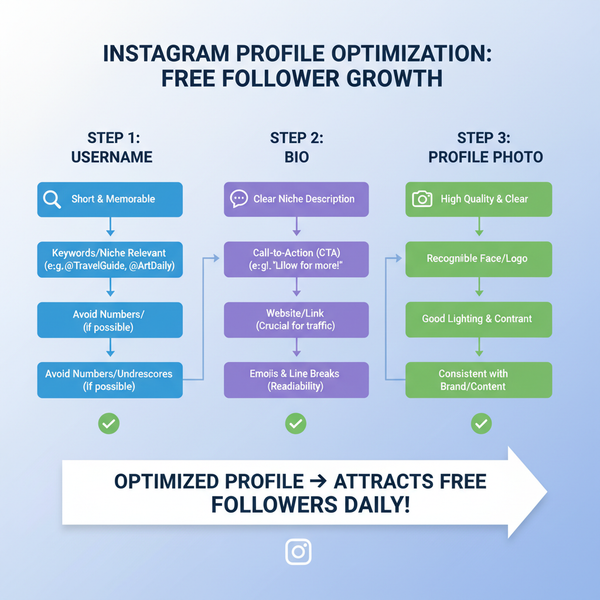Find and Customize Your Facebook Account URL
Learn how to find, customize, and optimize your Facebook account URL for better branding, search visibility, and easy sharing across channels.

Find and Customize Your Facebook Account URL
Optimizing your Facebook URL account is a simple yet powerful way to enhance your online presence. A personalized, branded link makes it easier for people to find, remember, and share your profile or business page. This guide will walk you through locating your current URL, customizing your username, implementing SEO best practices, and troubleshooting common problems. By the end, you’ll have a clear, actionable plan for making your Facebook link work harder for your brand.
---
Understanding What a Facebook Account URL Is and Why It Matters
A Facebook account URL is the unique web address that directs users to your personal profile or business page. For example:
https://www.facebook.com/usernameThe final segment after `facebook.com/` is your username. Without customization, Facebook may assign a generic numerical ID, which is hard to remember. A custom URL:
- Improves search visibility and brand recognition.
- Simplifies link sharing.
- Enhances professionalism for personal and business accounts.

---
Locating Your Existing Facebook Profile or Page URL
Finding your current Facebook URL account is straightforward on both desktop and mobile.
Desktop Steps
- Log in to Facebook.
- Click your name at the top navigation to open your profile or page.
- Check your browser’s address bar.
- Example: `https://www.facebook.com/John.Doe.12345`
- This full link is your existing Facebook URL account.
Mobile Steps
Facebook App:
- Open the app and tap your profile icon or the menu → “View your profile”.
- Tap the three dots next to “Edit Profile”.
- Look for “Facebook Profile Link” or similar options.
Mobile Browser:
- Go to Facebook in your mobile browser and log in.
- View your profile.
- Copy the URL from the browser bar.
---
Customizing Your Facebook Username to Create a Memorable URL
Once you know your current link, you can make it more memorable:
- Go to Settings & Privacy → Settings.
- Select Username or Create Page @Username.
- Enter the username you want — it will become the end of your URL.
Example:
Change from `facebook.com/john.doe.12345` to `facebook.com/johndoephotography`.
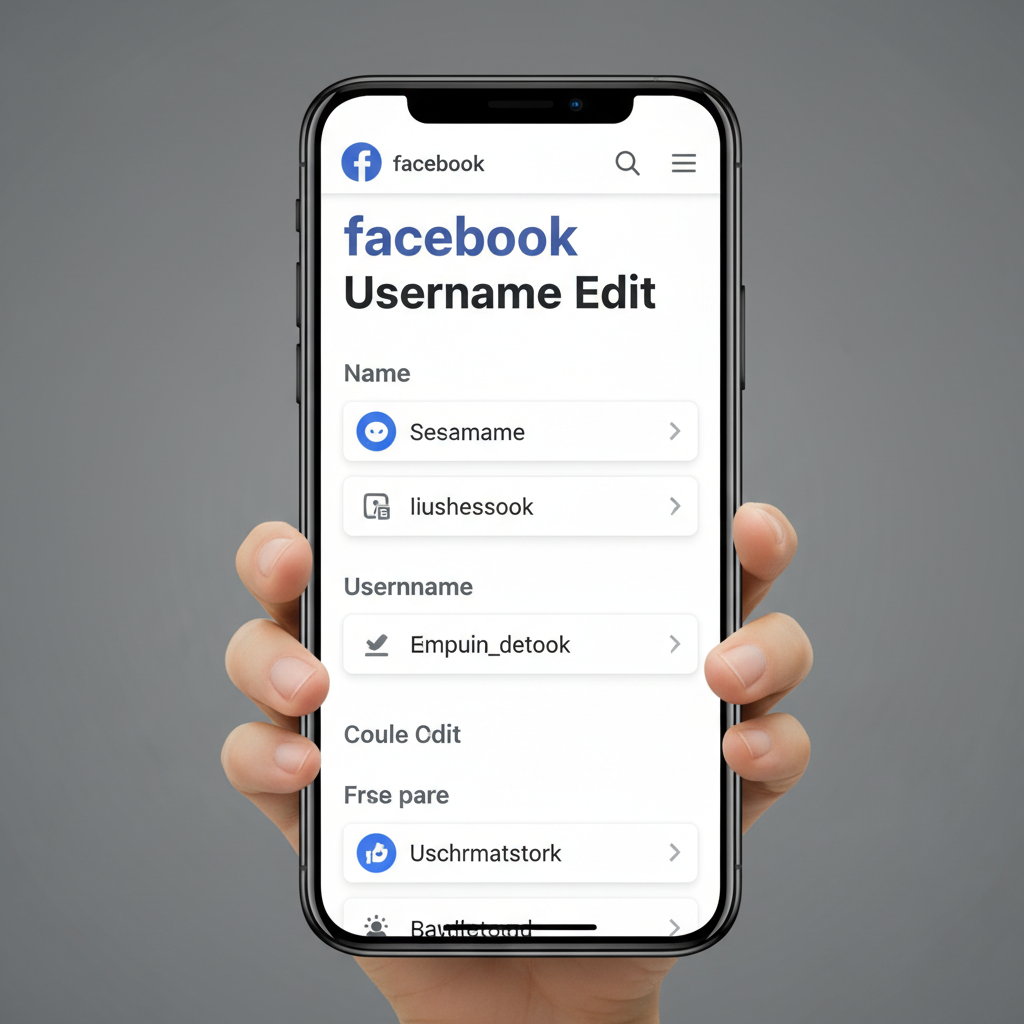
---
Checking Availability and Avoiding Special Character Issues
Facebook’s username rules:
- Minimum of 5 characters.
- Letters, numbers, and periods only.
- No spaces or special symbols.
- Must be unique.
Pro Tip:
Choose a short, brand‑aligned username and run a Facebook search to ensure it’s available. If taken, add relevant keywords.
---
Tips for Choosing an SEO-Friendly Facebook URL
To make your Facebook URL account work for search engines:
- Use keywords relevant to your service or niche: e.g., `facebook.com/sweetcrumbsbakery`.
- Keep it short for easy memorization.
- Avoid unnecessary numbers unless part of your official name.
- Maintain brand consistency across all social channels.
---
Updating and Verifying Your URL After Changes
Once your username update is complete:
- Test the new link in a browser to confirm it works.
- Update all placements of your old link, from websites to email signatures.
- Notify your audience about the change to prevent confusion.
---
How a Branded URL Improves Sharing and Image
A streamlined Facebook URL account helps shareability in multiple formats:
- Business cards: Looks tidy and professional.
- Public speaking: Easy for audiences to remember.
- Messaging apps: Avoids lengthy, awkward previews.
It enhances brand identity subtly yet effectively.
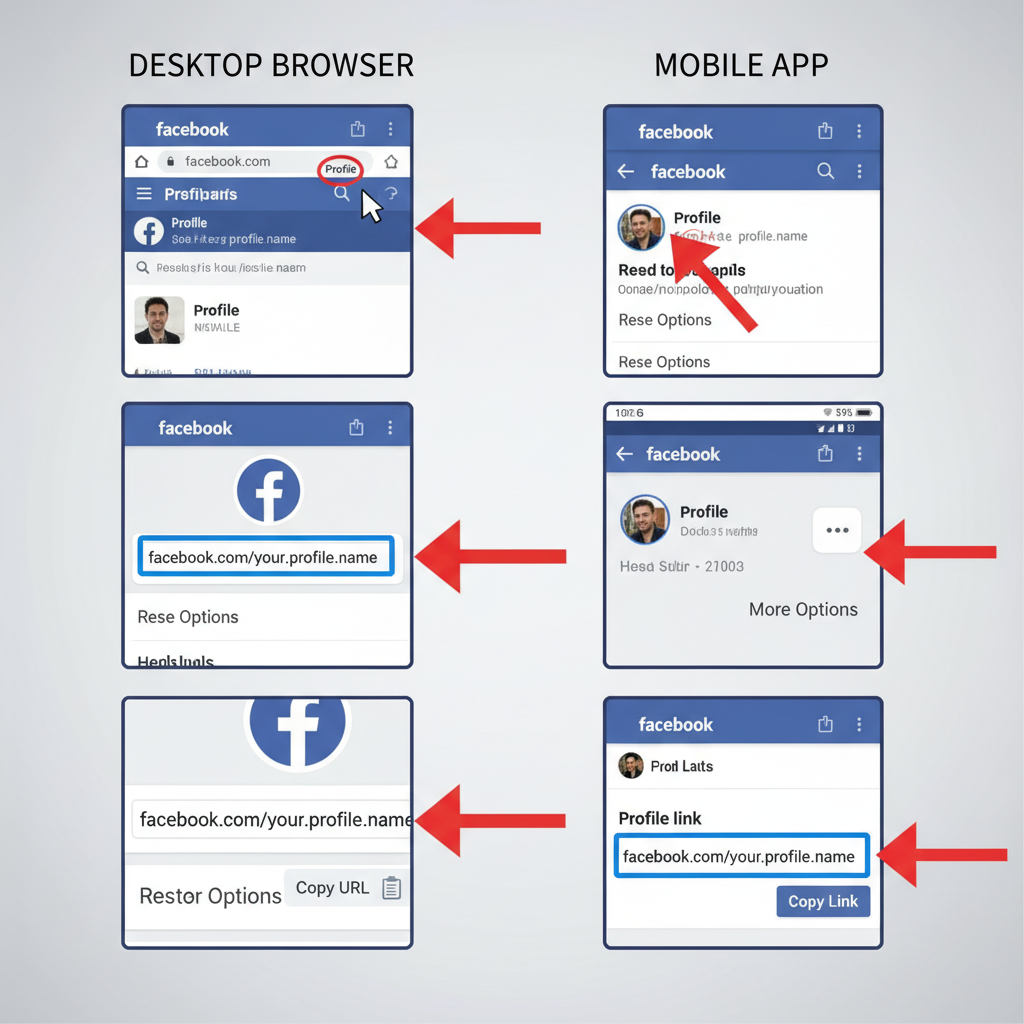
---
Troubleshooting Common Facebook URL Issues
Here’s how to address frequent problems:
| Issue | Possible Cause | Solution |
|---|---|---|
| Broken Link | Recent username change or incorrect copy | Verify username in settings, recopy link, and test |
| Link not loading | Privacy settings restrict public access | Switch to public visibility if sharing widely |
| Unavailable Username | Already taken by another user | Try alternative variations with keywords |
| Special Character Error | Invalid symbols in username | Use only letters, numbers, or periods |
---
Difference Between Personal Profile URLs and Page/Business URLs
These account types have distinct functions:
- Personal Profiles: Individuals, limited business use.
- Pages/Business Accounts: Brands, public figures; offers analytics, ads, and tools.
Example:
Personal: https://www.facebook.com/john.doe
Business Page: https://www.facebook.com/johndoephotography---
Tracking Link Clicks via Facebook Insights or Third‑Party Tools
Monitoring link engagement boosts your sharing strategy.
Facebook Insights (Pages Only)
- Open your Page.
- Go to Insights → Posts.
- Check link click metrics and audience activity.
Third‑Party Tracking
- Use Bitly for URL shortening and click tracking.
- Add Google Analytics UTM parameters to measure campaign sources.
- Social schedulers often include click metrics.
---
Best Practices for Sharing Your Facebook URL
- Add it to your website header/footer or About page.
- Place in your email signature with a Facebook icon.
- Share cross‑platform on Instagram, LinkedIn, YouTube, etc.
- Feature on printed materials such as brochures and flyers.
---
Quick Checklist for a Professional Facebook URL Account
- ✅ Custom username reflecting brand or persona
- ✅ Short, SEO‑friendly, easy to remember
- ✅ Uniform across platforms
- ✅ Updated everywhere after changes
- ✅ Monitored via Insights or tracking tools
---
Summary and Next Steps
Customizing and optimizing your Facebook URL account is a low‑effort, high‑impact step for online branding. By understanding what your URL is, making it SEO‑friendly, and sharing it consistently, you can boost visibility and credibility.
Take action today: find your current URL, personalize it, and promote it across all your marketing channels to maximize engagement.