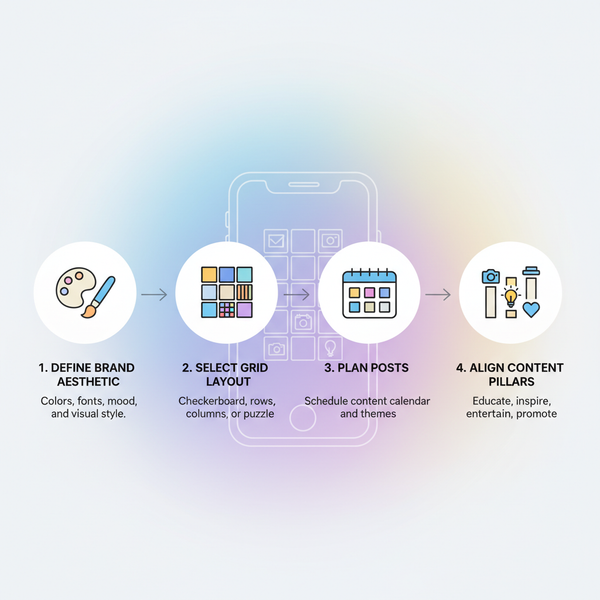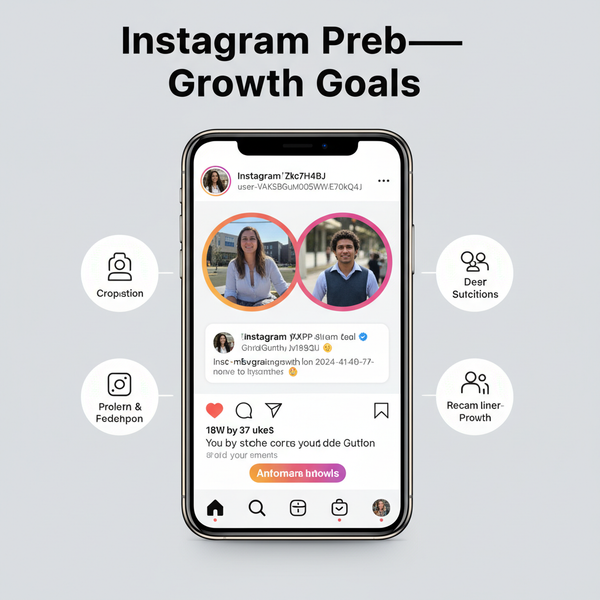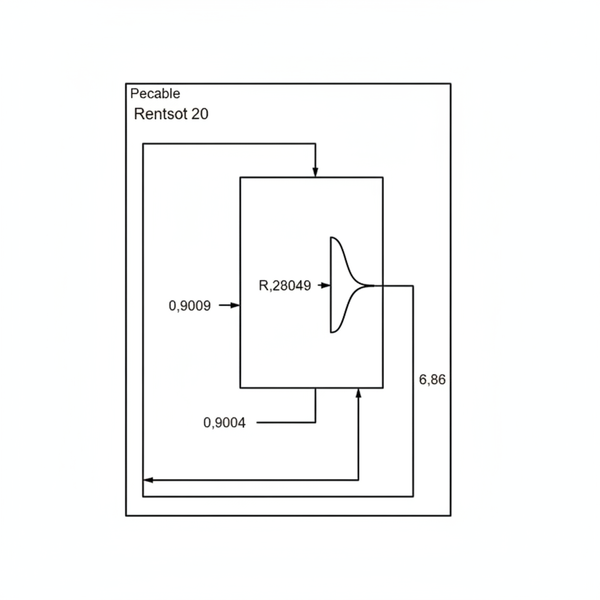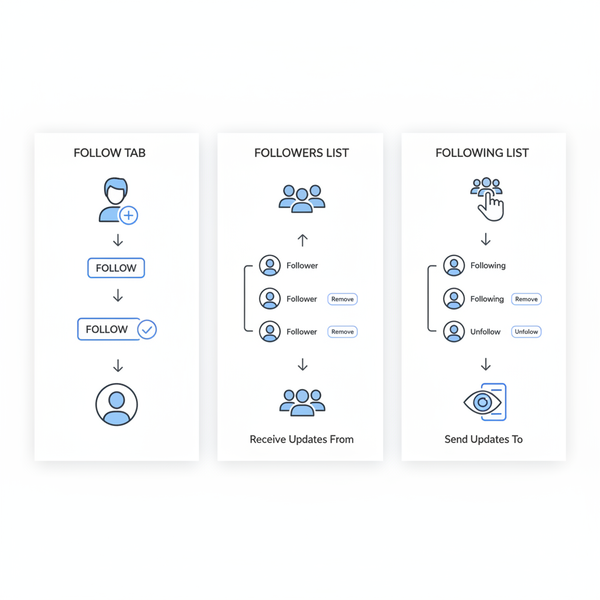Find and Manage Images of Your Facebook Profile
Learn how to find, update, and secure your Facebook profile and cover photos, manage privacy settings, and maintain a high-quality visual presence.
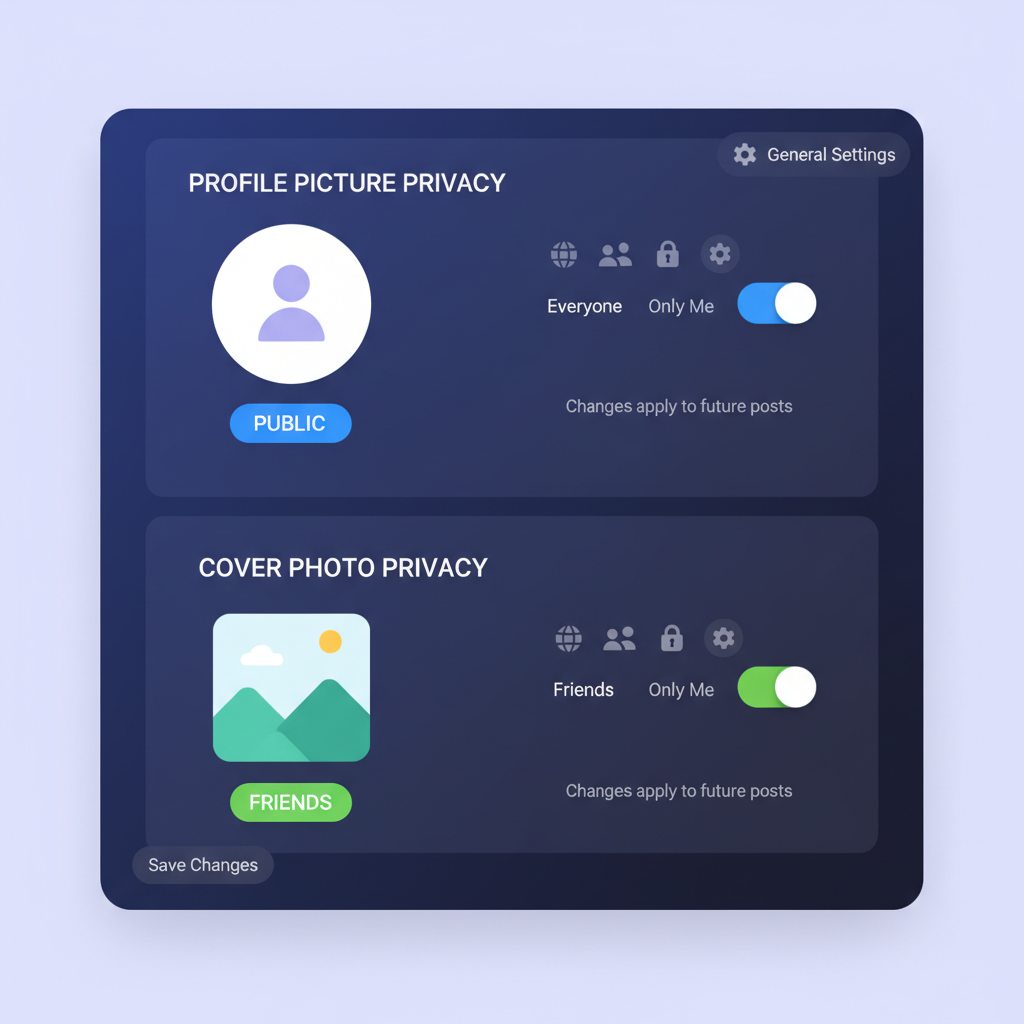
Find and Manage Images of Your Facebook Profile
Facebook is more than just a social network – it’s a visual showcase of who you are. The images of FB profile you choose and manage, especially your profile picture and cover photo, shape others’ first impression. Whether your goal is a professional presentation, a fun theme, or simply to preserve memories, learning how to locate, update, and secure these images helps you maintain a strong, consistent online presence.
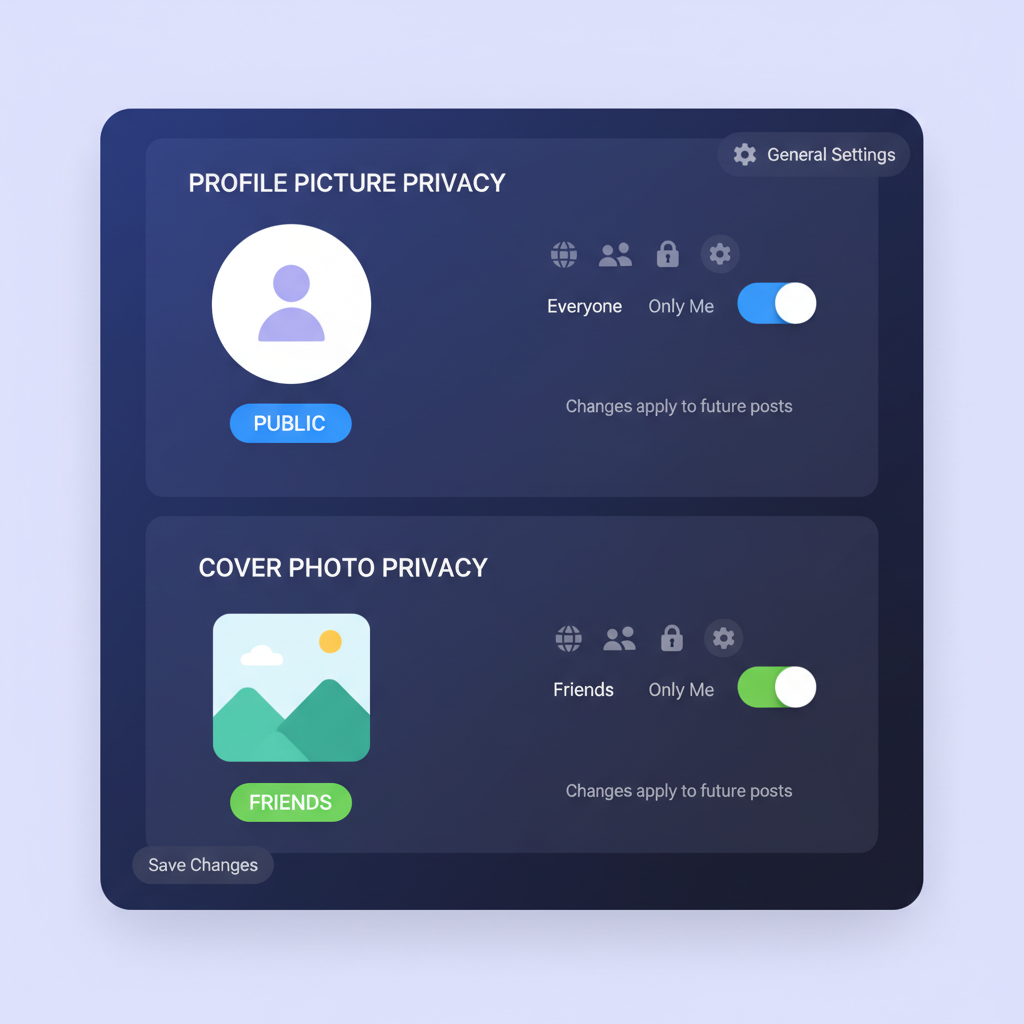
---
Understanding Facebook Profile Image Types
Facebook organizes profile-related images into several categories:
- Profile Picture – Your personal icon used in posts, comments, and messages.
- Cover Photo – A large banner at the top of your profile page.
- Featured Photos – Curated selections you’ve pinned for visitors to see quickly.
These components work together visually to tell your story. For example, a professional headshot for your profile picture, a branded banner as your cover photo, and featured travel photos can create a cohesive aesthetic.
---
Locating Your Current Profile and Cover Photos
To find your images easily:
On Desktop (Web)
- Go to your Facebook homepage.
- Click your name in the navigation bar to open your profile.
- Your profile picture appears on the top-left; the cover photo spans across the top.
On Mobile (App)
- Tap your profile icon or name.
- Both photos will be visible at the top of your profile screen.
---
Viewing and Downloading Past Images
Facebook automatically stores previous profile and cover photos in dedicated albums:
- Profile Pictures Album – Contains every profile image you’ve ever set.
- Cover Photos Album – Holds all past cover images.
To view:
- Navigate to "Photos" section on your profile.
- Select "Albums".
- Open Profile Pictures or Cover Photos album.
To download:
- Click on the desired photo.
- Select the three-dot menu (`...`).
- Choose Download.
Be aware that original resolution may be slightly reduced if uploaded from mobile.
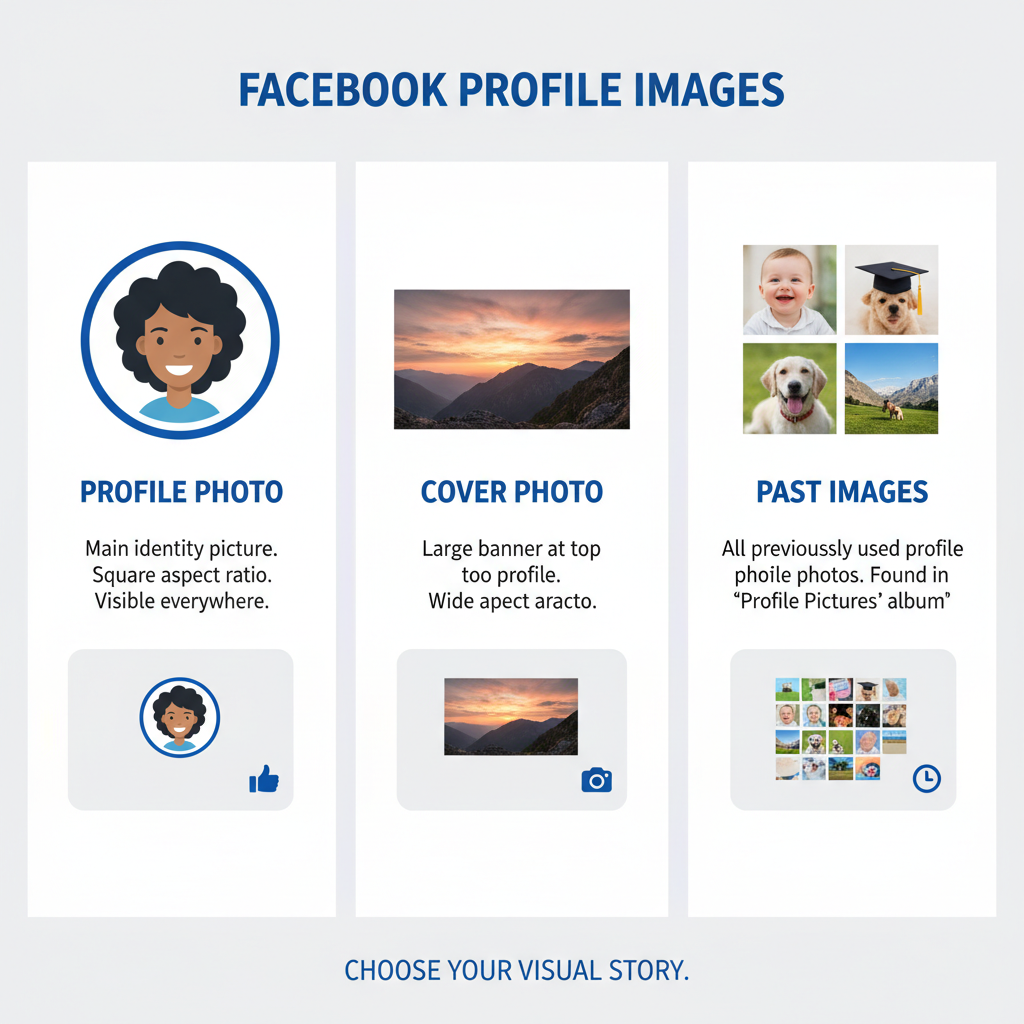
---
Managing Privacy Settings for Profile and Cover Images
Profile and cover photos often default to Public visibility, but you can change this:
- Open a photo.
- Click privacy settings icon (globe, friends, etc.).
- Select audience: Public, Friends, Only Me, or a custom list.
Note: Your current profile picture and cover photo are always public to allow recognition, but past ones can have restricted visibility.
---
Changing or Updating Images – Web & Mobile
Web Browser Method
- Hover over your profile picture or cover photo.
- Click "Update Profile Picture" or "Update Cover Photo".
- Upload a new photo or select one from your albums.
Mobile App Method
- Tap profile picture.
- Choose Select Profile Picture.
- Crop or adjust before saving.
- Repeat similar steps for cover photo.
The upload interface also allows adding frames to your profile picture for campaigns or celebrations.
---
Editing and Cropping for Best Fit
Facebook provides basic editing tools before saving:
- Crop – Ensure your face or main subject is centered.
- Rotate – Fix orientation if needed.
- Add Text/Filters – Available in mobile editing suite.
For optimal results:
- Profile picture: Square format, minimum 320×320 pixels.
- Cover photo: 820×312 pixels on desktop, with a safe zone for mobile display.
---
Using High-Quality, Copyright-Free Images
Always ensure your chosen images belong to you or are free for personal use:
- Stock Photo Sites – Unsplash, Pexels, Pixabay.
- Personal Photography – Provides authenticity.
- Creative Commons Licensed Works – Ensure attribution if required.
Avoid low-resolution images, as they will appear pixelated – a common turn-off for visitors.
---
Creating a Professional or Themed Look
Consistency boosts your profile’s appeal. Consider:
- Color Harmony – Use similar palettes in profile and cover.
- Brand Alignment – Logos or workplace themes for professional use.
- Seasonal Themes – Celebrate holidays or events visually.
Keep alternative cover photos ready in your album for planned rotations.
---
Archiving or Hiding Old Images
If you don’t want old images cluttering your main timeline:
- Switch privacy settings to Only Me.
- Move photos to a hidden album if desired.
- Utilize Facebook’s Archive feature to remove from public view without deleting.
This keeps your timeline clean while preserving memories.
| Action | Effect | Recommended Use |
|---|---|---|
| Delete Photo | Permanently removes from Facebook | For irrelevant or unwanted images |
| Archive Photo | Removes from public view but keeps in archive | To keep for personal memories |
| Change Privacy | Restricts who can see the image | For sensitive content |
---
Protecting Images from Unwanted Sharing
Facebook’s privacy tools allow better control over distribution:
- Limit Visibility – Reduce access by narrowing your audience.
- Report Misuse – If someone uses your image without permission.
- Tag Review – Control who can tag you in photos.
For professional images, watermarking can deter unauthorized use.
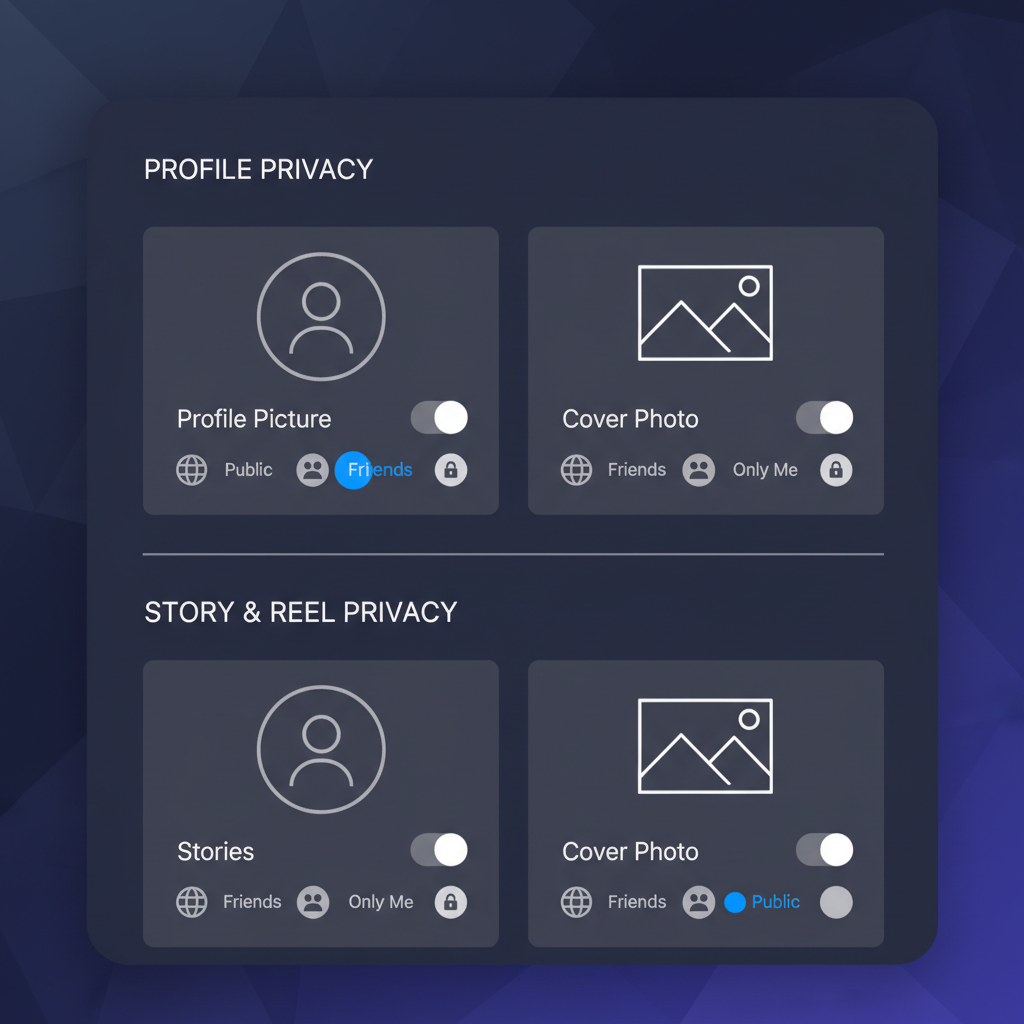
---
Troubleshooting Common Issues
If your images of FB profile aren’t displaying correctly, consider:
- Photo Not Displaying – Clear browser cache or update your app.
- Low Resolution – Upload a higher quality file.
- Incorrect Crop – Re-upload and adjust using Facebook tools.
- Slow Loading – Reduce file size without compromising quality.
---
Tips for a Visually Appealing Profile
- Smile or Show Expression – Engagement increases with warmth.
- Use Clear Backgrounds – Avoid clutter.
- Test Across Devices – Ensure your cover displays well on mobile and desktop.
- Update Regularly – Seasonal or event-based changes keep your profile fresh.
---
Tracking Engagement and Reactions
Your profile images can influence how others interact with you:
- Likes/Reactions – Indicate visual appeal.
- Comments – Encourage conversation.
- Profile Views – View via Facebook’s professional mode insights.
Regular updates with visually pleasing, relevant images can subtly boost engagement and foster a memorable presence.
---
Summary
Managing the images of FB profile combines creativity and strategy. Knowing how to locate and update your photos, adjust privacy, edit for optimal display, and secure them against misuse ensures you control the visual story you tell online. Keep refreshing your profile with high-quality visuals to make lasting first impressions. Start today by reviewing your current images and planning your next update for a more compelling Facebook presence.