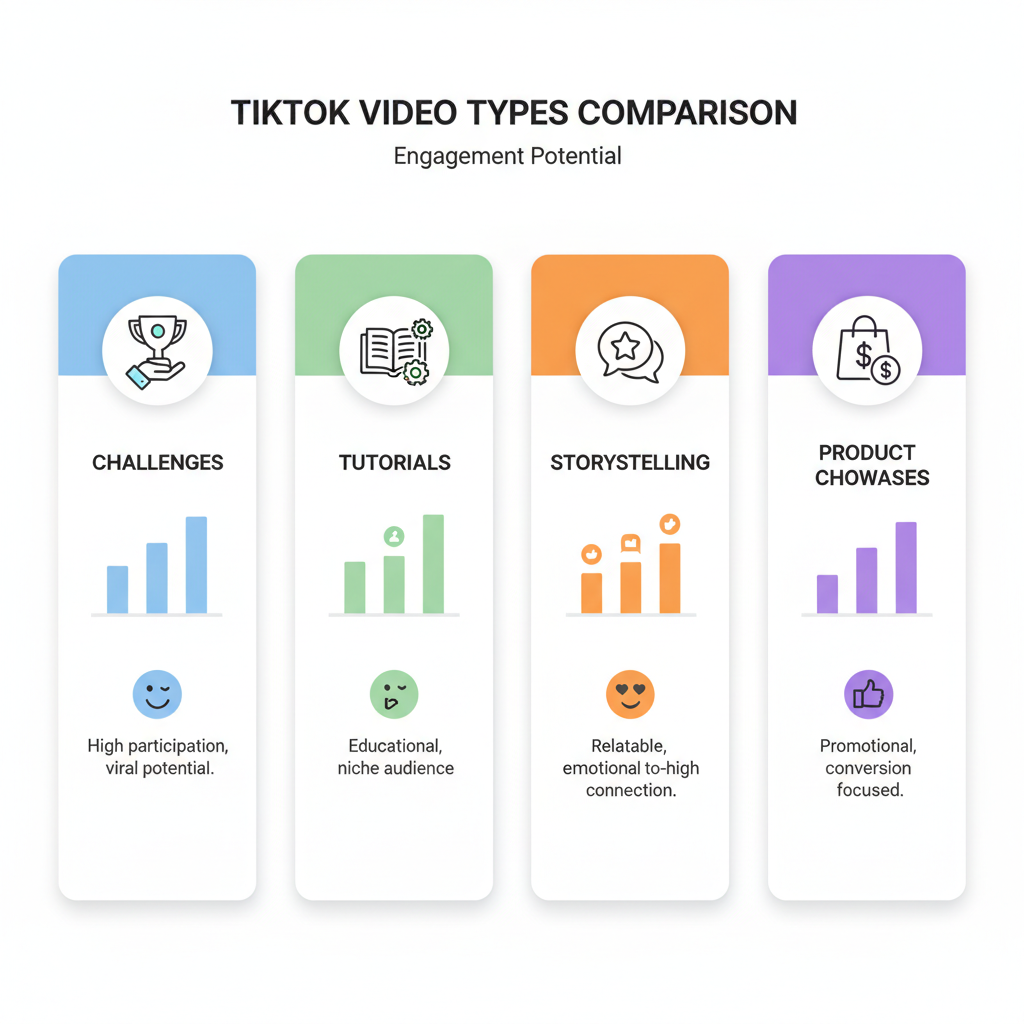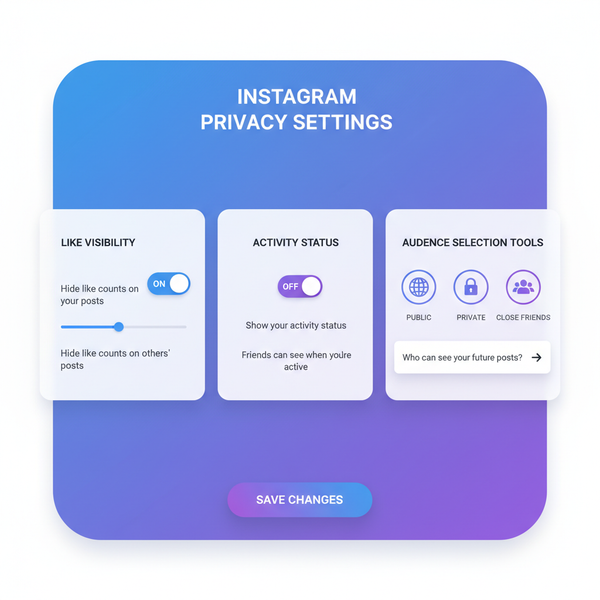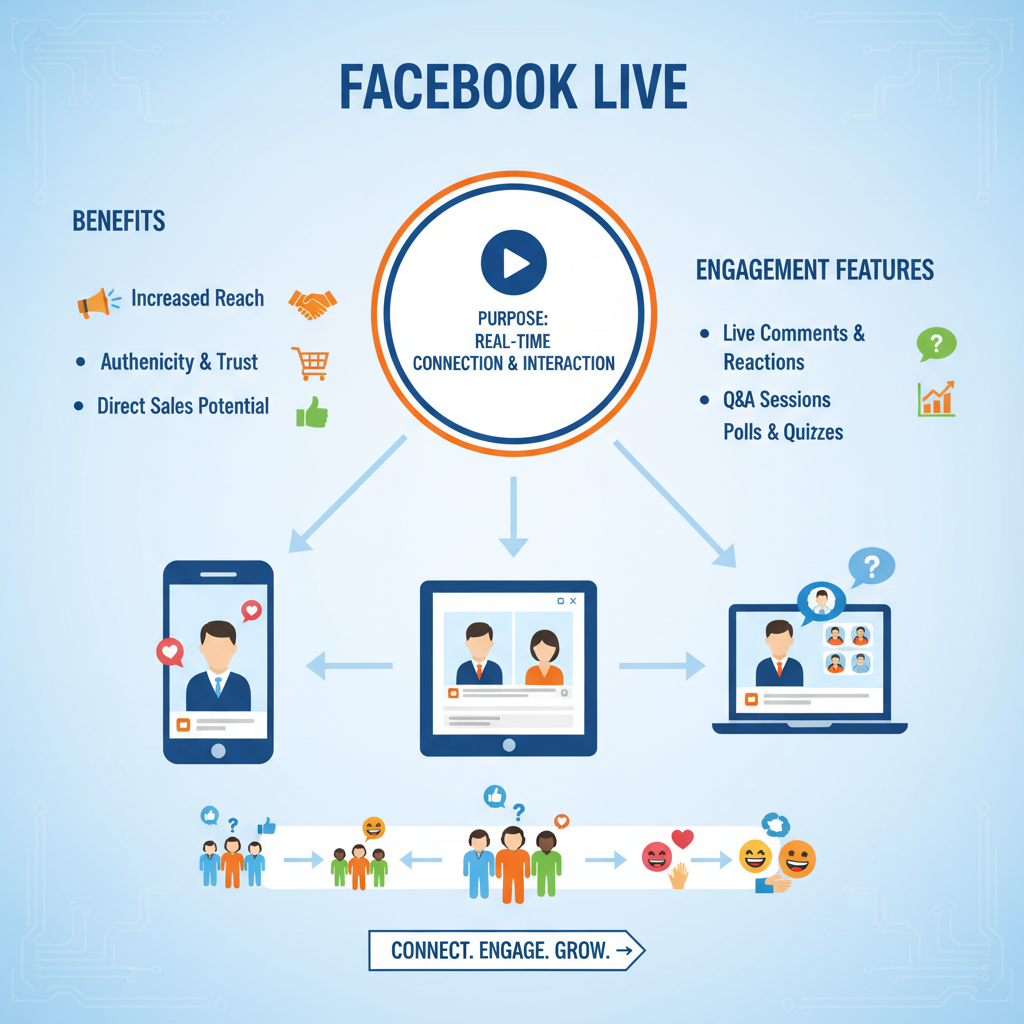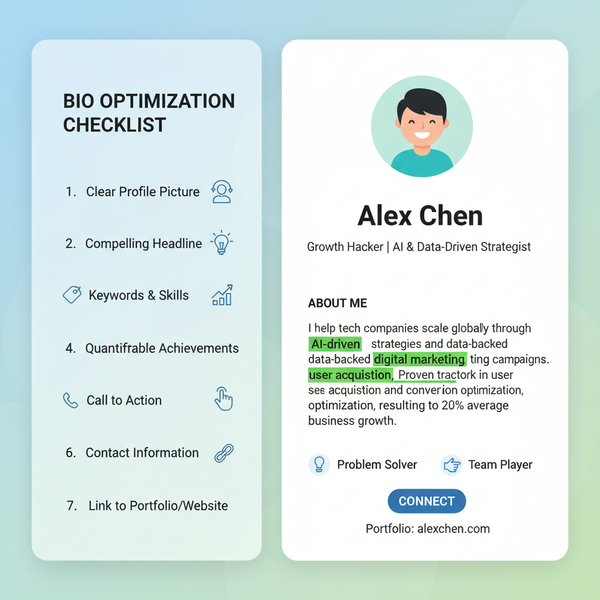How to Find the Date of a LinkedIn Post Easily
Learn multiple methods to find the exact date and time of a LinkedIn post using desktop hover tips, mobile app features, URL clues, and metadata.
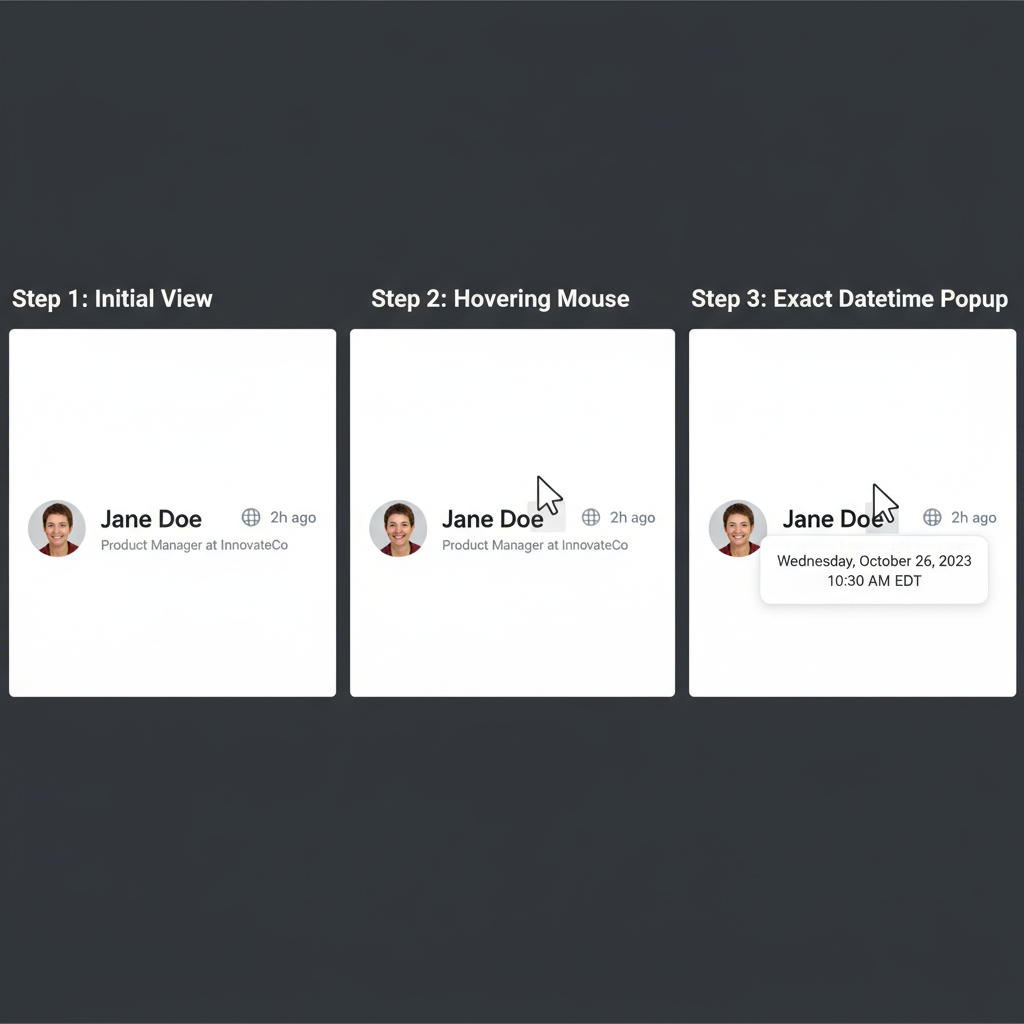
How to Find the Date of a LinkedIn Post Easily
If you’ve ever needed to find the date of a LinkedIn post, you may have discovered it’s not always immediately obvious. Accurate timestamps are crucial for citing content, tracking engagement trends, or referencing updates in professional documents. In this guide, we’ll cover several reliable methods to locate LinkedIn post dates and times — from basic hover tips on desktop, mobile app tricks, and inspecting metadata — so that you can document and share with confidence.
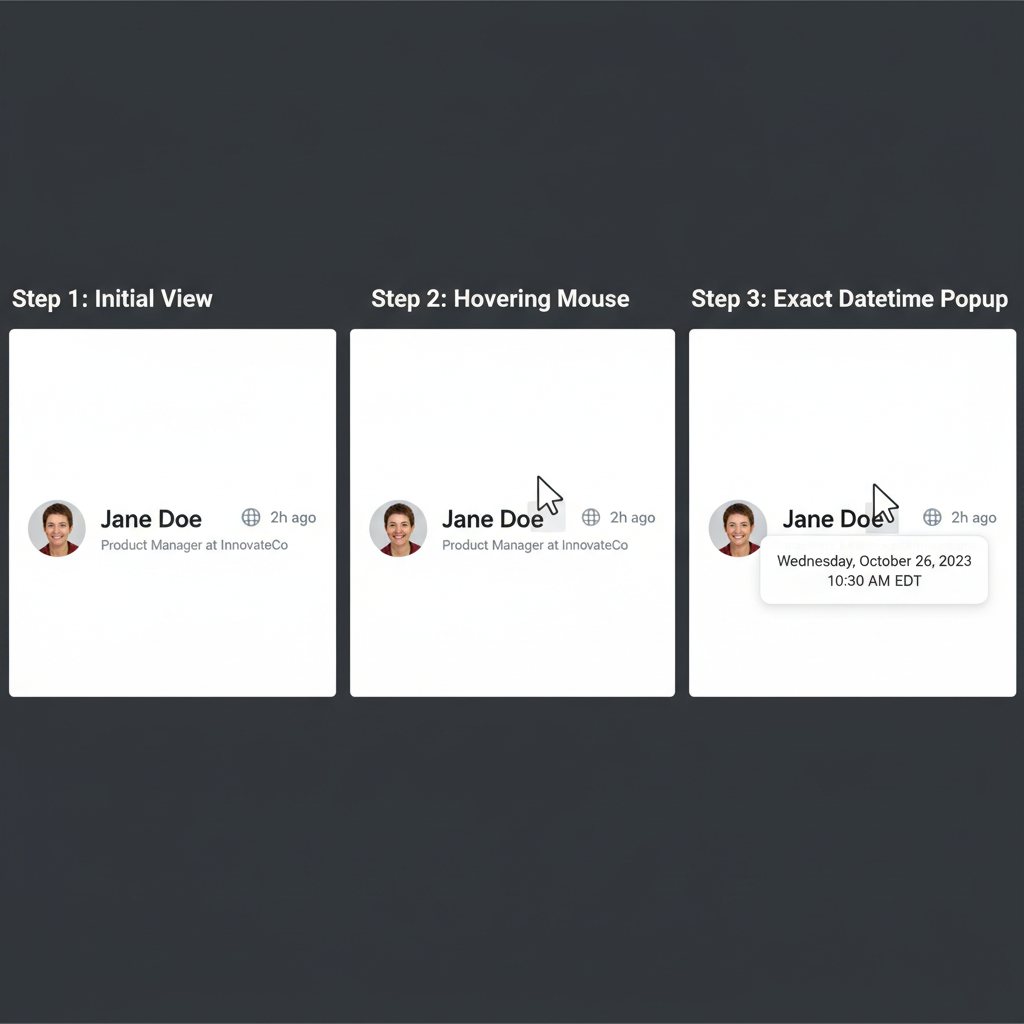
---
Understanding LinkedIn's Post Timestamp Formats
LinkedIn displays posts using two primary timestamp formats:
- Relative format — Expressed as “how long ago” (e.g., 3h, 2 days ago, 1 week ago).
- Absolute format — Shows a fixed calendar date (e.g., Nov 5, 2023).
Initially, posts use the relative format and gradually switch to an absolute date as they age. The process for finding an exact time can vary depending on your device type and the current LinkedIn interface.
---
Check the Post Header Under Profile Name
Every post — whether text, image, video, or shared article — has a small grey timestamp under the author’s name.
Steps:
- Open the post in your feed.
- Find the grey text below the author’s name (e.g., “3h” or “Nov 5”).
- Understand this gives an initial indication that might be relative rather than exact.
This is the fastest way to see a publish timeframe but may lack precision.
---
Hover Over Date/Time on Desktop for Exact DateTime
On LinkedIn via desktop, hovering your cursor over the visible timestamp reveals the full date and time.
How to do it:
- Place your cursor on the “3h” or “5 days ago” text.
- A tooltip will appear with full date/time (e.g., November 5, 2023, 2:32 PM).
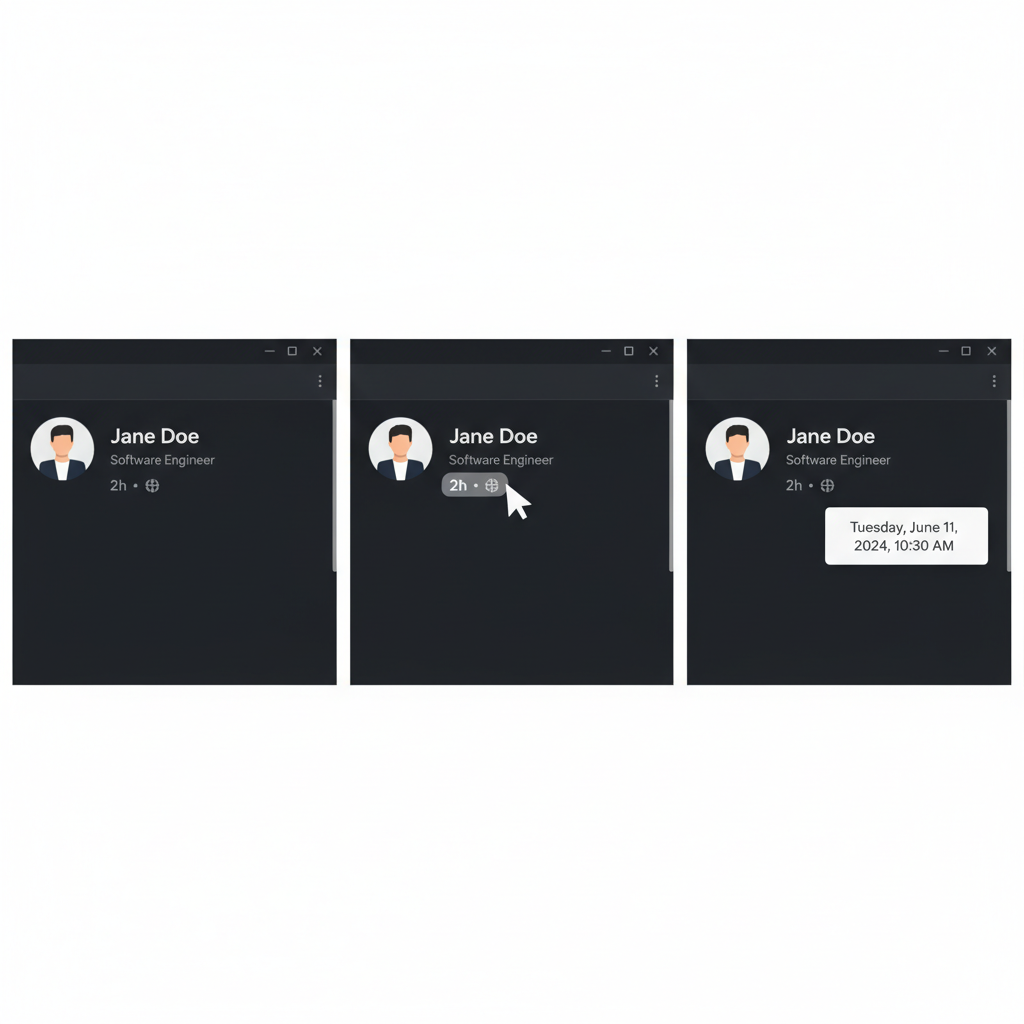
This works across most browsers, but LinkedIn sometimes moves or changes this feature in interface updates.
---
Inspect Post URL Parameters for Timestamp Clues
Opening a post on its own page may expose date-related metadata in the URL.
Example URL:
https://www.linkedin.com/feed/update/urn:li:activity:6991234567890123456/Occasionally, query parameters include:
?updateTimestamp=1698231120000This Unix timestamp can be converted in your browser console:
new Date(1698231120000);
// Output: Mon Oct 25 2023 14:12:00 GMT+0000If no such parameter is present, use other techniques described here.
---
Open the Post in Mobile App and Check Share Options
On LinkedIn’s mobile app:
- Tap the post in your feed.
- Select Share or Copy link.
- Paste and open that link in a mobile browser; sometimes you’ll see the absolute publish date under post content.
This depends on LinkedIn’s mobile design in your region and app version.
---
Use Browser Developer Tools to Locate Timestamp in Post Metadata
For advanced users:
- Right-click the timestamp and choose Inspect.
- In the HTML, find a tag such as:
- The `datetime` attribute holds the precise UTC publish time.
3d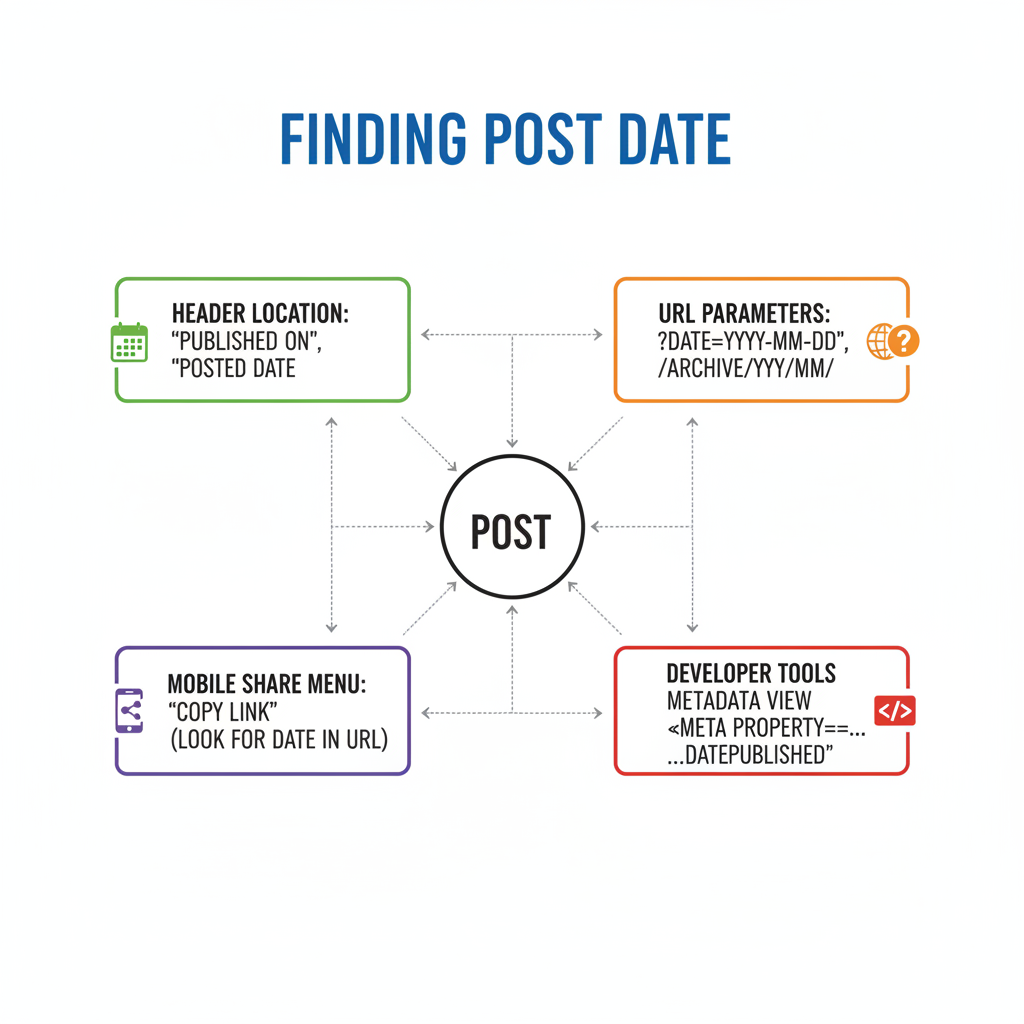
This is reliable for both relative and absolute display formats.
---
Search Author's Activity Feed for Date-Ordered Posts
If timestamps aren’t clear, check the author’s activity:
- Go to the author’s profile.
- Click See all activity.
- Filter for Posts.
- Scroll to locate the target post.
- Compare with neighbouring posts for date context.
---
Screenshot or Save URL Once Date is Confirmed
Once you’ve confirmed a date, preserve it:
- Screenshot the post with the date/time.
- Save the direct post URL in your notes.
- Record metadata if relevant for tracking.
---
Differences Between Article Publish Dates and Status Update Dates
It’s important to know the distinction:
| Content Type | Where Date Appears | Time Precision |
|---|---|---|
| Article | Top of article page | Accurate to the day |
| Status update | Below profile name | Accurate to the minute via hover or metadata |
| Shared post | Shows date of share, not original post | Minute precision for share date |
---
Troubleshooting If Timestamp Not Visible
If a date doesn’t appear:
- Private posts — May hide timestamps for users outside the network.
- Deleted posts — Links remain but content and date disappear.
- UI experiments — LinkedIn may hide or alter tooltips in some tests.
Tip: Contact the original poster for confirmation.
---
Best Practices for Citing LinkedIn Posts with Correct Dates
When documenting LinkedIn content:
- Capture the exact date/time.
- Add the direct URL.
- Take a screenshot to protect against edits.
- Include the access date in formal citations.
APA Example:
> Smith, J. (2023, November 5). Exciting product launch today! [LinkedIn status update]. LinkedIn. https://www.linkedin.com/feed/update/urn:li:activity:6991234567890123456/
---
Conclusion
Knowing how to find the date of a LinkedIn post is critical for professional accuracy. From simple hover tips to deep metadata inspection, each method offers a way to confirm timestamps and ensure your references are exact. Take the time to verify dates before using LinkedIn content in reports, research, or media — and always save a copy for your records.
Ready to refine your LinkedIn research skills? Follow these steps today to remove the guesswork from your citations and keep your documentation credible.