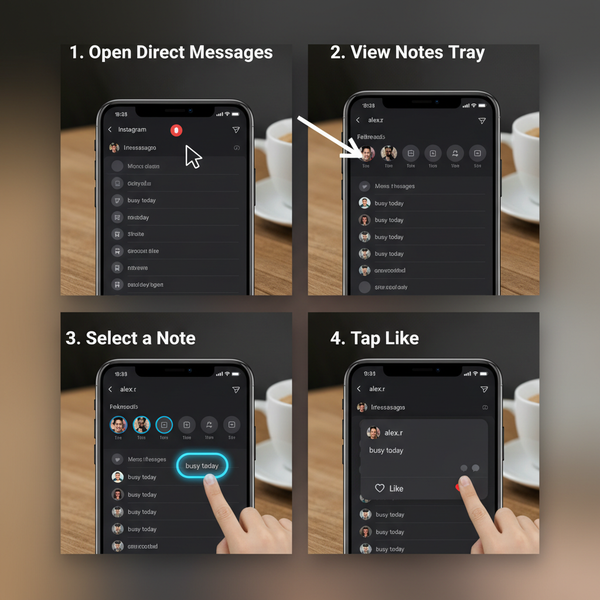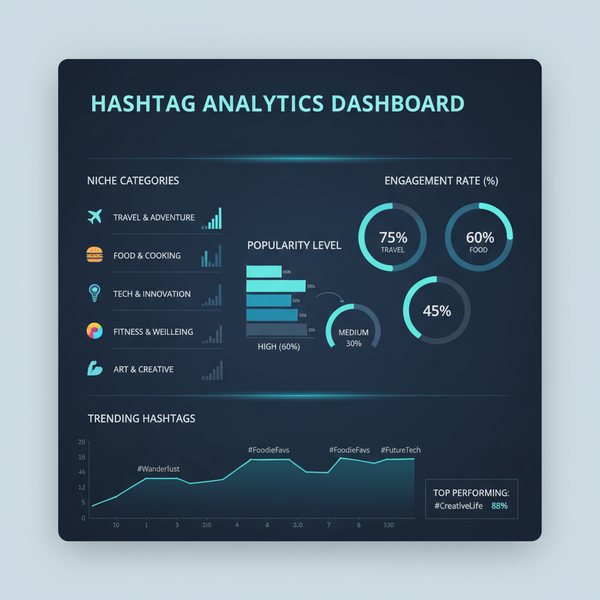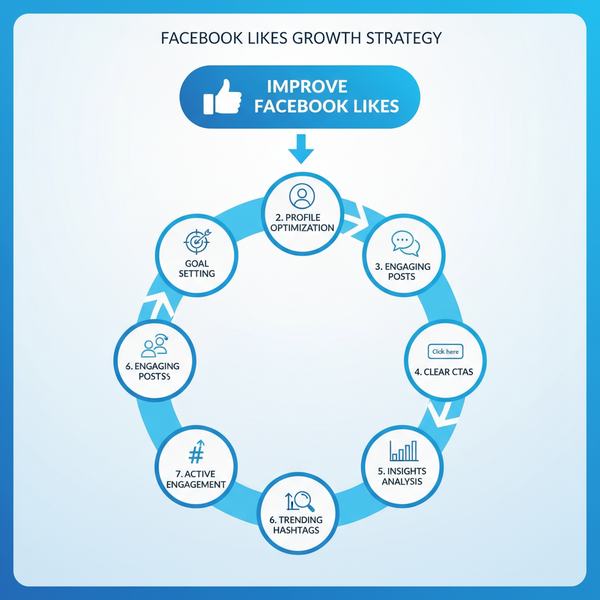How to Find Draft in Emails, Documents, and Apps
Learn to quickly locate and manage drafts in emails, documents, CMS, and creative tools, with tips for autosave, recovery, and organization.
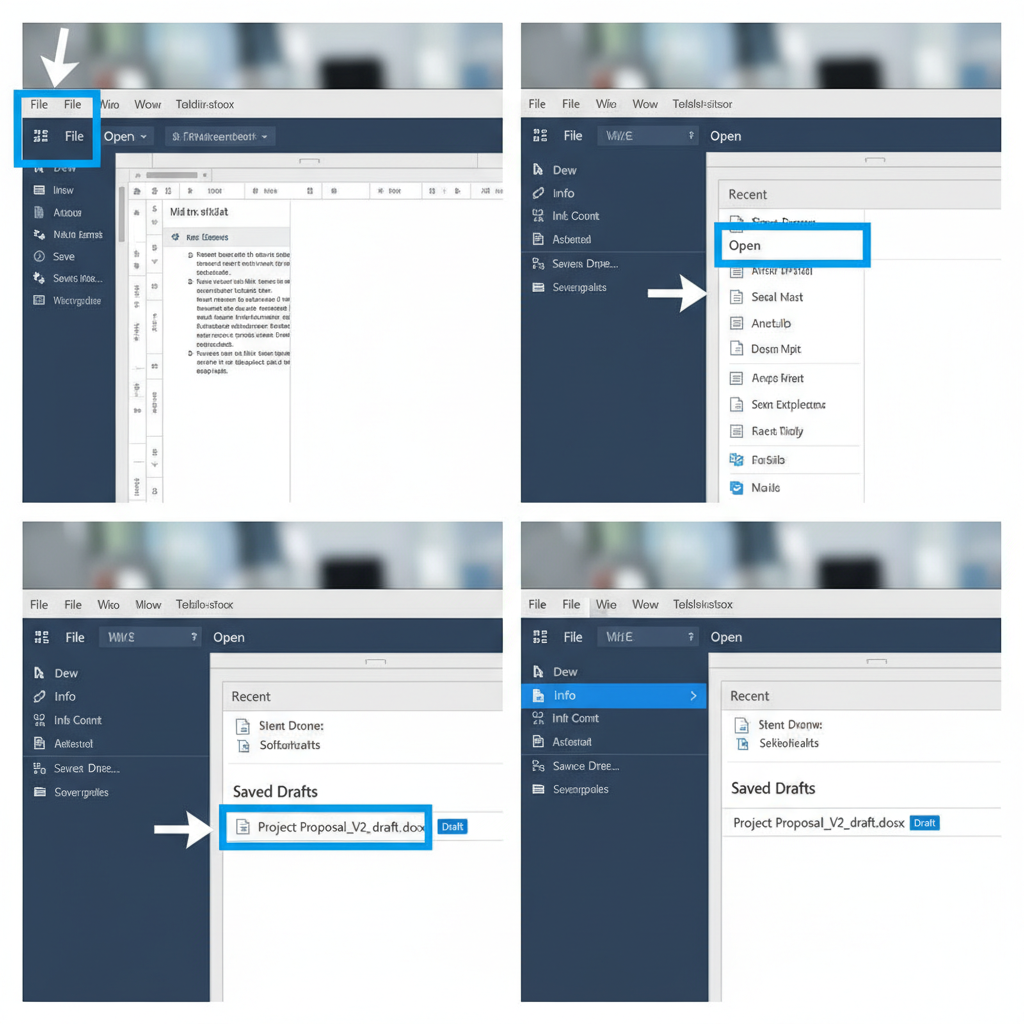
How to Find Drafts Across Platforms: Complete Guide
Finding drafts is a vital skill for anyone who works with digital content—whether it’s emails, blog posts, documents, or design projects. Knowing how to find drafts quickly ensures you don’t lose progress and can seamlessly continue your work. This guide explains, step-by-step, how to locate and manage drafts across popular platforms, with tips for recovery, organization, and backup.
---
Understanding What a “Draft” Is
A draft refers to an unfinished version of content—whether it’s an email, document, blog post, or design. Drafts act as a safe workspace for refining text, adjusting formatting, or fine-tuning creative projects before final delivery.
Drafts can exist in multiple systems:
- Email platforms store incomplete messages you’re still composing.
- Word processors keep works-in-progress for later edits.
- Content management systems (CMS) preserve unpublished posts.
- Design tools maintain editable versions for ongoing creative work.
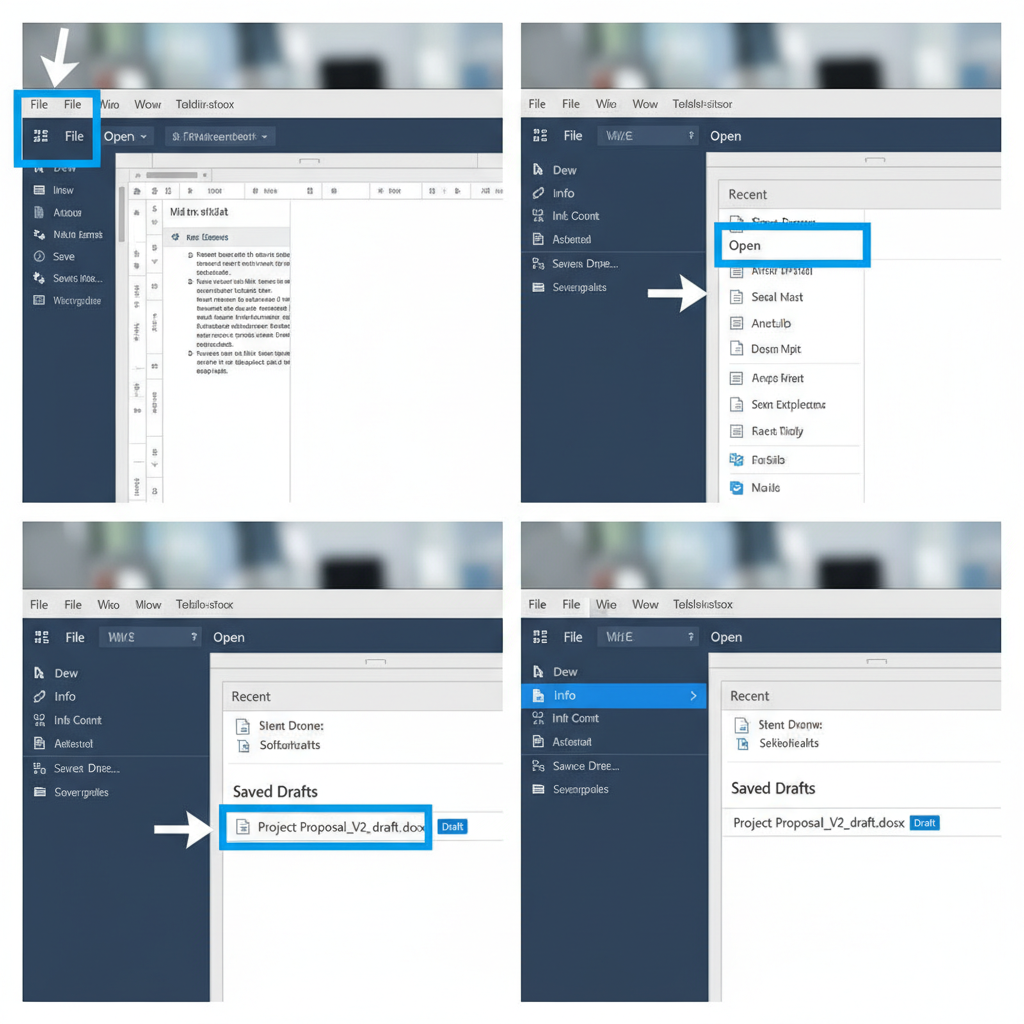
By understanding where and how drafts are kept, you can locate them quickly and avoid losing valuable work.
---
Locating Drafts in Common Email Platforms
Most email services provide a dedicated Drafts folder as the first place to check whenever you need to resume an unsent message.
Gmail
- Log into Gmail.
- On the left sidebar, scroll to Drafts.
- Click to view unsent emails.
- Select a draft to open, edit, or send.
Tip: Gmail auto-saves every few seconds, so closing the compose window rarely erases your work.
Outlook
- Go to the Mail view.
- In the folder pane, choose Drafts.
- Select the draft to edit or send.
Note: Outlook Desktop and Outlook Web store drafts separately.
Yahoo Mail
- Log in to Yahoo Mail.
- Click Drafts in the left panel.
- Open the desired draft to continue composing.
| Email Platform | Steps to Locate Draft | Autosave Frequency |
|---|---|---|
| Gmail | Left Sidebar → Drafts | Every few seconds |
| Outlook | Folder Pane → Drafts | Manual or every minute |
| Yahoo Mail | Left Panel → Drafts | Upon closing compose window |
---
Finding Saved Drafts in Word Processors
Word processors integrate autosave, but drafts may also be saved manually.
Microsoft Word
- Open Word → File → Open → Recent.
- If using OneDrive autosave, go to File → Open → OneDrive.
- After a crash, check Recovered Documents.
Google Docs
- Sign into Google Drive.
- Open My Drive or Recent to find your doc.
- Autosaves happen instantly unless you delete the file manually.
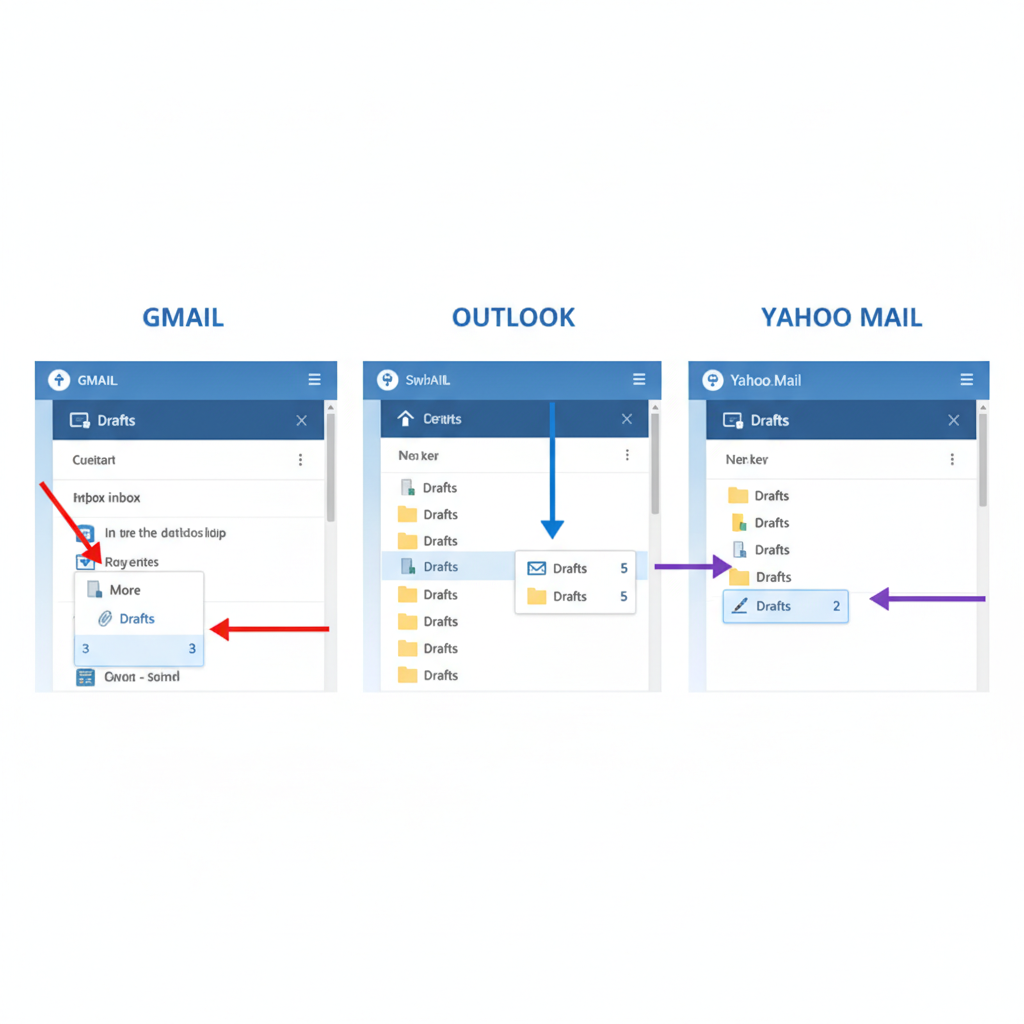
---
Retrieving Drafts in Blogging and CMS Platforms
Drafts in CMS remain unpublished until you’re ready to push them live.
WordPress
- Sign in to your dashboard.
- Click Posts or Pages.
- Filter by Draft to see only unpublished items.
- Select a draft to continue editing.
Medium
- Sign in to Medium.
- Click your profile avatar → Stories.
- Look for stories labeled Draft.
---
Locating Design Drafts in Creative Tools
Creative apps keep your design projects accessible while still in progress.
Canva
- Select All Designs on the homepage.
- Use the search bar to filter designs by keywords.
Figma
- Open the file browser; drafts remain in your workspace until deleted.
- Autosaves are continuous, so changes are preserved in real time.
Adobe XD
- Check the recent projects pane.
- Cloud documents synchronize with your Adobe account for multi-device access.
---
Using Autosave Features and Recovery Options
Autosave minimizes data loss, but knowing how to recover older drafts is just as important.
Common autosave systems:
- Cloud-based: Google Docs, Figma, Canva
- Local autosave: Microsoft Word
- Hybrid: Outlook drafts saved locally and on servers
Recovery guide:
- Access built-in recovery tools (e.g., Word’s Document Recovery pane).
- Check cloud trash folders.
- Use version history in collaborative platforms to restore prior iterations.
---
Using Search Functions and Filters to Find Drafts
Search and filtering tools help pinpoint specific drafts quickly.
Examples:
- Gmail/Outlook: Use `in:drafts` in the search bar.
- WordPress: Search posts in the admin dashboard.
- Google Drive: Search by file name or filter by Last Modified.
---
Avoid Losing Drafts: Manual Saves and Backup Strategies
Even with autosave, manual and backup methods offer extra assurance.
Tips:
- Regularly press `Ctrl + S` (Windows) or `Cmd + S` (Mac).
- Use cloud backup services like Google Drive or OneDrive.
- Export and store offline copies as `.docx`, `.pdf`, or native file formats.
---
Managing Multiple Drafts with Naming Conventions
Organizing your drafts prevents confusion.
Best practices:
- Use descriptive, date-stamped filenames.
- Arrange files in dedicated folders.
- Apply labels or tags for quick filtering.
| Project Type | Example Name | Benefit |
|---|---|---|
| Email Campaign | Email_Promo_March_Draft | Easy monthly identification |
| Blog Post | SEO_Tips_V1 | Version tracking |
| Design | Logo_Redesign_Concept2 | Differentiates revisions |
---
Troubleshooting Missing Drafts
If a draft is missing, it may be due to sync delays, incorrect accounts, or storage issues.
Checklist:
- Clear your browser’s cache.
- Confirm you’re logged in to the correct account.
- Check available device storage.
- Review version history for the file or project.
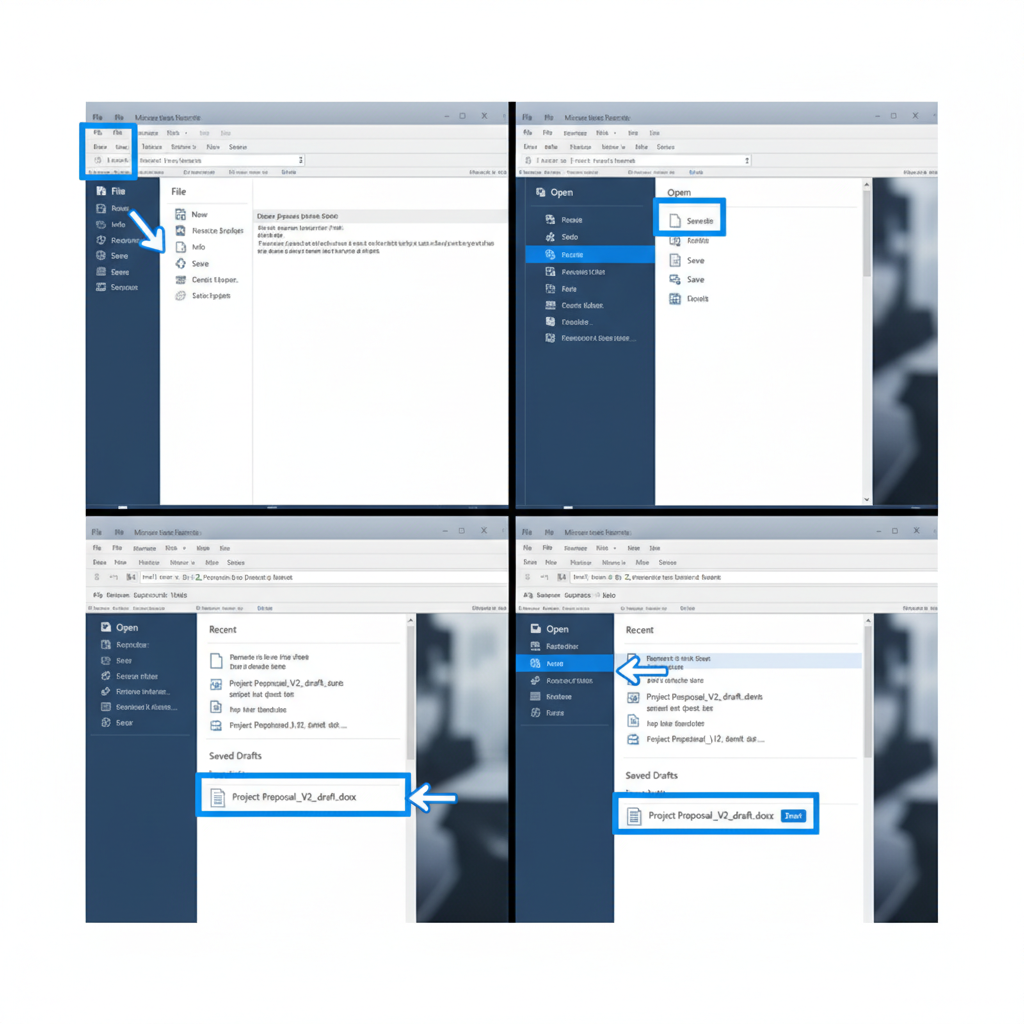
---
Summary and Next Steps
Mastering how to find drafts across email, word processing, CMS, and creative tools saves time and stress. By combining navigation know-how, search filters, autosave awareness, and proper organization, you’ll always be able to retrieve unfinished work.
Pro tip: Pair these strategies with regular backups to ensure your drafts are safe from accidental deletion or device failure.
Ready to take control of your workflow? Start applying these tips today to keep every draft organized, recoverable, and ready when you need it.