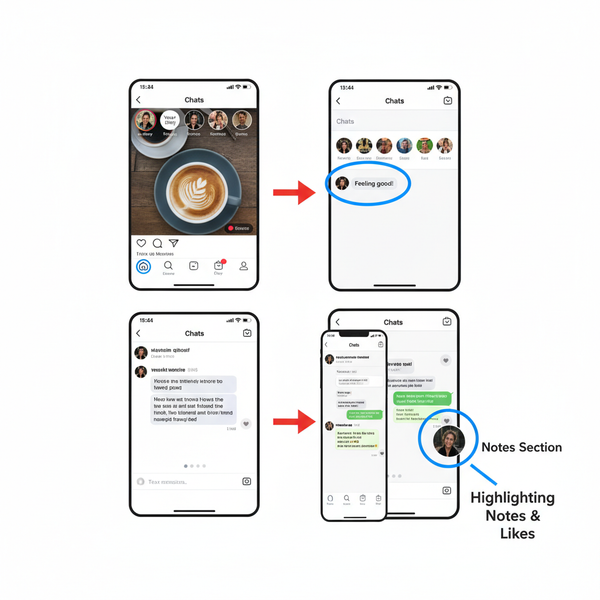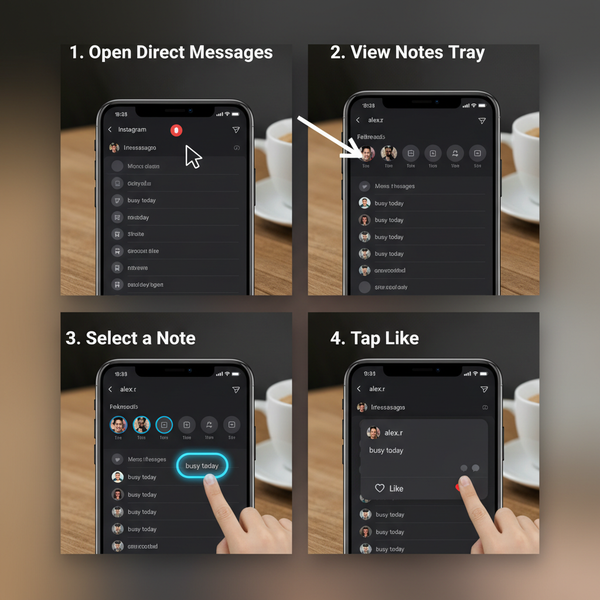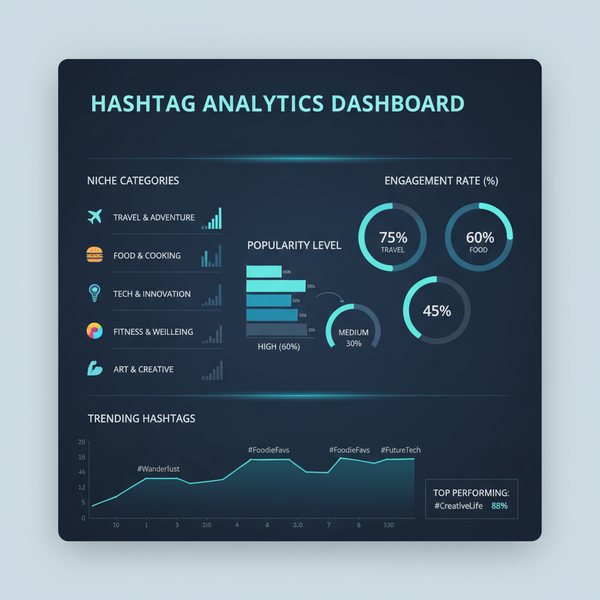Find Draft Posts on Facebook Desktop Guide
Learn how to locate, edit, and publish Facebook drafts on desktop, including differences between personal profiles and Pages using Meta Business Suite.
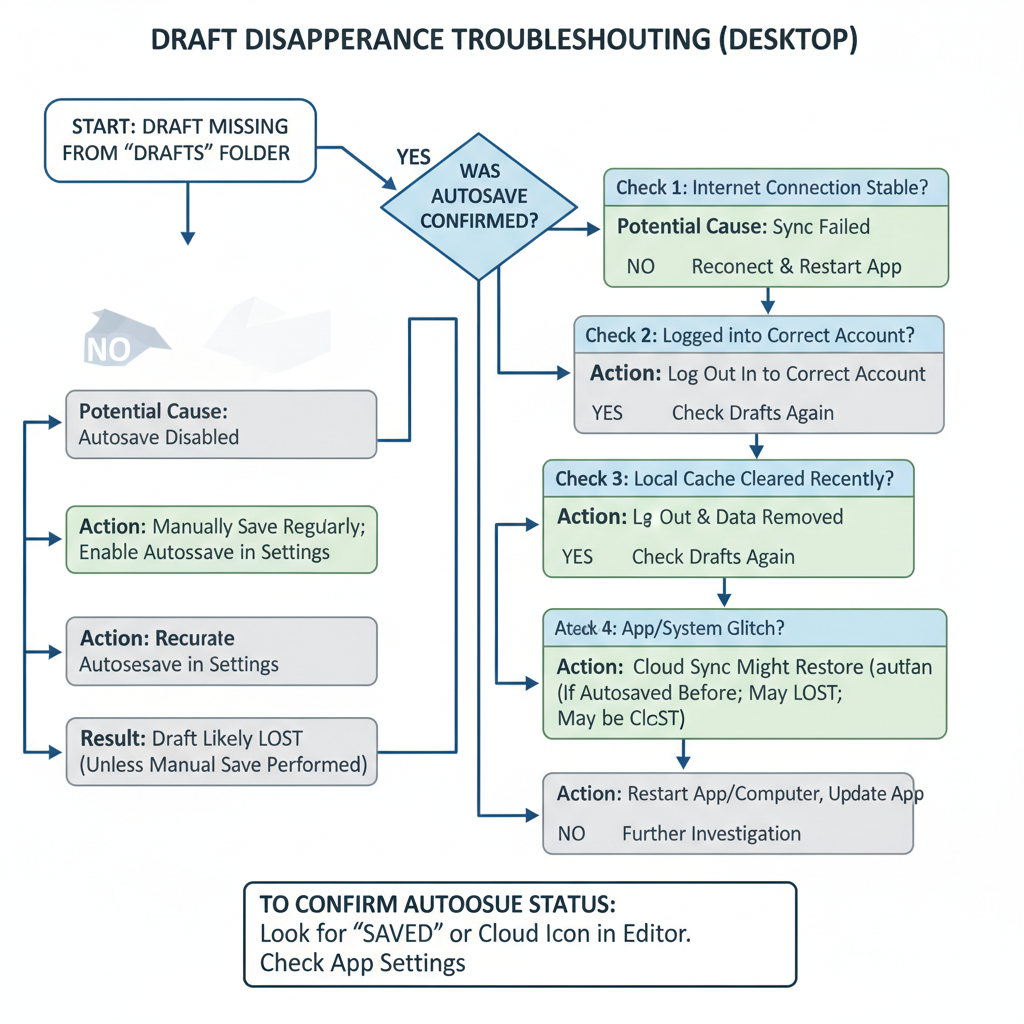
Understanding Facebook Draft Posts on Desktop
Draft posts on Facebook are a handy feature that lets you save unfinished content so you can complete or publish it later. If you've ever wondered how to find draft post on Facebook desktop, understanding the difference between personal and Page drafts will help you avoid losing your work and improve your social media workflow.
Drafts are created automatically or manually in situations such as:
- Starting a post and closing the browser before publishing.
- Choosing “Save as Draft” when working on a Facebook Page.
- Experiencing a network interruption while composing.
Once saved, you can edit, schedule, or publish at your convenience — making them a vital tool for content planning.
---
Personal Profile vs. Page Drafts
Facebook handles drafts differently for personal profiles compared to Pages:
| Feature | Personal Profile | Facebook Page |
|---|---|---|
| Manual "Save as Draft" option | No | Yes |
| Access via Desktop | Limited or unavailable | Full access via Meta Business Suite |
| Auto-save unfinished posts | Temporary – often lost if browser closed | Persistent until deleted or published |
| Collaborative editing | Not applicable | Multiple admins/editors can view/edit |
---
Checking Drafts for Personal Profiles
In a personal profile, Facebook’s desktop experience does not offer a direct drafts folder. You may encounter:
- Loss of content if the post composition window is closed prematurely.
- Occasional browser-based recovery if reopening Facebook quickly — but this is not reliable.
- Better draft handling via the mobile app compared to desktop.
Pro tip: For personal updates you can’t post immediately, jot the text in a document or notes app before pasting it into Facebook later.
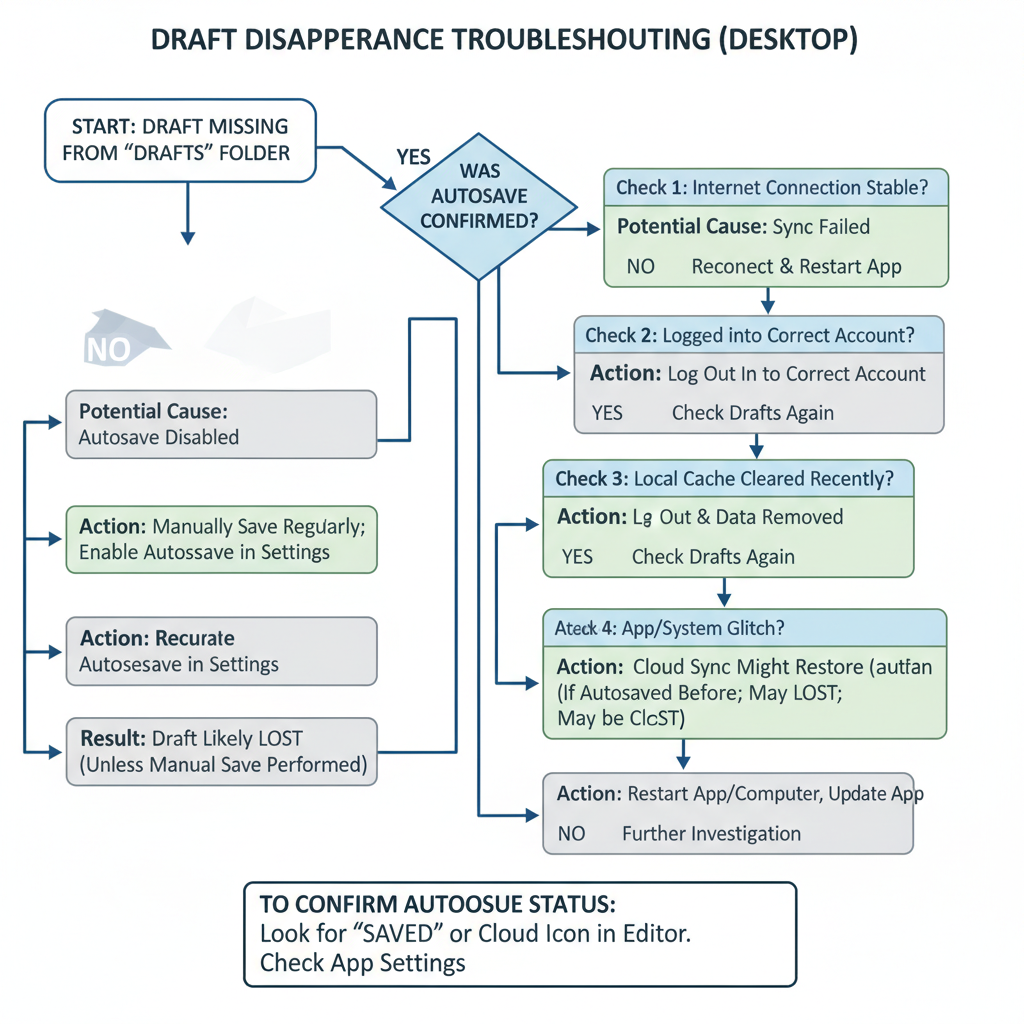
---
Accessing Saved Drafts for Facebook Pages
For Pages managed by businesses, creators, or community admins, draft storage on desktop is robust. You can easily locate drafts via Meta Business Suite, where they remain until you edit, schedule, or publish.
Meta Business Suite provides centralized management for posts, stories, ads, and messages. This is the primary tool to find and handle Page drafts.
---
Step-by-Step: Open Meta Business Suite on Desktop
To access Page drafts from your computer:
- Log in to Facebook with admin or editor privileges for the Page.
- Click "Meta Business Suite" in the left-hand panel.
- If not visible, select "More" or go to `https://business.facebook.com/`
- Select the target Page from the drop-down menu.
- Wait for the dashboard to load.
Quick access tip: Bookmark your unique Page’s Meta Business Suite link for faster navigation.
---
Locate the "Posts & Stories" Section
Inside Meta Business Suite:
- Find “Posts & Stories” in the menu.
- Open it to see tabs: Published, Scheduled, and Drafts.
- Click Drafts to browse unpublished posts.
Filtering options let you narrow drafts by type (text, image, video) or scheduled date.
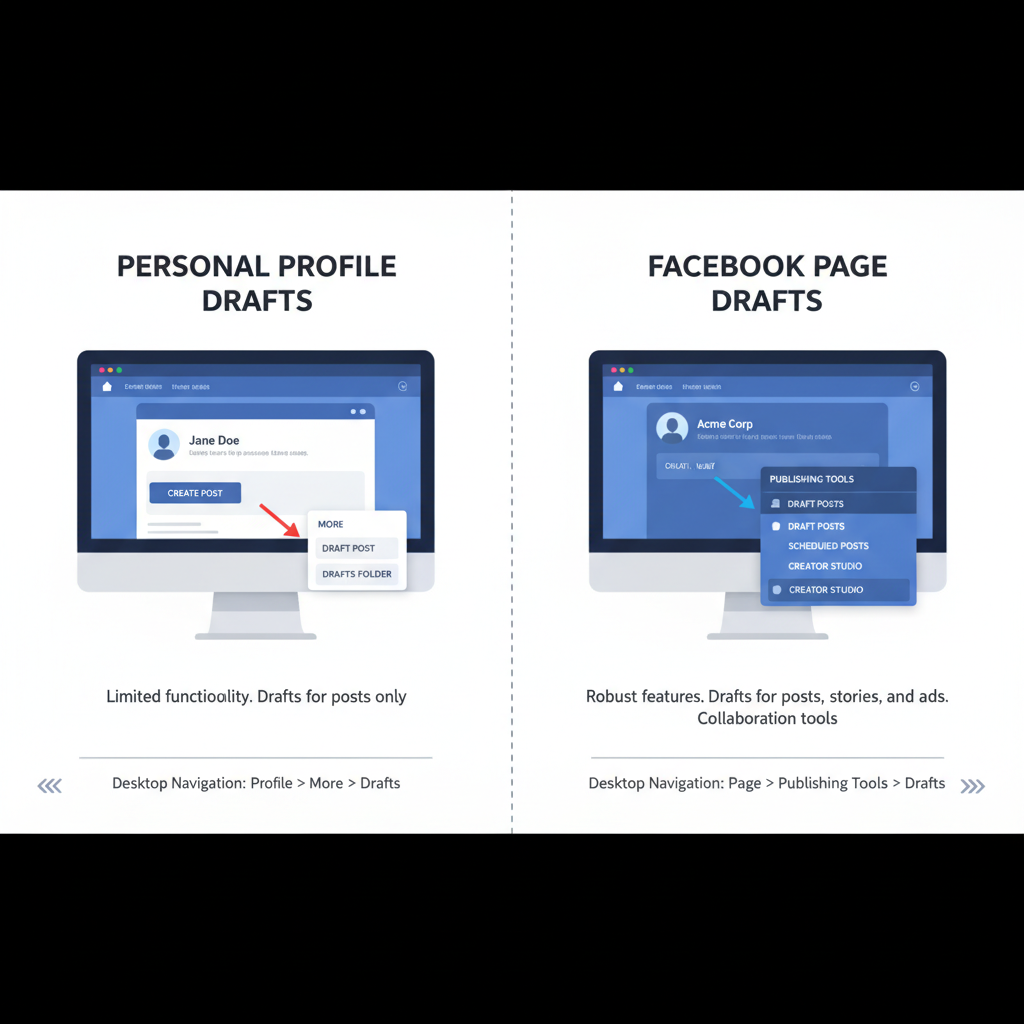
---
Editing, Scheduling, or Publishing a Drafted Post
Within the Drafts tab:
- Select a draft to edit.
- Use Edit to adjust content and media.
- Choose your action:
- Publish Now — post instantly.
- Schedule — pick a future date/time.
- Save as Draft Again — return to drafts until ready.
Example scheduling workflow:
Draft > Edit > Click "Schedule" > Select date/time > ConfirmScheduling helps keep your posting consistent without requiring manual effort at the moment of publishing.
---
Troubleshooting Missing Drafts or Autosave Issues
If a draft is missing:
- Accidental Deletion: Any admin/editor may remove drafts.
- Role Permissions: Only certain roles can access and create drafts.
- Unsaved Changes: Failing to click "Save as Draft" for Pages discards content.
- Technical Glitches: Browser crashes or poor connectivity interrupt saving.
Solutions:
- Verify you’re viewing the correct Page in Meta Business Suite.
- Ask your team if the draft was altered or posted.
- Adjust your browser cache settings to avoid clearing unsaved text.
- Always compose with a stable internet connection to prevent loss.
---
Tips for Staying Organized and Avoiding Lost Drafts
For smoother draft management:
- Start titles with keywords or dates for easier retrieval.
- Incorporate drafts into a content calendar or spreadsheet.
- Review drafts regularly to clear outdated content.
- Keep offline backups in text or document editors.
Well-organized drafts ensure you keep pace with your social media strategy effectively.
---
Privacy and Permissions in Team Draft Editing
In multi-admin Page environments:
- All users with publishing rights can access drafts.
- Edits overwrite the draft instantly — no revision history exists.
- Coordinate who edits and when to avoid conflicts.
- Consider drafting collaboratively in external tools before finalizing in Meta Business Suite.
Proper permissions and coordination protect brand integrity and messaging consistency.
---
Summary and Next Steps
Mastering how to find draft post on Facebook desktop means you can plan, save, and coordinate content more efficiently. While personal profile drafts have desktop limitations, Pages benefit from organized, accessible drafts in Meta Business Suite. Use the step-by-step methods outlined here to keep your posts on track, avoid losing content, and maintain a professional online presence.
Ready to take control of your Facebook posting workflow? Log into Meta Business Suite today, review your drafts, and implement a structured schedule that keeps your audience engaged.