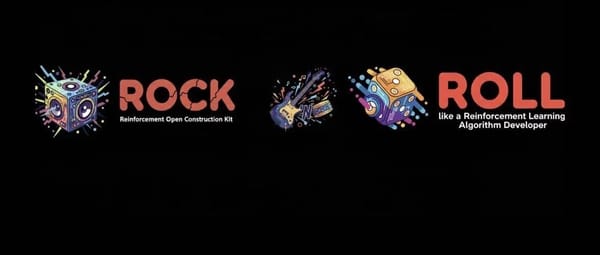How to Find and Manage Draft Posts on LinkedIn
Learn how to find, manage, and organize LinkedIn drafts on desktop and mobile, plus tips to streamline your content strategy and boost engagement.
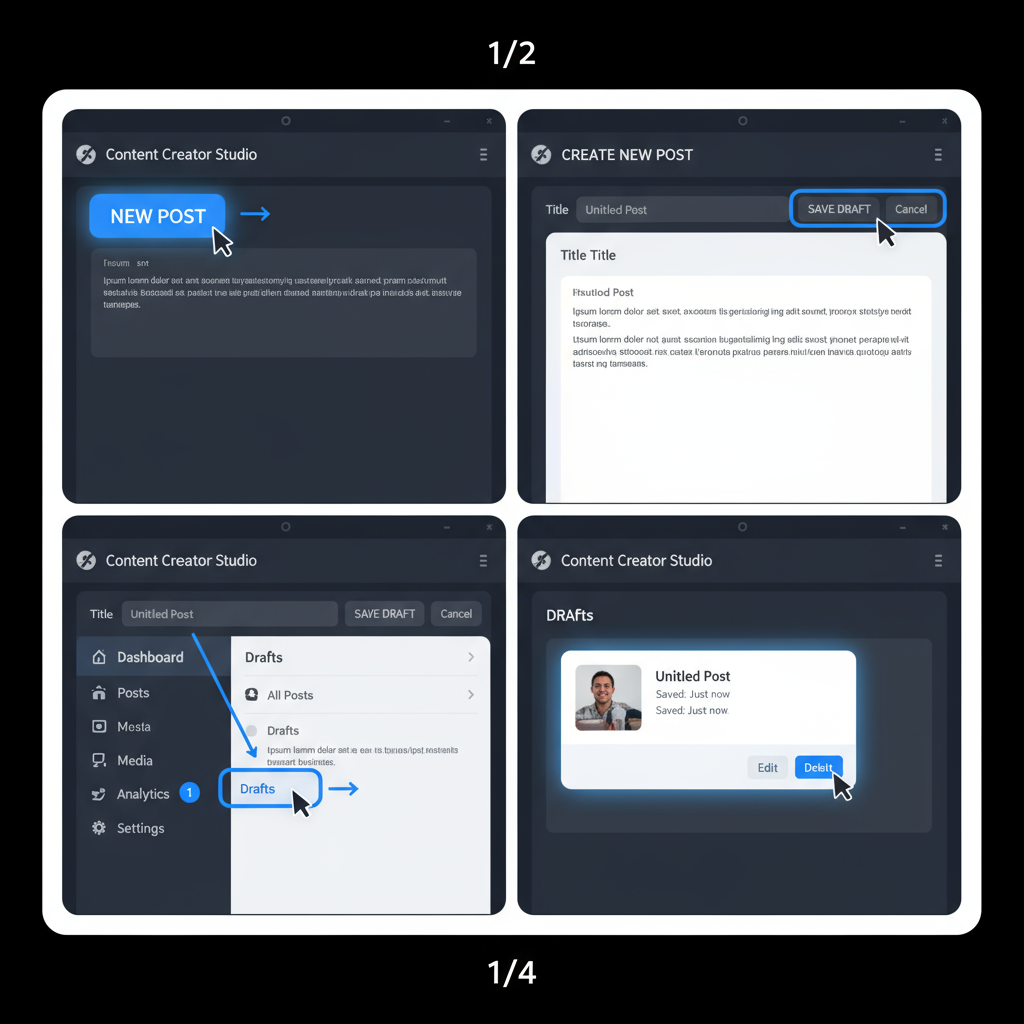
How to Find and Manage Draft Posts on LinkedIn
LinkedIn’s draft post feature is a valuable tool for content creators, marketers, and business professionals who want to plan, refine, and schedule their updates across both desktop and mobile devices. Knowing how to find draft posts on LinkedIn ensures you maintain a consistent posting schedule without losing any of your in-progress work. This guide explains exactly where to locate your drafts on different platforms, how to organize them, and practical tips to maximize engagement when you publish.
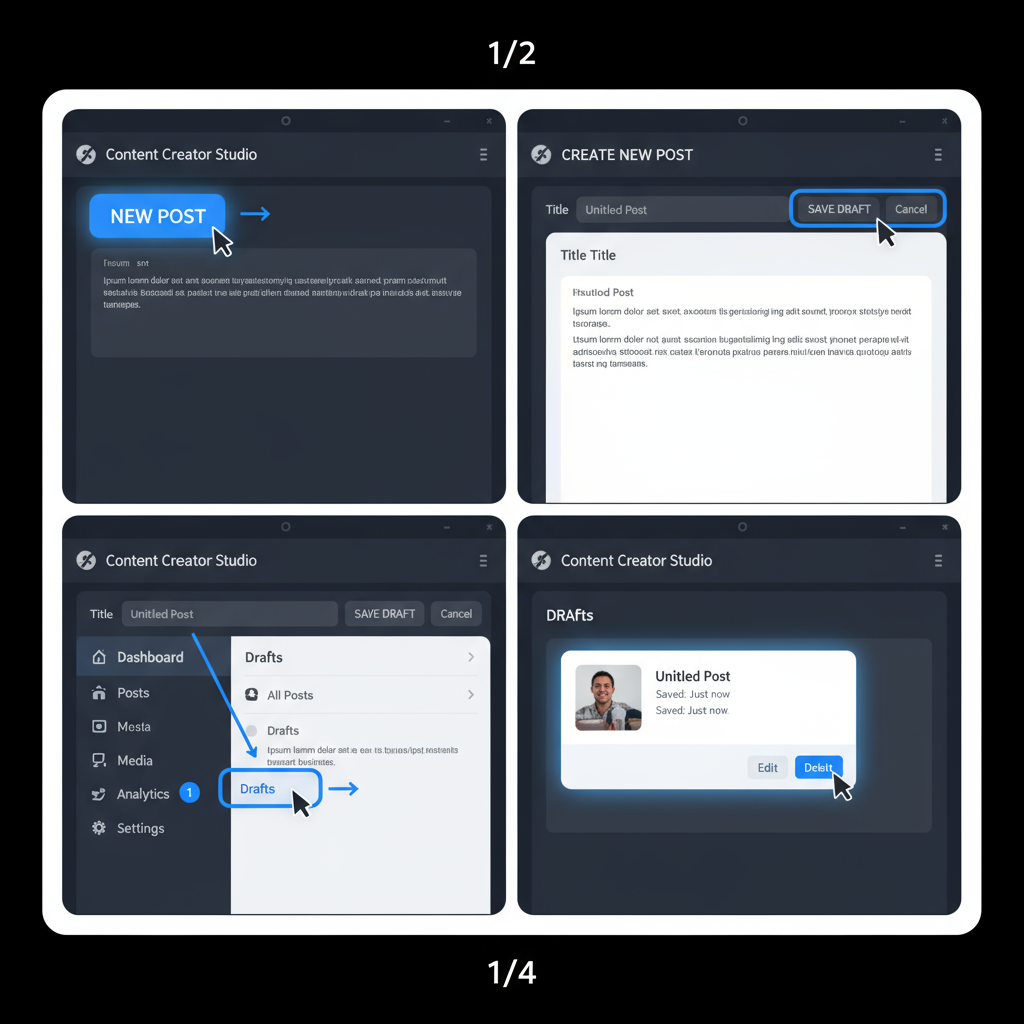
---
Understanding How LinkedIn’s Draft Feature Works
LinkedIn allows you to save in-progress posts as drafts if you’re not ready to post immediately. This works slightly differently on web and mobile:
- On the desktop site: Drafts are saved locally within your LinkedIn session and can also be retrieved from notifications.
- On the mobile app: Drafts are tied to your LinkedIn account and device; they may not sync between devices.
Important: LinkedIn currently supports drafts for regular posts and articles. However, drafts for “Events” or “Job postings” are handled separately or not supported.
---
Why Saving Drafts Supports Your Content Strategy
If you’re serious about LinkedIn marketing, drafts are more than a convenience—they are part of your content workflow:
- Batch-create content for the week and save them as drafts.
- Iterate on thought-leadership articles before publishing them.
- Collaborate with team members by revisiting and refining posts before going live.
- Avoid rushed posts by polishing language, visuals, and hashtags.
Strategic use of drafts ensures a steady posting cadence and sharper audience targeting.
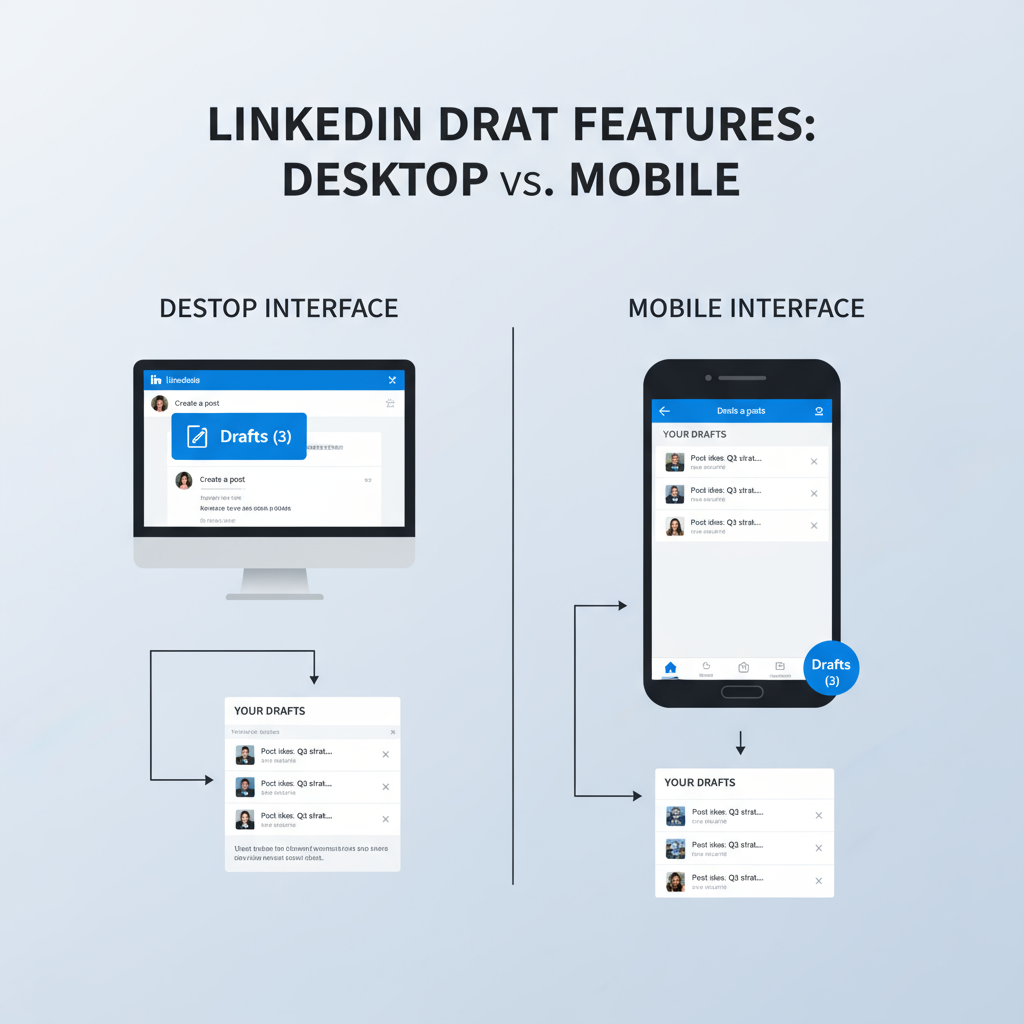
---
Step-by-Step Guide: Finding Drafts on LinkedIn Desktop
Locating drafts on LinkedIn’s desktop interface is straightforward once you know where to look.
Step 1: Start a New Post or Article
- Click on “Start a post” on your LinkedIn homepage.
- Enter some text and attach media if needed.
Step 2: Save as Draft
If you close the composer window without posting, LinkedIn will prompt you to save as a draft.
Step 3: Retrieve Drafts
- Go to the LinkedIn homepage.
- Look for a “You have a saved draft” banner at the top of your feed.
- Click the banner or start a new post—LinkedIn will offer to resume your previous draft.
- For article drafts, click Write article from the homepage, then navigate to Drafts in the publishing dashboard.
---
Step-by-Step Guide: Finding Drafts on LinkedIn Mobile App
The mobile process is visually different but functionally similar.
Step 1: Compose Your Post
- Tap the Post button (pencil icon) from the home tab.
- Add your text, images, or video content.
Step 2: Save as Draft
- When exiting the composer, you’ll be prompted to Save or Discard.
- Select Save.
Step 3: Access Your Draft
- From the home screen, tap Start a post again.
- Select the prompt displaying your saved draft to edit and continue.
- For article drafts, use Write article and switch to the Drafts tab in the editor.
---
Tips for Organizing and Managing Multiple Drafts
Managing multiple drafts can be challenging without a system:
- Label drafts internally: Use a unique prefix like `[Idea #1]` for quick recognition.
- Track in a spreadsheet: Note topic, date created, and status.
- Review weekly: Delete irrelevant ideas to keep your list lean.
- Prioritize: Publish time-sensitive content first.
---
Troubleshooting: Why You Can’t Find Your Drafts
If your drafts have vanished, one of these issues may be at play:
| Issue | Possible Cause | Solution |
|---|---|---|
| No Draft Prompt on Desktop | Browser/cache was cleared or session expired | Keep offline backups in a document |
| No Draft Sync Across Devices | LinkedIn mobile drafts are stored locally | Finish or copy before switching devices |
| Draft Overwritten | Starting a new post replaced saved draft | Publish or discard before starting new |
---
Best Practices for Editing and Publishing Drafts
Drafts give you the opportunity to refine and optimize your copy:
- Craft compelling headlines to boost clicks.
- Enhance visuals: Add context-relevant images or videos.
- Use optimal hashtags: Mix broad and niche tags strategically.
- Simplify language for clarity and readability.
- Always add a CTA to encourage engagement.
---
Leveraging Drafts for Consistency and SEO Reach
By thoughtfully using LinkedIn drafts, you can:
- Maintain continuous posting even during busy work periods.
- Publish at optimal engagement times.
- Improve discoverability by incorporating target keywords like how to find draft posts on LinkedIn before posting.
Pro tip: Maintain a keyword checklist with each draft to remind you of SEO priorities before publishing.
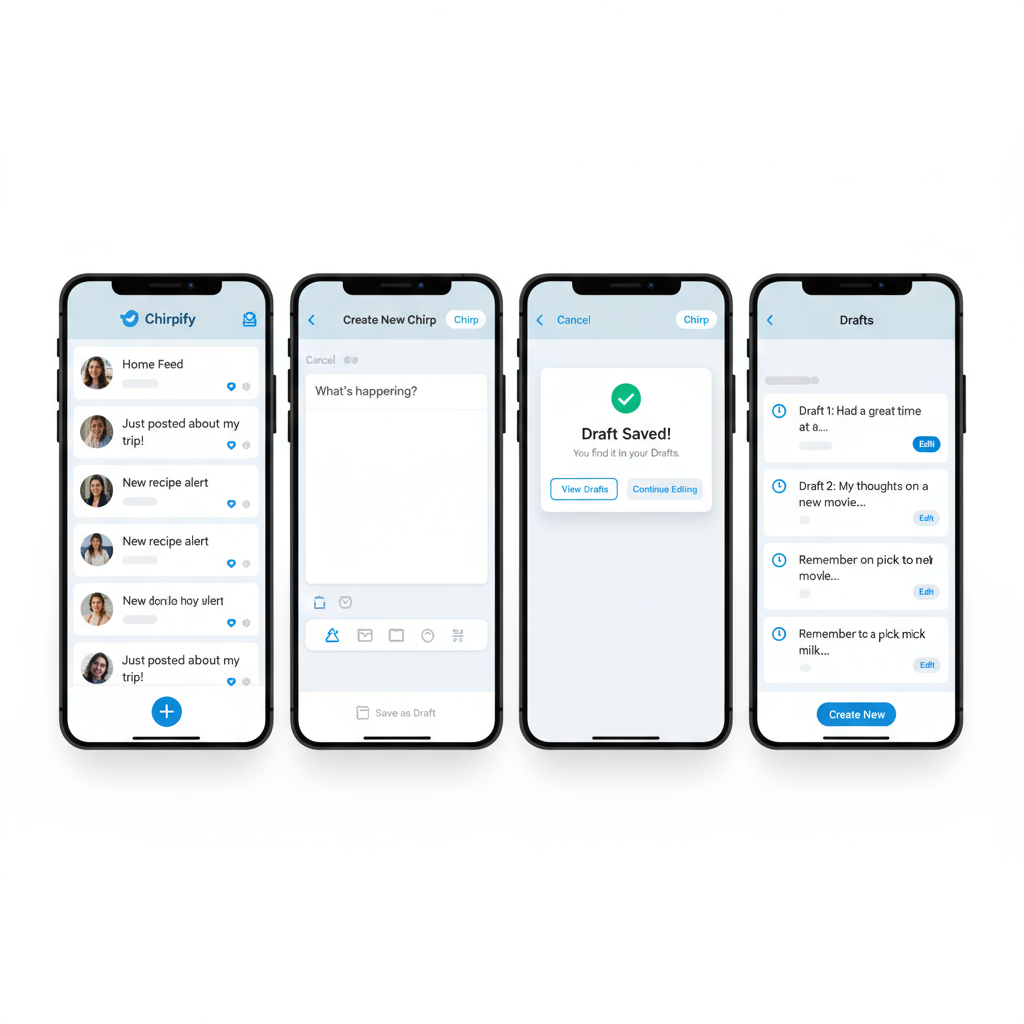
---
Security and Privacy Considerations
Drafts may contain sensitive or confidential information:
- Do not store confidential data in your drafts.
- Avoid leaving drafts open on shared or public devices.
- Log out after use on non-personal devices.
---
Recap and Next Steps for LinkedIn Content Creators
Key points to remember:
- LinkedIn drafts vary between desktop and mobile.
- Organize your drafts to save time and focus.
- Backup important drafts offline to prevent loss.
Action plan:
- Check if you have existing drafts now.
- Create 2–3 high-value posts today and save them as drafts.
- Review and refine drafts weekly to ensure relevance.
Mastering how to find and manage draft posts on LinkedIn keeps your content pipeline full, improves planning, and boosts engagement. Start applying these strategies today for a stronger and more consistent LinkedIn presence.