How to Find Draft Tweets on Twitter and X
Learn how to locate, manage, and troubleshoot draft tweets on Twitter and X across mobile and desktop, plus tips for keeping your posts organized.
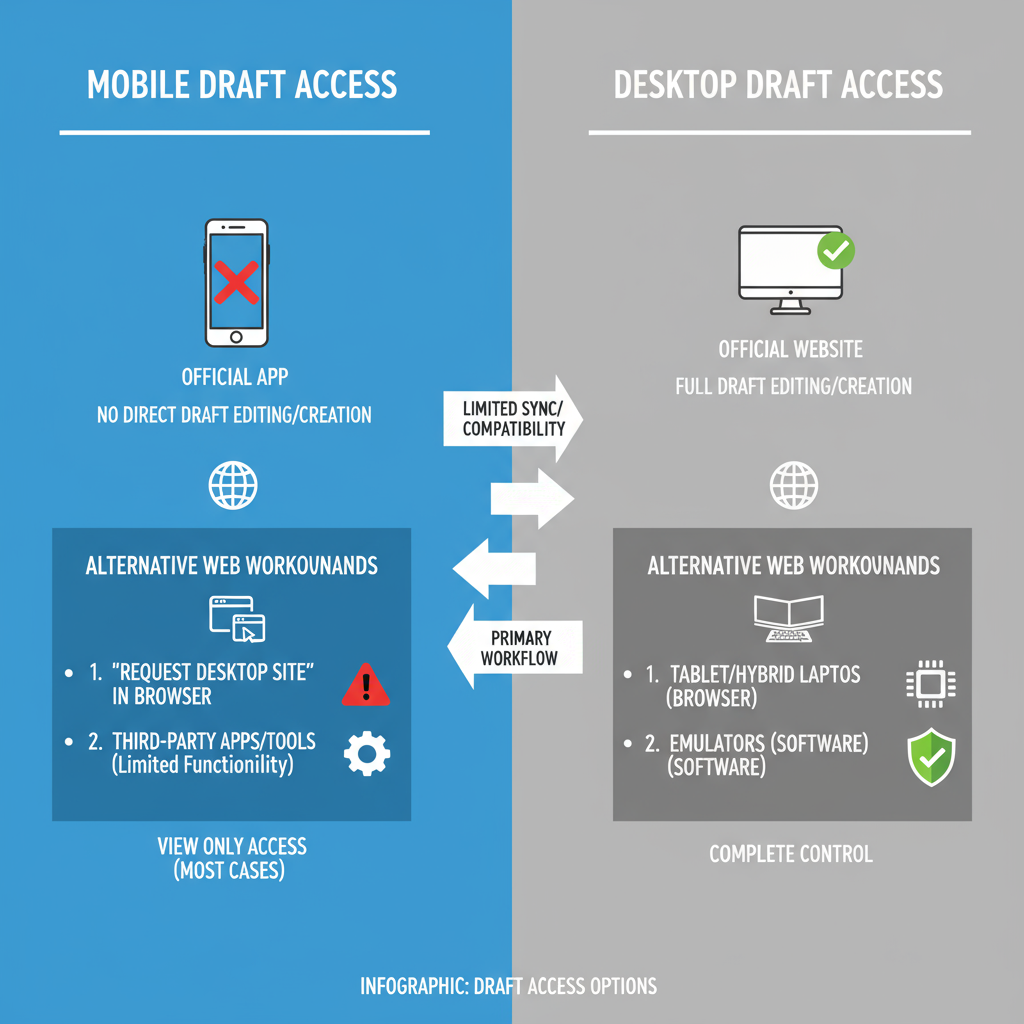
Introduction to Twitter/X Drafts Feature
The Twitter/X drafts feature is a useful but sometimes overlooked tool that allows you to save tweets for later editing or posting. Whether you're polishing your wording, planning ahead for a campaign, or capturing a burst of inspiration, knowing how to find draft tweets can streamline your workflow. The process varies between the mobile app and the desktop version, and understanding these differences will help you stay organized across devices.
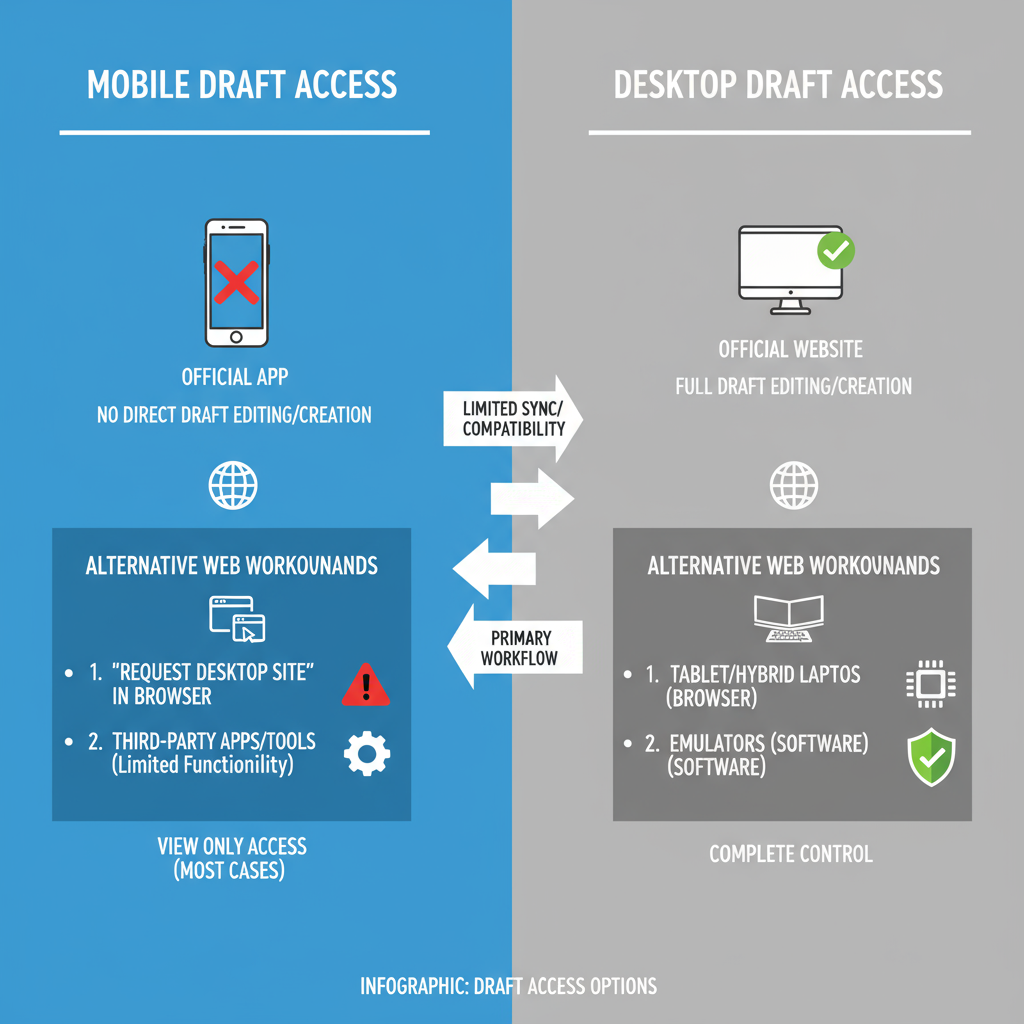
On the mobile app, drafts are stored locally, while the desktop version offers a less robust experience with limited syncing. If you switch devices often, this distinction matters for ensuring your ideas don’t get lost.
---
Why Saving Tweets as Drafts Is Useful
Drafts can be an indispensable resource for everyone from casual users to professional social media managers. Common benefits include:
- Eliminating mistakes: Review and refine your tweets before they go live.
- Content planning: Write multiple posts in advance for events or campaigns.
- Preventing accidental posts: Save tweets securely until they’re ready.
- Idea capture: Store early thoughts and expand on them later.
For brands and strategists, drafts function as a content staging area to maintain consistency and quality.
---
How to Create a Draft Tweet on the Twitter Mobile App
Before you can retrieve your drafts, you need to save them:
- Launch the Twitter (X) app on your iOS or Android device.
- Tap the Compose Tweet icon (feather symbol).
- Enter your text, hashtags, images, or links.
- Tap Cancel in the top-left corner instead of posting.
- Select Save as draft when prompted.
Your saved tweet will now live in the mobile-only drafts section for future access.
---
Step-by-Step: Finding Drafts on the Twitter Mobile App
The retrieval process differs slightly between iOS and Android.
On iOS
- Open Twitter (X) and tap the Compose Tweet icon.
- On the compose screen, tap Drafts in the top-right or select the “Unsent Tweets” prompt.
- Your saved drafts will appear in a list; tap one to edit or post.
On Android
- Open the app and tap the Compose Tweet icon.
- Tap the Drafts option (sometimes shown as a message bubble icon).
- Select a saved tweet from the list.
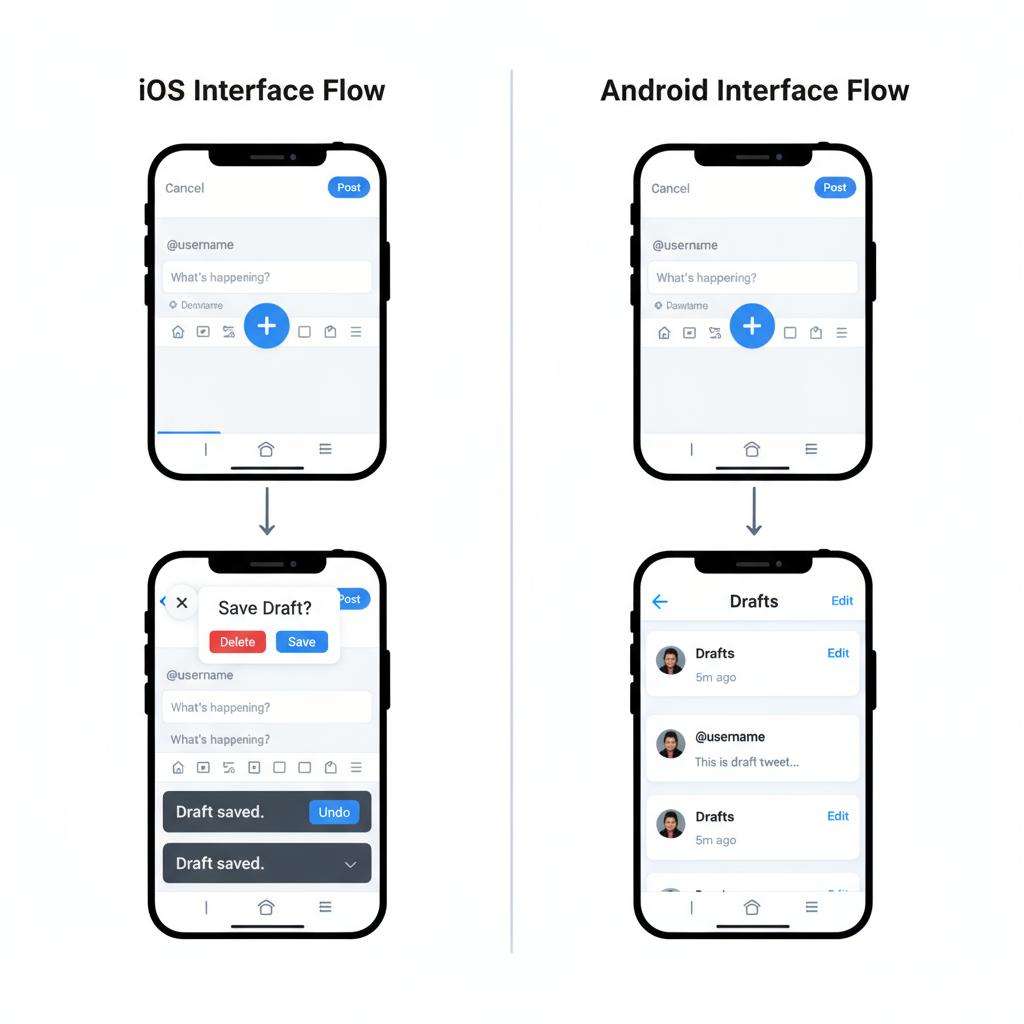
Note: Drafts are device-specific and don’t sync between mobile and desktop.
---
Navigating to Drafts in the Web/Desktop Version
Twitter.com’s browser interface historically lacked a reliable standalone drafts feature:
- Drafts saved on desktop stay on that device only.
- There’s no built-in syncing with mobile drafts.
Web Workarounds
- Use TweetDeck (X Pro) for persistent drafts across browser sessions.
- Store drafts externally in a note-taking app or cloud doc for easy copy-paste later.
Recognizing these limitations is key if cross-device functionality is important for your workflow.
---
How to Edit, Post, or Delete Draft Tweets
Once located, drafts can be modified, published, or removed:
| Action | iOS Steps | Android Steps |
|---|---|---|
| Edit | Tap draft → Make changes → Save/Post | Tap draft → Make changes → Save/Post |
| Post | Tap draft → Post | Tap draft → Post |
| Delete | Swipe left on draft → Delete | Tap & hold draft → Delete |
---
Troubleshooting if Drafts Are Missing or Not Syncing
Lost drafts can be frustrating. Common causes include:
- App updates or reinstalls that clear locally stored drafts.
- Device switching without syncing capability.
- Logging out of your account on that device.
Fixes to Try
- Keep the app updated and minimize reinstalls.
- Use a single device for critical draft storage.
- Backup important drafts in a cloud-based notes app.
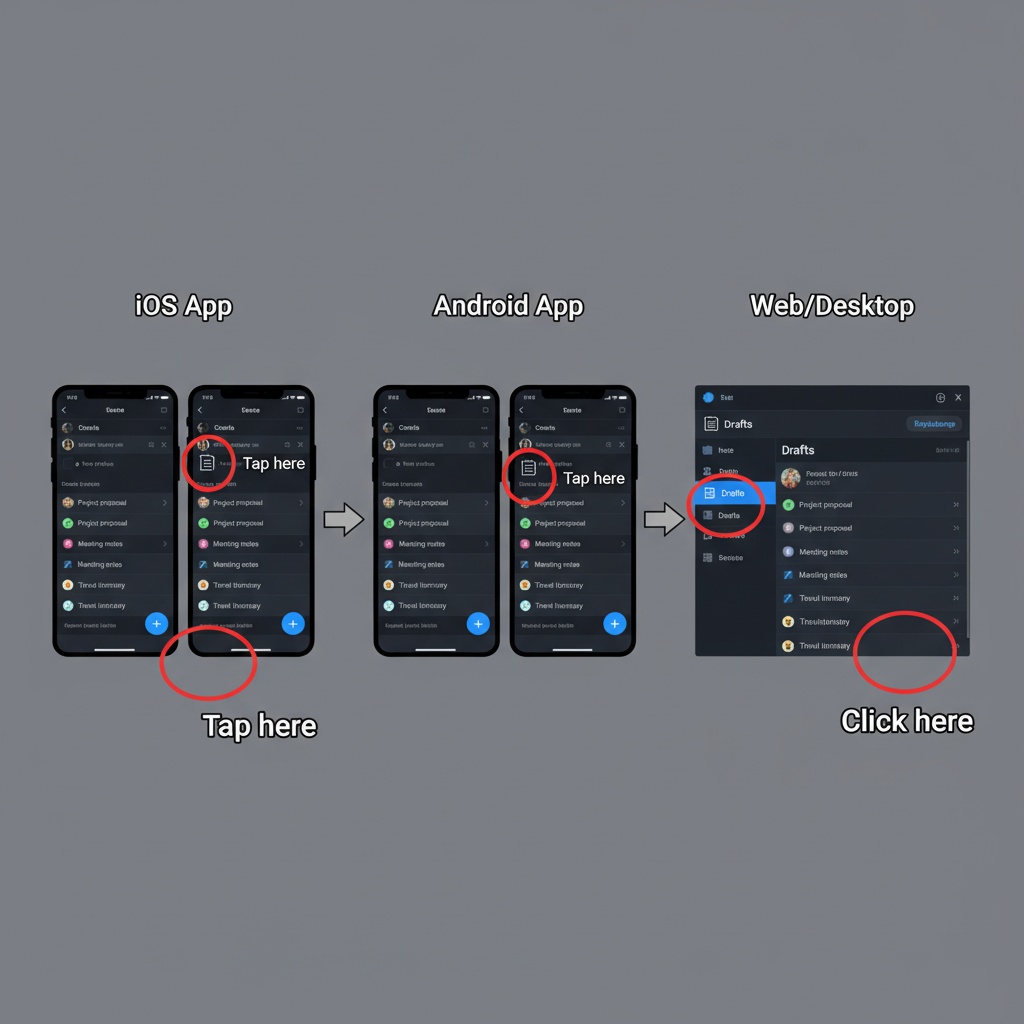
---
Using Third-Party Tools for Draft Management
For multi-account managers or those needing better syncing, third-party software can save time.
Popular options:
- TweetDeck (X Pro)
- Buffer
- Hootsuite
Advantages:
- Cloud syncing across devices.
- Scheduling, tagging, and analytics capabilities.
- Shared drafts for team collaboration.
Drawbacks:
- Premium features may require payment.
- Different interfaces have learning curves.
- Always ensure account credentials are secure.
---
Best Practices to Improve Your Twitter Content Strategy with Drafts
Effective use of drafts boosts both quality and consistency:
- Organize drafts by topic for quick access.
- Review weekly to clear outdated ideas.
- Schedule posts for peak engagement times.
- Collaborate with team members for brand accounts.
- Analyze published tweets to refine future drafts.
Drafts should serve as a dynamic, evolving queue rather than a static archive.
---
Conclusion and Final Tips for Staying Organized with Drafts
Understanding how to find draft tweets on Twitter/X lets you control your posting cadence. Mobile offers simple access but is tied to one device; desktop is limited unless paired with tools like TweetDeck.
Final tips:
- Always confirm the save before closing the app.
- Regularly prune outdated drafts for clarity.
- Use cross-platform tools for valuable content.
- Treat draft storage as part of your content strategy.
With these practices, drafts evolve from quick notes into a curated roadmap for consistent, engaging communication. For more efficient posting, explore scheduling tools and keep your ideas safe until they’re ready to share.



