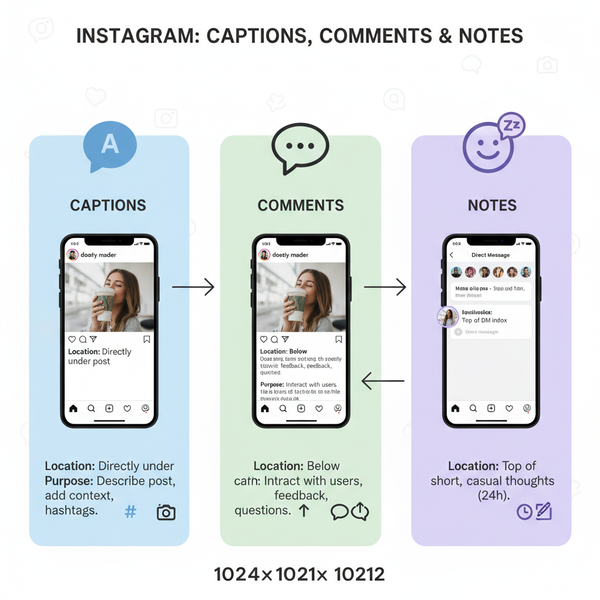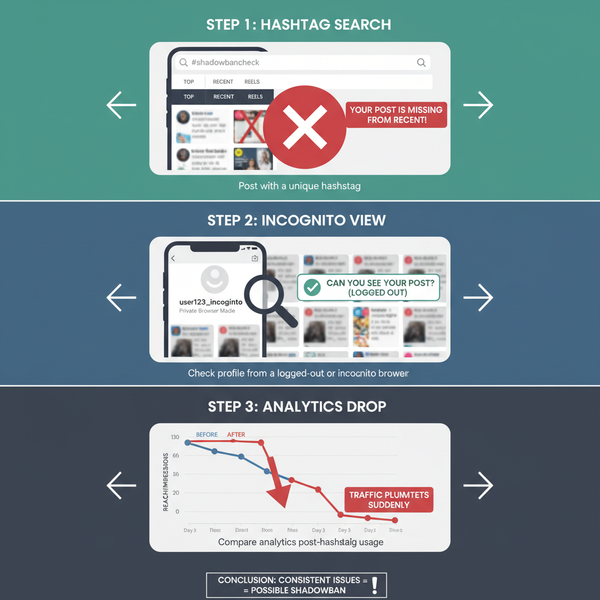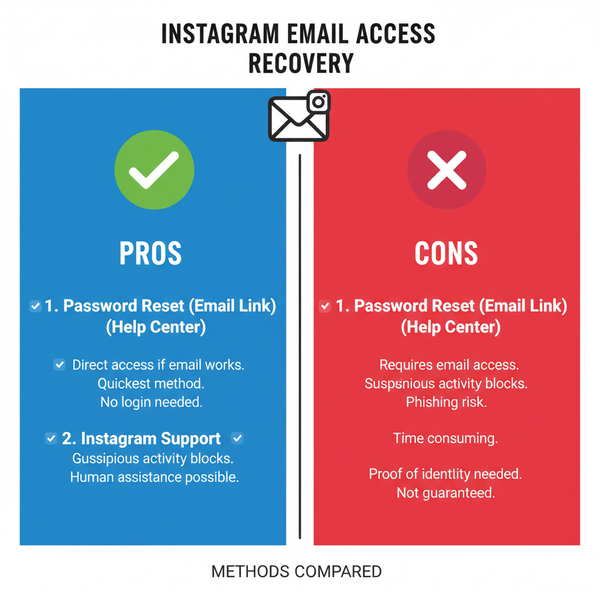How to Find Facebook Draft Posts on Mobile and Desktop
Learn step-by-step methods to locate and manage Facebook draft posts on mobile and desktop for personal timelines, pages, and groups.
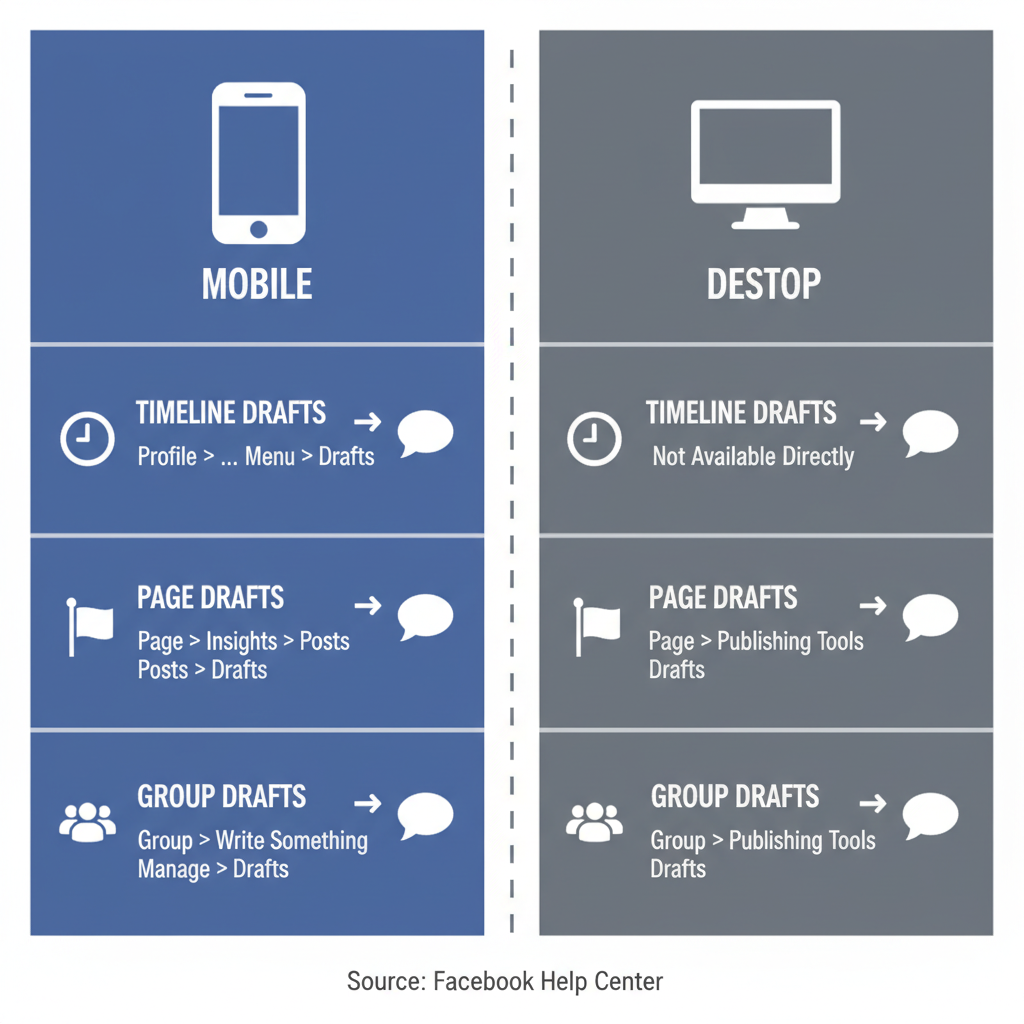
Introduction: How to Find Facebook Draft Posts Quickly
Knowing how to find Facebook draft posts is essential for anyone who uses the platform for personal updates, brand promotion, or community management. Drafts allow you to save unfinished posts so you can refine and publish them later. The process of locating drafts varies depending on whether you're using a personal timeline, a Facebook Page, or a group — and the interface differs between mobile apps and the desktop/browser version. This guide walks you through clear, step-by-step methods to locate and manage your drafts efficiently across all contexts.
---
Understanding Facebook Drafts and When They’re Created
Facebook drafts are unpublished posts you start writing but don’t share immediately. This feature helps users—whether individuals, page admins, or group moderators—save ideas for later without losing progress.
Drafts are created in several scenarios:
- You start typing a post and close the window without hitting “Post”.
- You intentionally save the post as a draft.
- The Facebook mobile app prompts you to save an unfinished post when exiting the editor.
- Page admins schedule posts but choose Save Draft instead.
Drafts exist in different places depending on context, so workflows differ between personal timelines, pages, and groups.
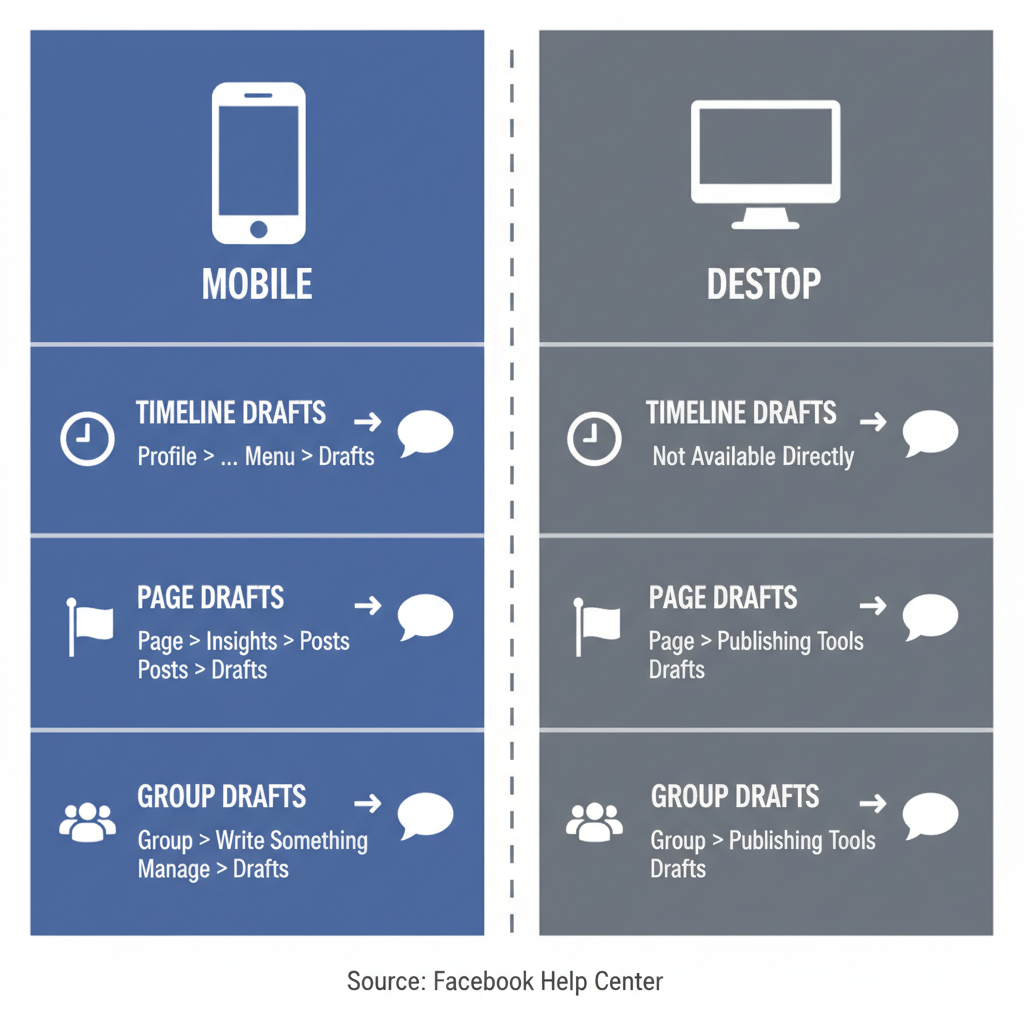
---
Locating Drafts on the Facebook Mobile App
Finding drafts on the Facebook mobile app can be tricky because the location changes depending on whether you’re posting to your personal timeline, a page, or a group.
Personal Timeline Drafts
Personal profiles on mobile lack a dedicated “Drafts” folder. If you exit the composer before posting:
- Open the Facebook app on your phone.
- Begin writing a post in the What’s on your mind? field.
- Close the post editor without posting.
- When prompted, tap Save Draft.
- Later, reopen the post creation screen; the draft may restore automatically.
> Note: These drafts are temporary — closing the app completely can erase them.
Page Drafts via Facebook Pages App or Meta Business Suite
For Pages you manage:
- Open the Meta Business Suite mobile app.
- Tap Posts & Stories.
- Select Drafts from the top navigation.
- Tap a draft to edit or publish.
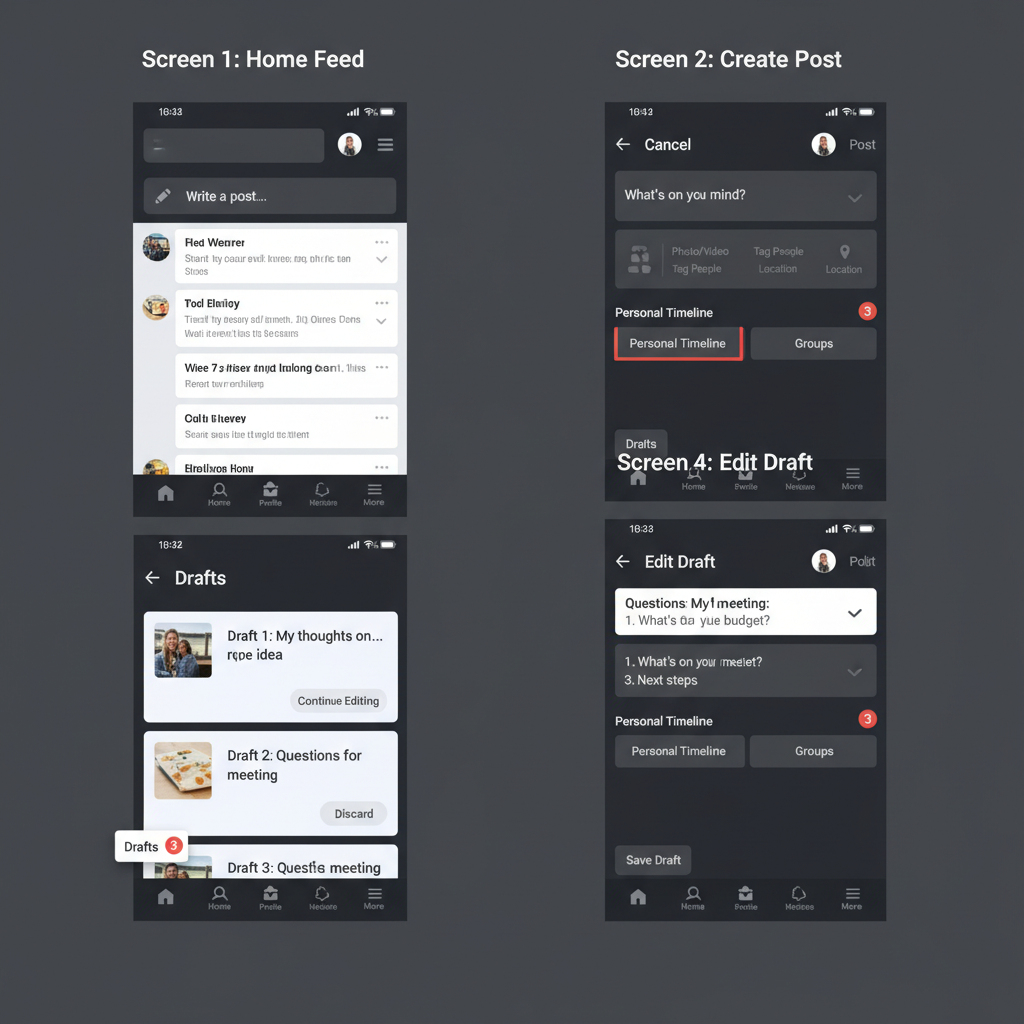
Group Drafts
As a group admin or moderator using mobile:
- Open the group in the Facebook mobile app.
- Tap Manage or Admin Tools.
- Navigate to Pending & Drafts.
- Select a draft to finish or remove.
---
Finding Drafts Using Facebook Desktop/Browser Interface
Facebook’s desktop version generally offers clearer draft management — especially for Pages.
Personal Profile Drafts
On desktop, personal timelines have minimal draft storage. Closing a post mid-composition usually means losing it unless your browser caches it. There’s no formal draft folder for personal accounts.
Page Drafts
To locate drafts for Pages you administer:
- Log in to Facebook on desktop.
- Navigate to your Page.
- Click Publishing Tools in the sidebar.
- Select Drafts from the menu.
- Choose the draft to edit or publish.
| Context | Menu Navigation | Draft Location |
|---|---|---|
| Personal Timeline | Create Post → Exit editor → Save prompt | No dedicated folder |
| Page | Page Home → Publishing Tools → Drafts | Persistent drafts list |
| Group | Group Home → Admin Tools → Drafts | Group-level draft section |
Group Drafts on Desktop
For groups you manage:
- Open the group in Facebook desktop.
- Click Admin Tools.
- Locate the Draft Posts section.
- Edit or publish as needed.
---
Checking Saved Drafts in Facebook Pages (Admin View)
Page admins benefit from the most robust draft tools. With Meta Business Suite, you can attach media, schedule posts, and save without publishing.
Benefits of page drafts:
- Formatting and attachments remain intact.
- Multiple admins can access and edit them.
- Drafts persist longer than personal timeline drafts.
Pro Tip: Begin drafts with a clear hook so teammates can identify the content’s purpose quickly.
---
Accessing Drafts in Facebook Groups (Admin/Moderator Workflow)
Groups support drafts for planned posts or announcements.
Steps for admins:
- Enter the group’s Admin Tools.
- Select “Pending Posts” or “Drafts”.
- Edit or delete drafts collaboratively with other admins.
These drafts are visible to all group admins and moderators.
---
Recovering Incomplete Posts from Activity Log or Notifications
Sometimes Facebook sends notifications prompting you to finish incomplete posts—common when losing internet connection mid-post.
Mobile method:
- Tap the Notifications bell.
- Look for “Finish your previous post” alerts.
- Tap to resume.
Desktop method:
- Check your Activity Log for failed posts; while true drafts aren’t stored here regularly, you may find recoverable links from prompts.
---
Troubleshooting Missing Drafts
If your drafts vanish, consider these causes:
- Session-based storage: Closing the app erases personal drafts.
- App updates: Can clear cache and drafts.
- Policy violations: Pages/groups may delete drafts for rule violations.
- Cross-device issues: Drafts saved on one device may not show on another unless saved via Page tools.
---
Tips for Organizing and Naming Drafts for Easier Retrieval
For Pages and Groups:
- Start with a clear headline.
- Insert keywords early (for SEO and content clarity).
- Use version numbers for iterative posts.
- Tag drafts in Meta Business Suite by campaign or theme.
---
Best Practices for Saving Drafts Before Publishing
Avoid losing work:
- Click Save Draft — don’t just exit.
- Backup text in a notes app.
- Add media after saving text to avoid upload errors.
- Test retrieval on both mobile and desktop if cross-posting.
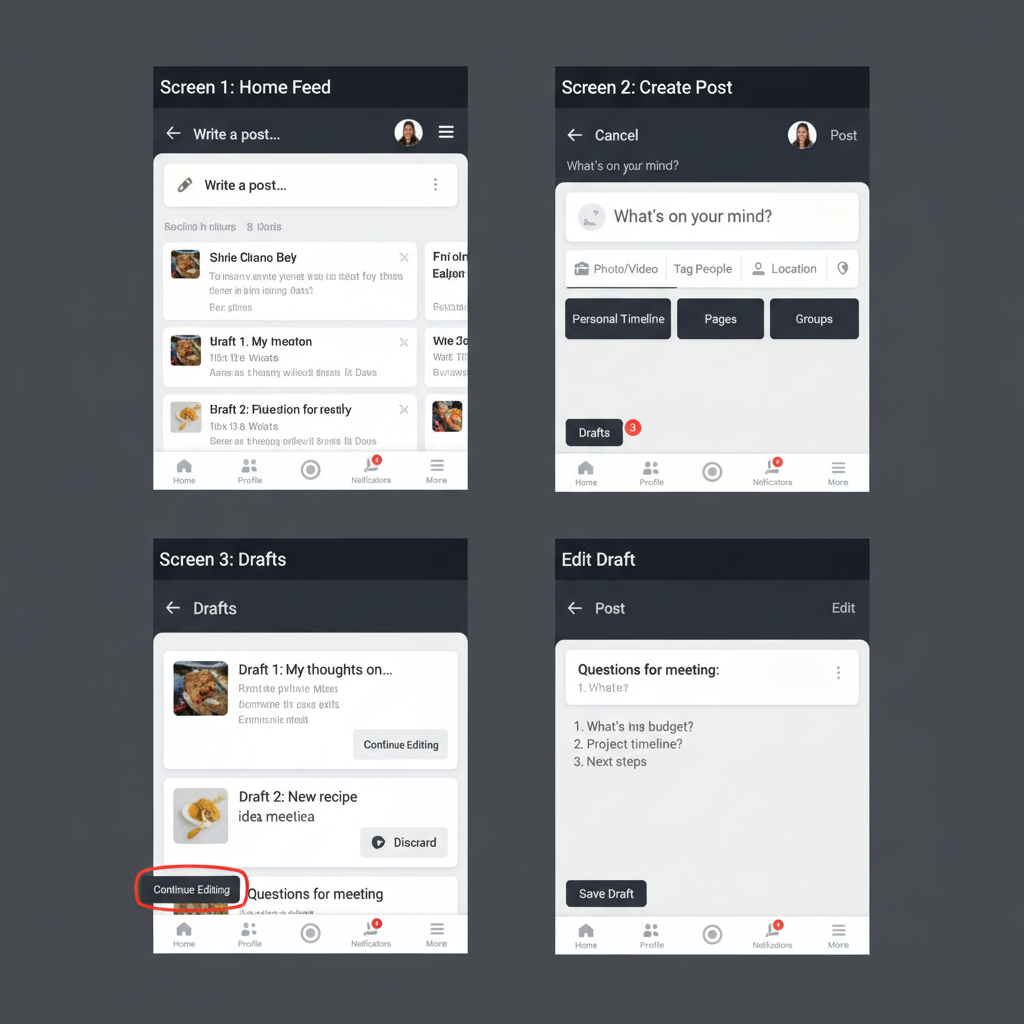
---
Privacy and Security Considerations When Managing Unpublished Content
Draft accessibility depends on context:
- Page drafts: editable by all admins/editors.
- Group drafts: visible to admins/moderators.
- Avoid storing sensitive information in drafts.
- Remember — unpublished does not mean private from collaborators.
---
Summary: Master Facebook Draft Management
By understanding how to find Facebook draft posts on both mobile and desktop, you can streamline workflows, safeguard content, and ensure posts are ready when needed. Use the right tools (Meta Business Suite for Pages, Admin Tools for Groups) and apply organization best practices to avoid losing valuable ideas. Start applying these strategies today to keep your Facebook presence sharp and efficient — and never lose a great post again!