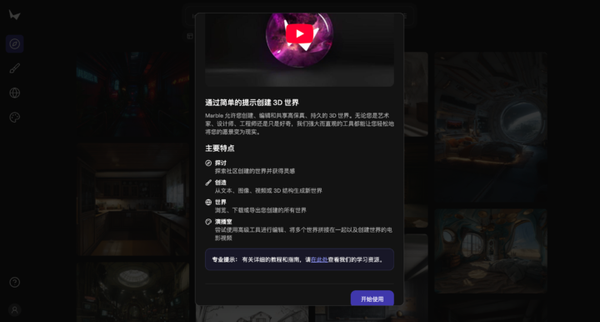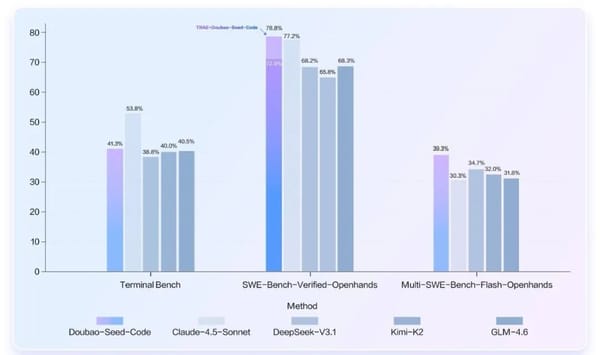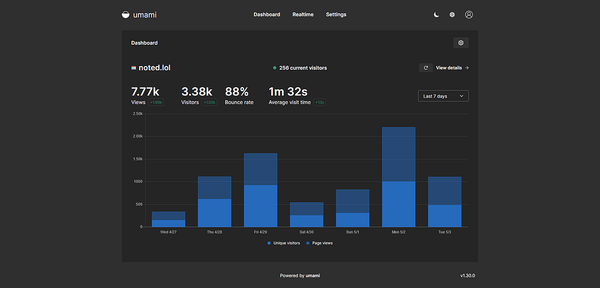How to Find Your Facebook Link on Desktop and Mobile
Learn how to quickly find and copy your Facebook profile, page, group, post, and event links on desktop and mobile, plus privacy tips.
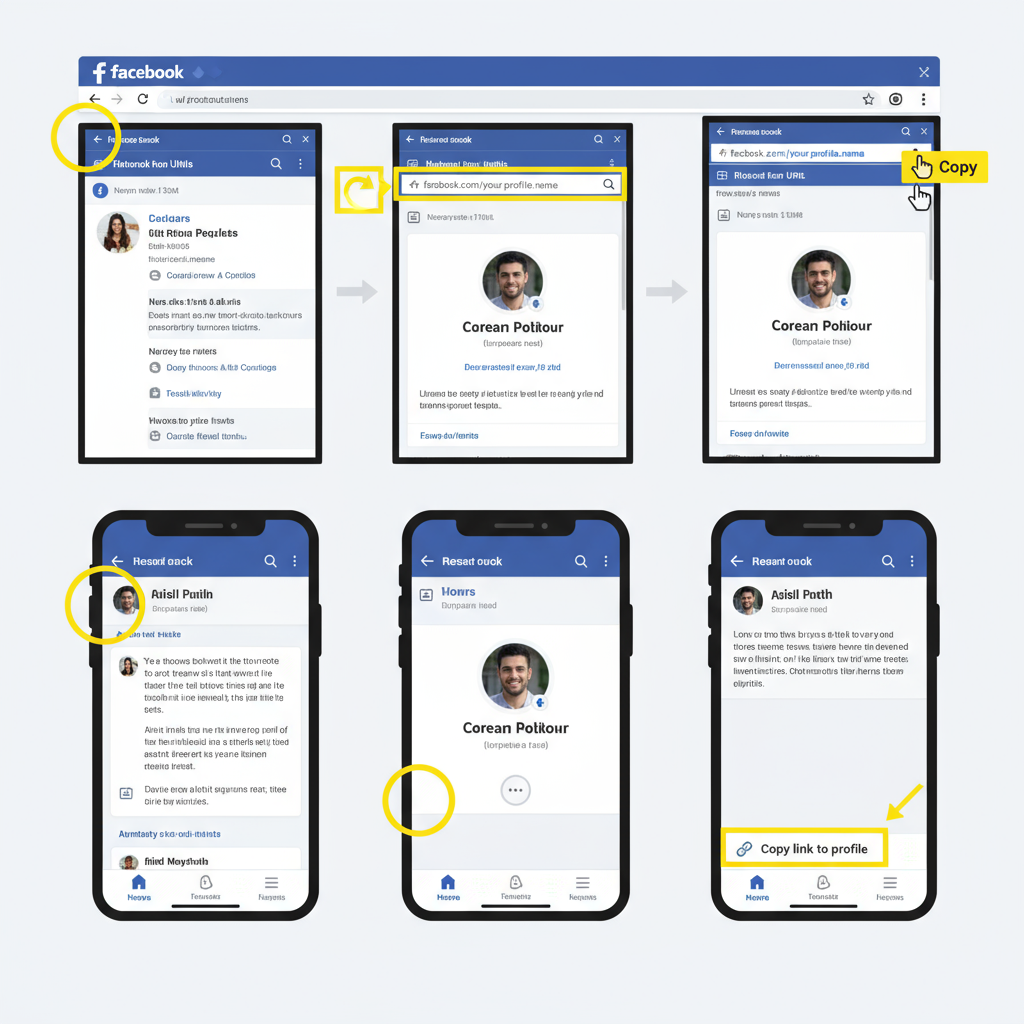
Understanding What a Facebook Link (URL) Is and Why You Might Need It
A Facebook link—also called a Facebook URL—is the unique web address that directs users to a specific Facebook profile, page, group, post, or event.
Knowing how to find your Facebook link is essential for promoting your online presence across marketing channels, sharing with friends or clients, or linking your account from other platforms.
You might need your Facebook link for:
- Adding it to your email signature
- Printing it on business cards
- Linking from another social network
- Sending it for quick access to your content
Simply put, if you want someone to land directly on your Facebook presence, you need the correct link.
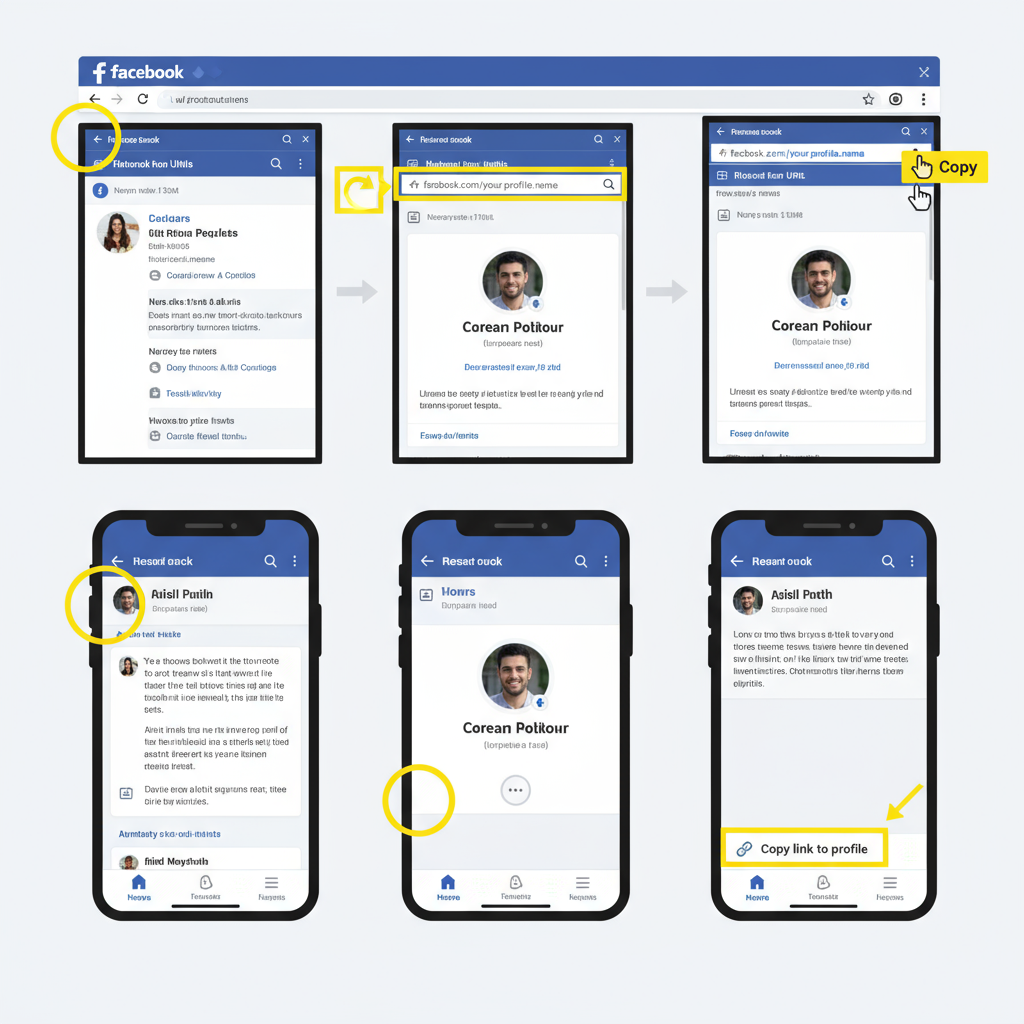
---
How to Locate Your Personal Facebook Profile Link on Desktop
Finding your personal Facebook profile link using the desktop version is straightforward:
- Log in to Facebook in your preferred browser.
- Click your profile picture or name in the top menu to open your profile page.
- Look at the browser’s address bar; the URL there is your Facebook link. It often appears as:
- Highlight, copy, and save it.
https://www.facebook.com/your.usernameor, if you don’t have a username set:
https://www.facebook.com/profile.php?id=123456789Tip: To create a cleaner, more memorable link, set a Facebook username via: Settings & privacy > Settings > Username.
---
How to Find Your Personal Facebook Profile Link in the Mobile App
On the Facebook mobile app, the navigation is a bit different.
Android / iOS Steps:
- Open the Facebook app.
- Tap the menu icon (three lines).
- Tap your profile name/photo.
- On your profile page, tap the three-dot menu next to your name.
- Select Copy link to profile—your Facebook link is now saved to your clipboard.
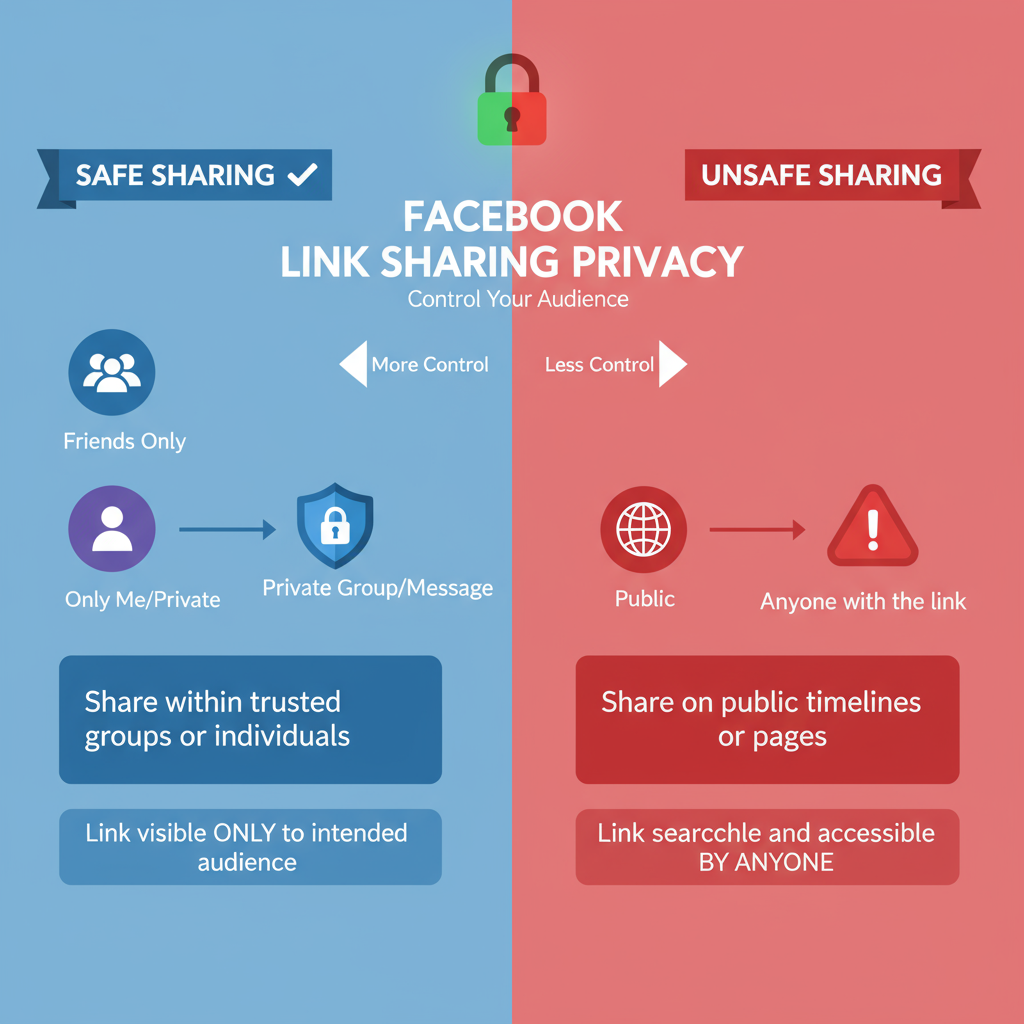
Note: Links copied on mobile often have the `m.facebook.com` domain. They still work in all browsers and devices.
---
How to Get the Link to a Facebook Page You Manage
Whether using desktop or mobile, a Facebook Page has its own unique URL.
Desktop:
- From your home screen, click Pages in the left menu.
- Select your page.
- Once it loads, copy the URL from your browser’s address bar.
Mobile:
- Tap the menu icon in the app.
- Under Your Pages, select the page you manage.
- Tap More (three dots).
- Choose Copy Page Link.
Why it matters: Your page link is ideal for marketing materials, email footers, and other social media bios.
---
How to Find the Link to a Facebook Group
A Facebook Group also has a dedicated URL.
Desktop:
- Click Groups in the left menu, then select the group.
- Copy the URL from the browser’s address bar.
Mobile:
- Tap the menu icon.
- Tap Groups > Your groups.
- Choose the group, tap Share, then Copy link.
Privacy note: For private groups, non-members will only see the group name and privacy level.
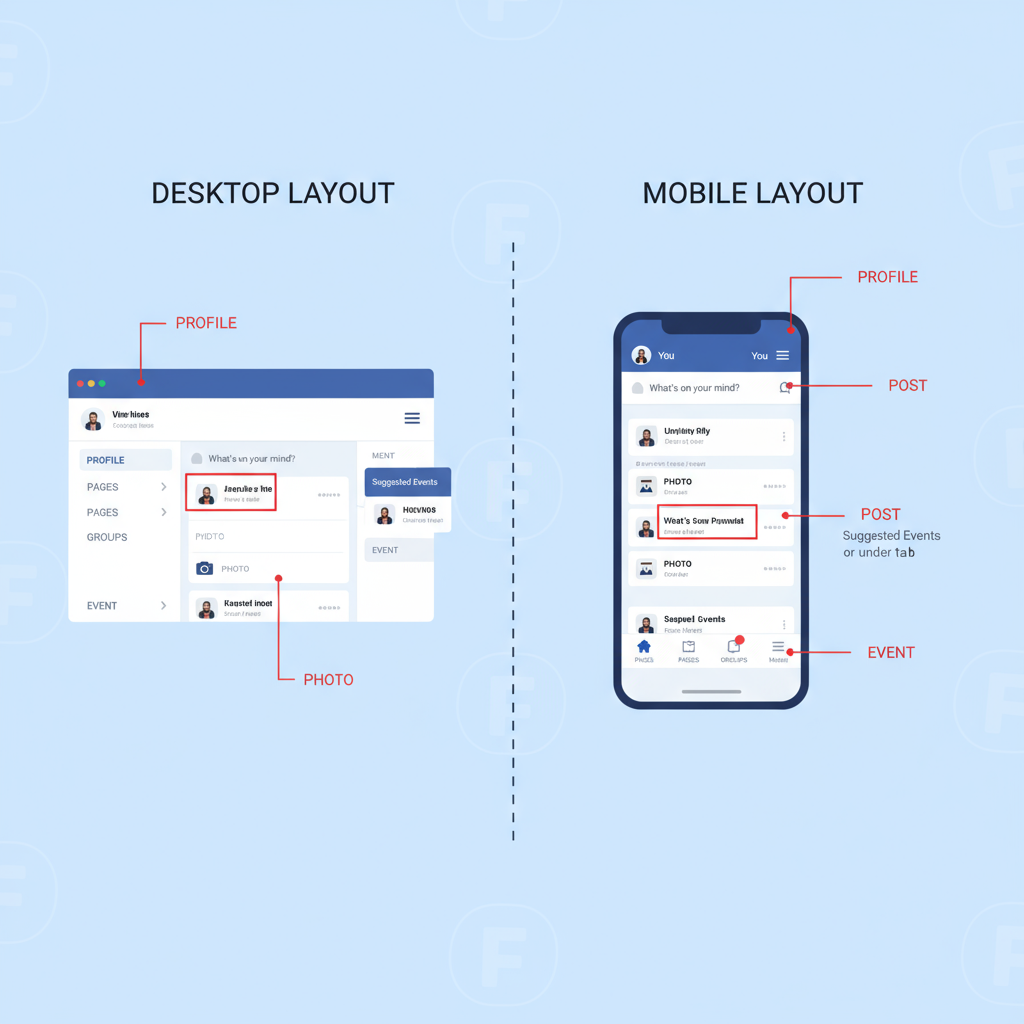
---
Copying the Link to an Individual Facebook Post or Photo
If you want to share a specific post or photo:
Desktop:
- Click the post’s timestamp.
- When the post opens on its own page, copy the browser address bar link.
Mobile:
- Tap the three dots on the post.
- Select Copy link.
For photo posts, open the image and follow the same process.
---
How to Obtain the Link to a Facebook Event
Events also come with unique URLs you can share.
Desktop:
- Click Events in the left menu.
- Select your event.
- Copy the browser URL.
Mobile:
- Tap the menu icon.
- Tap Events, then select your event.
- Tap the share icon and choose Copy link.
---
Privacy Tips for Sharing Your Facebook Link
When you share a Facebook link, always consider privacy implications.
| Link Type | Visibility Control | Risk Level |
|---|---|---|
| Personal Profile | Adjust profile privacy settings | Higher if public |
| Page | Pages are always public | Low |
| Private Group | Membership approval required | Medium |
| Public Group | Anyone can see posts | Medium to High |
| Event | Depends on event privacy | Variable |
Best Practices:
- Share personal profile links only with trusted people if your content is private.
- Use page links for business and promotional purposes.
- Understand the privacy of posts before sharing their URLs.
---
Troubleshooting: When You Can’t Find or Copy a Facebook Link
If you encounter issues:
- Browser extensions: Disable blockers that may interfere temporarily.
- Outdated app or browser: Update to the latest version.
- Account restrictions: Ensure you are logged in and your account is active.
- Network problems: Switch between Wi-Fi and mobile data.
If problems persist, use Facebook’s Help Center and search for “copy link” for device-specific updates.
---
Tips for Customizing Your Facebook URL for Branding
A custom Facebook URL (username) makes your link easier to remember and improves your brand’s professional image.
How to Customize on Desktop:
- Open Settings & privacy > Settings > Username.
- Choose a name that matches your brand or business.
- Save and confirm—changes apply instantly if the username is available.
Benefits:
- Easy to remember and type.
- Cleaner for marketing materials.
- Can contribute to better search engine visibility.
Example:
Before: https://www.facebook.com/profile.php?id=123456789
After: https://www.facebook.com/YourBrandName---
Summary and Next Steps
Knowing how to find your Facebook link—whether it’s for a profile, page, group, post, or event—gives you control over how you share your content and engage your audience.
Follow these simple steps on both desktop and mobile, keep privacy in mind, and consider customizing your URL for brand consistency and SEO benefits.
Pro Tip: Start gathering all your key Facebook links today, store them in a document, and use them across your marketing channels for maximum reach and recognition.