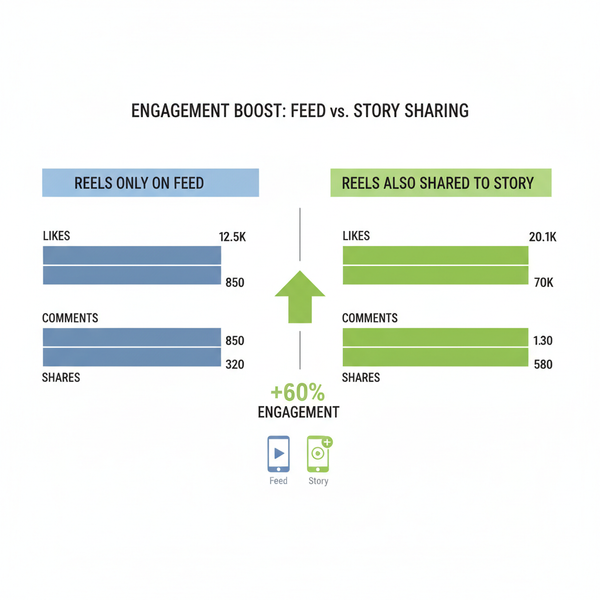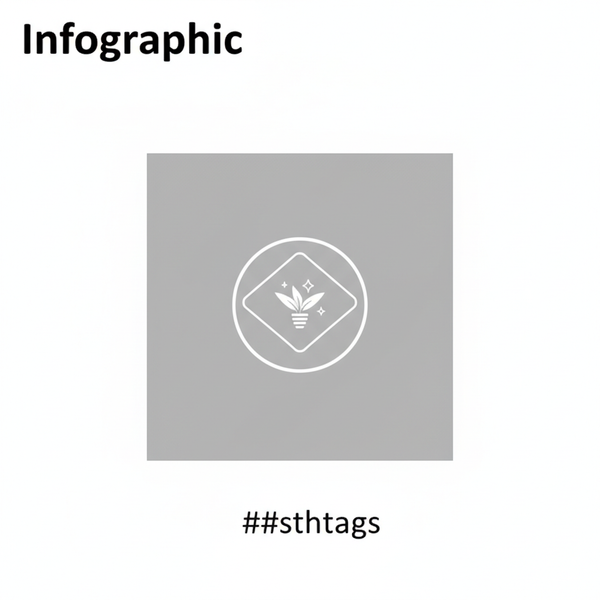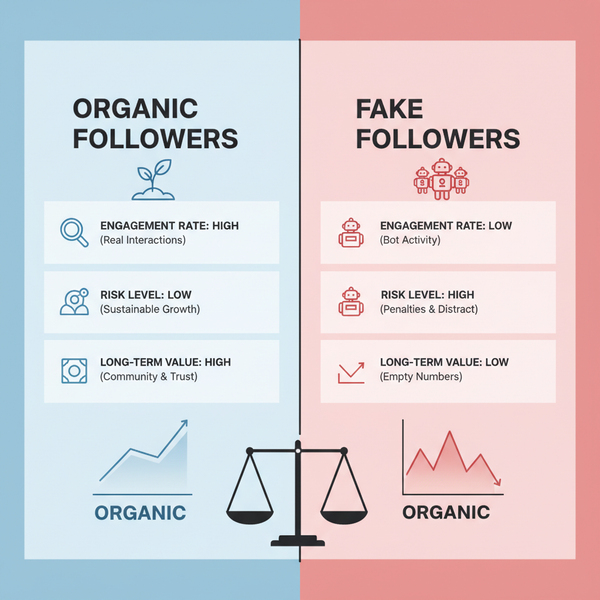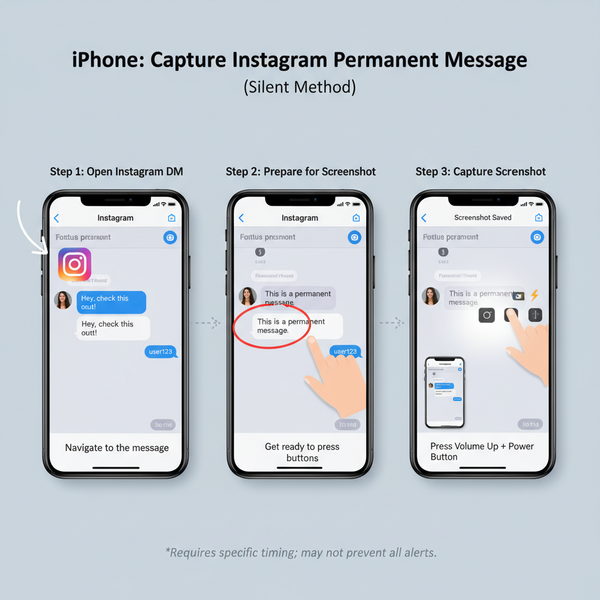How to Find Your Facebook Page Link on Desktop and Mobile
Learn how to find your Facebook Page link on desktop, mobile, and Meta Business Suite, create a custom username, and share it effectively.
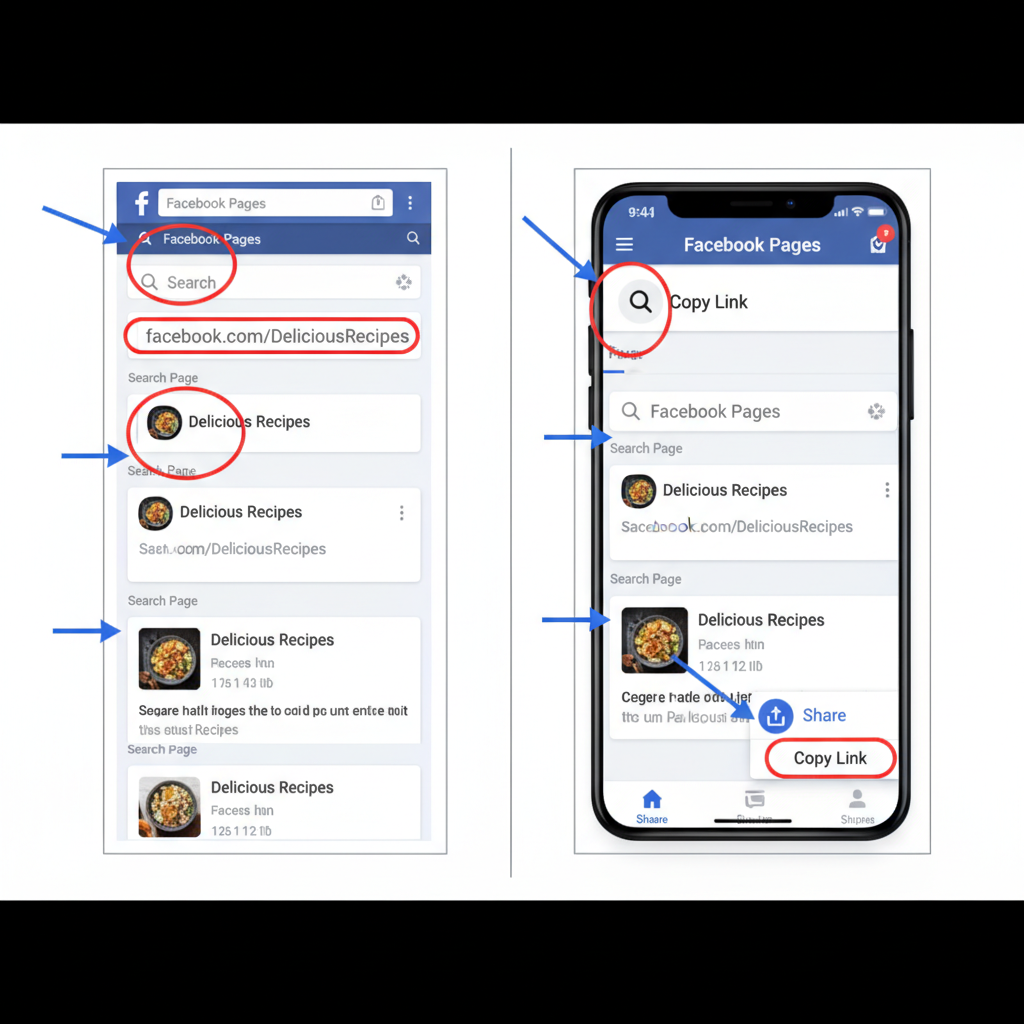
Introduction: How to Find Your Facebook Page Link for Better Reach
In today’s digital landscape, your Facebook Page link serves as a direct gateway for people to connect with your brand. Whether you are promoting a business, growing a personal profile, or running a community, knowing exactly where to locate and how to share your link can:
- Increase visibility in search engines.
- Simplify how followers find and interact with you.
- Support consistent branding across marketing channels.
- Optimize your ad campaigns and promotional efforts.
A clear, accessible link means your audience can reach your Facebook hub instantly—no searching, no guesswork.
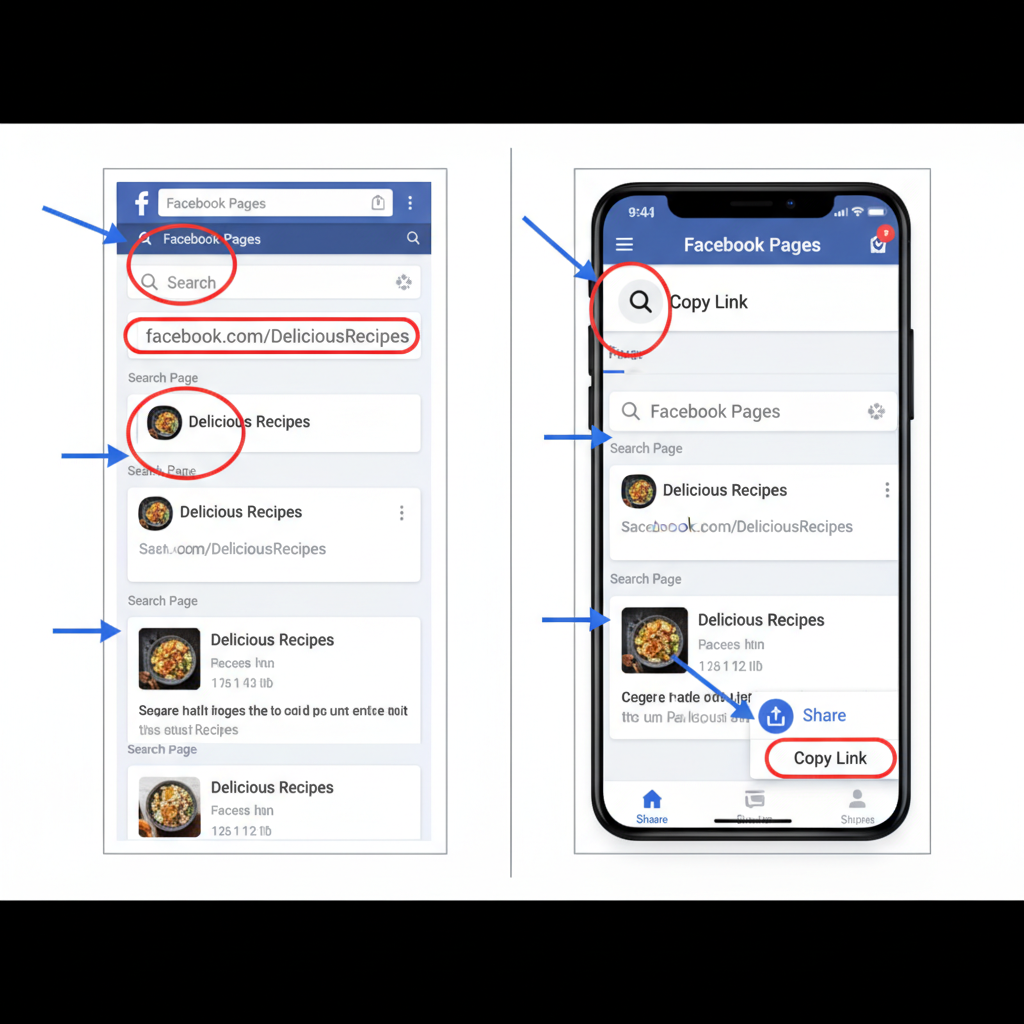
In this guide, you’ll learn how to find your Facebook Page link on desktop, mobile, and Meta Business Suite, set up a custom URL for memorability, troubleshoot common issues, and share your link effectively for maximum impact.
---
How to Locate Your Facebook Page Link on Desktop (Step-by-Step)
Finding your link on desktop takes just a minute:
- Log in to your Facebook account through a web browser.
- Navigate to Pages from the left sidebar or top menu.
- Select the specific Page you manage.
- Once your Page is open, check the address bar in your browser.
- Copy the full URL (e.g., `https://www.facebook.com/YourPageName`).
Tip: If you’ve set a username, the link will be cleaner and easier to remember.
Example Desktop URL Formats
| URL Type | Example | Best Use |
|---|---|---|
| With Username | https://www.facebook.com/MyBusinessPage | Branding, marketing, easy to recall |
| Without Username | https://www.facebook.com/pages/123456789012345 | Temporary, before custom username |
---
How to Locate Your Facebook Page Link on the Mobile App (iOS & Android)
The mobile app also makes obtaining your Page link quick and convenient:
- Open the Facebook app on your smartphone or tablet.
- Tap the Menu icon (three horizontal lines) — typically at the bottom for iOS, top-right for Android.
- Choose Pages or Your Pages.
- Select the Page you manage.
- Tap the More menu (three dots).
- Tap Copy Link (on some versions, this appears under “Share”).
- Paste the link into your message, email, or notes.
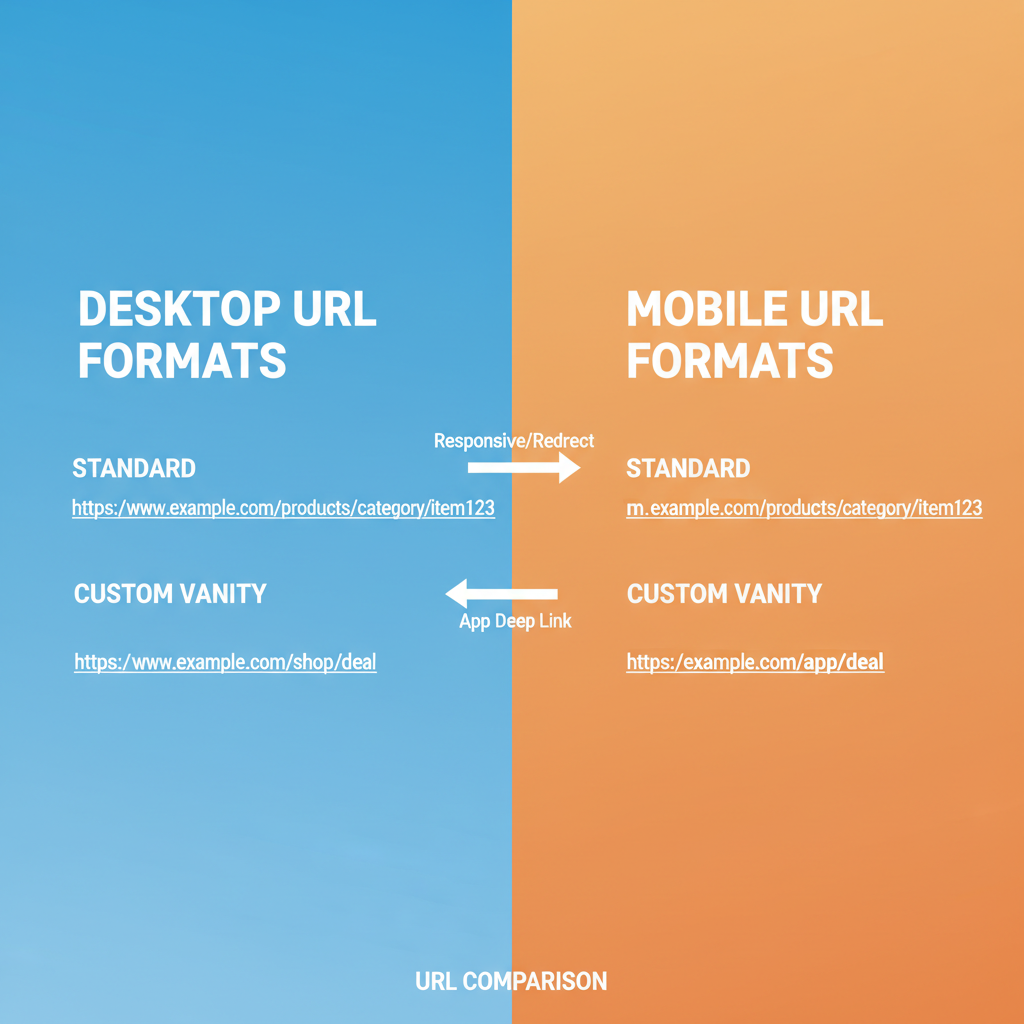
Note: App layouts may vary slightly depending on version and device type.
---
Finding Your Link via Meta Business Suite
If you manage multiple Pages through Meta Business Suite (formerly Facebook Business Suite), you can also retrieve your link from there:
- Access Meta Business Suite on desktop or via the mobile app.
- Select the Page dashboard.
- Locate the Page name/preview area; your link will often be displayed there.
- Right-click and copy the link, or click to open the Page in a new tab and copy from the address bar.
Benefit: This is ideal for managing and collecting links for multiple Pages without logging out.
---
Creating a Custom Vanity URL for Your Page
Vanity URLs replace numeric IDs with your chosen brand name, making your link both memorable and professional.
- On desktop, visit your Page.
- Click About or Edit Page Info.
- Find the Username field and click Edit.
- Enter your desired username (5+ characters, may contain periods; must be unique).
- Confirm availability, then Save Changes.
Example Transition:
- Before: `https://www.facebook.com/pages/123456789012345`
- After: `https://www.facebook.com/MyBrandName`
Custom usernames make it easier to share verbally, on printed materials, and in cross-platform promotions.
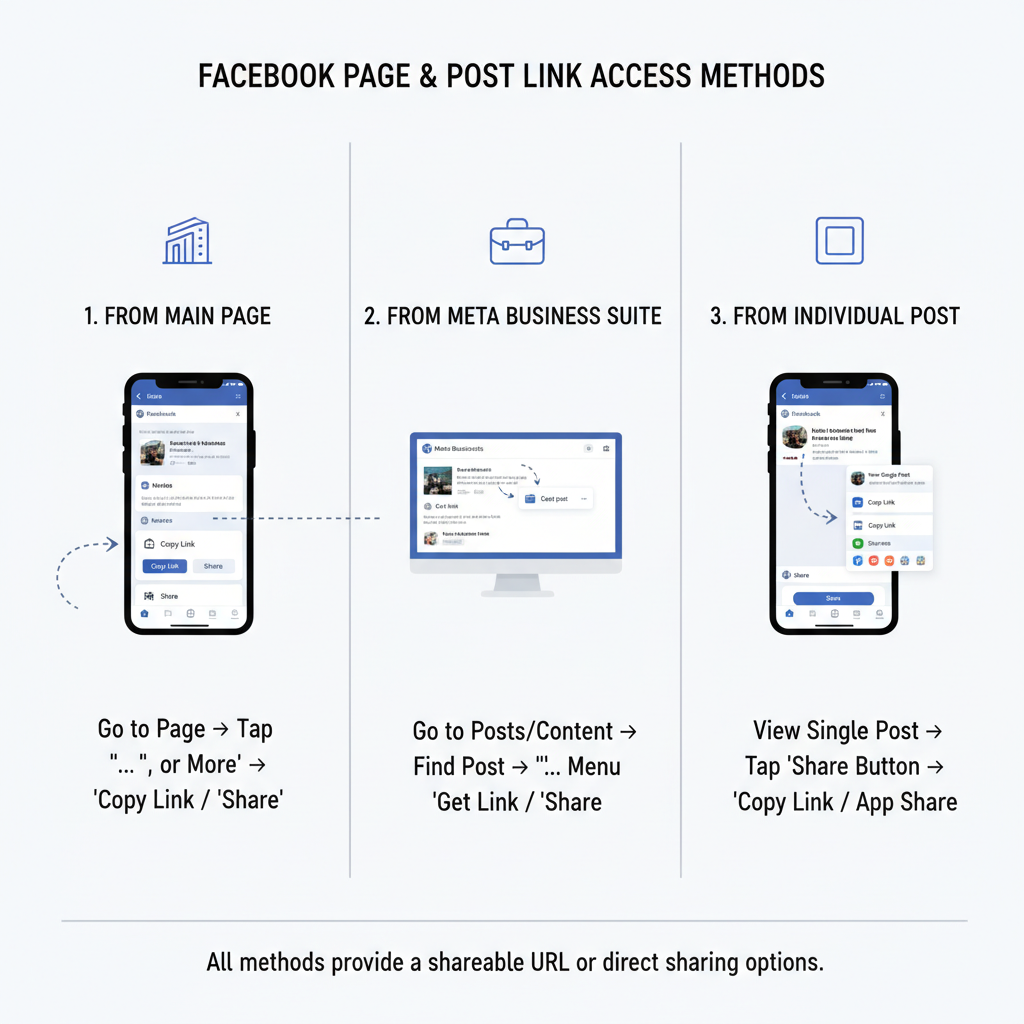
---
Copying Direct Links to Specific Posts or Sections
Sometimes you want to point your audience directly to content within your Page.
Direct Post Link
- Open the post you want to share.
- Click the timestamp (e.g., “Yesterday at 2:00 PM”).
- Copy the address from your browser’s address bar.
Direct Event Link
- Go to the Events tab on your Page.
- Select the event and copy its URL.
Direct Review or Shop Tab Link
Navigate to the specific tab (Reviews, Shop, Photos) and copy the link from the browser.
Pro Tip: Direct links are perfect for emails and targeted messages, sending users to precisely the right content.
---
Troubleshooting Common Issues
If you can’t find or share your link, here are probable causes and solutions:
| Issue | Possible Cause | Solution |
|---|---|---|
| Link leads to error | Page unpublished or restricted | Publish the Page or resolve policy violations |
| No “Copy Link” option visible | Outdated app version | Update your Facebook app |
| Username unavailable | Name taken or too short | Select a unique, guideline-compliant username |
| Link hidden from non-admins | Privacy settings too restrictive | Ensure Page is set to Public |
---
Sharing Your Facebook Page Link Effectively
Finding your link is only step one—distribution determines impact. Consider sharing your link in:
- Email signatures under your contact info.
- Website footers/headers using a clickable Facebook icon.
- Business cards with your vanity URL.
- Other social platforms to cross-promote.
- Printed materials via QR codes.
Tip: If you can’t secure a vanity URL, use a URL shortener like `bit.ly` for a cleaner link.
---
Updating Your Link After a Name or Username Change
Changing your Page name or username changes your URL:
- In Page Settings, edit and save your new Name or Username.
- Test the new link immediately.
- Update every platform and material where your old link appears.
- Note: Old links may redirect for a short period—update quickly to avoid confusion.
---
Summary & Next Steps
Your Facebook Page link is a simple but powerful asset for audience growth, brand recognition, and promotional consistency. To maximize its potential:
- Set a vanity URL for recognizability.
- Keep your link saved in ready-to-share locations.
- Ensure your Page is public and the link functional.
- Share it widely across digital and offline channels.
By mastering how to find your Facebook Page link on desktop, mobile, and through Meta Business Suite—and pairing it with strategic sharing—you make it easy for people to connect with you at the click of a button.
Start updating your marketing materials today—every click is an opportunity to grow your audience.