How to Find and Copy Your Facebook Page Link
Learn how to find, copy, and customize your Facebook Page link on desktop and mobile, plus tips for sharing and improving brand visibility.
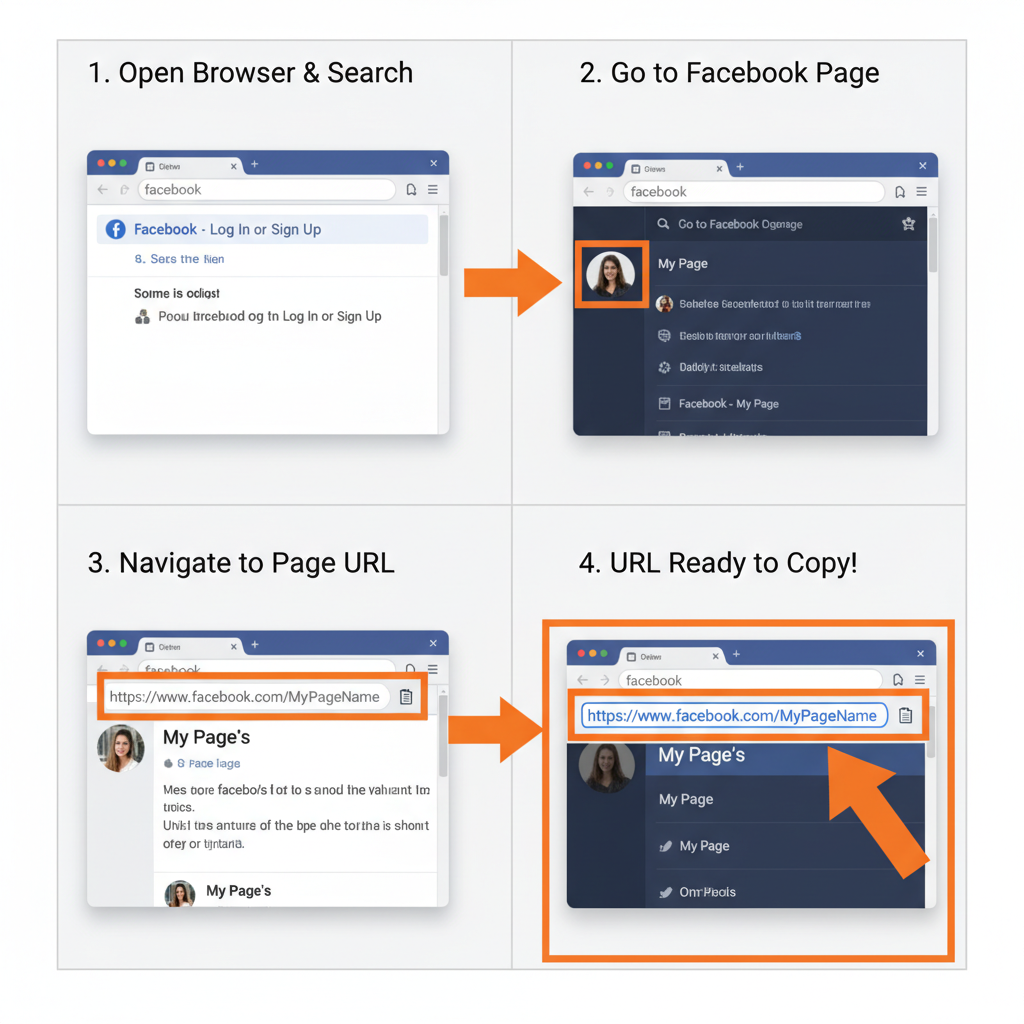
How to Find and Copy Your Facebook Page Link
If you manage a business, brand, or public profile on Facebook, being able to quickly locate and share your page URL is critical for marketing, cross-promotion, and improving your online presence. In this SEO-friendly guide, you’ll learn how to find link to Facebook page using desktop browsers, mobile apps, and page settings, plus tips on customizing and verifying that link so it’s ready for sharing anywhere.
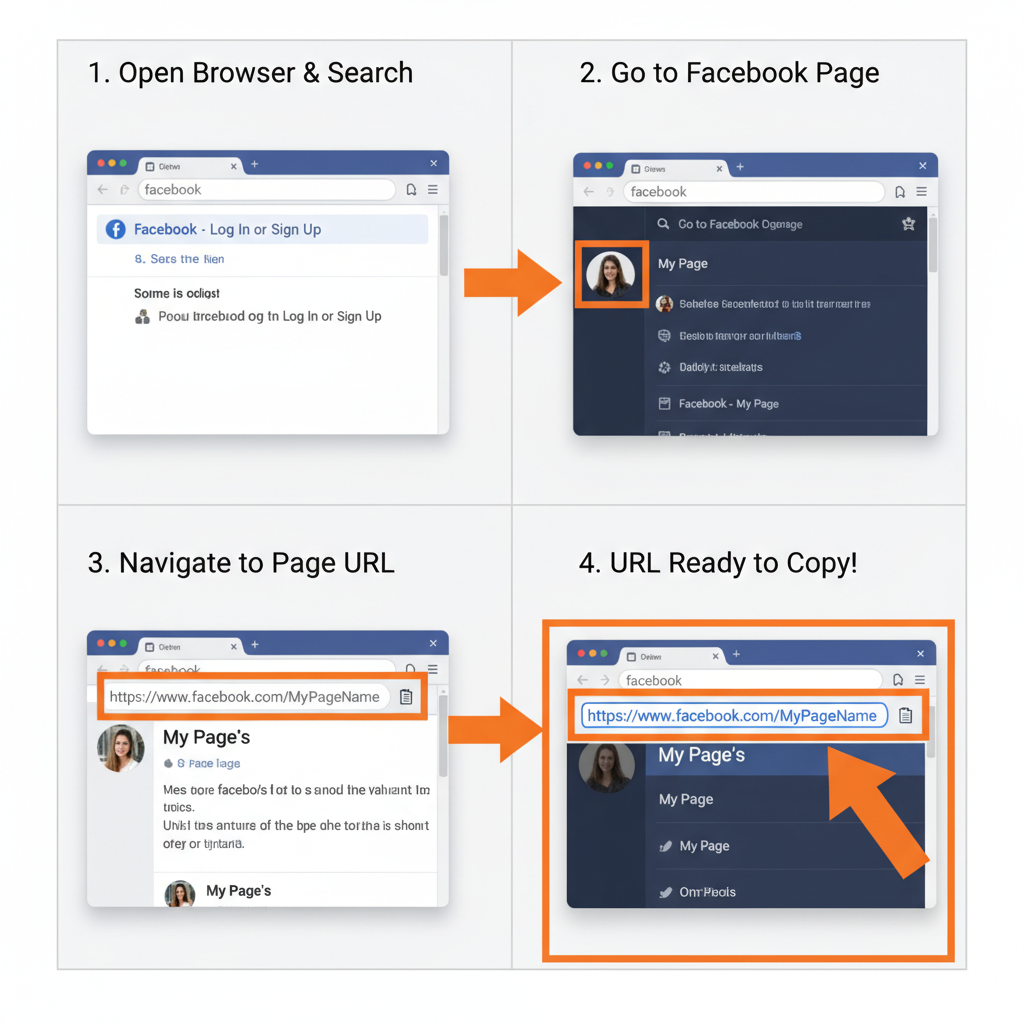
---
Understanding the Structure of a Facebook Page URL
A Facebook Page link is a unique web address directing visitors straight to your page. It typically follows one of these formats:
- Default numeric ID format:
- `https://www.facebook.com/pages/Your-Page-Name/Page-ID`
- Custom username format:
- `https://www.facebook.com/YourUsername`
A custom username shortens your link, makes it memorable, and appears more professional when included in marketing materials.
---
Finding the Link from a Desktop Browser
Accessing your page URL on a desktop is easy:
- Log into Facebook via your preferred browser.
- Click the Pages section in the left-hand menu.
- Select your Facebook Page.
- Once the page loads, check the address bar at the top.
- Highlight and copy the full URL using `CTRL + C` (Windows) or `CMD + C` (Mac).
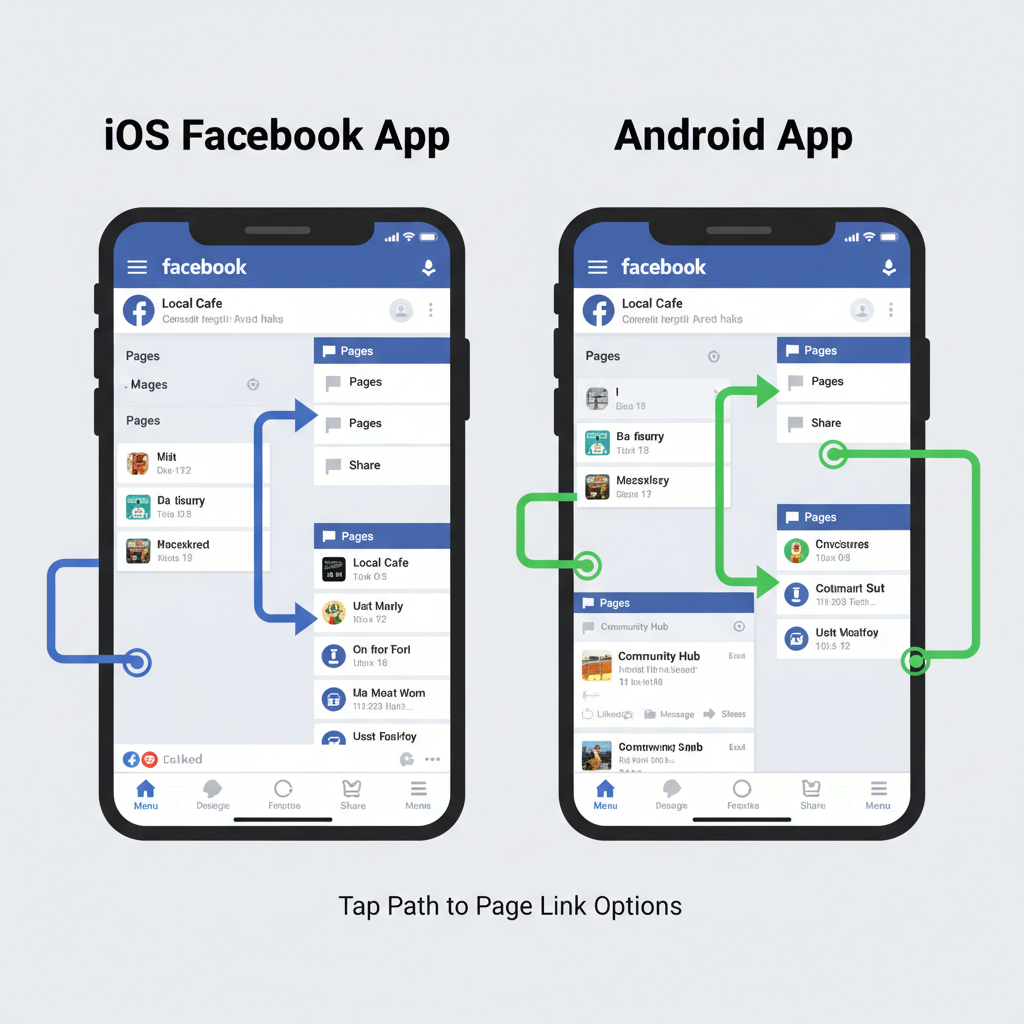
Pro Tip: Bookmark your page in your browser to quickly reopen and copy the link without extra navigation.
---
Finding the Link from the Facebook Mobile App
On iOS (iPhone/iPad)
- Open the Facebook app.
- Tap the Menu icon (three horizontal lines).
- Tap Pages, then select your page.
- Tap the More button (three dots) under the cover photo.
- Tap Copy Link to copy the URL to your clipboard.
On Android
- Launch the Facebook app.
- Tap the Menu icon.
- Navigate to Your Pages.
- Open your chosen page.
- Tap More, then select Copy Page Link.
This process works for public pages you don’t manage as well.
---
Retrieving the Link from Facebook Page Settings (Admins Only)
If you’re a page admin, Facebook offers direct access to your link:
- Go to your Page in desktop or mobile view.
- Click Settings (bottom-left on desktop or via the More menu on mobile).
- Choose Page Info.
- Find the Username field—everything after `facebook.com/` is your custom URL.
- Facebook often shows a Visit Page button with your live link.
This method is ideal if you’ve recently updated your page username.
---
Finding the Link from a Post or Shared Content
Facebook posts can lead you to a page link:
- Click the clickable page name in a post or comment.
- The page will open in your browser or app.
- Copy the URL from the address bar (desktop) or use the Share > Copy Link option (mobile).
Perfect for sharing third-party pages quickly.
---
Copying and Sharing the Link Properly
When sharing your Facebook Page link:
- Ensure it begins with `https://www.facebook.com/`.
- Paste the link in full form; some apps auto-create previews.
- For emails, hyperlink the link to polished anchor text like Visit Us on Facebook.
Proper formatting prevents broken links and improves click-through rates.
---
Tips for Shortening or Customizing a Facebook Page Link
Enhance brand recall by customizing your page link:
- Go to Page Info in settings.
- Under Username, select a short, relevant name.
- Check for availability—green checkmarks mean it’s ready.
HTML example for embedding:
Follow Us on Facebook
---
Pros & Cons of Custom Links
| Pros | Cons |
|---|---|
| Shorter and easier to share | Limited availability |
| Professional branding | Must meet Facebook’s username criteria |
| Better SEO visibility | Changing username can break old links |
---
Troubleshooting: If You Can’t Find the Page or Link
You might fail to locate a page link if:
- The page is private or region/age-restricted.
- The page is unpublished.
- It’s a personal profile, not a Page.
Fixes:
- Review Page Visibility Settings.
- Publish your page via Settings > Page Status.
- Double-check spelling when searching.
---
How to Verify the Link Works Before Sharing
Always verify your page link before wide distribution:
- Open an incognito window.
- Paste and visit the link.
- Confirm the page loads publicly.
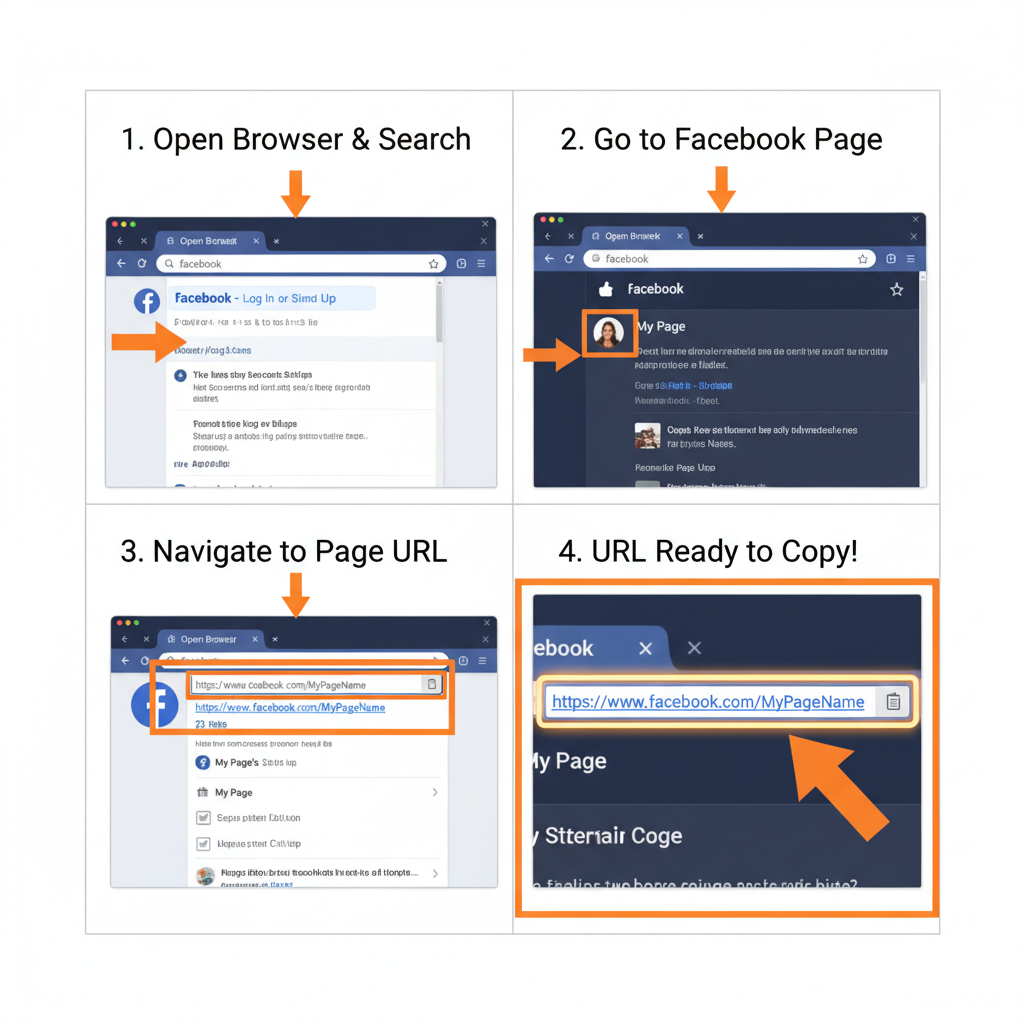
If you see a login requirement or “Page Not Found” error, adjust visibility settings.
---
SEO Considerations for Sharing Your Facebook Page Link
Although Facebook pages have limited direct SEO value, consistent link sharing improves brand visibility:
- Use your custom username everywhere.
- Place the link in your site’s header, footer, and contact page.
- Use descriptive anchor text when posting to other channels.
- Avoid cluttering URLs with long tracking parameters.
Consistent formatting helps search engines connect your social profile to your brand’s identity.
---
Recap and Next Steps
Locating and copying your Facebook page link can be done via desktop, mobile app, settings, or directly from posts. Admin tools allow customization, and simple verification steps ensure the link is ready for public use. By following these tips—especially customizing for branding—you’ll master how to find link to Facebook page and share it effectively across all channels.
Ready to strengthen your social presence? Start by finding and customizing your Facebook page link today, then share it on every platform where your audience is active.



